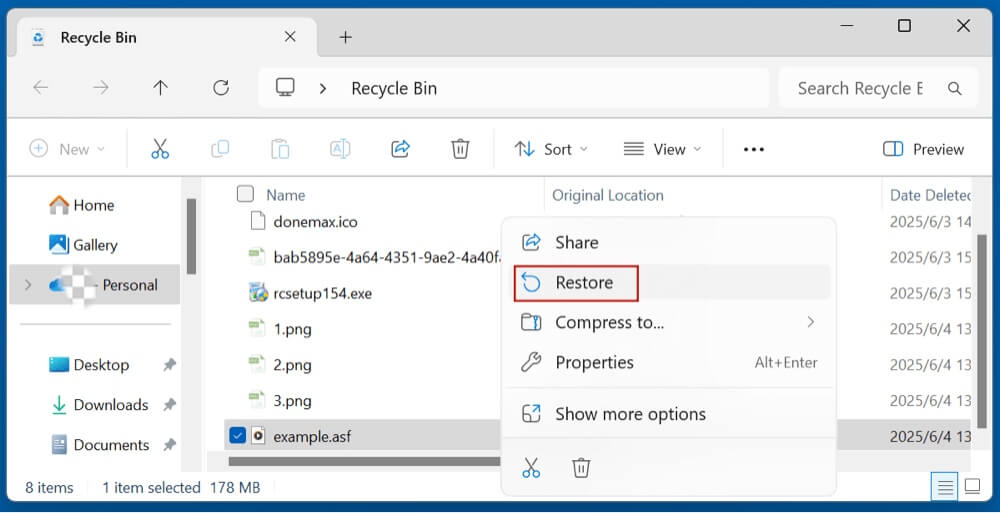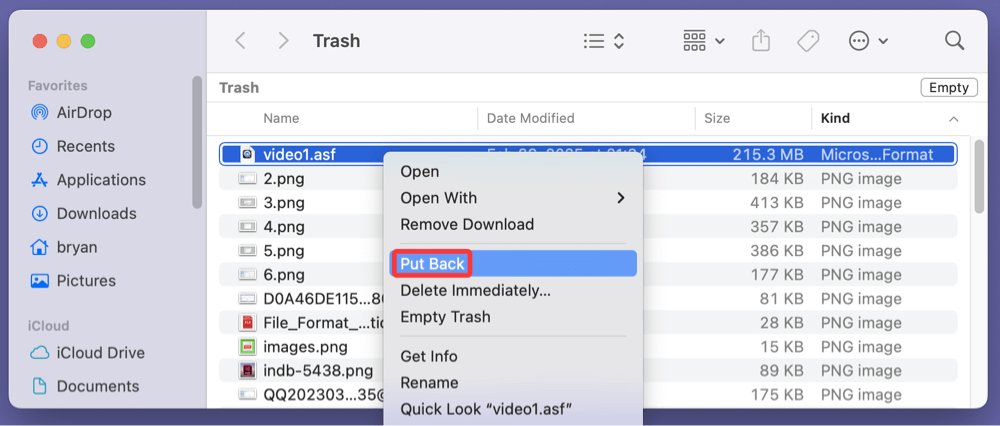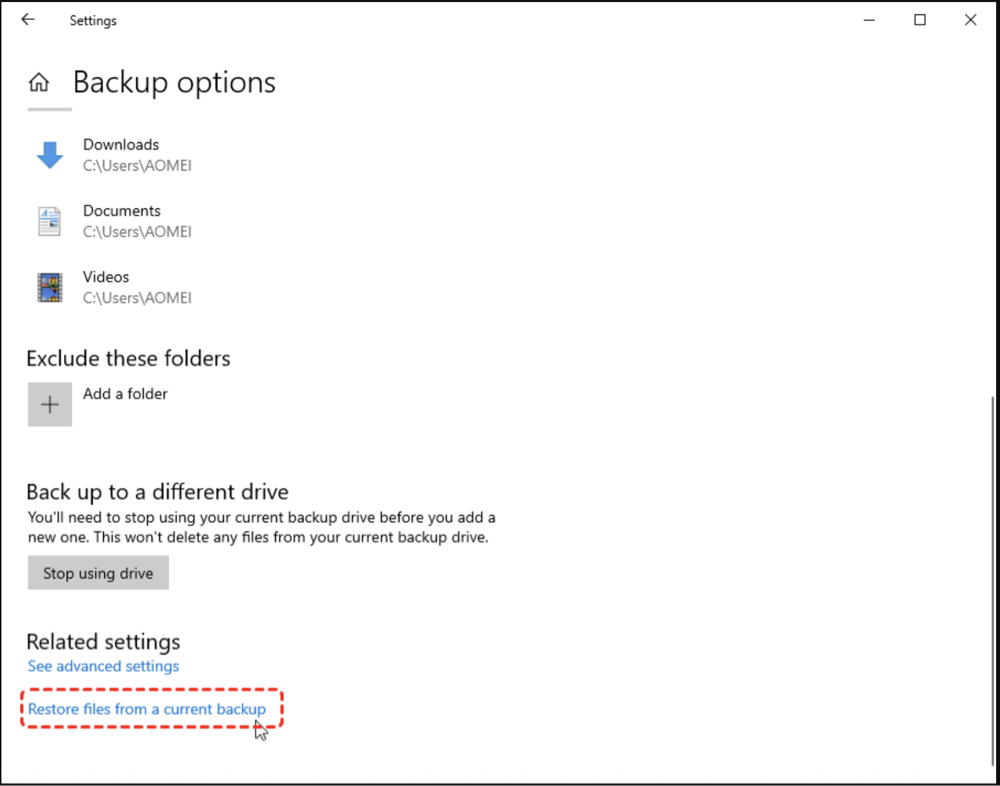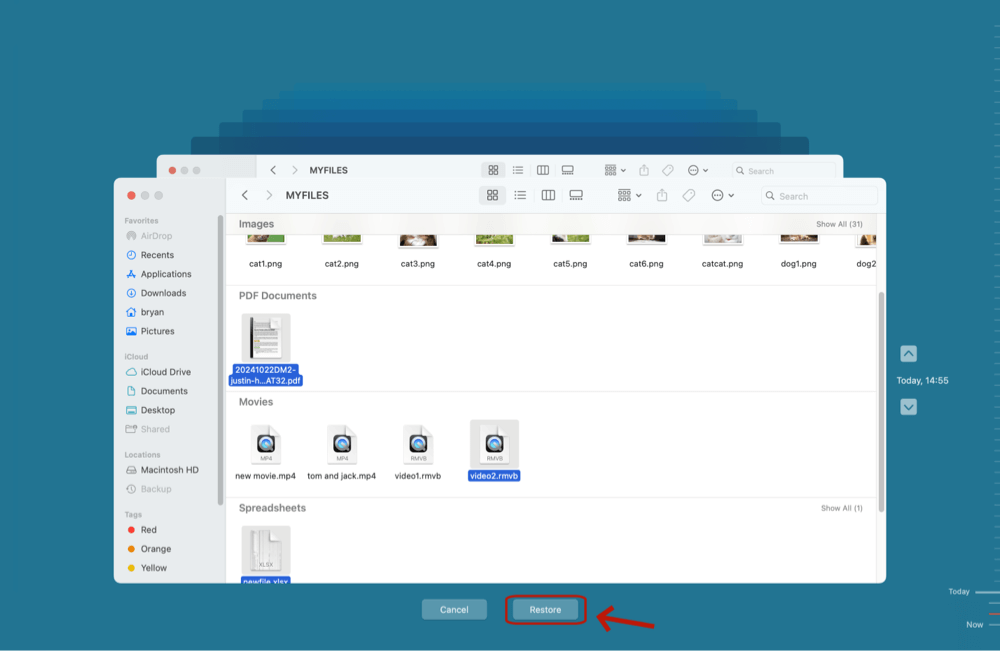Summary: Learn everything about ASF files: how to use them, how to open them. If you have lost important ASF files, just try data recovery program - such as Donemax Data Recovery. It can easily and completely recover deleted, formatted or lost ASF files from local partitions or external hard drive, USB drives, memory cards, etc.
PAGE CONTENT:
ASF, or Advanced Systems Format, is a Microsoft-developed container format used primarily for digital audio and video streaming. Files with the .asf extension are often found in multimedia environments, particularly on Windows platforms, and are commonly associated with media types such as WMV (Windows Media Video) and WMA (Windows Media Audio).
However, like any digital file, ASF files can be lost or damaged due to accidental deletion, storage corruption, system crashes, or malware attacks. This article provides a comprehensive guide to recover ASF files, including both recovery and repair strategies, software recommendations, and preventive measures to safeguard your media data.
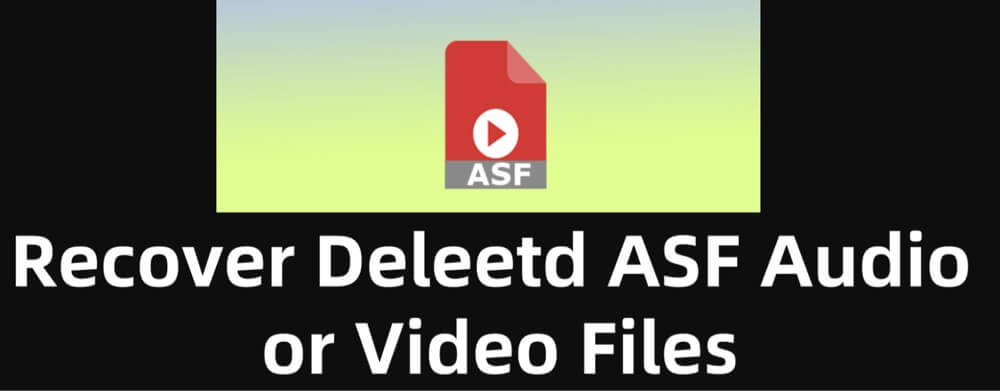
Learn Everything About ASF Files
What is an ASF File?
The Advanced Systems Format (ASF) is a proprietary digital audio/digital video container format designed by Microsoft. It is especially suited for streaming content over the internet. ASF files typically carry audio and video encoded in Windows Media Audio (WMA) or Windows Media Video (WMV).
Key Features of ASF:
- Streaming efficiency
- Metadata support
- Synchronization between audio/video streams
- Scalable compression
Common ASF File Uses:
- Online media streaming
- Video playback on Windows Media Player
- Archiving multimedia presentations
Common Causes of ASF File Loss
There are several scenarios in which ASF files may be lost or corrupted:
- Accidental Deletion: Users may unintentionally delete ASF files while managing media folders.
- Formatted Drives: Formatting a hard drive or memory card without backing up ASF files leads to data loss.
- Virus or Malware Attacks: Infections can corrupt or remove ASF files, rendering them inaccessible.
- File System Errors: Bad sectors, logical disk issues, or unexpected shutdowns may corrupt ASF files.
- Software Crashes: Media editing or playback applications might crash while accessing ASF files, leading to file damage.
- Physical Damage to Storage Devices: Drops or power surges may harm external drives or SD cards containing ASF files.
Precautions Before Recovering ASF Files:
Before attempting any file recovery, follow these important precautions to increase your chances of success:
- Stop Using the Device: Immediately stop using the affected drive to prevent data overwriting.
- Disconnect Storage Media: Unmount or safely eject USB drives, memory cards, or external disks.
- Avoid Writing New Data: Every new file saved reduces the chance of full ASF file recovery.
- Scan for Malware: Run an antivirus scan to ensure malicious code isn't affecting recovery processes.
Best 4 Methods to Recover ASF Files
Let's walk through effective ways to recover deleted or lost ASF files.
Method 1: Recover Lost ASF Files Using Data Recovery Software
Data recovery software is one of the best methods for recovering lost ASF files. Donemax Data Recovery is such a recovery tool which can recover lost ASF files. With clear UI, it allows both Windows users and Mac users to easily recover lost data from any local drive or external storage device. This data recovery tool supports to recover almost 2000 file formats including ASF videos files and audio files.
Follow the steps below to recover deleted or lost ASF files:
Step 1. Download and install the reliable data recovery software - such as Donemax Data Recovery on your computer.
Step 2. Open Donemax Data Recovery, then select the drive where you delete or lose the ASF files.

Step 3. Click on Scan button, then this recovery tool will deeply scan the drive and find all recoverable files.

Step 4. After scan, just select the ASF files, click on Recover button to save them.

💡 Note: If the drive which contains the ASF files gets damaged, just choose Disk Manager, select the drive, click Repair to repair the drive.
Method 2: Recover Deleted ASF Files from Recycle Bin
If you've only recently deleted an ASF file, it might still be in the Recycle Bin or Trash:
Windows:
- Open the Recycle Bin.
- Locate the deleted .asf file.
- Right-click and select Restore.
![recover ASF files]()
Mac:
- Open Trash from the Dock.
- Find your deleted ASF file.
- Right-click and choose Put Back.
![recover ASF files]()
Method 3: Recover ASF Files Using Backup or File History
If you've enabled backup systems like File History (Windows) or Time Machine (Mac), recovery is straightforward:
Windows File History:
- Open Settings > Update & Security > Backup.
- Click More Options > Restore files from a current backup.
![recover ASF files]()
- Find the ASF file and restore it.
macOS Time Machine:
- Connect your Time Machine backup drive.
- Open Time Machine.
- Navigate to the folder containing the lost file.
- Use the timeline to find an earlier version and click Restore.
![recover ASF files]()
Method 4: Recover ASF Files from Cloud Backup
If you store media files in cloud services like Google Drive, Dropbox, or OneDrive, you might retrieve deleted ASF files from their trash or version history.
Google Drive:
- Go to the Trash folder.
- Right-click the file and choose Restore.
Dropbox:
- Visit the Deleted Files section.
- Select the ASF file and click Restore.
OneDrive:
- Open Recycle Bin from the left menu.
- Select the file and restore it.
When to Seek Professional Help
If all DIY recovery methods fail or if the storage device shows signs of physical damage (e.g., clicking sounds, unrecognized drive), it's time to consider professional data recovery services.
Signs You Need Expert Help:
- Drive is not detected by any system.
- Recovery software fails to locate ASF files.
- The media is physically damaged (cracked, water damage, etc.).
Professional Data Recovery Services:
Companies like DriveSavers, Ontrack, or Gillware offer recovery for all types of media, including video files like ASF. Be prepared for:
- Evaluation fees
- Confidentiality agreements
- Variable turnaround times
- No-recovery, no-charge policies (in many cases)
How to Repair Corrupted ASF Files?
Sometimes ASF files may not be deleted but are corrupted, leading to playback issues. Here's how you can repair them.
Symptoms of Corruption:
- File doesn't open in any player.
- Audio plays but video doesn't (or vice versa).
- Player crashes or shows error messages.
ASF File Repair Tools:
- VLC Media Player
- Open VLC > Preferences > Input/Codecs
- Under "Damaged or incomplete AVI file," select "Always Fix"
- Try playing the ASF file - VLC may auto-repair it
- ASF-AVI-RM-WMV Repair Tool
- Specifically made for ASF and WMV formats
- Reconstructs file headers
- Fixes synchronization issues
- Digital Video Repair
- Supports ASF, AVI, and MP4 formats
- Simple interface
- Useful for mild to moderate corruption
Tips to Prevent ASF File Loss
Data loss can often be avoided with simple preventive practices. Here are key tips to safeguard your ASF files:
- Regular Backups: Use external hard drives or cloud storage to back up media libraries.
- Use Reliable Software: Avoid low-quality video editors or converters that might corrupt files.
- Avoid Force Shutdowns: Don’t power off your system while ASF files are playing or being transferred.
- Keep Antivirus Updated: Protect your system from malware that may corrupt or delete files.
- Organize Media Folders: Maintain clear folder structures and avoid clutter to minimize accidental deletions.
- Use UPS for Desktops: Prevent data loss due to sudden power outages.
Conclusion
ASF files, although less common today than MP4 or MKV, are still widely used in specific Microsoft-based environments. Their loss can be frustrating, especially if they contain personal or professional content. Fortunately, you can recover deleted or lost ASF files using methods like Recycle Bin recovery, backup restoration, or specialized recovery software.
In cases where the file is corrupted rather than lost, tools like VLC and ASF repair utilities can restore functionality. By following the outlined strategies and preventive tips, you can minimize the risk of ASF file loss in the future.
FAQs About How to Recover Deleted ASF Files
1. How to recover permanently deleted ASF files without backup?
If no backups are available, use professional data recovery tools. These programs scan your drives and retrieve deleted or lost files, including .asf formats.
Here's a breakdown of the most reliable recovery tools for ASF file retrieval:
▪️ Donemax Data Recovery (Windows & macOS)
- Pros: Intuitive interface, deep scanning, file preview.
- Cons: Free version limits recovery to 200MB.
- Ideal For: Users dealing with formatted drives or deeper loss.
Steps:
- Download and install the software.
- Choose the drive where the file was lost.
- Run a scan (both quick and deep).
- Filter results by "Videos" or search for .asf.
- Select files and click Recover.
▪️ Recuva (Windows)
- Pros: Lightweight, easy to use, free version available.
- Cons: Limited support for severely corrupted files.
- Ideal For: Beginners recovering recently deleted files.
Steps:
- Install Recuva from the official website.
- Launch the tool and choose the type of file (select Videos).
- Select the location where the ASF file was stored.
- Run the scan and preview available results.
- Click Recover and choose a different location to save the file.
▪️ Disk Drill (Windows & macOS)
- Pros: Recovers 400+ file types, including ASF.
- Cons: Recovery limit in the free version (500 MB on Windows).
- Ideal For: Recovering files from external devices like USB, SD cards.
Steps:
- Install Disk Drill.
- Connect the device (if not internal).
- Choose the affected drive and begin the scan.
- Review the found ASF files via the preview window.
- Select and restore them to a safe directory.
▪️ Stellar Data Recovery (Windows & macOS)
- Pros: Advanced recovery features, including video repair.
- Cons: Higher price point for premium features.
- Ideal For: Professionals recovering ASF files from corrupted or RAW drives.
Steps:
- Install Stellar and launch it.
- Choose "Videos" as the file type.
- Select the drive and initiate the scan.
- Filter by ASF format and preview the files.
- Select and save your recovered files.
Recovery Best Practices
- Always recover files to a different drive or partition to avoid overwriting other lost data.
- Do not install recovery software on the drive you're trying to recover from.
- Use preview features before recovery to ensure the file is intact.
When Software Isn't Enough
Sometimes, ASF files are severely fragmented, partially overwritten, or the file headers are too damaged to be recognized by consumer-grade recovery tools. In these cases:
- Try a second tool - one software may detect what another misses.
- Consider professional help if the data is irreplaceable.
2. How to recover lost ASF videos and audio files from a formatted hard drive?
Donemax Data Recovery can help recover deleted, formatted or lost ASF files:
- Download and install Donemax Data Recovery, open it.
- Select the drive where you delete or lose the ASF files.
- Click on Scan button to deeply scan the drive.
- Preview and recover lost ASF files.
3. How to open a ASF file?
It is easy to open an ASF file. Just find and right-click the file, choose Open with > Windows Media Player.
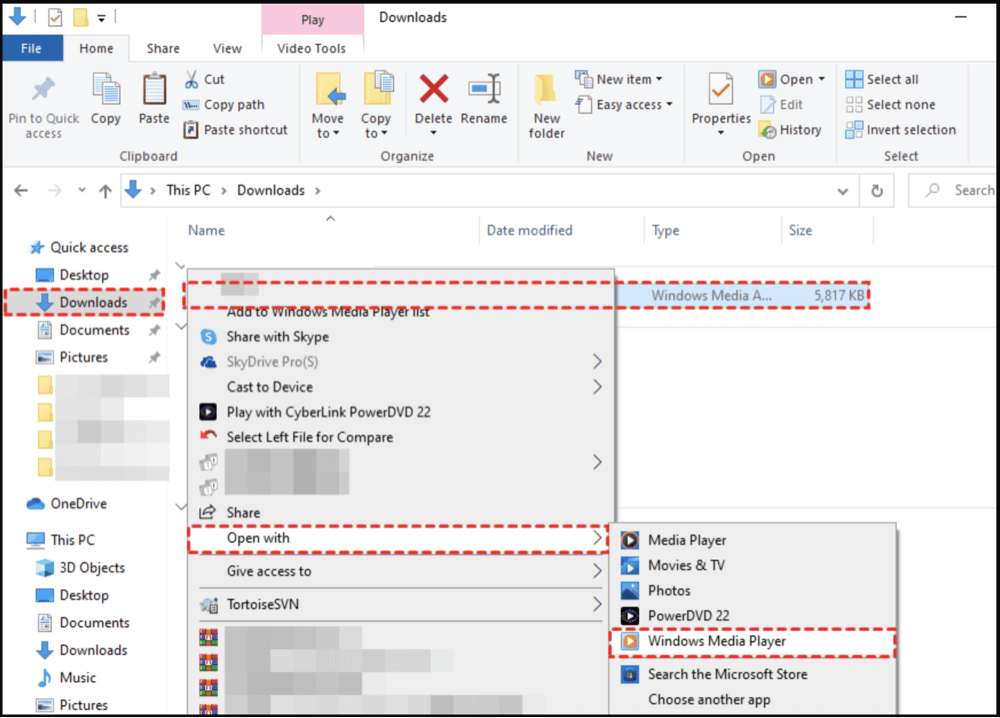
On a Mac, try following media players:
- VideoLAN VLC media player
- ShedWorx Smart Converter
- NCH WavePad


Donemax Data Recovery
One of the best data recovery programs to recover deleted, formatted or lost data from PC, Mac, HDD, SSD, USB drive, SD card, camera, RAID, Sever or other storage devices.
Related Articles
- Apr 01, 2025Data Recovery from Damaged SD Card: A Comprehensive Guide
- Feb 24, 2025About NT Card & How to Recover Lost Data from NT Card?
- Jun 13, 2025How to Recover Deleted WebM Video Files? [3 Methods]
- Mar 01, 2025Multimedia Card (MMC) Data Recovery: A Comprehensive Guide
- Jul 10, 2024How to Recover Lost Data from HP Laptop?
- May 20, 2025What is a RAR File, How to Recover Deleted RAR File?

Maria
Maria is one of the senior writers & editors of Donemax who lives and works in Sydney, Australia. She loves PC, Mac and Internet Technology. She has 6 years of writing articles about data recovery on PC/Mac, disk cloning solution, data eraser and computer OS optimization, etc. She is also interested in testing various software and digital products.

Gerhard Chou
In order to effectively solve the problems for our customers, every article and troubleshooting solution published on our website has been strictly tested and practiced. Our editors love researching and using computers and testing software, and are willing to help computer users with their problems