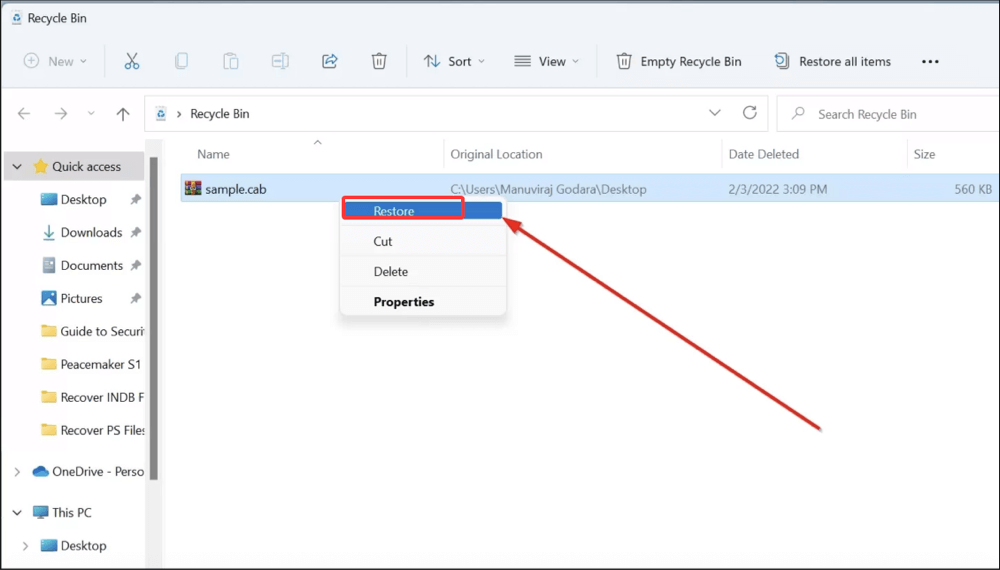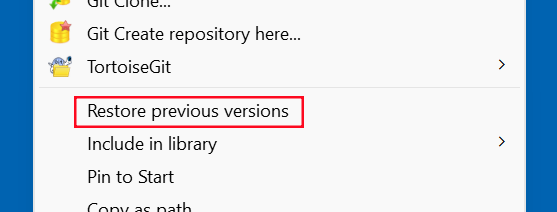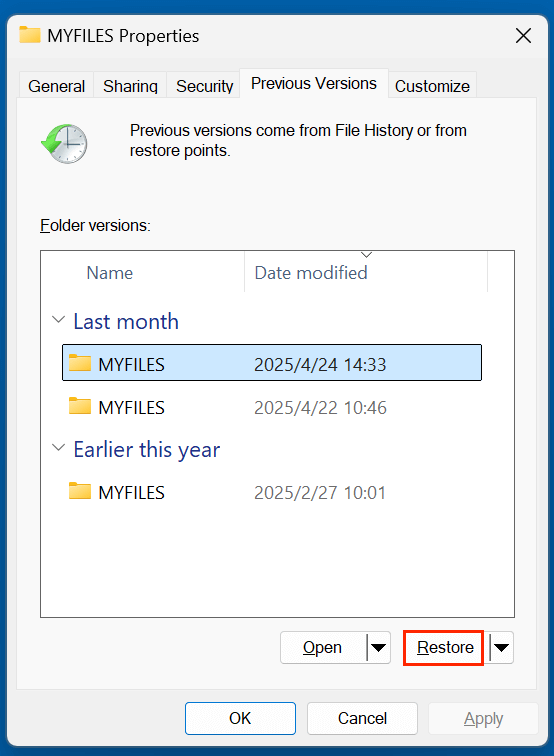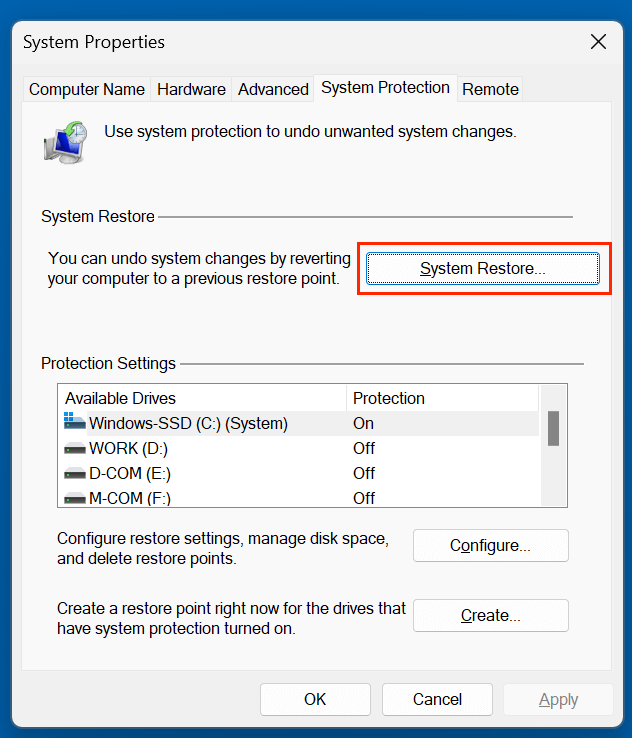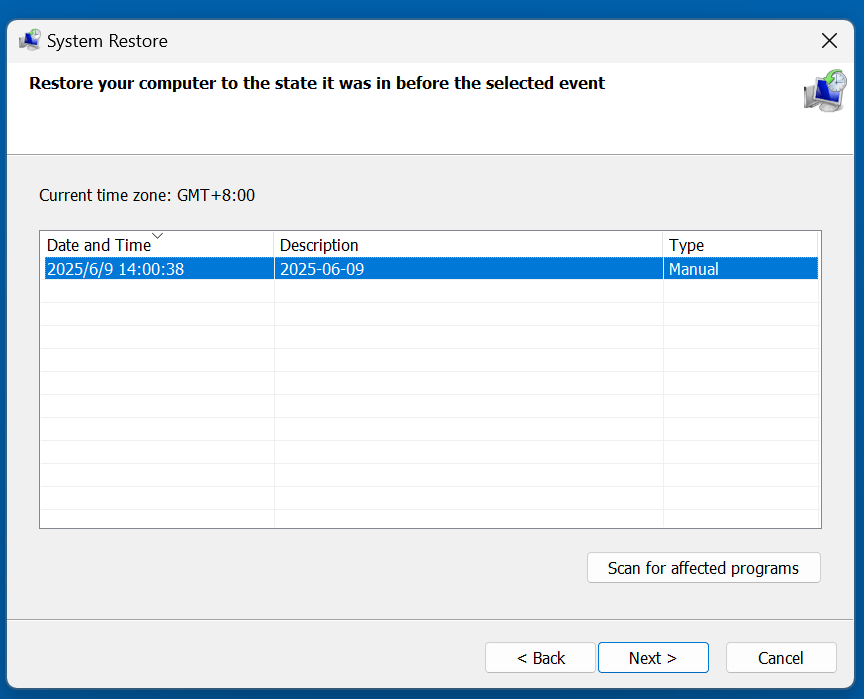Before we start: CAB (Cabinet) is a type of Windows archives. Whether you've deleted a CAB file or reformatted a drive which contained the CAB files, you can recover the lost CAB files. Donemax Data Recovery is a great data recovery tool and it can securely and completely recover lost CAB files from local drives or external storage devices.
PAGE CONTENT:
CAB files, short for Cabinet files, are vital components in the Windows operating system. They are used to store compressed archives of data, including drivers, system files, and software packages. These files play a crucial role during the installation of Windows updates, drivers, or applications that rely on bundled compressed data.
However, it's not uncommon for users to accidentally delete CAB files, especially during disk cleanups or system maintenance. In some cases, antivirus programs or disk cleaner tools may mistakenly flag these files as redundant or harmful, leading to unintentional deletion. If you've found yourself in this situation, don't panic. This guide offers comprehensive methods to recover deleted CAB files and protect your system from potential issues.
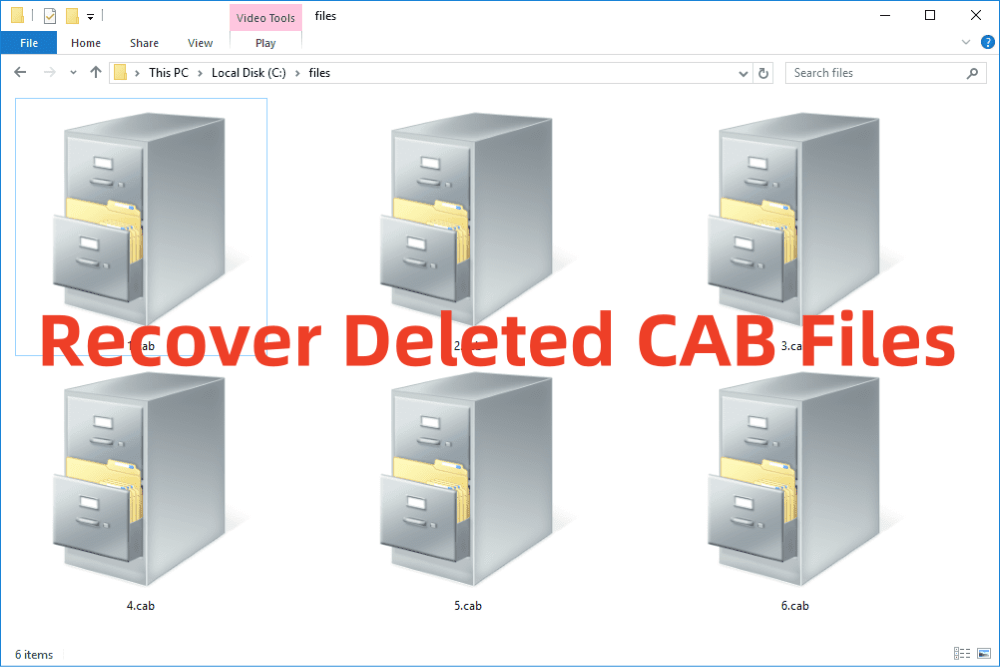
What Are CAB Files?
CAB (Cabinet) files are a type of compressed archive used by Microsoft Windows. These files help save storage space and allow for the efficient packaging and distribution of software. Typically, a CAB file has the .cab extension and can contain multiple files, much like a ZIP archive.
Common Uses of CAB Files Include:
- Packaging Windows installation files.
- Storing driver files for hardware devices.
- Distributing software updates.
- Bundling application resources.
They are essential for the smooth operation of the operating system, especially when installing or updating software and drivers.
Causes of CAB File Deletion
Several scenarios can result in the accidental deletion of CAB files:
1. Manual Deletion
Users might manually delete CAB files believing they are unneeded or consuming space, particularly in system folders like C:\Windows\Temp or C:\Windows\SoftwareDistribution.
2. Disk Cleanup Utilities
Tools like Windows Disk Cleanup or third-party cleaners (e.g., CCleaner) may identify CAB files as temporary or junk files and remove them automatically.
3. Antivirus or Security Software
In rare cases, antivirus programs can mistakenly quarantine or delete CAB files, especially if they are bundled with unknown software.
4. Software Uninstallation
Uninstalling software or drivers may lead to the deletion of related CAB files, especially if the uninstaller deems them redundant.
5. Formatting or Corruption
Drive formatting, system corruption, or malware infections can result in the loss of CAB files stored on the system.
Can Deleted CAB Files Be Recovered?
Yes, in many cases, deleted CAB files can be recovered - provided they haven't been overwritten by new data. When files are deleted, they are typically marked as "free space" rather than being erased from the disk immediately. This gives you a window of opportunity for recovery.
Factors That Affect Recovery Success:
- Time since deletion: The sooner you attempt recovery, the higher the success rate.
- Storage type: SSDs with TRIM enabled can make recovery harder than traditional HDDs.
- Subsequent disk activity: Writing new data to the drive can overwrite the deleted CAB files.
To maximize your chances, stop using the affected drive immediately and begin recovery efforts as soon as possible.
4 Solutions for Recovering Deleted CAB Files
Here are several methods you can use to try and restore deleted CAB files:
Solution 1. Recover Deleted CAB Files from Recycle Bin
The simplest solution - if the CAB file was deleted through File Explorer - it might be in the Recycle Bin.
Steps:
- Open the Recycle Bin from the desktop or start menu.
- Use the search bar to find .cab files.
- Right-click the file and select Restore.
![recover deleted CAB files]()
If it's not there, proceed to the next method.
Solution 2. Restore CAB Files from File History or System Restore
If File History or System Restore was enabled before the deletion, you might be able to recover CAB files from previous versions.
Using File History:
- Navigate to the folder where the CAB file was located.
- Right-click the folder and choose Restore previous versions.
![recover deleted CAB files]()
- Select a version that predates the deletion and click Restore.
![recover deleted CAB files]()
Using System Restore:
- Type System Restore in the search bar and open it.
![recover deleted CAB files]()
- Choose a restore point created before the file was deleted.
![recover deleted CAB files]()
- Follow the on-screen steps to restore your system, which may include lost CAB files.
Solution 3. Use Data Recovery Software to Recover Lost CAB Files
If the above methods don't work, your next best option is professional data recovery software. These tools scan your drive for deleted files and allow you to restore them.
Donemax Data Recovery is such a recovery tool that can recover deleted or lost CAB files.
Here's how to recover CAB files using Donemax Data Recovery:
Step 1. Download and install Donemax Data Recovery on a different drive (not the one where the CAB file was lost).
Step 2. Open Donemax Data Recovery, select the drive where you delete or lose the CAB files.

Step 3. Click on Scan button. Allow Donemax Data Recovery to scan and display deleted files.

Step 4. Look for .cab files in the list, check the boxes next to them, and click Recover.

Pro Tips for Using Recovery Software:
- Don't perform recovery operations on the same drive where the files were lost.
- Preview the files before restoring to ensure they're intact and not corrupted.
- Run deep scans if quick scans don't yield results. Donemax Data Recovery starts with a quick scan, then a deep scan for more lost files.
- Be patient - deep scans can take hours depending on drive size and condition.
When Recovery Software Doesn't Work:
If the CAB files were deleted long ago, or your drive has suffered hardware damage, software recovery might not be enough. In such cases:
- Consider professional recovery services - labs that can recover data even from physically damaged drives.
- Try locating an alternative source for the CAB file (e.g., Microsoft Update Catalog or installation media).
Solution 4. Command Line Recovery (Advanced Users)
Advanced users can attempt recovery using the Command Prompt. This method may help if the file was hidden or flagged by the system.
Using attrib:
- Open Command Prompt as Administrator.
- Type:
attrib -h -r -s /s /d C:\*.cab
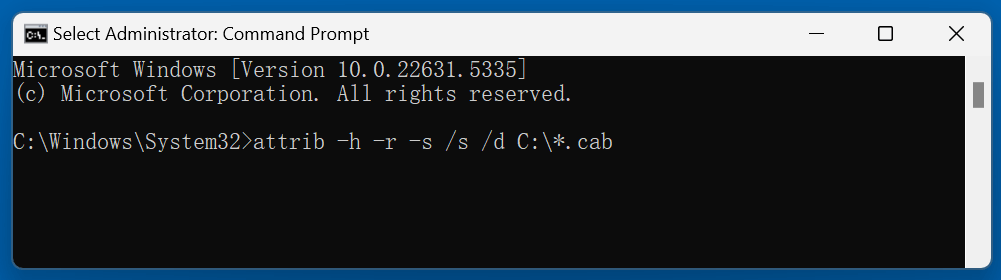
This command searches for hidden or system-protected CAB files and removes restrictive attributes.
Using PowerShell to Search CAB Files:
Get-ChildItem -Path C:\ -Include *.cab -Recurse -ErrorAction SilentlyContinue
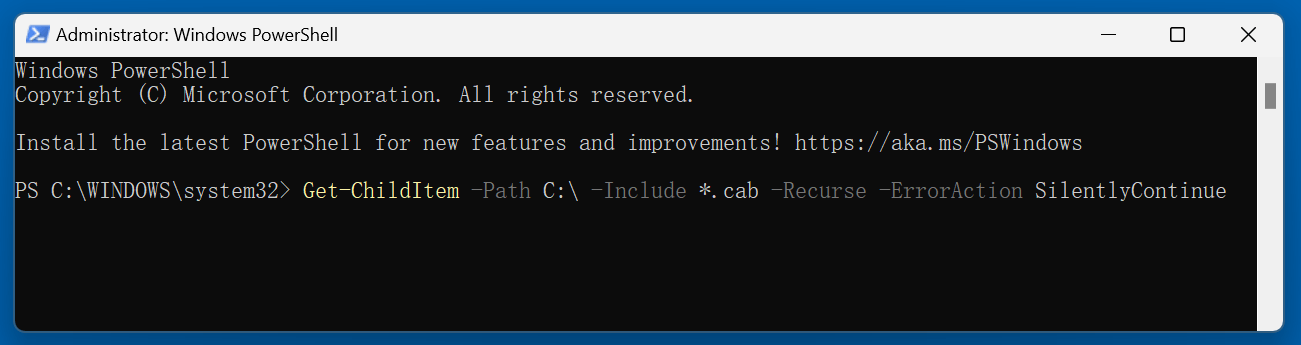
You may recover manually if a CAB file is found in an unexpected or protected location.
Tips to Maximize Recovery Success
- Act Quickly: The sooner you try recovery, the better the chances.
- Avoid Installing New Software on the Affected Drive: It may overwrite the deleted data.
- Use External Drives for Recovery: Always install recovery tools on a different drive than the one where files were lost.
- Do a Full Scan: Some CAB files may be deeply nested in directories or flagged as system files.
Best Practices to Avoid CAB File Loss
To reduce the chances of losing CAB files in the future, follow these safety measures:
1. Enable File History or Backup
Windows File History automatically backs up selected folders. Use it to preserve system and personal files.
2. Avoid Using Aggressive Disk Cleaners
Many disk cleaners are overly aggressive and may remove essential system files. Use them cautiously and check what's being deleted.
3. Keep Antivirus Software Updated
A good antivirus can protect against malware that might delete or corrupt CAB files.
4. Use Version Control for Projects
If you frequently work with software development tools that use CAB files, consider version control tools to track file changes and deletions.
Better Alternative if Recovery Fails
If none of the above recovery methods work, don't worry - you can still manually download or reinstall the necessary CAB files.
1. Use the Microsoft Update Catalog
The Microsoft Update Catalog offers downloadable CAB files for drivers, updates, and system components.
Steps:
- Go to https://www.catalog.update.microsoft.com.
- Search for the update or driver you need.
- Download the appropriate CAB file and install it using DISM or manual extraction.
2. Use Installation Media
If CAB files were part of the original OS installation, you can use Windows Setup USB/DVD to extract the required files.
DISM /Online /Add-Package /PackagePath:"C:\Path\to\yourfile.cab"
3. Contact Software Vendors
If a deleted CAB file was part of a third-party application, reach out to the software vendor for a fresh installation package.
Conclusion
CAB files are essential system and application components in Windows environments. Accidental deletion of these files can lead to installation errors, missing drivers, and system instability. Fortunately, with the right approach and tools, you can recover deleted CAB files in most cases.
Always start with simple methods like checking the Recycle Bin or using File History. If needed, use professional data recovery tools - such as Donemax Data Recovery and command-line utilities. And remember, prevention is always better than cure - set up regular backups, use disk cleaning tools wisely, and install updates carefully.
By following this guide, you'll not only recover your lost CAB files but also gain the knowledge to protect them moving forward.


Donemax Data Recovery
One of the best data recovery programs to recover deleted, formatted or lost data from PC, Mac, HDD, SSD, USB drive, SD card, camera, RAID, Sever or other storage devices.
Related Articles
- Jun 13, 2025Recover Deleted AVCHD Videos: A Complete Guide
- Jun 28, 2025Recover Deleted M2TS File – Complete Guide
- Jul 09, 2025How to Recover Deleted TIFF Image – Comprehensive Guide 2025
- Mar 08, 2025WD Elements Data Recovery: Recover Deleted/Formatted or Inaccessible Data
- Apr 25, 2025[4 Methods] How to Recover Lost PNG Images?
- Mar 07, 2024How to Recover Lost Data from Lexar Memory Card?

Steven
Steven has been a senior writer & editor of Donemax software since 2020. He's a super nerd and can't imagine the life without a computer. Over 6 years of experience of writing technical solutions and software tesing, he is passionate about providing solutions and tips for Windows and Mac users.

Gerhard Chou
In order to effectively solve the problems for our customers, every article and troubleshooting solution published on our website has been strictly tested and practiced. Our editors love researching and using computers and testing software, and are willing to help computer users with their problems