Before we start: It is often possible to recover deleted or lost MLV RAW video files. With right data recovery tool - such as Donemax Data Recovery, it is easy to recover lost MLV files from a digital camera, digital camcorder, SD card, USB flash drive, HDD, SSD, etc.
PAGE CONTENT:
In the world of high-quality DSLR video production, MLV files play a pivotal role. These RAW video files, generated by Canon DSLR cameras using Magic Lantern firmware, offer exceptional control over color grading and post-production. However, due to their large size and use on removable media like SD or CF cards, MLV files are highly vulnerable to accidental deletion, corruption, or loss.
Losing an MLV file - especially one that was part of a hard-earned video shoot - can be distressing. The good news is that in many cases, deleted MLV files can be recovered. This article provides a detailed walkthrough of why MLV files get deleted, how to recover them using various methods (including software and professional services), and tips to prevent future loss.
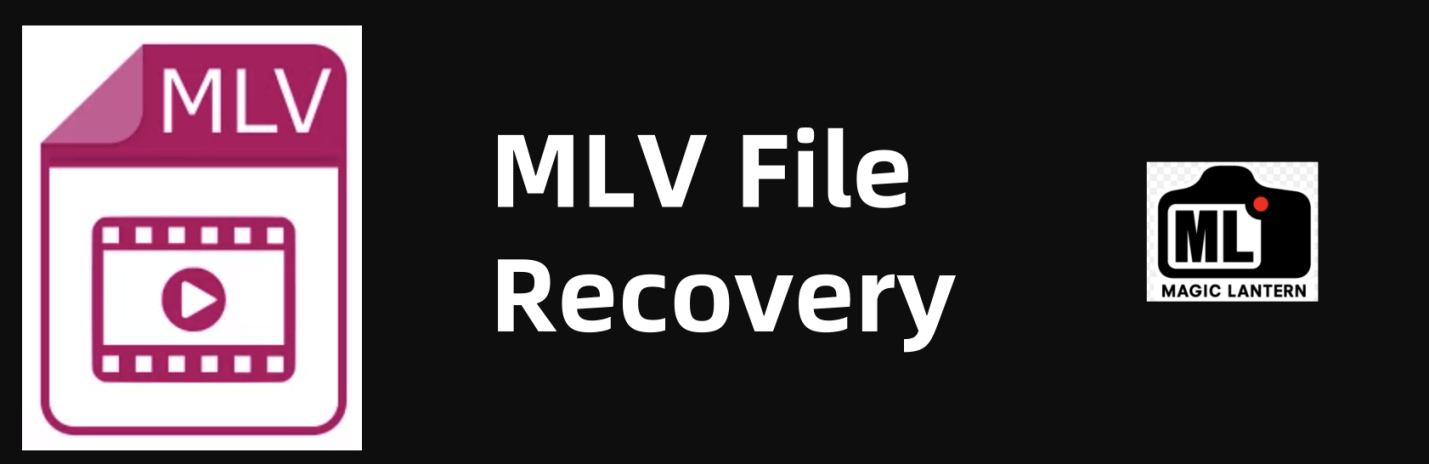
What Is an MLV File?
MLV stands for Magic Lantern Video, a RAW video file format used by Canon DSLR cameras running Magic Lantern custom firmware. These files provide uncompressed data from the camera sensor, enabling high flexibility in post-processing.
Key characteristics of MLV files:
- File Extension: .mlv
- Content: Raw video and metadata (like white balance, exposure).
- Usage: Indie filmmakers, cinematographers, and hobbyists.
- Size: Large file sizes; even a few minutes of footage can occupy several gigabytes.
- Storage: Typically saved on SD or CompactFlash (CF) cards.
Because of their RAW nature, MLV files are not like compressed MP4 or MOV files -you need dedicated software like MLV App or DaVinci Resolve (with conversion) to process them.
Common Reasons for MLV File Deletion
MLV files can be deleted or lost due to various circumstances, most of which are related to human error, hardware issues, or software glitches. Below are some typical scenarios:
1. Accidental Deletion
- Clicking "Delete" on the camera or computer without realizing which files are selected.
- Emptying the Recycle Bin or Trash too quickly.
2. Formatting the Card
- Reformatting the SD or CF card on camera or PC erases all data, including MLV files.
3. File Corruption
- Power loss while recording or transferring MLV files.
- Removing the card while files are being written or read.
4. Virus or Malware
- In rare cases, a virus may hide or delete files on your card or computer.
5. Software Crashes
- Editing tools or transfer programs crashing mid-process may result in file loss or incomplete files.
Can Deleted MLV Files Be Recovered?
Yes, most deleted MLV files can be recovered - but only if the storage space they occupied has not been overwritten by new data. When a file is deleted, the actual data remains on the disk or card, but the file system marks that space as "free." That's why quick action is critical.
Recovery is most likely when:
- You haven't recorded or copied new files to the storage device.
- The device isn't physically damaged.
- You stop using the device immediately after deletion.
What to Do Immediately After Deleting MLV Files
Taking the right steps after file loss can significantly increase your chances of recovery:
- Stop Using the Card or Drive – This prevents data overwriting.
- Do Not Format the Card – Even a "quick format" can reduce recoverability.
- Remove and Store the Card Safely – Use a card reader for recovery instead of in-camera recovery attempts.
- Prepare for Recovery – Make sure you have access to a computer and enough space to save recovered files.
Best 3 Ways to Recover Deleted MLV Files
Let's walk through the most effective methods you can use to retrieve your lost MLV footage.
Method 1: Recover Lost MLV Files Using Data Recovery Software
Data recovery tools scan your device for recoverable files, even if they were deleted or formatted. Most offer a free trial with file preview options.
How to Recover MLV Files Using Software:
Step 1. Download and Install a trusted recovery program.
Donemax Data Recovery is a powerful data recovery program. It supports to recover deleted, formatted and lost MLV files from any digital camera, digital camcorder, memory card, HDD, SSD, USB flash drive, etc.
Step 2. Select the Memory Card or Device.
Insert the SD/CF card into your computer via card reader. Launch Donemax Data Recovery and select the device to scan.

Step 3. Scan the Memory Card or Device.
Click on Scan button. Donemax Data Recovery will deeply scan the device or SD card to find all recoverable files including the lost MLV files.

Step 4. Recover MLV Files After Scanning.
After scanning, you can see all found files. Preview the MLV files before recovery. Then select the wanted files, click on Recover button to save them to a different drive than the source.

Pro Tips for Maximum Recovery Success:
- Act fast: The more you delay, the greater the risk of file overwriting.
- Avoid installing software on the affected drive: Always install and run recovery tools on a different disk.
- Use write-protection: If your SD card has a physical lock switch, turn it on after deletion to prevent further writes.
- Preview before recovering: Don't blindly recover all files - preview them to avoid duplicates or corrupted versions.
- Scan the entire disk: Even if the MLV file was deleted from a specific folder, it could be recoverable from other sectors.
What If Software Doesn't Show MLV Files?
If the scan completes but you don't see any .mlv files:
- Re-scan with deep scan enabled (if not already done).
- Try a different tool - each uses different file signature libraries.
- Search by file size - MLV files are typically large (hundreds of MBs to several GBs).
- Look under unknown file types - some tools may list files with no extension.
Method 2: Check Backups to Recover Lost MLV Files
It may sound obvious, but if you have enabled cloud backups (Google Drive, iCloud, Dropbox) or have a Time Machine (Mac) or manual hard drive backup, your MLV files may be safe.
Where to Look:
- External drives
- NAS systems
- Cloud folders synced from your editing software
Always check project folders and any other drives where you might have previously moved or copied footage.
Method 3: Use a Professional Recovery Service
If the above methods fail - especially due to hardware damage like:
- Card not recognized
- Physical water or impact damage
- Electrical failure
You should consider hiring a professional data recovery service.
What They Offer:
- Clean-room environment for hardware repair.
- Tools beyond consumer-grade software.
- Higher success rates (but at higher cost).
Cost Estimate:
- Ranges from $100 to $1000+ depending on severity, device type, and urgency.
Recommended Services:
- DriveSavers
- Ontrack Data Recovery
- Gillware
How to Prevent Future Loss of MLV Files?
Prevention is the best protection. Here are proven ways to keep your MLV files safe in the future:
1. Back Up Immediately After Shooting
- Transfer footage to a computer and external hard drive.
- Use cloud backups if bandwidth allows.
2. Use High-Quality Storage Cards
- Avoid low-end or counterfeit SD/CF cards.
- Go for Class 10, UHS-I/II cards from known brands like SanDisk, Lexar, or ProGrade.
3. Avoid Formatting Cards on a Computer
- Always format in-camera for compatibility.
- Use the camera’s format function for best results.
4. Handle Cards Carefully
- Eject safely from computers.
- Don't remove cards while the camera is writing data.
5. Use Redundancy (if supported)
- Some cameras offer dual card slots - use simultaneous recording if available.
FAQs About Recovering Lost MLV Files
1. Can I recover MLV files after formatting the SD card?
Yes, using deep scan modes in recovery software like PhotoRec or Donemax Data Recovery, you can recover formatted files unless they've been overwritten.
2. Are there free tools to recover MLV files?
Yes, tools like PhotoRec and Donemax Data Recovery offer free versions. However, advanced features like disk repair or full recovery may require paid versions.
3. Can corrupted MLV files be repaired after recovery?
Sometimes. Tools like MLV App can open slightly corrupted MLV files. Severe corruption may need file repair services or hex editing.
4. Will recovery software affect the original quality of MLV files?
No. Recovery tools restore the raw file as-is. The quality remains the same if the recovery is successful and complete.
Conclusion
Losing MLV files can feel like a catastrophe - especially after a significant shoot - but recovery is possible in most cases. Whether you accidentally deleted files, formatted your card, or experienced file corruption, there are several tools and techniques you can use to get your footage back.
Your best bet is to act quickly, avoid using the affected card or device, and choose reliable recovery software or services. Don't forget to implement proper backup practices to avoid future incidents. In the world of raw video production, every frame matters - so it's worth taking the extra steps to protect it.


Donemax Data Recovery
One of the best data recovery programs to recover deleted, formatted or lost data from PC, Mac, HDD, SSD, USB drive, SD card, camera, RAID, Sever or other storage devices.
Related Articles
- Jun 11, 2025Best 4 Methods to Recover Deleted DjVu Files
- Jun 30, 2025How to Recover Deleted or Lost MOV Videos?
- Jun 28, 2025How to Recover Deleted ORF File?
- Mar 12, 2025How to Recover Lost Data from Seagate Game Drive PS5 SSD?
- Apr 29, 2025How to Recover Lost Data from ADATA USB Drive? [3 Methods]
- Apr 25, 2025[4 Methods] Recover Lost WAV Audio File: A Complete Guide

Maria
Maria is one of the senior writers & editors of Donemax who lives and works in Sydney, Australia. She loves PC, Mac and Internet Technology. She has 6 years of writing articles about data recovery on PC/Mac, disk cloning solution, data eraser and computer OS optimization, etc. She is also interested in testing various software and digital products.

Gerhard Chou
In order to effectively solve the problems for our customers, every article and troubleshooting solution published on our website has been strictly tested and practiced. Our editors love researching and using computers and testing software, and are willing to help computer users with their problems