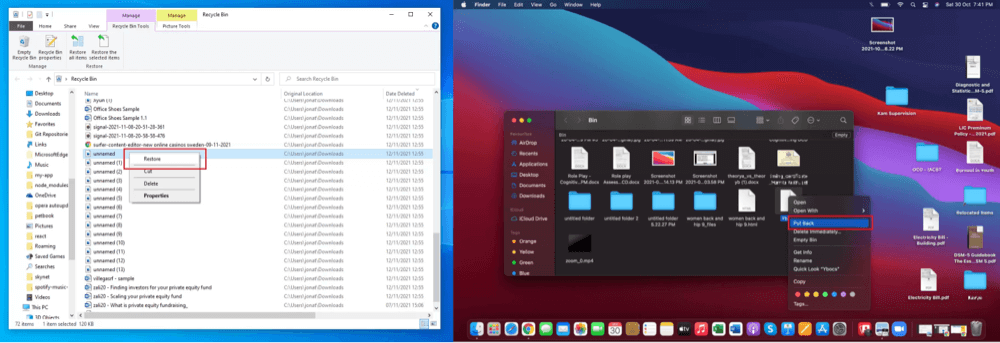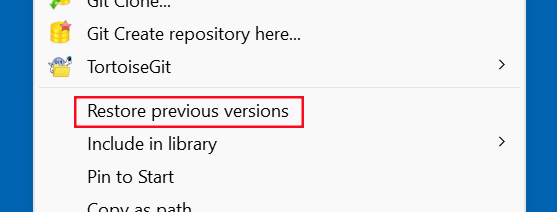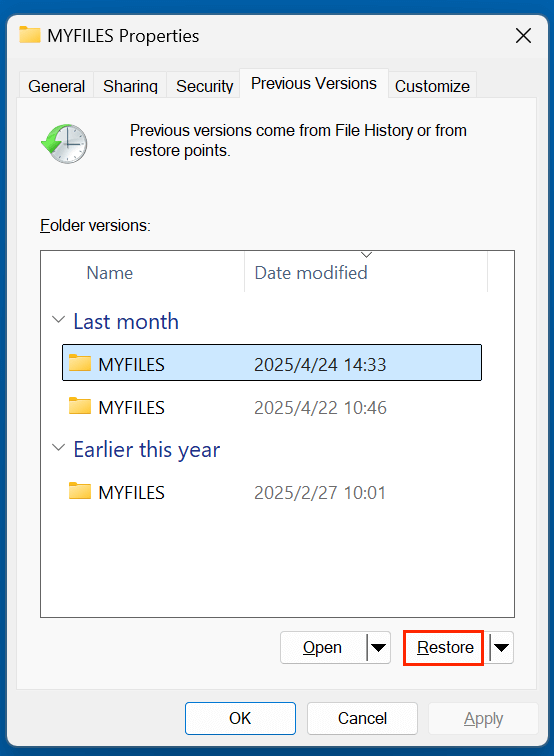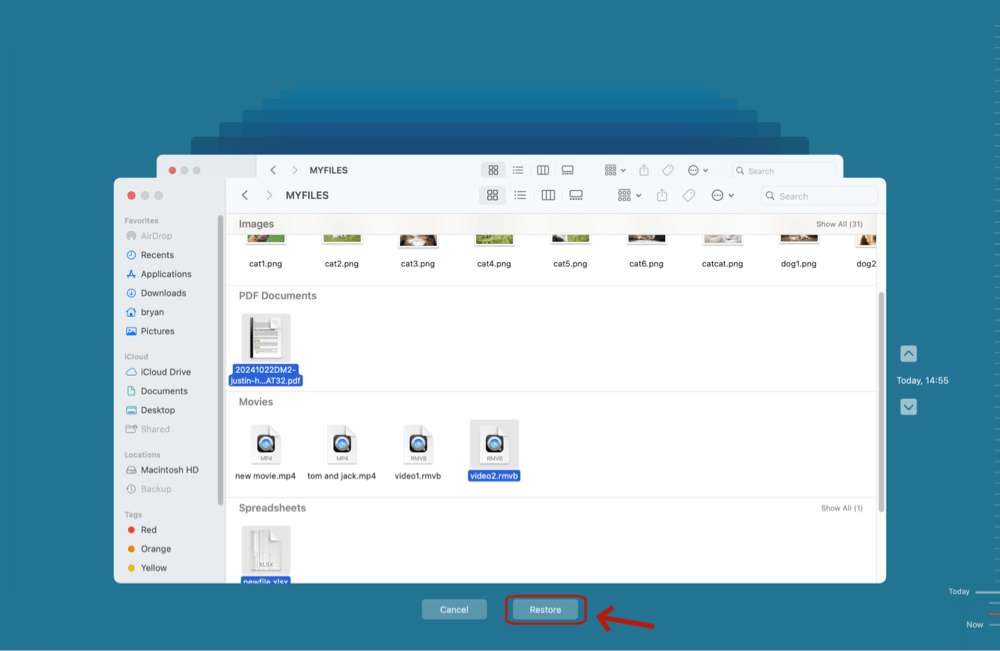Before we start: MPO file is a type of 3D image file. If you have deleted a MPO file and emptied it from recycle bin, you still can recover it. With data recovery software, such as Donemax Data Recovery, you can easily and quickly recover deleted MPO file or recover erased MPO 3D images from formatted HDD, SSD, SD card, USB flash drive, etc.
PAGE CONTENT:
MPO (Multi Picture Object) files hold a special place in the realm of photography. Used primarily to store stereoscopic 3D images, they are typically produced by specialized digital cameras such as the Fujifilm FinePix Real 3D series and gaming devices like the Nintendo 3DS. Losing these unique image files can be disheartening - especially when they hold irreplaceable memories or creative projects. Fortunately, there are effective ways to recover deleted MPO files. This guide walks you through everything from understanding the file format to using advanced data recovery solutions.
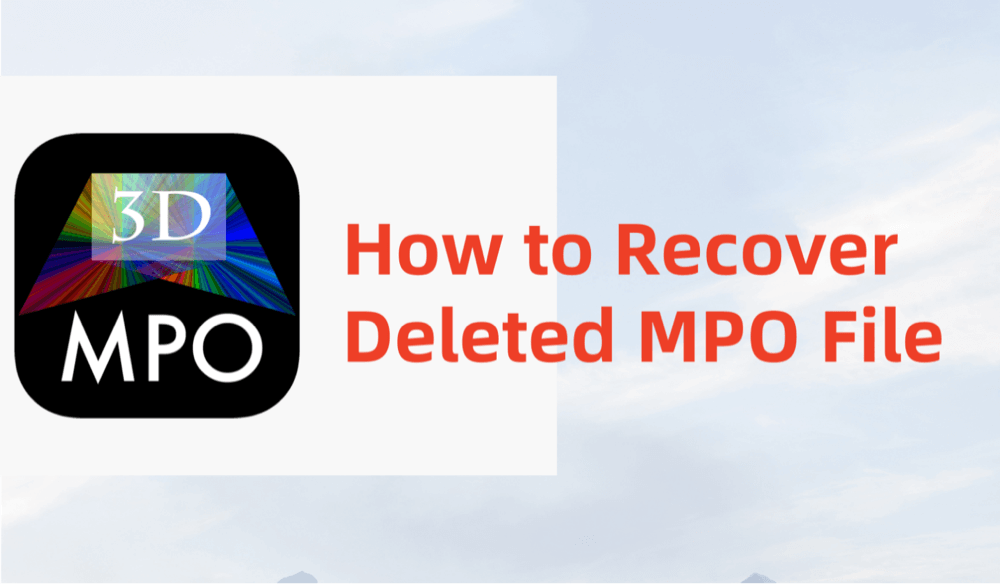
What Is an MPO File?
MPO, short for Multi Picture Object, is a file format used for storing multiple JPEG images in a single file container. This format is commonly used in:
- Stereoscopic 3D cameras to capture left and right views of a scene
- Gaming consoles like the Nintendo 3DS for capturing 3D screenshots
- Mobile apps and software for 3D rendering and augmented reality

Each MPO file essentially consists of two or more JPEG files stacked together. The first image is the standard 2D photo, and the subsequent images are used for creating the 3D depth effect. Given their complex structure, MPO files are often more sensitive to corruption and data loss than standard JPEGs.
Common Reasons for MPO File Deletion/Loss
Before diving into recovery methods, it helps to understand why MPO files might get deleted in the first place:
- Accidental Deletion: Unintentional Shift+Delete, emptying Recycle Bin/Trash
- SD Card Formatting: Formatting a memory card erases all files, including MPOs
- Virus Attacks: Malware can corrupt or delete multimedia files
- File Transfer Errors: Disconnecting the camera or card reader during transfer
- Camera Storage Errors: Firmware issues, card read/write errors
- File System Corruption: Damaged partitions on SD cards or USB drives
Once deleted, MPO files don't vanish entirely. The storage space is marked as available for new data. Unless overwritten, the original file can often be recovered.
Can Deleted MPO Files Be Recovered?
Yes, most deleted MPO files can be recovered - as long as the storage media hasn't been overwritten. If you stop using the device immediately after deletion, your chances of successful recovery increase significantly.
Important Tips:
- Avoid writing new data to the storage device (SD card, USB drive, etc.)
- Don't reformat or attempt repairs before trying recovery
- Use read-only data recovery tools to avoid overwriting files
5 Methods to Recover Deleted MPO Files
Let's explore multiple ways to recover MPO files, depending on your situation and technical comfort level.
Method 1: Recover MPO 3D Images Using Data Recovery Software (Best for Most Users)
Data recovery software is often the most effective and user-friendly option. These tools perform deep scans to retrieve lost files - even after formatting.
One of the best MPO data recovery software is Donemax Data Recovery, an award-winning program for both Windows and macOS. You don't need to understand how it works because it is very easy-to-use. With this software, you can easily and completely recover deleted, formatted or even inaccessible MPO 3D images from digital cameras, memory cards, hard drive partitions, HDDs, SSDs, USB flash drives, etc.
Step 1. If you have decided to recover lost MPO files, just download and install Donemax Data Recovery on your Windows PC or Mac computer.
Step 2. Connect the storage device (camera, SD card, USB). If you just want to recover lost MPO 3D images from local partition, you don't need to connect any device. Open Donemax Data Recovery and select the storage device from the list.

Step 3. Click on Scan button to begin scanning. It will deeply scan the selected device or drive and find every recoverable file.

Step 4. After scanning, filter by file type and look for .mpo files. Preview files, select the ones to recover, and click "Recover."

💡 Tip: Save the recovered files to a different drive to avoid overwriting data.
★ Tips for Better Recovery Results
- Stop Using the Device Immediately: Continued use can overwrite deleted data, making recovery impossible.
- Run Deep Scan If Quick Scan Fails: Especially useful after formatting or for older files.
- Preview Before Recovery: Make sure the MPO is not corrupt before saving.
- Use a Different Save Location: Always recover files to your computer, not the same drive or SD card.
- Recover in Batches: If you're recovering many files, do it in small groups to avoid overload or software crashes.
Method 2: Recover MPO Files from Recycle Bin or Trash
If you deleted the MPO file from your computer but haven't emptied the Recycle Bin/Trash:
- Open the Recycle Bin (Windows) or Trash (Mac).
- Search for the .mpo file.
- Right-click and choose "Restore" (Windows) or "Put Back" (Mac).
![recover deleted MPO files]()
This method won't work for files deleted from external devices or using Shift+Delete.
Method 3: Restore Lost MPO Files from Backup
If you've enabled backup features, restoring lost MPO files from a previous backup is a fast and secure option.
Windows: File History
- Find the folder where the MPO file was stored.
- Right-click on the folder and choose Restore previous versions.<
![recover deleted MPO files]()
- Select a previous version which contains the MPO file and click "Restore."
![recover deleted MPO files]()
Mac: Time Machine
- Open Time Machine.
- Navigate to the folder containing your MPO file.
- Locate the file and click "Restore."
![recover deleted MPO files]()
Cloud Storage (Google Drive, Dropbox, OneDrive)
- Log in to the cloud storage.
- Use the trash or version history features to restore deleted MPOs.
Method 4: Recover Lost MPO Files from Camera or SD Card Storage
Cameras and SD cards often store files in formats that can be recovered using dedicated software. Follow these steps:
- Remove the SD card and connect it via a card reader.
- Use recovery software (e.g., Donemax Data Recovery) to scan the card.
- Look for .mpo file extensions.
- Recover and save to your local drive.
Avoid saving files back to the same card until you've finished recovery.
Method 5: Advanced Manual Techniques (For Power Users)
1. Check Temporary and Cache Folders
Some image editing software temporarily stores MPO files in system folders. Check:
- C:\Users\[YourName]\AppData\Local\Temp
- ~/Library/Caches/
2. Use CMD (Windows Command Prompt)
If the file is hidden or marked as system file:
attrib -h -r -s /s /d X:\*.mpo
Replace X: with the correct drive letter.

3. Use Linux Live USB
Boot into a Linux Live session to bypass file permission issues and manually search and copy MPO files from the storage medium.
How to Prevent MPO File Loss in the Future?
Protecting your MPO files ensures your 3D memories remain intact.
Best Practices:
- Regular backups: Use external hard drives and cloud services
- Enable auto-backup: Google Photos, iCloud, Dropbox, etc.
- Use write-protect switches on SD cards
- Avoid abrupt disconnections during file transfers
- Safely eject devices before unplugging
- Periodically check SD cards for errors using utilities like chkdsk or Disk Utility
FAQs About Recovering MPO Files
1. Can I recover MPO files after formatting an SD card?
Yes, with tools like Donemax Data Recovery, deep scanning the card can restore files even after a full format.
2. Is recovery safe for the original device?
Yes, if you're using read-only recovery software and avoid writing new data to the device.
3. Are there any free options to recover MPO files?
Yes, tools like Donemax Data Recovery offer free recovery, though they might lack advanced preview features.
4. Can I recover MPO files from a corrupted SD card?
Yes, as long as the card is readable. Try running CHKDSK before using recovery tools.
5. How to repair corrupted MPO files?
Sometimes recovery results in corrupted MPO files - partially damaged, unreadable, or with missing image layers.
How to Repair Corrupted MPO Files:
- Use Stellar Repair for Photo or JPEGsnoop to analyze MPO content.
- Convert MPO to JPEG using online converters or software like StereoPhoto Maker.
- Open and re-export MPO in compatible tools (e.g., Fuji's MyFinePix Studio, StereoPhoto Maker).
Converting to JPEG may help salvage at least the first image layer of the MPO file.
Conclusion
Losing MPO files doesn't have to mean the end of your 3D photo collection. Whether you've accidentally deleted files, formatted your SD card, or faced corruption, several reliable methods are available to get them back. Tools like Donemax Data Recovery, PhotoRec simplify recovery for casual users, while advanced techniques offer deeper control for professionals. And once recovered, don't forget to backup regularly to avoid future losses.
Your 3D moments are too valuable to risk. Act quickly, choose the right recovery method, and restore your MPO files with confidence.


Donemax Data Recovery
One of the best data recovery programs to recover deleted, formatted or lost data from PC, Mac, HDD, SSD, USB drive, SD card, camera, RAID, Sever or other storage devices.
Related Articles
- Jul 01, 2024How to Recover Lost Data from Samsung Laptop?
- Jul 02, 20255 Methods to Recover Deleted SKP File – Complete Guide
- Mar 04, 2025About PC Cards & Recovering Lost Data from PC Cards
- Jul 07, 2025What is Restore Previous Versions on Windows?
- Jul 12, 2024How to Recover Lost Data from Dell XPS Laptop?
- Dec 12, 2024Recycle Bin Recovery: A Complete Guide for Windows & Mac Users

Steven
Steven has been a senior writer & editor of Donemax software since 2020. He's a super nerd and can't imagine the life without a computer. Over 6 years of experience of writing technical solutions and software tesing, he is passionate about providing solutions and tips for Windows and Mac users.

Gerhard Chou
In order to effectively solve the problems for our customers, every article and troubleshooting solution published on our website has been strictly tested and practiced. Our editors love researching and using computers and testing software, and are willing to help computer users with their problems