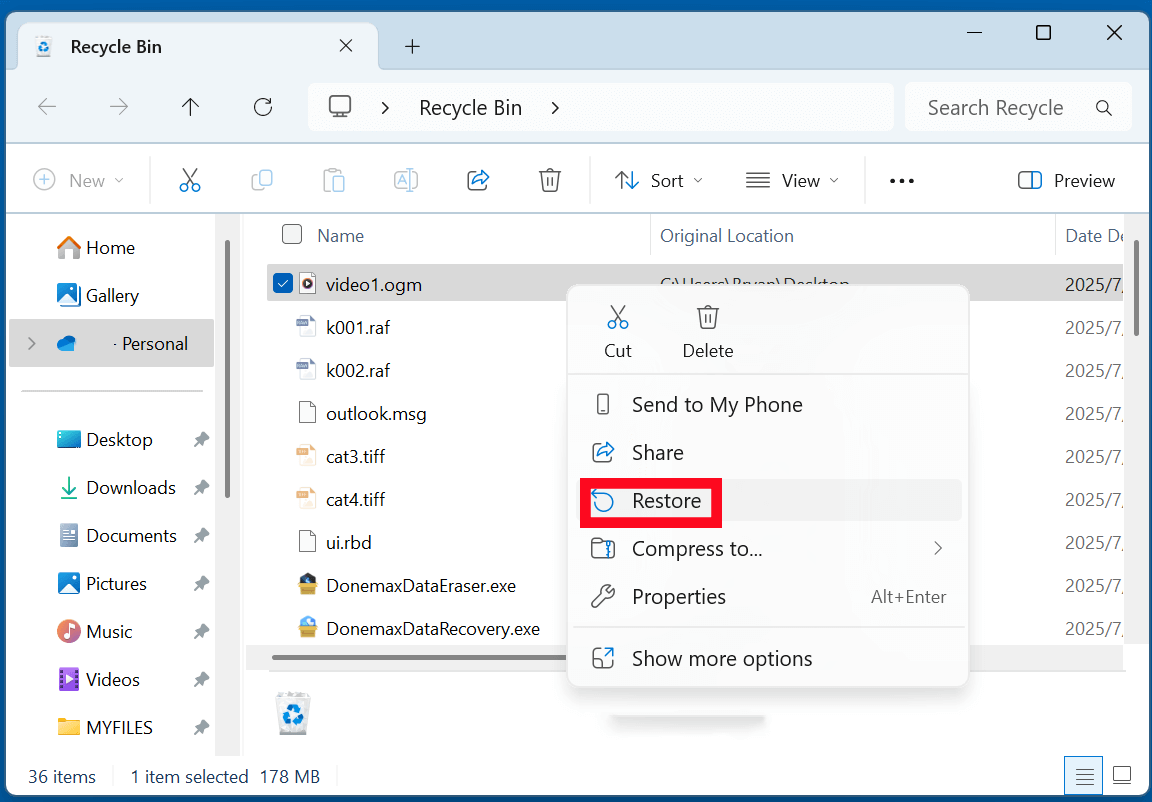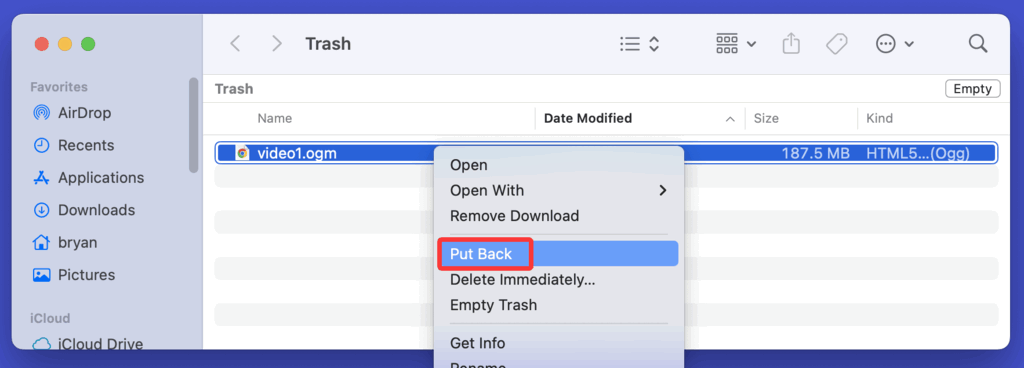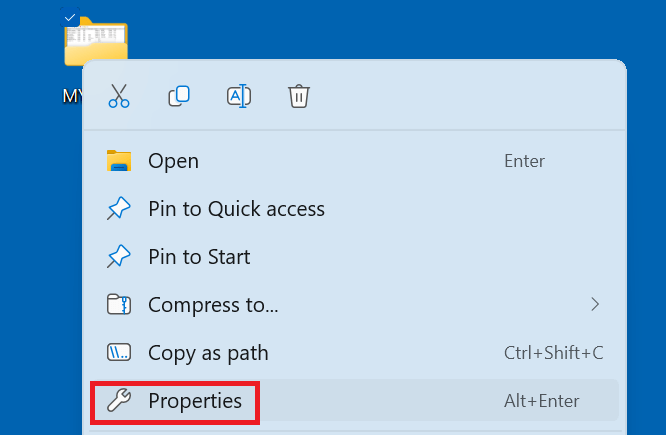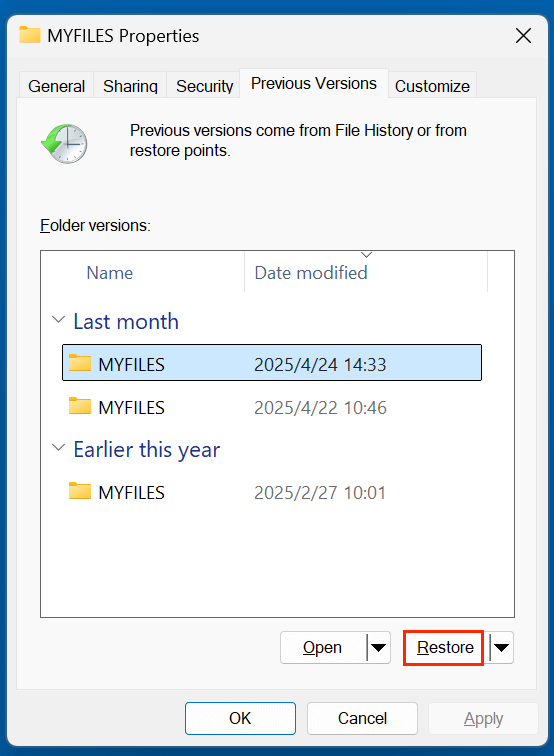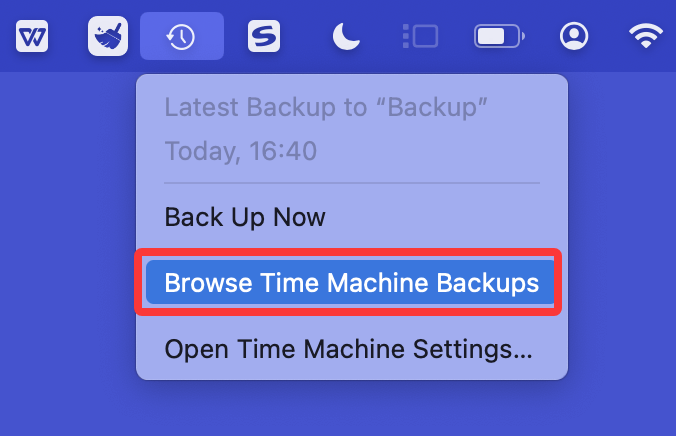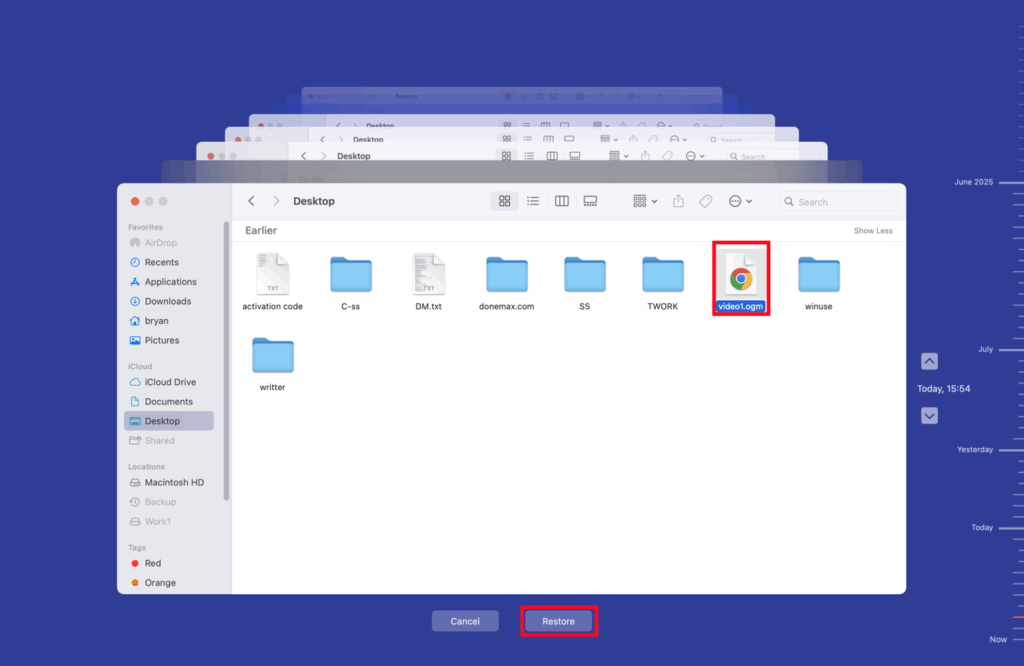Before we start: Donemax Data Recovery is a powerful OGM video recovery software. It not only can recover permanently deleted OGM files, but it also can recover formatted & inaccessible OGM files. Just try now!
PAGE CONTENT:
Multimedia files come in various formats, each optimized for specific purposes. Among these, the OGM file format stands out for its rich feature set and use in fan-subbed video content. But what happens if you accidentally delete an important OGM file? This guide covers everything from understanding the OGM file format to recovering deleted OGM files using professional and do-it-yourself methods.
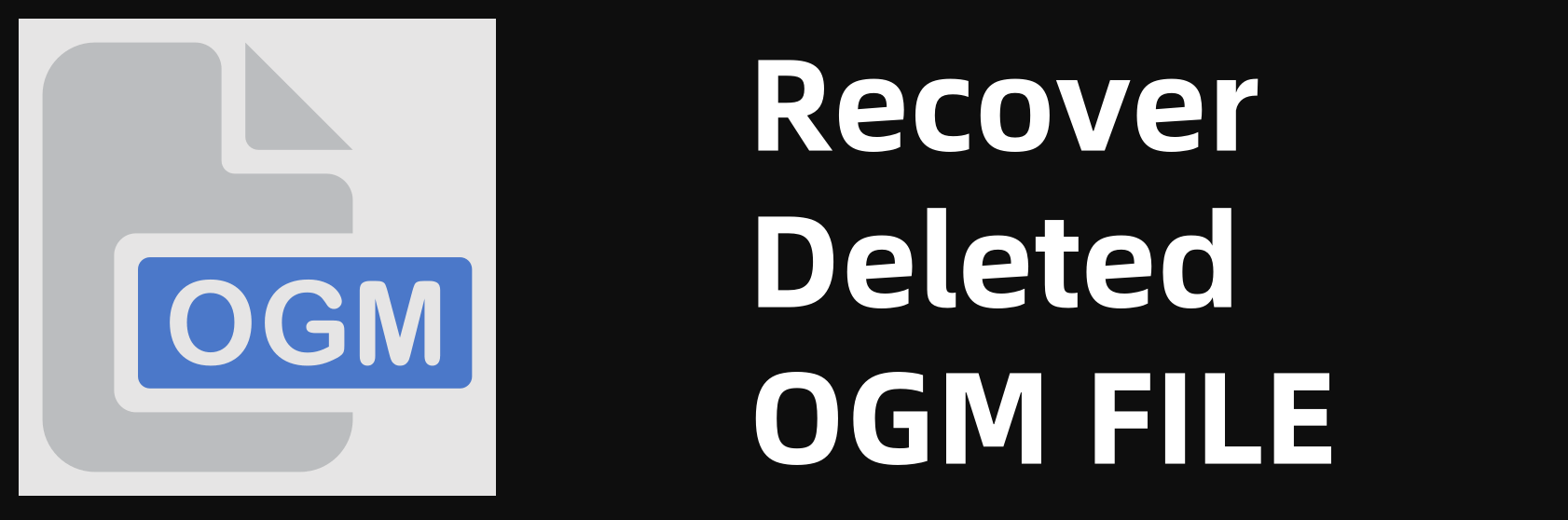
What is an OGM File?
An OGM file is a multimedia container format known as Ogg Media (OGM), developed by the Xiph.Org Foundation. It is an extension of the Ogg container format, designed to house video streams encoded with codecs such as DivX or XviD, audio streams encoded with Vorbis or MP3, and subtitle tracks. OGM gained popularity in the early 2000s, especially among anime fans and enthusiasts who shared fan-subbed content online.
Key Features of OGM Files
- Multiple Streams Support: OGM files can include video, multiple audio tracks, and subtitle streams in a single file.
- Open Source: The format is open and royalty-free, encouraging adoption in open-source communities.
- Efficient Compression: It supports high-quality compression of video and audio while maintaining small file sizes.
- Subtitles Integration: Built-in subtitle support without requiring external files like .srt.
Common Uses of OGM Files
- Fan-subbed Anime: Widely used for distributing anime episodes with embedded subtitles and alternate language audio.
- Archived Content: Useful in archiving due to support for multiple tracks and metadata.
- Personal Multimedia Projects: Popular in home video editing and hobbyist encoding.
Despite its versatility, OGM is now somewhat outdated, having been largely replaced by MKV (Matroska) due to broader support and advanced features.
Reasons for OGM File Loss
◾Accidental Deletion
This is one of the most common reasons for losing OGM files. You might unintentionally delete the file while organizing folders or using Shift + Delete, which skips the Recycle Bin.
◾Formatting of Drive/Partition
Formatting an external drive or internal partition without backing up its contents can result in the loss of all media files, including OGMs.
◾System Crashes or Power Failures
Abrupt power loss or system crashes during file transfers or video playback can corrupt or delete the OGM file.
◾Malware or Virus Attacks
Viruses or ransomware can delete or encrypt multimedia files on your system, including OGM files, making them inaccessible or corrupted.
◾Disk Corruption or File System Errors
Bad sectors or a corrupted file system can make your drive unreadable and lead to OGM file loss or corruption.
How to Recover Deleted OGM Files? [5 Methods]
When you've lost an OGM file, don't panic. There are multiple ways to recover your data depending on the scenario and urgency.
Method 1. Recover OGM Videos from Recycle Bin (Windows) or Trash (macOS)
Before using any tool, check if your file is still in the Recycle Bin or Trash:
Windows:
- Open Recycle Bin.
- Locate the deleted OGM file.
- Right-click and choose "Restore."
![Recover OGM Videos from Recycle Bin]()
macOS:
- Open Trash.
- Search for the deleted OGM file.
- Right-click and select "Put Back."
![Recover OGM Videos from Trash]()
This method works only if the file wasn't deleted permanently or with Shift + Delete.
Method 2. Use File History or Backup Tools
If you had backups enabled, you might be able to restore the deleted OGM files easily.
For Windows File History:
- Go to the folder where the OGM file was located.
- Right-click > Properties > Previous Versions.
![Use File History or Backup Tools]()
- Select a version with the OGM file and click "Restore."
![Select a version with the OGM file and click Restore]()
For macOS Time Machine:
- Open Time Machine.
- Connect the Time Machine backup drive to your Mac.
- Navigate to the location of the deleted OGM file.
- Enter Time Machine after clicking Time Machine icon on Apple menu bar.
![macOS Time Machine]()
- Choose the correct version and click "Restore."
![Choose the correct version and click Restore]()
Cloud Backups:
If you use cloud services like OneDrive, Dropbox, or Google Drive with auto-sync, check the file history or trash/recycle bin in those platforms.
Method 3. Use Data Recovery Software to Recover OGM Videos
When your deleted OGM file is no longer in the Recycle Bin and there's no backup available, the most effective way to retrieve it is by using professional-grade data recovery software. These tools are built to scan storage media and recover lost files by identifying file signatures and reconstructing file structure - even after deletion or formatting.
Donemax Data Recovery supports to recover 2000+ file formats including .ogm. If you want to recover lost OGM videos, follow the steps below:
Step 1. Download Donemax Data Recovery, then quickly install it on your computer.
Step 2. Open Donemax Data Recovery, then select the drive containing the deleted OGM videos.
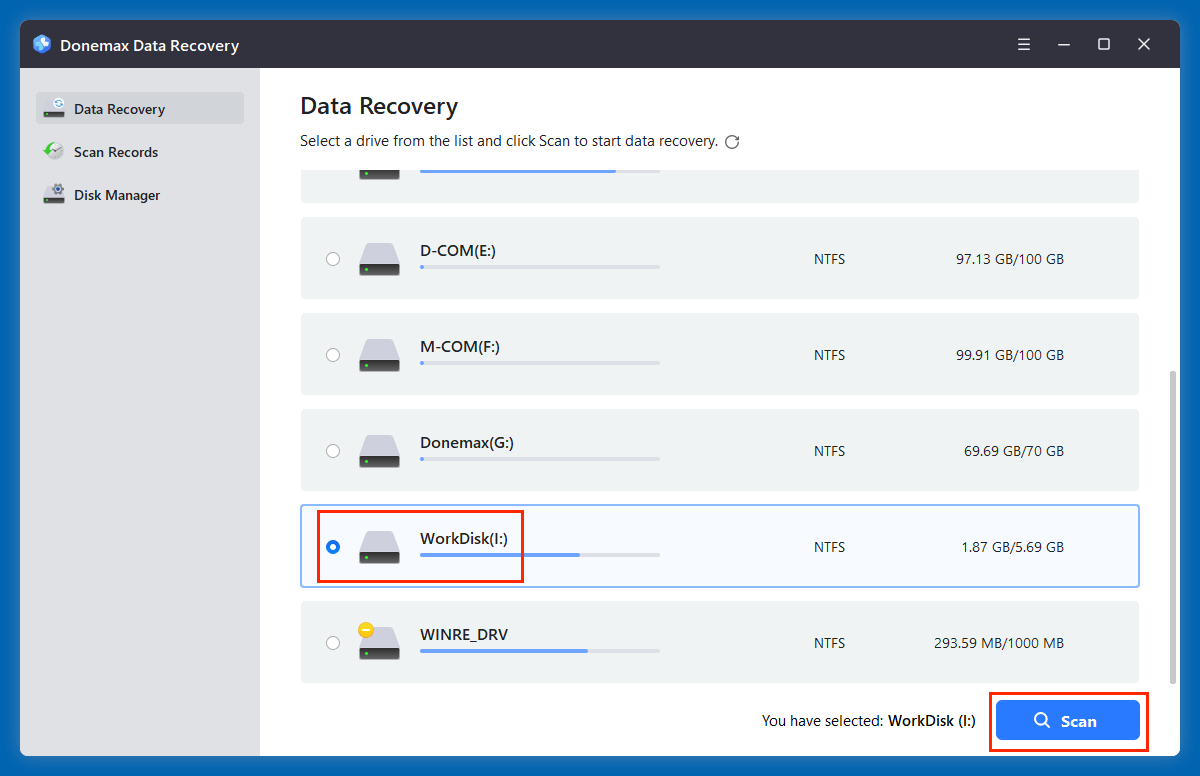
Step 3. Click on Scan button to deeply scan the selected drive and find the deleted/lost OGM files.
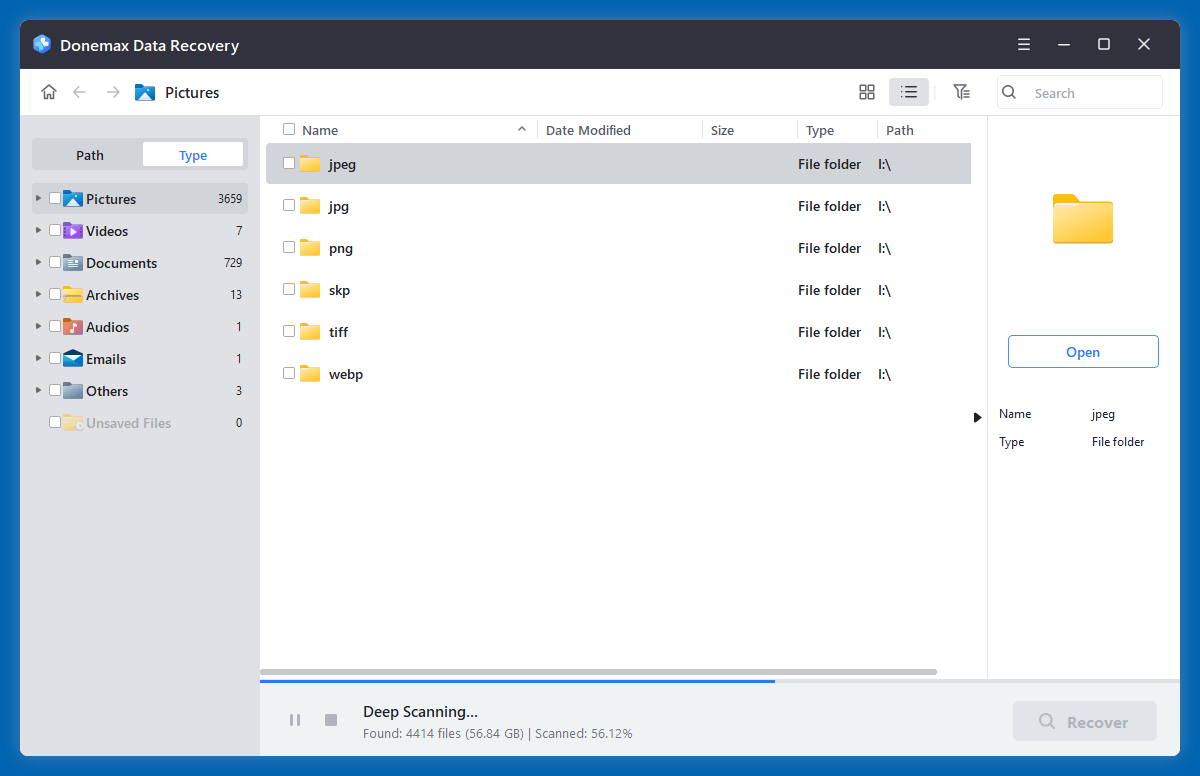
Step 4. After scanning, select the wanted OGM files, click on Recover button to save them.
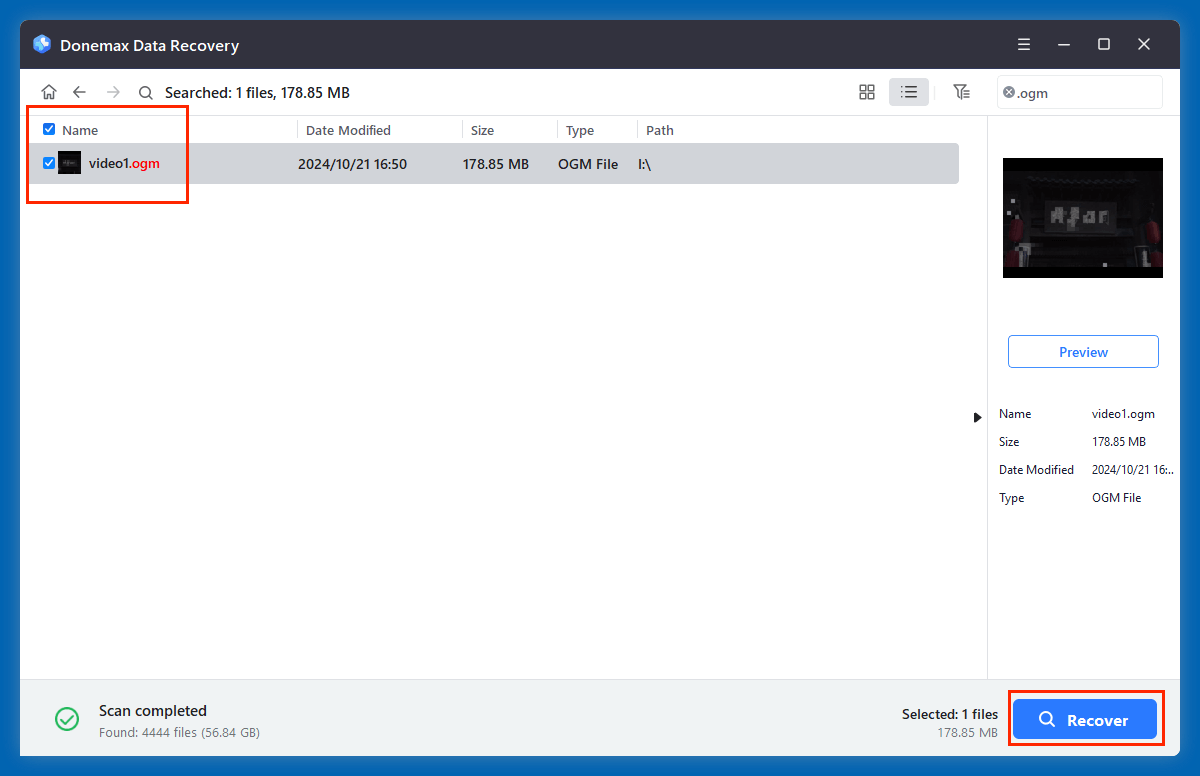
Method 4. Use Command Prompt (For Minor Issues)
If the OGM file was deleted recently or the issue is file system-related, the Command Prompt may help:
Use CHKDSK:
chkdsk X: /f
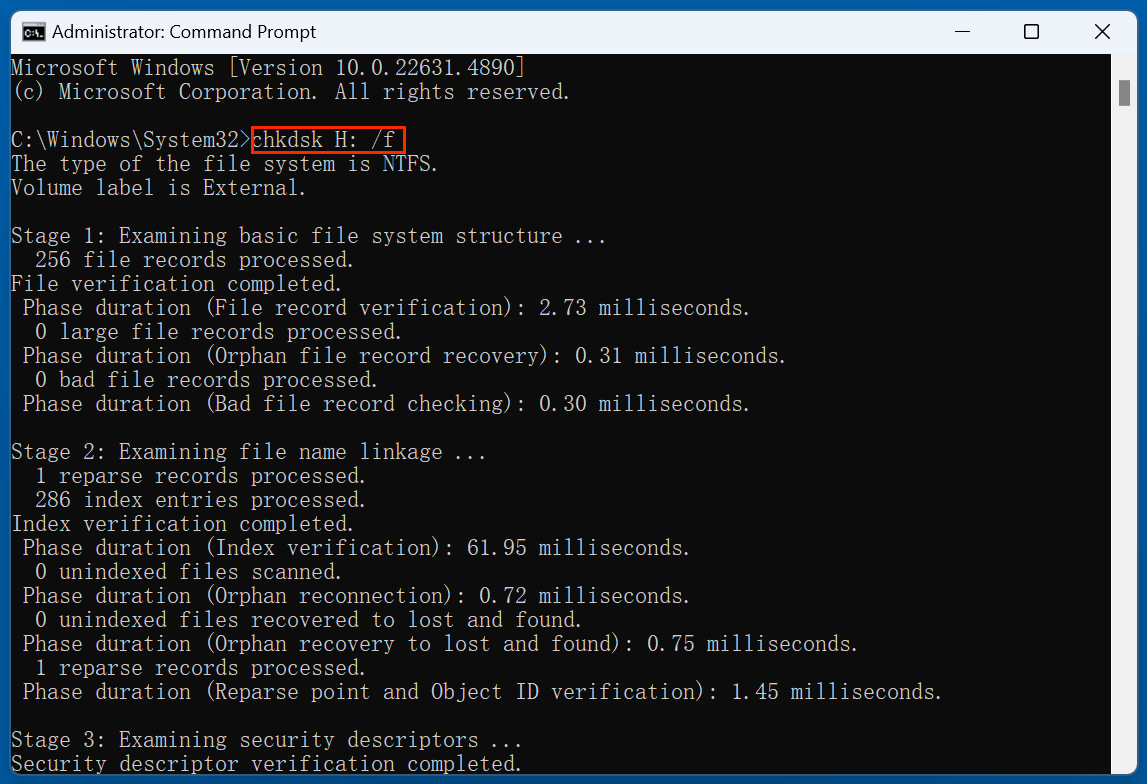
Replace "X:" with your actual drive letter.
Use ATTRIB (if file is hidden):
attrib -h -r -s /s /d X:\*.*

These commands may help restore access to hidden or system-flagged files but are not a replacement for data recovery tools.
Method 5. Contact a Professional Data Recovery Service
If:
- The drive is physically damaged.
- DIY tools failed.
- The files are extremely valuable.
Then it's time to consult a professional data recovery service.
Examples:
- Ontrack
- DriveSavers
- SalvageData
They use specialized equipment in cleanroom environments to retrieve lost files from damaged media. This option is usually more expensive but guarantees better results in difficult cases.
How to Open and Play OGM Files?
Recommended OGM-Compatible Media Players
Despite being an older format, many media players still support OGM files:
- VLC Media Player
- Cross-platform and supports OGM natively.
- Go to Media > Open File > Select your OGM file.
- MPC-HC (Media Player Classic – Home Cinema)
- Lightweight and supports legacy formats including OGM.
- KMPlayer
- Feature-rich and supports multiple file formats, including OGM.
- PotPlayer
- Highly customizable and includes codec packs.
Codec Packs (if your player doesn't support OGM)
- K-Lite Codec Pack
- Combined Community Codec Pack (CCCP)
These codec packs allow your default media player to support OGM and other rare formats.
Tips to Prevent OGM File Loss
1. Enable Auto-Backups
Use built-in backup features like:
- File History (Windows)
- Time Machine (Mac)
- Cloud backups (Google Drive, OneDrive)
2. Avoid Storing Important Files on USBs Without Backup
External drives and USBs are prone to corruption and accidental formatting.
3. Protect Against Malware
Use reliable antivirus software and avoid suspicious downloads or websites.
4. Handle Storage Devices Properly
Always eject external drives safely to avoid file corruption.
5. Keep Data Recovery Software Installed
Having a lightweight recovery tool installed can help recover files quickly after deletion.
Conclusion
OGM files may not be as widely used as modern formats like MKV or MP4, but they remain relevant in niche communities and legacy archives. Losing these files can be distressing, especially if they contain rare or personal content. Thankfully, recovery is often possible using tools like Donemax Data Recovery, and by implementing proper backup and prevention strategies, you can avoid future data loss.
Whether you're a casual user with a lost anime episode or a media archivist with years of stored content, this guide offers everything you need to understand and recover OGM files effectively.


Donemax Data Recovery
Donemax Data Recovery is one of the best data recovery software. It is easy-to-use and can help in recovering deleted, formatted, inaccessible or lost data from HDD/SSD, external disk, USB drive, SD card, camera or other storage devices.
Related Articles
- Jun 20, 2025Best 5 Methods to Recover Deleted Text File: A Complete Guide 2025
- Nov 12, 2025How to Recover Deleted OneNote Files?
- Feb 11, 2025Recover Data from a Corrupted SD Card: A Step-by-Step Guide
- Oct 27, 2025How to Recover Lost Data After Installing Windows 11 25H2?
- Mar 01, 2025How to Recover Files from SanDisk Extreme Pro SD Card?
- Jun 13, 2025Recover Deleted AVCHD Videos: A Complete Guide

Charles
Charles, who lives in Sydney, Australia, is an editor & writer of Donemax Team. He is good at writing articles related with Apple Mac computers, Windows operating systems, data recovery, data erasure, disk clone and data backup, etc. He loves reading and playing tennis in his spare time and is interested in testing new digital devices such as mobile phones, Macs, HDDs, SSDs, digital cameras, etc.

Gerhard Chou
In order to effectively solve the problems for our customers, every article and troubleshooting solution published on our website has been strictly tested and practiced. Our editors love researching and using computers and testing software, and are willing to help computer users with their problems