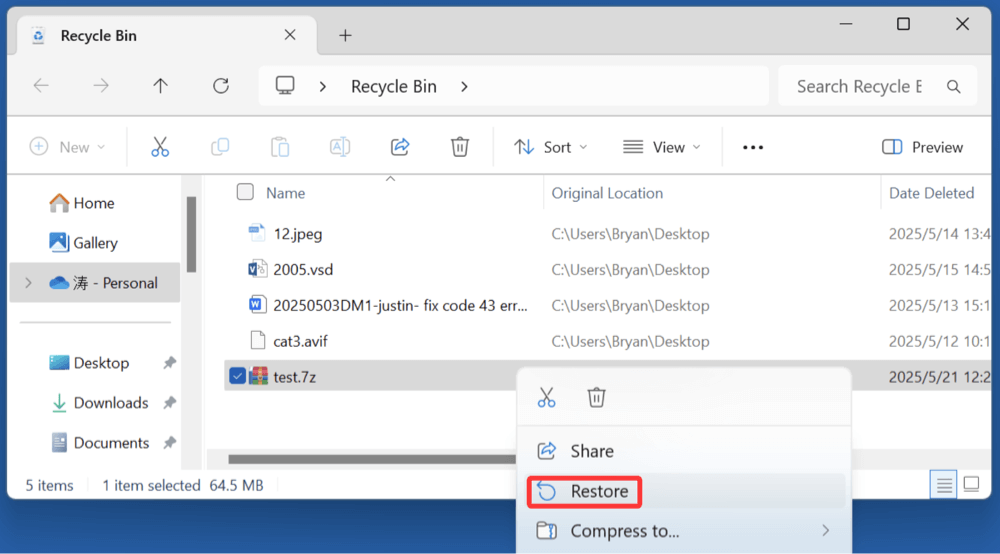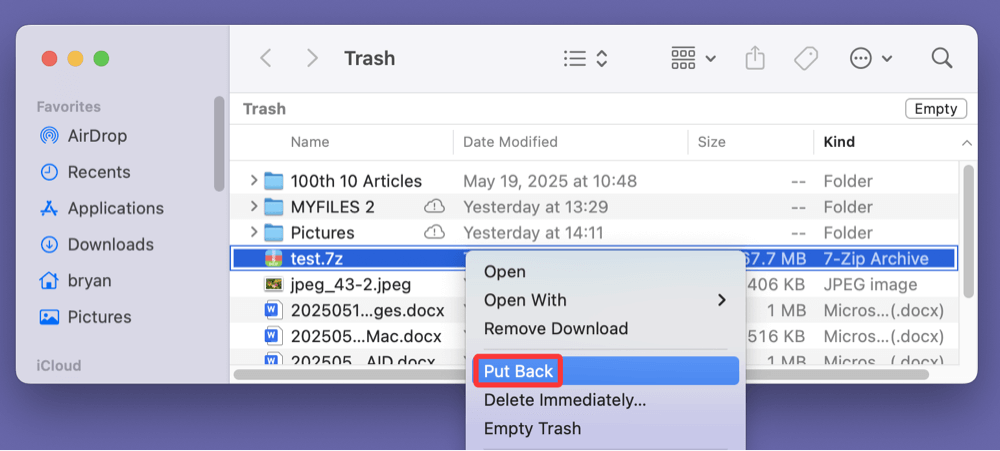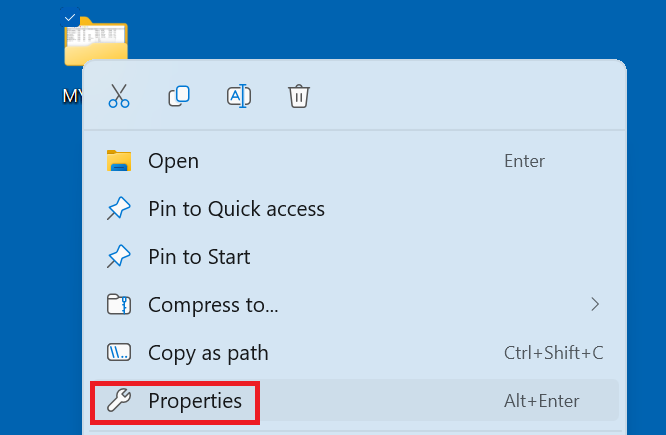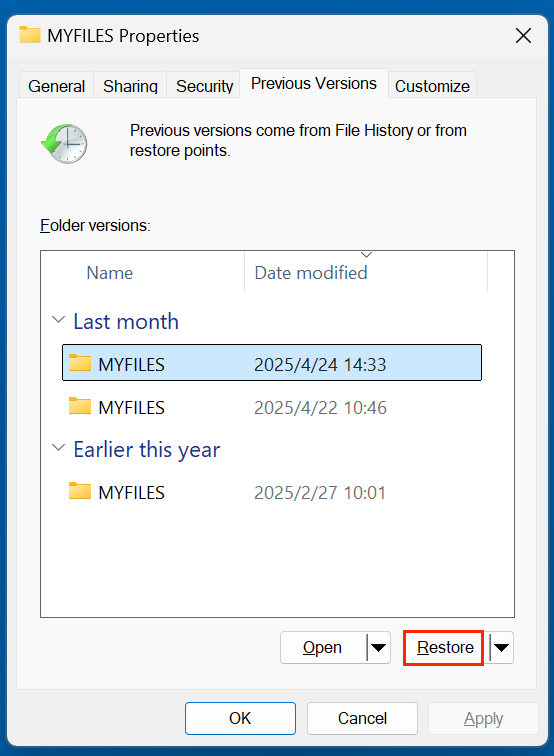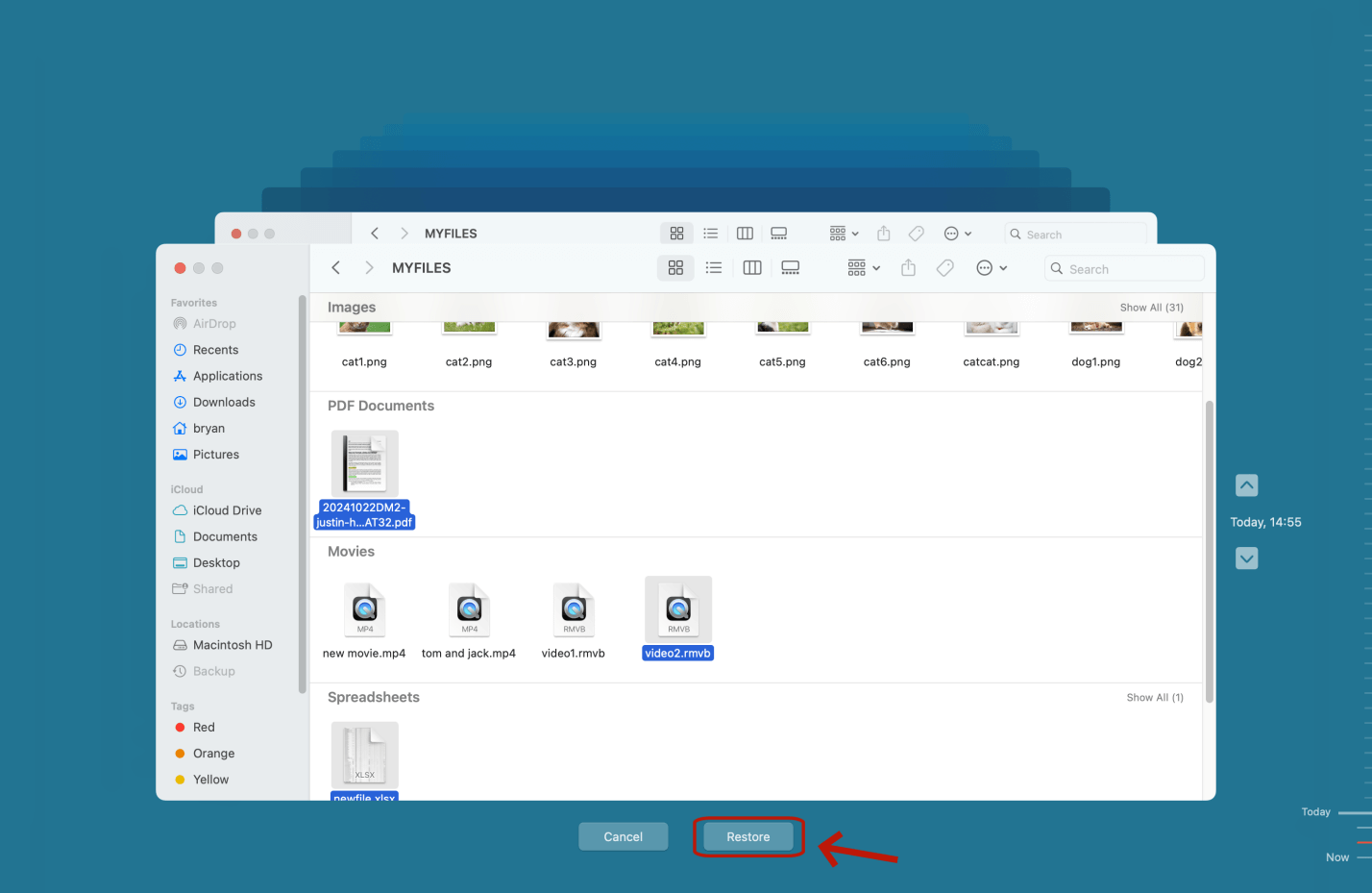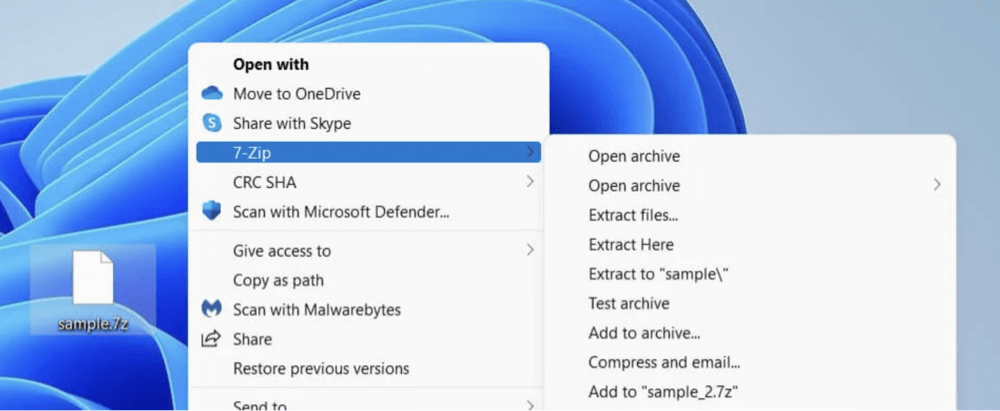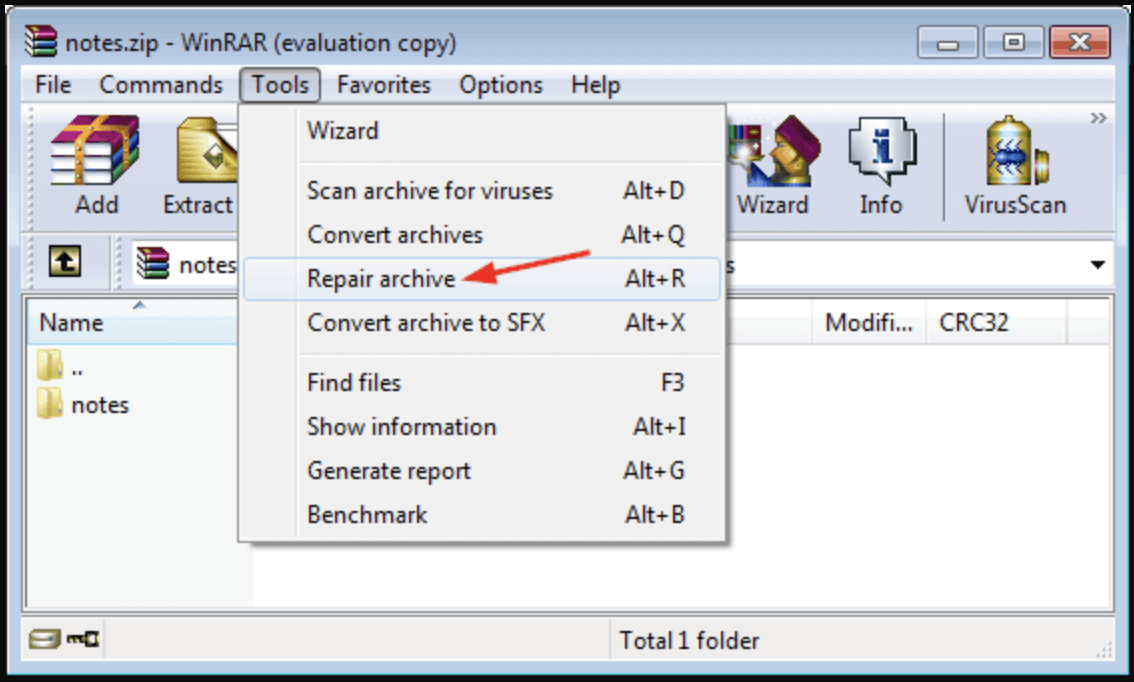Before we start: Donemax Data Recovery is fully capable of recovering deleted or lost 7-ZIP files from PC, Mac, HDD, USB drive, SSD, memory card, etc. It not only can recover permanently deleted 7-ZIP files, but it also can recover lost 7-ZIP files from a formatted drive or recover 7-ZIP files from a corrupted drive/inaccessible drive, etc.
PAGE CONTENT:
Compressed files have become a staple of digital file storage, and among the various formats, 7-ZIP (.7z) stands out for its high compression ratio and strong encryption support. However, like any digital file, a 7-ZIP archive can be accidentally deleted or lost due to unforeseen circumstances. When that happens, the need to recover these files becomes urgent - especially if the archive contains crucial documents, project data, or media files.
In this article, we'll take a comprehensive look at how to recover deleted 7-ZIP files, explore different methods and tools, and provide tips to avoid data loss in the future.
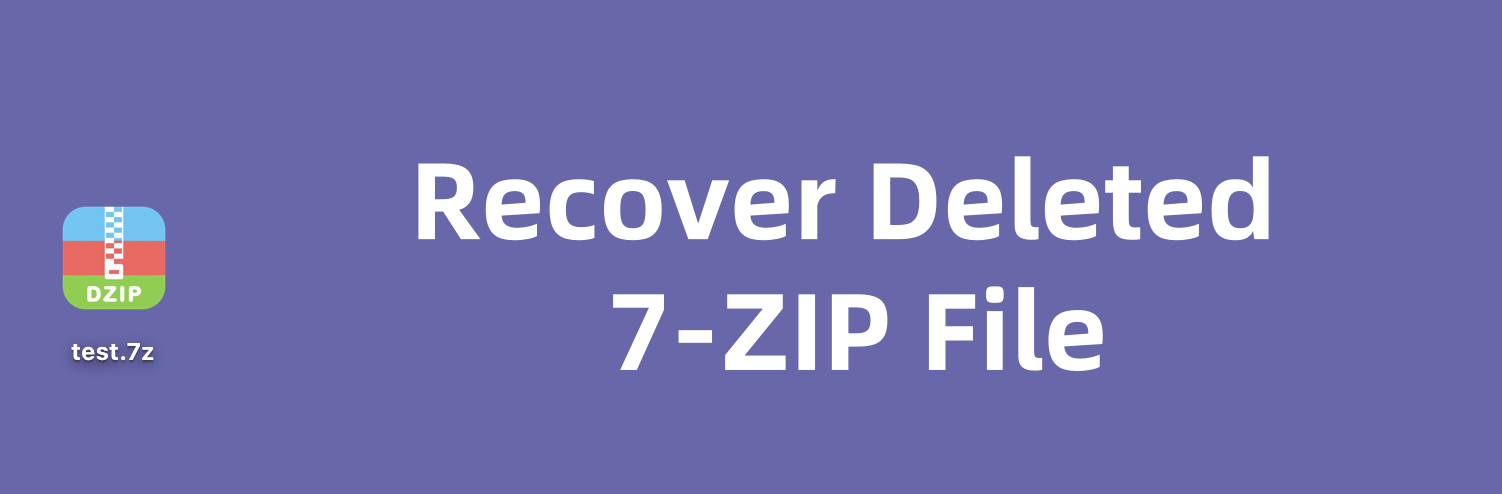
What is a 7-ZIP File?
A 7-ZIP file uses the .7z extension and is created by the 7-Zip utility, an open-source file compression tool. This format supports high-compression algorithms and can contain one or more files/folders in a single, compressed package. It's often used to:
- Share large files via email or cloud storage
- Archive important data
- Protect data with password-based encryption

Losing a 7-ZIP file can be problematic, especially if it's the only copy of a large project, client data, or sensitive personal files.
Why 7-ZIP File Get Deleted or Lost?
Understanding how these files are lost can help in choosing the most suitable recovery method. Some common reasons include:
1. Unintentional Deletion
You may have accidentally deleted the file while cleaning your download folder or organizing your desktop.
2. Permanent Deletion
Files deleted using Shift + Delete bypass the Recycle Bin entirely, making traditional recovery harder.
3. Emptying Recycle Bin or Trash
Once the Recycle Bin or Trash is emptied, files are no longer easily accessible unless recovered using third-party tools.
4. Virus or Malware Attack
Some malicious programs delete or corrupt archive files, especially those stored in system directories.
5. Disk Formatting
Accidentally formatting a drive that contains 7-ZIP files can result in total data loss unless proper recovery steps are taken.
6. Corrupt File System or Crashes
System crashes, bad sectors on a hard drive, or an unstable OS update can lead to missing or inaccessible .7z files.
Can You Recover a Deleted 7-ZIP File?
The short answer is: Yes, you can - but timing matters. When a file is deleted, the operating system doesn't erase its data immediately. Instead, it removes the file pointer and marks that space as available for reuse. Until that space is overwritten by new data, the deleted 7-ZIP file remains on the disk and is recoverable.
However, if you continue to use the device or save new data, you risk overwriting the deleted file, making recovery impossible. So it's crucial to stop using the affected device or partition immediately after data loss.
Methods to Recover Deleted 7-ZIP Files (.7z Files)
Let's explore several effective methods to recover your deleted .7z files.
Method 1. Recover Deleted 7-ZIP File from Recycle Bin/Trash
If you simply used the "Delete" key, the 7-ZIP file might still be in the Recycle Bin (Windows) or Trash (macOS).
How to Restore from Recycle Bin:
- Open Recycle Bin from the desktop.
- Look for the deleted .7z file.
- Right-click and select Restore.
![recover deleted 7-ZIP files]()
How to Restore from Trash on Mac:
- Open Trash from the Dock.
- Locate the .7z file.
- Right-click and choose Put Back.
![recover deleted 7-ZIP files]()
💡 Note: If the file was deleted using Shift + Delete or from a USB drive, it bypasses the Recycle Bin/Trash.
Method 2. Recover 7-ZIP Files from Backup
If you have File History (Windows), Time Machine (Mac), or cloud backups enabled, you may be able to retrieve your deleted 7-ZIP file.
Windows File History:
- Go to the folder where the 7-ZIP file was stored.
- Right-click and select Properties > Previous Versions.
![recover deleted 7-ZIP files]()
- Choose the version with your 7-ZIP file.
- Click Restore.
![recover deleted 7-ZIP files]()
macOS Time Machine:
- Open the folder where the file was saved.
- Launch Time Machine from the menu bar.
- Use the timeline to find the .7z file.
- Click Restore.
![recover deleted 7-ZIP files]()
Cloud Backup (Google Drive, OneDrive, etc.):
- Check your cloud service's trash or deleted files folder.
- Restore the file if available.
Method 3. Use Data Recovery Software to Recovery Lost 7-ZIP Files
If the file isn't in the Recycle Bin or backed up, your best chance is using a reliable data recovery tool. These tools scan your drive for recoverable data and allow you to restore deleted files.
Donemax Data Recovery is one of the best data recovery tools. It can recover 2000+ file formats including .7z. If you are going to recover deleted, formatted or lost 7-ZIP files, just download and install this tool on your computer.
Donemax Data Recovery
- Recover permanently deleted 7-ZIP files.
- Recover lost 7-ZIP files from formatted or erased drive.
- Recover lost 7-ZIP files from corrupted drive, lost hard drive partition, etc.
Follow the steps below to recover deleted or lost 7-ZIP files:
Step 1. Download and install Donemax Data Recovery on a different partition to avoid overwriting data. Launch the software and select the drive where the 7-ZIP file was located.

Step 2. Click Scan. Let the scan complete (deep scans may take time).

Step 3. Filter by file type (search for .7z files). Preview and select the file(s) you want to recover. Click Recover and choose a safe location for saving the restored files.

⭐ Important: Never install recovery software on the drive where you lost the file, as this may overwrite recoverable data.
What If the File Isn't Listed?
If you don't see your deleted 7-ZIP file after the initial scan:
- Try a Deep Scan option (available in most tools).
- Check under Lost Partitions if your drive was reformatted or partitioned.
- Look through all categories (e.g., Documents, Archives, Unknown) as sometimes file extensions are not correctly recognized.
Extra Tips for Better Recovery Results:
- Act quickly: The longer you wait, the more likely the data will be overwritten.
- Minimize usage: Avoid writing new files to the affected drive.
- Use external storage for recovery: Always recover files to a different location to prevent overwriting more lost data.
- Repair disk: If the drive gets damaged, you can use Donemax Data Recovery or other tools to repair it.
When to Use Professional Help:
If your deleted 7-ZIP file is extremely valuable and software recovery fails, consider taking your drive to a professional data recovery service. These services can work in clean-room environments and often succeed where DIY tools fail, especially for physically damaged drives.
What If the Recovered 7-ZIP File is Corrupted?
Sometimes, even if you're able to recover a deleted file, it may be damaged or corrupted, especially if partially overwritten. In such cases, you can attempt to repair it.
1. Use 7-Zip's Built-in Repair
7-Zip doesn't have a traditional repair option, but it can sometimes partially extract damaged archives.
Steps:
- Right-click the corrupted .7z file.
- Choose 7-Zip > Open Archive.
![recover deleted 7-ZIP files]()
- Attempt to extract what's available.
- If errors occur, try "Extract" > Keep broken files to salvage usable content.
2. Use WinRAR's Repair Tool
WinRAR has a built-in repair tool that can sometimes fix damaged .7z files.
Steps:
- Open WinRAR and locate the .7z file.
- Click Tools > Repair Archive.
![recover deleted 7-ZIP files]()
- Choose output location and let it run.
- Try opening the repaired file.
3. Use Dedicated Archive Repair Tools
- Stellar File Repair
- DataNumen Archive Repair
- Recovery Toolbox for Archive
These tools offer better chances for complex damage scenarios, though they often come with a price.
How to Prevent 7-ZIP File Deletion in the Future?
Avoiding data loss in the first place is the best strategy. Here are some effective preventive measures:
1. Always Keep Backups
Use external hard drives, cloud storage, or backup software to regularly back up important files, including compressed archives.
2. Enable File History or Time Machine
These built-in tools provide automatic versioning and recovery for files deleted or overwritten by mistake.
3. Use Cloud Storage with Sync & Restore
Services like Dropbox, OneDrive, and Google Drive offer trash recovery and file version history.
4. Double-Check Before Deleting
Be careful when using Shift + Delete or cleaning up system folders. Review the files before confirming permanent deletion.
5. Install Antivirus Software
Viruses and ransomware can delete or encrypt your files. Use updated antivirus software to safeguard against malicious attacks.
6. Avoid Untrusted Optimization Tools
Some system cleanup or "optimization" tools can delete archive files deemed unnecessary. Choose only reputable utilities.
Conclusion
Losing a 7-ZIP file can be frustrating, especially if it contains essential documents or data. Fortunately, with the right tools and quick action, you can recover deleted 7-ZIP files successfully in many cases.
To recover lost or deleted 7-ZIP Files:
- First, check the Recycle Bin or your backups.
- If those don't work, use trusted data recovery software (such as Donemax Data Recovery).
- If the file is corrupted, try using 7-Zip, WinRAR, or specialized archive repair tools.
- And finally, develop a strong backup and prevention strategy to avoid future data loss.
The sooner you act, the better your chances of recovering your deleted archive. Don't wait - start the recovery process now and safeguard your files moving forward.


Donemax Data Recovery
One of the best data recovery programs to recover deleted, formatted or lost data from PC, Mac, HDD, SSD, USB drive, SD card, camera, RAID, Sever or other storage devices.
Related Articles
- Nov 18, 2024What is BMP, How to Recover Lost BMP Images?
- Mar 11, 2025How to Recover Lost Data from Seagate Expansion Desktop Hard Drive? [4 Methods]
- Jun 11, 2025Recover Deleted Files from OneDrive: A Complete Guide
- Jan 21, 2025How to Recover Data from a RAW Partition on Windows 11/10/8?
- Oct 29, 2025Data Loss after Upgrading from Windows 10 to 11, How to Recover?
- Mar 08, 2025Recover Data from a Virus-Infected External Hard Drive

Christina
Christina is the senior editor of Donemax software who has worked in the company for 4+ years. She mainly writes the guides and solutions about data erasure, data transferring, data recovery and disk cloning to help users get the most out of their Windows and Mac. She likes to travel, enjoy country music and play games in her spare time.

Gerhard Chou
In order to effectively solve the problems for our customers, every article and troubleshooting solution published on our website has been strictly tested and practiced. Our editors love researching and using computers and testing software, and are willing to help computer users with their problems