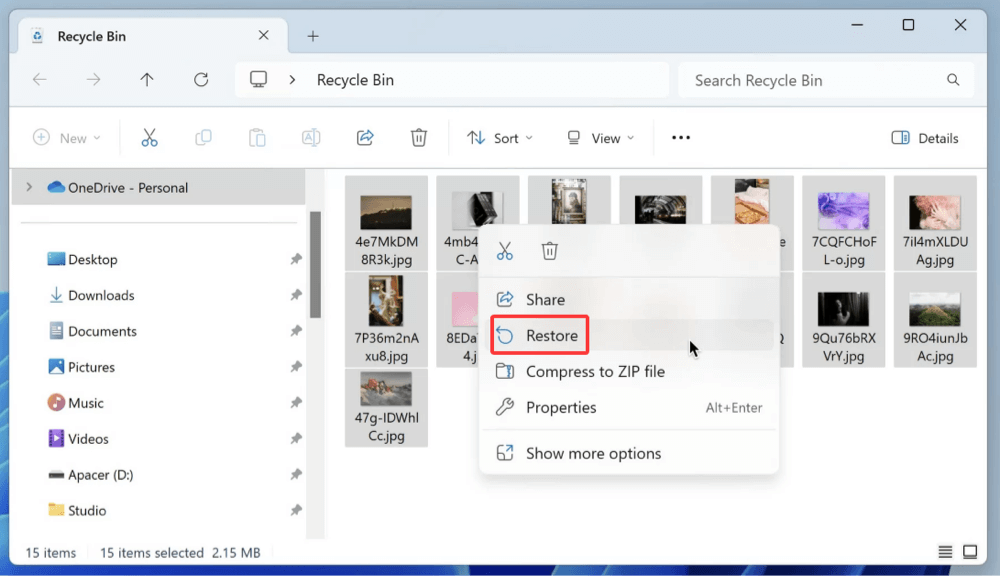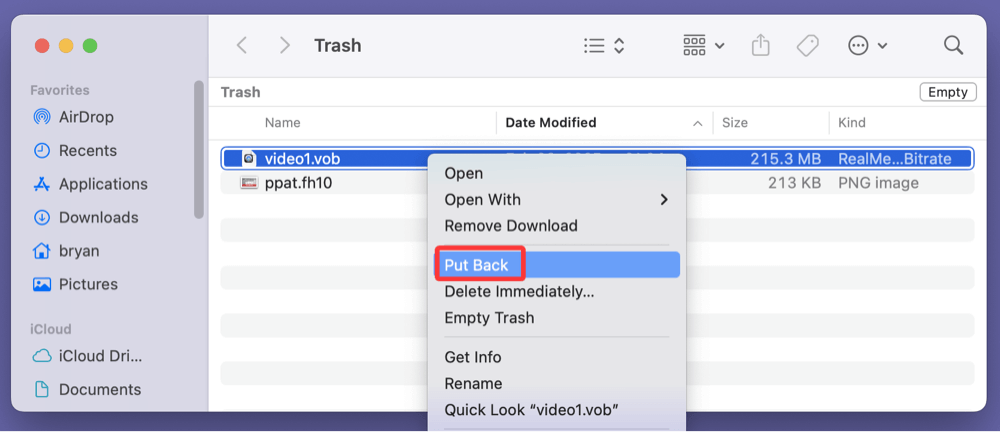Before we start: The deleted VOB videos can be recovered by data recovery software. Donemax Data Recovery is a powerful data recovery program. It can easily and completely recover deleted VOB videos, recover lost VOB videos from formatted or inaccessible drive.
PAGE CONTENT:
VOB (Video Object) files are essential components of DVD-Video media. They contain video, audio, subtitle, and menu contents in a container format, often stored in the VIDEO_TS directory of a DVD. If you've accidentally deleted VOB files, whether from your hard drive, external storage, or DVD rip folder, it can be frustrating - especially if those files were part of a cherished movie collection or critical project archive.
This guide explains the various methods to recover deleted VOB videos, including built-in OS tools, professional data recovery software, and preventative measures for future protection.
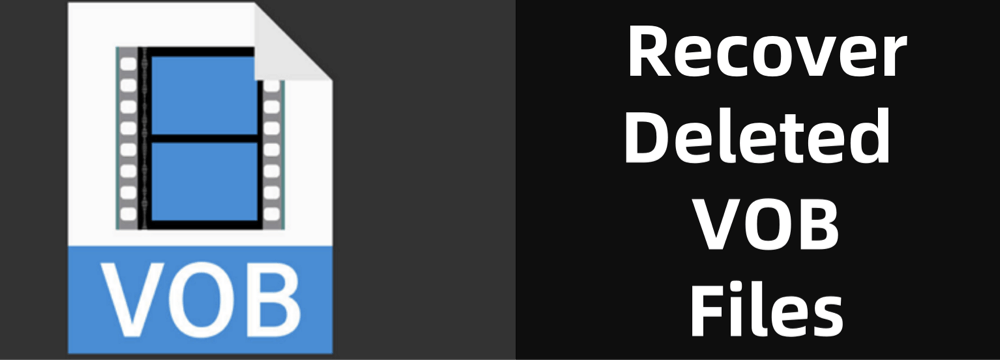
What Is a VOB File?
VOB stands for Video Object, a file format typically used to store DVD video. These files are usually found on DVDs in the VIDEO_TS folder and have a .vob extension. A VOB file can include:
- MPEG-2 video stream
- Audio streams (AC3, DTS, MPEG audio)
- Subtitles
- DVD menus and navigation content
VOB files are commonly used for:
- Watching movies stored from DVDs
- Creating or editing DVDs
- Surveillance footage backup
- Archiving personal recordings
Their multimedia-rich nature makes them particularly valuable, and losing them can lead to a significant loss of content and time.
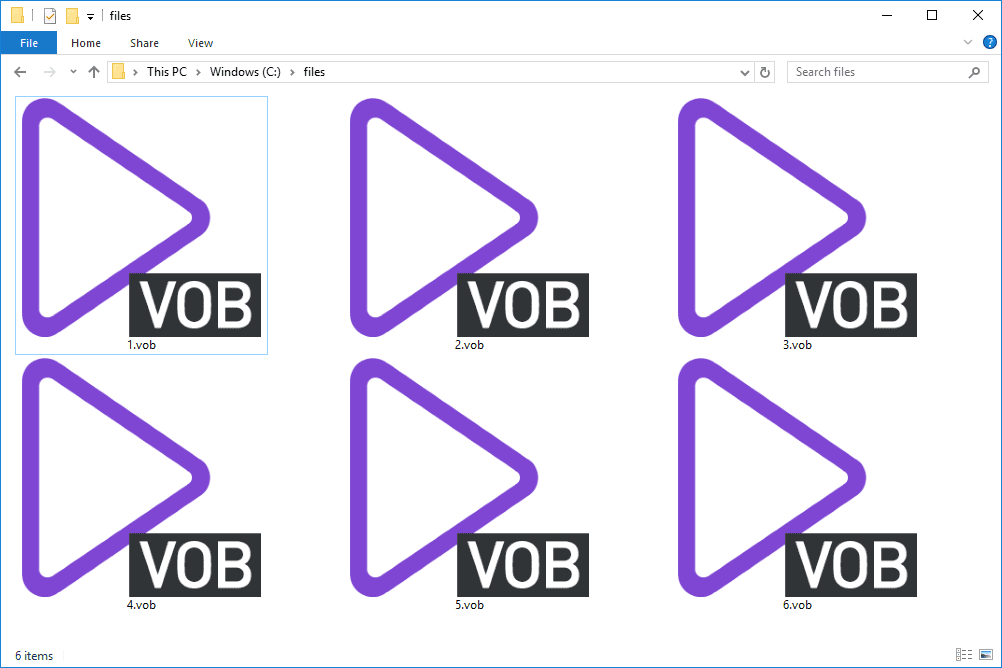
Common Scenarios That Lead to VOB File Loss
Before attempting recovery, it's helpful to understand how VOB files might get deleted. Common reasons include:
- Accidental Deletion: Mistakenly selecting and deleting files or clearing folders like Downloads or VIDEO_TS.
- Drive Formatting: Reformatting a USB drive, memory card, or external HDD without backing up the DVD structure.
- Virus or Malware Attacks: Infections can corrupt or delete multimedia files.
- File System Corruption: A corrupted partition or logical damage can make VOB files unreadable or disappear.
- Ejecting Storage Devices Improperly: Pulling out a drive mid-transfer can result in file loss or damage.
Regardless of the cause, VOB files can often be recovered - especially if action is taken quickly.
Can Deleted VOB Files Be Recovered?
Yes, deleted VOB videos can often be recovered, especially if:
- The files haven't been overwritten.
- The drive hasn't been formatted multiple times.
- The storage device isn't physically damaged.
When a file is deleted, the operating system marks the space as available but doesn’t immediately erase the data. Recovery software can often scan these "free" sectors and restore deleted files before they are overwritten by new data.
Important: Stop using the device where deletion occurred. The more you use the storage medium, the higher the chances the deleted VOB files will be overwritten and become unrecoverable.
3 Methods to Recover Deleted or Lost VOB Files
Method 1: Recover Deleted VOB Files from Recycle Bin (Windows) or Trash (Mac)
The simplest way to recover deleted files is by checking the system's built-in trash recovery folders.
For Windows:
- Open the Recycle Bin from your desktop.
- Locate the deleted VOB file(s).
- Right-click and choose Restore to return the file to its original location.
![recover deleted VOB videos]()
For macOS:
- Open the Trash from the dock.
- Search for the .vob files.
- Right-click > Put Back to restore the video file.
![recover deleted VOB videos]()
Limitations:
If the file was permanently deleted (Shift + Delete on Windows) or Trash has been emptied, this method won't work.
Method 2: Recover VOB Videos Using Data Recovery Software
When your deleted VOB videos are not in the Recycle Bin or Trash, your best chance lies with professional data recovery software. These programs are designed to deeply scan your drive or storage medium, find recoverable file signatures (like .vob), and restore them even after permanent deletion or formatting.
Why Use Recovery Software?
Unlike operating systems that simply mark deleted files as "free space," data recovery tools read the underlying disk sectors directly. They don't rely on file system metadata alone, making them capable of finding files that are otherwise invisible to your OS.
These tools work effectively in cases such as:
- Accidental deletion (even with Shift + Delete)
- Formatted drives or partitions
- Lost or inaccessible partitions
- Corrupted file systems (RAW drives, unrecognized media)
- Sudden shutdowns or power failures
💡 Note: The sooner you scan the affected drive, the higher your chance of full recovery. Overwriting deleted files significantly reduces recovery success.
Recommended Tools:
- Donemax Data Recovery (Windows/Mac)
- Recuva (Windows)
- Disk Drill (Windows/Mac)
- PhotoRec (cross-platform, open source)
Step-by-Step Recovery Using Donemax Data Recovery (Example):
Step 1. Download and Install: Install Donemax Data Recovery on a different drive than the one where files were lost.
Step 2. Launch the Software: Open the program and select the drive where VOB files were deleted.

Step 3. Scan the Drive: Click on Scan button to deeply scan the selected drive and find all recoverable files including VOB videos.

Step 4. After scanning, find the lost VOB videos, select them. Click on Recover button to save them.

💡 Tip: If you're recovering from a DVD or external media, ensure the device is properly connected and not write-protected.
What If You Can't Preview or Play the Recovered VOB?
Sometimes recovered VOB files may be partially corrupted or fragmented, especially if overwritten. Here's how to address it:
Use VLC Media Player:
- Open the VOB file in VLC.
- VLC can sometimes play partially corrupted VOB files that other players cannot.
- Go to Tools > Codec Information to check integrity.
Use Video Repair Tools:
If playback fails:
- Try Stellar Video Repair, Digital Video Repair, or Remo Repair MOV (some support VOB).
- These tools analyze and rebuild damaged video file headers and data.
Recovering VOB Files from External Devices
VOB files are often stored on:
- USB flash drives
- External HDDs
- SD cards (especially camcorder footage saved as VOB)
- Rewritable DVDs (DVD-RW, DVD+RW)
To recover from these:
- Connect the device.
- Launch the recovery software.
- Select the device instead of a local partition.
- Proceed with scan and recovery as described above.
💡 Reminder: For DVDs, especially if using rewritable discs, use IsoBuster or CD Recovery Toolbox, which specialize in recovering VOB and IFO files from damaged or formatted optical media.
Other File Formats You Might Recover with VOB
Sometimes, you may have saved video projects with a mix of file types:
- .IFO – DVD menu and navigation data
- .BUP – Backup of IFO files
- .MPG, .MPEG – Raw video containers from converted DVDs
- .VRO – Similar to VOB, used in DVD-VR format
Use a recovery tool that supports multi-format search and recover all related files for full DVD reconstruction.
Method 3: Restore VOB Files from Backups
If you maintain regular backups, restoring VOB videos becomes much easier.
Windows – File History or Backup & Restore:
- Search for File History in the Start menu.
- Browse to the folder that once contained the VOB files.
- Select the version containing the deleted files.
- Click Restore.
![recover deleted VOB videos]()
macOS – Time Machine:
- Connect your Time Machine backup drive.
- Open the folder where the VOB files were located.
- Launch Time Machine from the menu bar.
- Browse previous backups, select the file, and click Restore.
![recover deleted VOB videos]()
Cloud or External Drive Backups:
- Search your cloud storage (e.g., Google Drive, Dropbox, OneDrive).
- Or browse your external HDD/SSD backups manually.
Advanced Tips for Successful VOB File Recovery
To improve your chances of a successful recovery, follow these expert tips:
- Avoid Installing Software on the Affected Drive: This prevents overwriting sectors that may contain recoverable data.
- Recover the Entire DVD Folder (VIDEO_TS): VOB files often depend on IFO and BUP files. Recovering the whole structure ensures better playback.
- Use File Type Filters: Helps locate .vob extensions quicker in recovery scans.
- Use Deep Scan When Quick Scan Fails: Deep scans are more time-consuming but more effective.
- Check for File Integrity After Recovery:
- Use a media player like VLC to verify playback.
- Recovered VOB files may be partially damaged - sometimes fixable by video repair tools.
What If Recovery Software Fails?
If DIY recovery tools don't work or the drive is physically damaged, professional help may be necessary.
Options:
- Local Data Recovery Centers: They can handle physical damage, firmware issues, and more.
- Remote Recovery Services: Some companies offer secure remote support for logical recovery (e.g., Ontrack, Stellar).
Expect to pay a premium for professional services, especially for severely damaged devices or proprietary systems.
How to Prevent Future VOB Video Loss?
Data loss can be traumatic, especially when it involves hours of work or precious memories. Take the following precautions to protect your VOB files:
1. Create Regular Backups
- Use an external hard drive or cloud backup service.
- Set up automated backups (e.g., File History or Time Machine).
2. Use Reliable Antivirus Software
- Protect against malware that may target multimedia files.
- Run regular scans and updates.
3. Eject Drives Properly
- Always use "Safely Remove Hardware" on Windows or "Eject" on Mac.
- This ensures file writes complete properly before disconnection.
4. Avoid Storing VOB Files on Unstable Drives
- Frequently test external drives or USB sticks for bad sectors.
- Replace aging or low-quality drives.
5. Consider Converting VOB to MP4
- Converting VOB files to more modern formats like MP4 can reduce compatibility issues and simplify storage.
- Use tools like HandBrake or VLC for this task.
Conclusion
Losing VOB videos doesn't have to be permanent. With the right approach and tools, most deleted VOB files can be recovered successfully. Whether you use built-in features like the Recycle Bin or employ professional recovery software, acting quickly is crucial to avoid overwriting.
Recap of Recovery Methods:
- Recycle Bin or Trash: For recently deleted files.
- Data Recovery Software: Best for formatted, corrupted, or permanently deleted VOB files.
- Backups: Restore from File History, Time Machine, or external storage.
Finally, don't forget to build a robust backup routine, use antivirus software, and handle storage devices properly to avoid future losses.


Donemax Data Recovery
One of the best data recovery programs to recover deleted, formatted or lost data from PC, Mac, HDD, SSD, USB drive, SD card, camera, RAID, Sever or other storage devices.
Related Articles
- Jun 20, 2024How to Recover Lost Data from LaCie Rugged SSD?
- Jul 18, 2025Recover Deleted NEF File: Complete Nikon RAW Photo Recovery Guide
- Jul 09, 2025How to Recover Deleted TIFF Image – Comprehensive Guide 2025
- May 29, 2025How to Fix I/O Device Error: A Complete Guide
- Oct 23, 2023External Hard Drive Data Recovery: 4 Methods to Recover Lost Data from External HDD/SSD
- Jul 15, 2025Recover Deleted TPL File | Complete Step-by-Step Guide

Christina
Christina is the senior editor of Donemax software who has worked in the company for 4+ years. She mainly writes the guides and solutions about data erasure, data transferring, data recovery and disk cloning to help users get the most out of their Windows and Mac. She likes to travel, enjoy country music and play games in her spare time.

Gerhard Chou
In order to effectively solve the problems for our customers, every article and troubleshooting solution published on our website has been strictly tested and practiced. Our editors love researching and using computers and testing software, and are willing to help computer users with their problems