PAGE CONTENT:
When crucial data disappears from your Crucial SSD, you may experience a terrifying roller coaster of emotions. It's the sinking feeling you get when you realize important documents, pictures, or music you love might be lost forever. However, calm down! It's not all bad.
This guide leads you to a long-lost treasure chest of information. No matter what kind of data loss you're dealing with-intentional deletion, formatting disaster, or total file disappearance-we're here to help you understand the recovery process. Get comfortable with a cup of tea as we set out to recover your lost data from that reliable Crucial SSD!
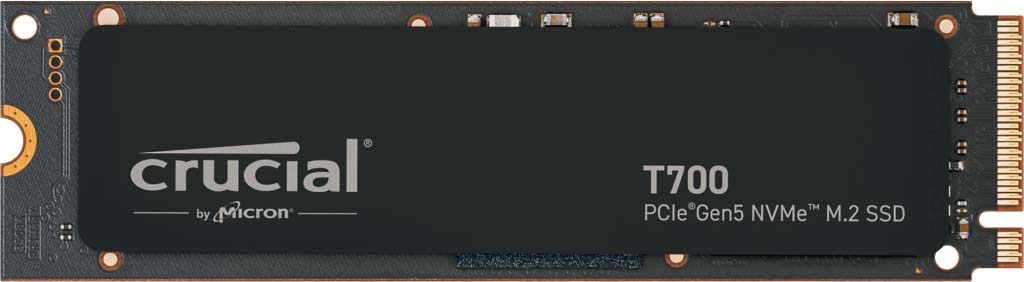
Is Crucial a Good Storage Brand?
As far as storage brands go, Crucial is usually thought of as a solid choice. Their memory and solid-state drives (SSDs) are well regarded. Micron Technology's Crucial line of storage products is well-known for its affordability without sacrificing reliability or performance. Longevity, speed, and device compatibility are the hallmarks of their solid-state drives (SSDs).
Customers and experts alike have come to rely on Crucial Goods because of their reliability, high quality, and consistent positive evaluations. Remember that specific product evaluations, features, and requirements are crucial to consider before purchasing, as individual experiences may differ.
Causes of Crucial SSD Data Loss:
Despite its durability, Crucial SSDs can lose data for many reasons. Below are some frequent Crucial SSD data loss causes:
- Accidental deletion: Data loss may result from deleting crucial files or folders. The main reason for accidental deletion is human error.
- Formatting Errors: Accidentally formatting the Crucial SSD or a partition can destroy all data on the drive.
- File System Corruption: SSD file system issues might result from abrupt system shutdowns, program conflicts, viruses, or malware. File system corruption can erase data.
- Hardware Failure: SSDs can break like other gear. SSD controllers and NAND memory might fail, causing data loss.
- Firmware Problems: SSD issues can cause operational and data loss.

Best Data Recovery Software for Crucial Data Recovery
The best way to recover deleted or lost data from a Crucial SSD is by using a data recovery program - such as Donemax Data Recovery.
Donemax Data Recovery is one of the best Crucial SSD data recovery programs which can help in recover lost data from local Crucial SSD or external Crucial SSD. For example, it can easily recover lost data from Crucial X10 Pro portable SSD.
Best Crucial SSD data recovery - Donemax Data Recovery
- Recover lost data from all types of Crucial SSD SSDs including T700, T500, P3/P3 Plus, MX500, BX500, X6, X8, X9, X9 Pro, X10 Pro, etc.
- Recover deleted, formatted, inaccessible data from Crucial SSD.
- Recover Crucial SSD data on Windows and Mac OS.
How to Recover Lost Crucial SSD Data?
Step 1: Download and Install Donemax Data Recovery.
Download and install Donemax Data Recovery on your computer. It is fully compatible with Windows OS and Mac OS.
Step 2: Select the Crucial SSD.
Crucial SSD Connection: Use an adapter or cable compatible with your computer to plug in your Crucial SSD.
Open Donemax Data Recovery, select the Crucial SSD to start data recovery.

Step 3: Scan the Crucial SSD.
Click on Scan button. Donemax Data Recovery will deeply scan the Crucial SSD and find all recoverable files.

Step 4: Preview and Recover Lost Data.
Permit Donemax Data Recovery to Finish Scanning Before Proceeding. The time required is proportional to the drive's size and the data quantity.
View Files That Can Be Recovered: Donemax Data Recovery will show you files to be recovered after the disk scan. Examine the files in preview mode to ensure they are recoverable and undamaged.
Then select the wanted files and save them.

Note: To avoid accidental data loss or corruption, carefully remove the Crucial SSD from your computer after you have confirmed successful data recovery.
FAQs About Crucial SSD Data Recovery
- Connect the Crucial SSD to your computer.
- Open Donemax Data Recovery and it will list all drives.
- Select the Crucial SSD, click on Scan button.
- Select the wanted files and save them.
First of all, run Donemax Data Recovery to scan the inaccessible Crucial SSD. Then export all files from the SSD to your computer.
After data recovery, you just open a disk format tool to help you format the Crucial SSD.
Before you sell or donate your Crucial SSD, you should permanently erase all data from it. Just check the guide below:
- Download and install a data eraser - such as Donemax Data Eraser on your computer.
- Connect the Crucial SSD to your computer.
- Open Donemax Data Eraser, choose data erasure mode - Erase Hard Drive.
- Select the Crucial SSD, click on Erase Now button.
- Permanently erase all data from the Crucial SSD.
![erase all data from the Crucial SSD]()
Conclusion:
While it's unfortunate when data loss occurs on a Crucial SSD, most files may be recovered with the correct method and equipment. If you want to improve your chances of data retrieval, move quickly, stop writing data to the drive, and use reliable recovery procedures. Unfortunately, data loss occurrences on Crucial SSDs are too frequent; however, you can lessen their likelihood by taking preventative actions. To increase the likelihood of successful data recovery, consult an expert if you feel uneasy or uncertain about the recovery process.
Related Articles
- May 19, 2025[2025 Updated] Top 5 Data Recovery Services
- Jun 06, 20254 Methods to Recover Deleted AAC File: A Complete Guide
- Nov 27, 2024Unformat a RAW Drive or Corrupted Drive: A Comprehensive Guide
- Mar 03, 2025How to Recover Data from Panasonic SD Card? [4 Methods]
- Jun 20, 2024Best LaCie Data Recovery Software: Donemax Data Recovery
- Jul 02, 2025Best 4 Methods to Recover Deleted SWF File

Maria
Maria is one of the senior writers & editors of Donemax who lives and works in Sydney, Australia. She loves PC, Mac and Internet Technology. She has 6 years of writing articles about data recovery on PC/Mac, disk cloning solution, data eraser and computer OS optimization, etc. She is also interested in testing various software and digital products.

Gerhard Chou
In order to effectively solve the problems for our customers, every article and troubleshooting solution published on our website has been strictly tested and practiced. Our editors love researching and using computers and testing software, and are willing to help computer users with their problems
