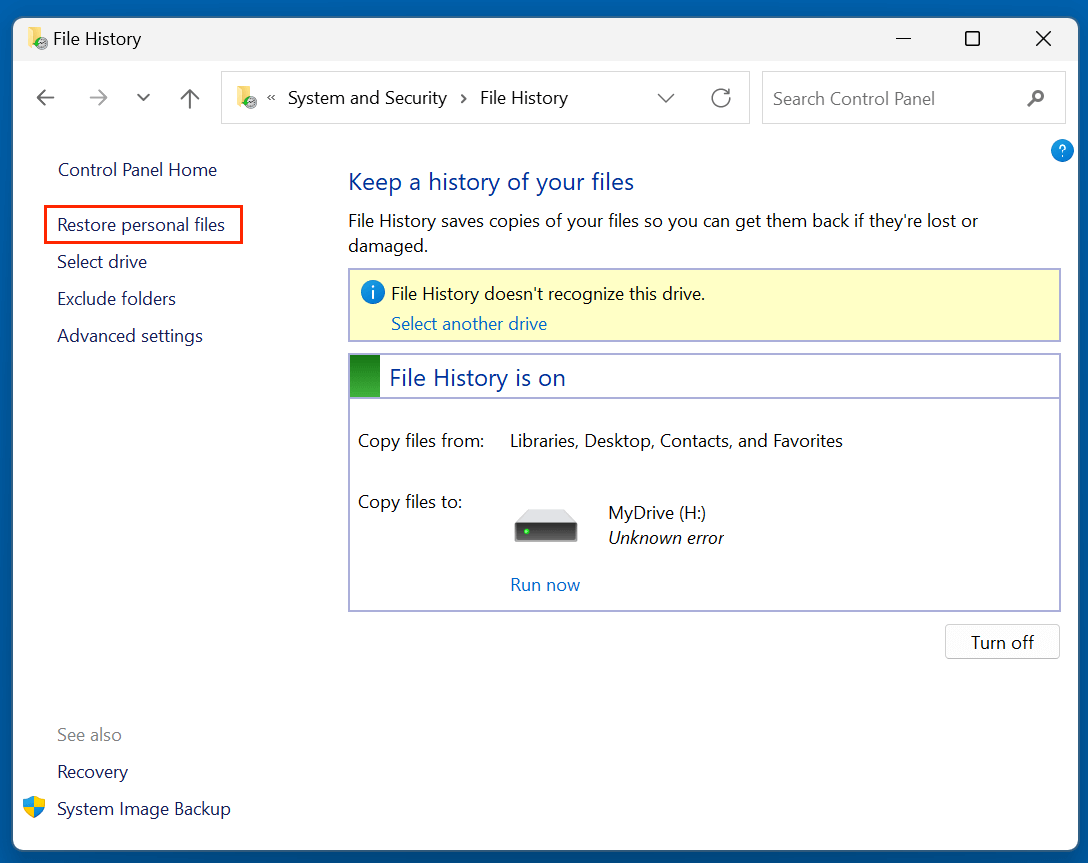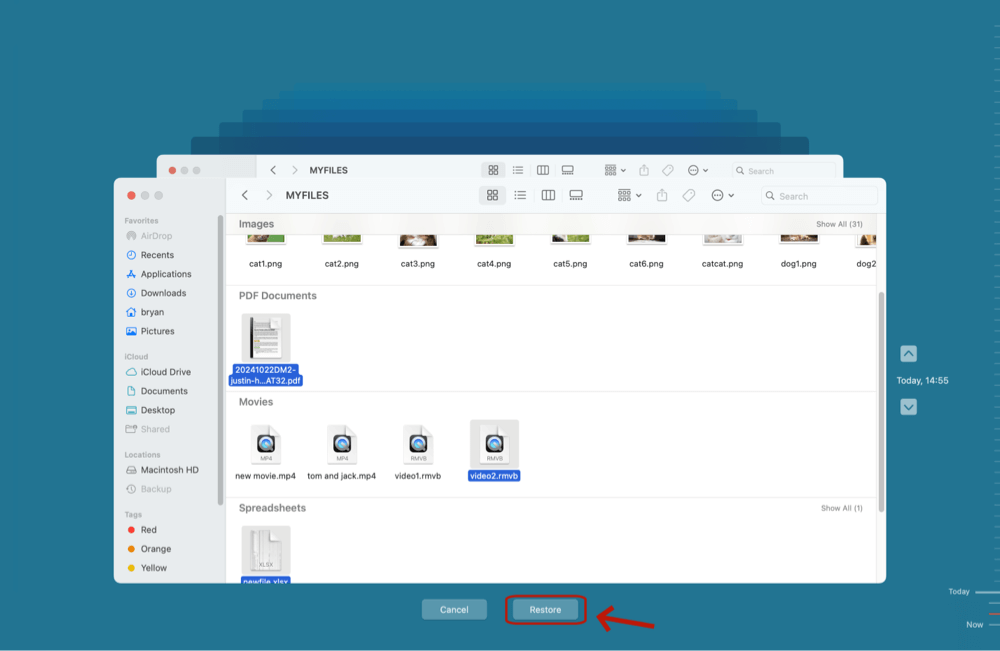Before we start: Is it possible to recover lost PDF files from a formatted HDD, SSD or SD Card, USB Drive? Yes, with data recovery software - such as Donemax Data Recovery, you can easily recover lost PDF files from a formatted drive on Windows or macOS. It can completely recover the erased PDF files and other files from a reformatted or erased drive.
PAGE CONTENT:
PDF files are often essential for both personal and professional purposes. Whether you're handling invoices, school assignments, scanned legal documents, or eBooks, losing them due to accidental formatting can be devastating. Fortunately, in most cases, formatted drives still retain recoverable data - if you act fast and use the right tools and techniques.
This article provides a complete guide on how to recover lost PDF files from a formatted drive, whether it's an internal hard disk, USB flash drive, or external SSD. We'll also cover safety precautions, the best tools, and recovery success tips.

Can You Recover PDF Files from a Formatted Drive?
Yes, you can recover PDF files even after formatting a drive - but only if the lost data hasn't been overwritten. When a drive is formatted (especially with a Quick Format), the file system removes directory entries and marks the space as available. However, the actual file content remains on the drive until it is overwritten with new data.
Quick Format vs. Full Format: What's the Difference?
- Quick Format: Deletes the file table but not the data; recoverable.
- Full Format: Overwrites and checks for bad sectors; data recovery is much more difficult and often requires professional help.
So, if you've formatted a drive and lost important PDFs, the most critical thing to remember is do not write new data to it.
Common Reasons for PDF Loss Due to Formatting
There are several scenarios where formatting leads to PDF file loss:
- Accidental Formatting: Choosing the wrong drive during a format operation.
- Operating System Reinstallation: Formatting during OS installation without backup.
- RAW Drive Conversion: File system errors make drives unreadable, prompting formatting.
- Malware or Virus Infection: Malicious software corrupts or erases data, triggering drive reformatting.
- File System Errors: OS shows a "You need to format the disk" error and users proceed.
Understanding these triggers helps prevent future data loss and allows you to respond correctly when disaster strikes.
What to Do Immediately After Formatting a Drive?
Time is critical when it comes to recovering data from a formatted drive. Here are the immediate steps to increase your chances of successful recovery:
- Stop Using the Drive: Avoid adding, deleting, or modifying files on the formatted drive.
- Do Not Install Recovery Tools on the Affected Drive: Always install software on a different drive to avoid overwriting the lost PDFs.
- Begin Recovery as Soon as Possible: The longer you wait, the higher the chance your data will be overwritten by background processes or updates.
Best 3 Ways to Recover Lost PDF Files from a Formatted Drive
When you format a drive - intentionally or by accident - the file system marks its contents as deleted, but the actual data often remains intact until it's overwritten. PDF files, like other document types, can still be recovered using specialized tools designed to scan for and reconstruct deleted or lost files.
There are three main strategies for recovery:
- Using data recovery software (ideal for non-tech users)
- Restoring from an existing backup
- Running system commands (advanced and limited use)
We'll explore each method in detail below.
Method 1: Use a PDF Recovery Software Tool
Several powerful data recovery tools can scan formatted drives and recover deleted PDFs. Donemax Data Recovery is one of the best. It can securely and deeply scan the formatted drive (including SSD) to find all recoverable files including lost PDF documents. This data recovery software even can recover lost files from a corrupted drive.
Step 1. Download and install Donemax Data Recovery on your computer (Don't install it on the formatted drive).
Step 2. Open Donemax Data Recovery, select the formatted hard drive to start data recovery.
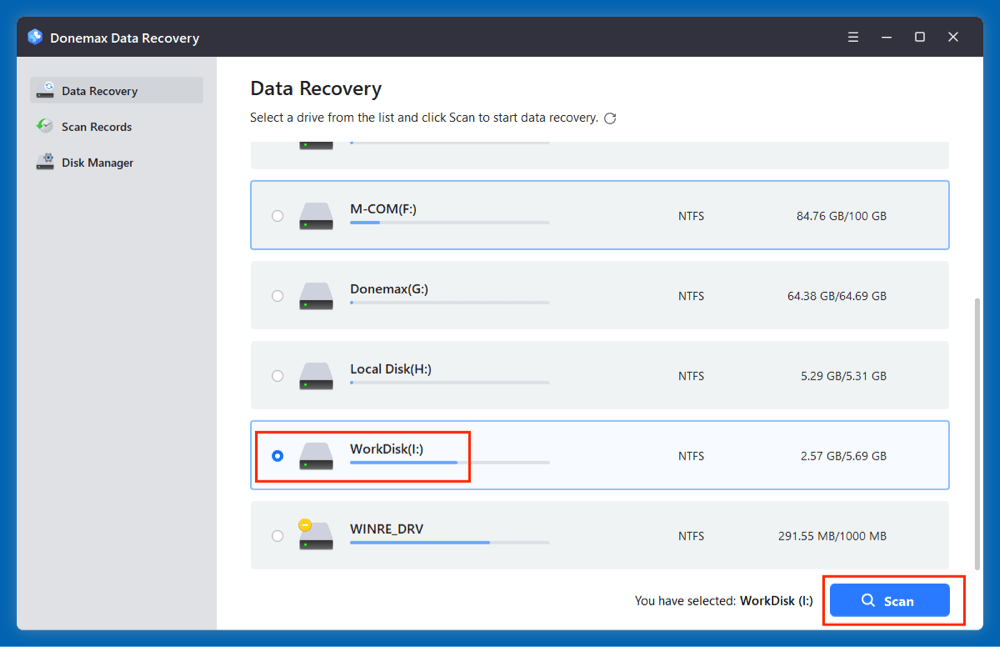
Step 3. Click on Scan button to deeply scan the formatted drive and find all lost/deleted files including PDFs.

Step 4. After scanning, you can easily find the PDF files. Before recovery, you can preview the PDF files to check the integrity.
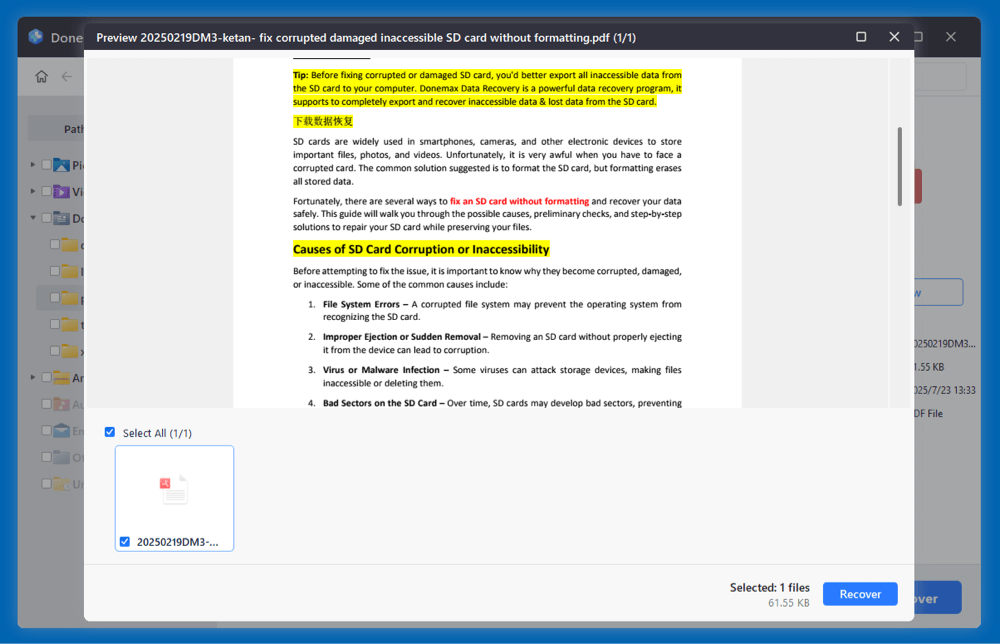
Step 5. Then select the wanted PDF files, click on Recover button. Choose a location to save the recovered PDF files.
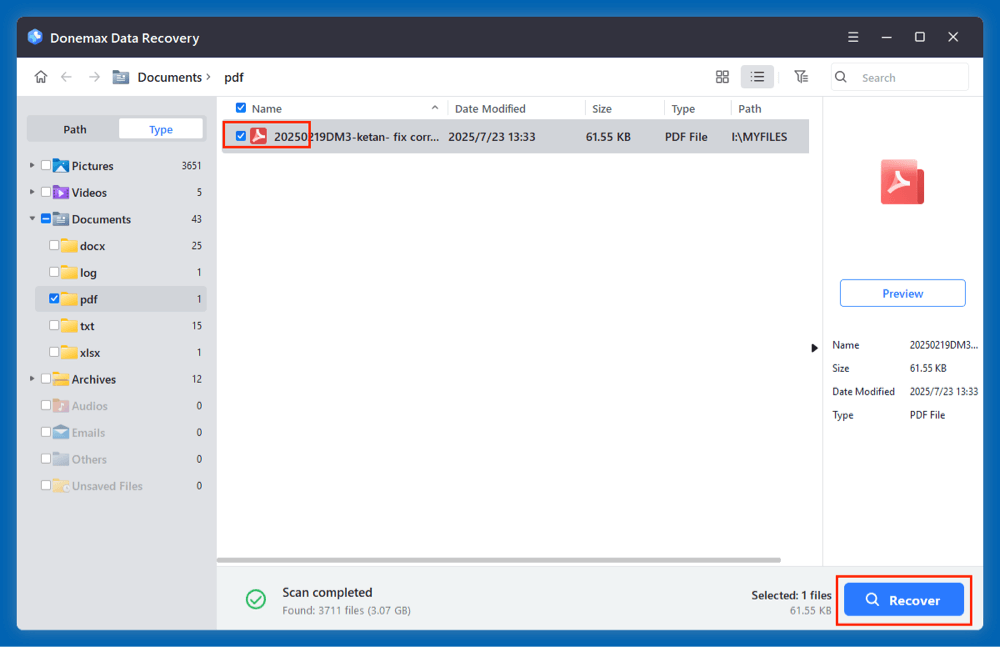
Method 2: Recover PDF Files from Backup
If you have backup software or cloud services enabled, you might be able to restore your PDFs from one of the following:
- Go to Control Panel > File History > Restore personal files.
![recover lost PDF files from a formatted drive]()
- Browse the backup and recover PDFs.
- Attach the backup drive for your time machine.
- Go to the folder before to formatting by using Time Machine.
- Click Restore after selecting PDF files.
![recover lost PDF files from a formatted drive]()
Cloud Backup:
- Sign in to Google Drive, Dropbox, OneDrive, or iCloud.
- Use the search bar to filter .pdf and restore the needed files.
Method 3: Use Command Prompt or Terminal (Advanced)
While not ideal for formatted drive recovery, Command Prompt or Terminal may help if files are hidden or logically inaccessible.
For Windows (CMD):
attrib -h -r -s /s /d D:\*.pdf
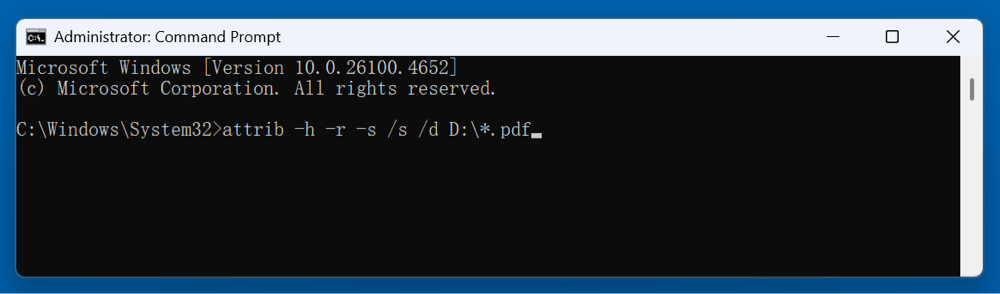
This will unhide PDF files on drive D: if they were hidden or made system files (note: won't help with actual formatting loss).
For Mac (Terminal):
Use ls -a or disk utility commands to mount and explore drives manually - but for full recovery, software tools are more efficient.
When to Use Deep Scan Instead of Quick Scan
- If the drive was fully formatted (not quick formatted)
- If you've previously attempted recovery but missed files
- If PDFs don't appear in the initial scan
- If the drive was partitioned or shows as RAW
Deep scans read each sector of the storage device, identifying files by their headers/footers (file signature matching), regardless of the current file table structure.
What If Software Doesn't Work? Consider Disk Imaging
If recovery tools can't directly access your drive or the scan is unstable:
- Use a disk imaging tool (like Donemax Disk Clone, Clonezilla or R-Studio) to create an exact sector-by-sector copy.
- Run recovery scans on the image file, not the original disk.
- This method ensures the original disk is preserved in its current state.
It's especially useful when:
- You’re working with a failing drive that might worsen with continued scanning.
- You want to test different recovery tools safely.
- You're preparing to send the drive to a professional lab.
PDF Recovery Tips and Best Practices
To protect PDF files in the future and maximize recovery chances, follow these practices:
- Avoid Saving New Data to the Formatted Drive: Every new file decreases chances of recovery.
- Use File Recovery Tools Immediately After Format.
- Enable Automatic Backups: Tools like Time Machine, Google Drive, or OneDrive ensure files are synced.
- Create Disk Images Before Formatting: If you must format, clone the drive using disk imaging software. This creates a snapshot for later recovery.
- Keep Copies of Critical Files: Use at least two backup methods (e.g., cloud + USB).
What If the Drive Is Physically Damaged?
Sometimes formatting isn't the only issue. Your drive might also be physically damaged due to:
- Electrical surges
- Water damage
- Wear and tear
- Manufacturing defects
Signs of Physical Drive Failure:
- Clicking or grinding sounds
- Inability to mount drive
- Constant disconnection
- Disk not showing up even in Disk Management (Windows) or Disk Utility (Mac)
Solution:
If you suspect physical damage:
- Do not attempt DIY recovery.
- Contact a professional data recovery lab.
- Labs like DriveSavers, Ontrack, and Gillware offer clean-room services and hardware-level recovery - but they can be expensive.
FAQs About Recovering PDFs from Formatted Drives
1. Can I recover PDF files from a USB stick that was formatted?
Yes. As long as the USB was not overwritten and you use a reliable data recovery tool - such as Donemax Data Recovery, PDFs can be recovered.
2. Are recovered PDF files usually readable?
Most are intact and readable. Some may be corrupted if the file structure was partially overwritten. Advanced tools can often partially repair them.
3. How long does PDF file recovery take?
It depends on the drive size and scan type. Quick scans take a few minutes; deep scans may take hours.
4. What is the best PDF recovery tool?
Here are some powerful data recovery tools that can recover deleted, formatted or lost PDF files:
✅ Donemax Data Recovery
Another popular tool that supports formatted drive recovery and PDF file filtering.
Steps:
- Open the software and select the formatted drive.
- Run a scan to detect recoverable files.
- Filter results by file type > Documents > PDF.
- Preview and recover.
Pros:
- Fast scan and rich file type filtering.
- Reliable for recovering documents and media.
✅ FonesGo Data Recovery
Steps:
- Download and install FonesGo Data Recovery on a separate drive.
- Launch the tool and select the formatted drive.
- Choose the "Formatted Drive Recovery" mode.
- Click Scan to start searching for lost PDF files.
- Use the search/filter function to find .pdf files specifically.
- Preview files and click Recover to restore them to a safe location.
Pros:
- Intuitive interface for non-technical users.
- Deep scanning ensures comprehensive recovery.
- Works on Windows and Mac.
✅ Recuva (Windows Only)
Free and lightweight, suitable for casual users.
Steps:
- Install and run Recuva.
- Select "Formatted Drive Recovery."
- Filter file type to documents or enter *.pdf.
- Scan and preview results.
- Restore selected files.
Cons:
- Limited in-depth scanning compared to paid tools.
- Not available for Mac.
✅ Disk Drill (Windows/Mac)
Professional tool offering extensive recovery options.
Steps:
- Install Disk Drill on a different volume.
- Select the formatted drive.
- Initiate a deep scan.
- Filter file type to PDF.
- Preview and recover lost files.
Conclusion
Losing important PDF documents due to accidental formatting doesn't have to be the end of the story. Whether you're working with an external USB stick, SSD, or internal hard disk, data recovery is very much possible - especially if you act quickly and use the right software tools.
To recap:
- Stop using the formatted drive immediately.
- Use a trusted recovery software like Donemax Data Recovery, FonesGo, Recuva, or Disk Drill.
- Explore backups (Windows File History, Time Machine, cloud storage).
- Take proactive steps to avoid future data loss.
Data recovery is never guaranteed, but following the methods outlined in this guide significantly increases your chances of retrieving lost PDFs.


Donemax Data Recovery
One of the best data recovery programs to recover deleted, formatted or lost data from PC, Mac, HDD, SSD, USB drive, SD card, camera, RAID, Sever or other storage devices.
Related Articles
- Apr 11, 2025Recover Deleted Files from QNAP Drive [4 Methods]
- Jun 28, 2025How to Recover Deleted PEF Files [3 Methods]
- Sep 30, 2024ReFS Data Recovery: Comprehensive Guide to Understanding and Recovering Your Data
- Jul 01, 2024How to Recover Lost Data from Samsung Laptop?
- Jun 06, 20254 Methods to Recover Deleted AAC File: A Complete Guide
- May 19, 2025How to Recover Files Which Are Deleted from Recycle Bin?

Charles
Charles, who lives in Sydney, Australia, is an editor & writer of Donemax Team. He is good at writing articles related with Apple Mac computers, Windows operating systems, data recovery, data erasure, disk clone and data backup, etc. He loves reading and playing tennis in his spare time and is interested in testing new digital devices such as mobile phones, Macs, HDDs, SSDs, digital cameras, etc.

Gerhard Chou
In order to effectively solve the problems for our customers, every article and troubleshooting solution published on our website has been strictly tested and practiced. Our editors love researching and using computers and testing software, and are willing to help computer users with their problems