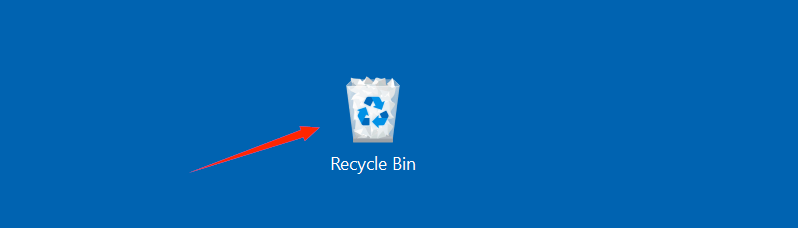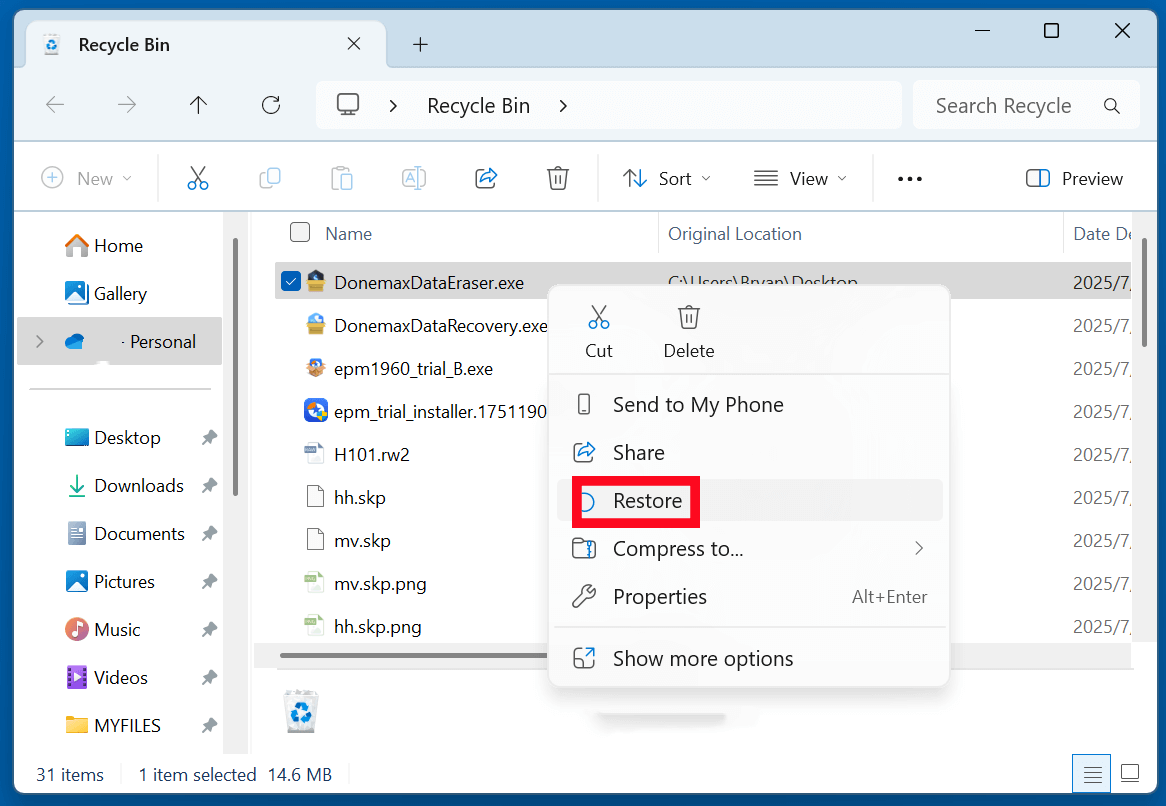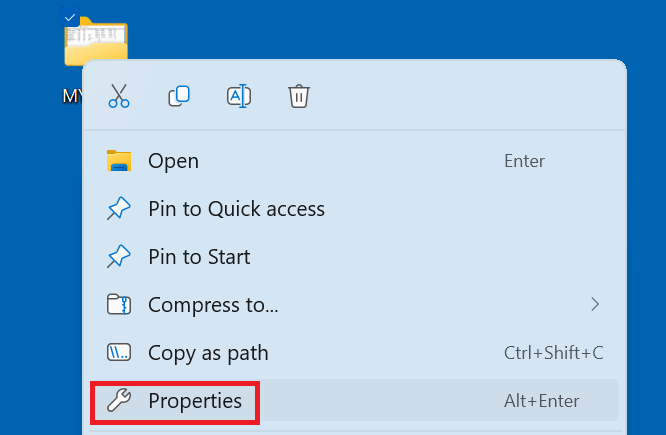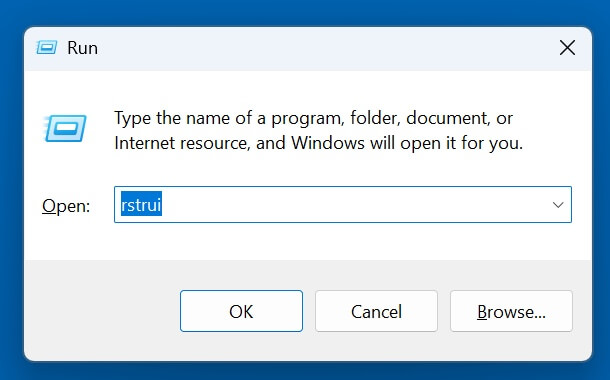Before we start: It is easy to recover a permanently deleted EXE file with data recovery software. Donemax Data Recovery, a powerful data recovery program, can easily recover a deleted EXE file after emptying recycle bin. It also can help recover deleted EXE file from a formatted drive or lost hard drive partition, etc.
PAGE CONTENT:
EXE files are at the core of software execution in Windows systems. Whether you're installing a new game, launching a program, or running an installer, chances are you're interacting with an .exe file. Unfortunately, EXE files can sometimes be accidentally deleted or removed by antivirus programs or system errors. When that happens, recovering them becomes essential - especially if the file belongs to critical software.
This article will explore what EXE files are, why they are important, and how to recover deleted EXE files through various reliable methods.
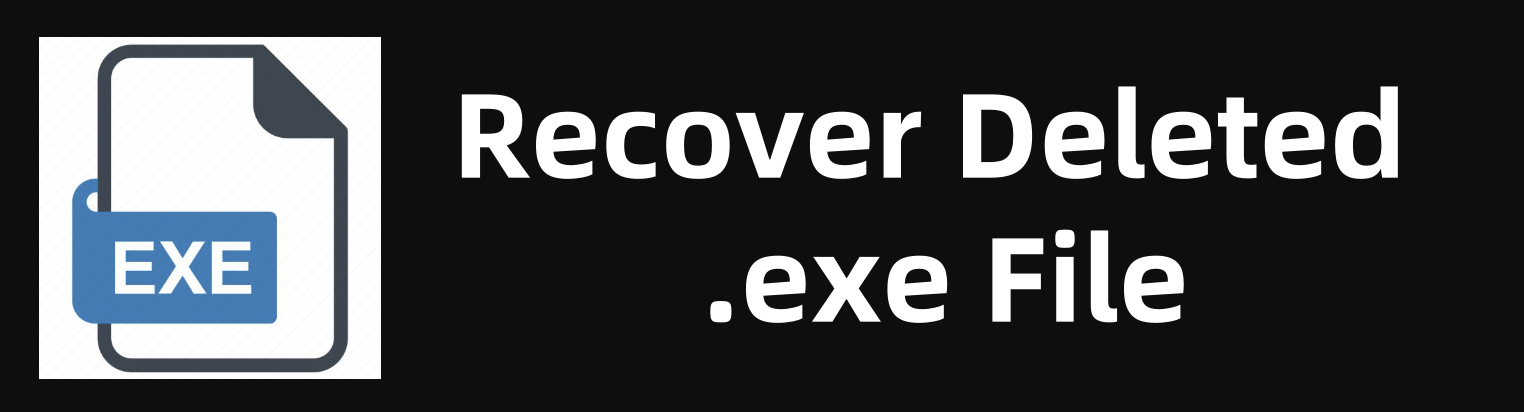
What is an EXE File?
▪️ Definition and Purpose
An EXE file, short for "executable," is a type of file used to perform tasks or run programs on Windows operating systems. The .exe extension tells Windows that the file contains a program that can be executed or run by double-clicking on it.
EXE files serve as containers for a program's code, resources, and metadata needed to carry out its instructions. For example, when you install software like Microsoft Word or open a video game, you're most likely launching an EXE file.
▪️ How EXE Files Work
EXE files are typically compiled from source code using programming languages like C, C++, or C#. Once compiled, they contain binary machine code that the processor can understand. When executed, the Windows operating system loads the EXE into memory and starts the program.
▪️ Typical Sources of EXE Files
- Software installation packages (e.g., setup.exe)
- Game launchers and applications
- Utility tools like disk cleaners, screen recorders, etc.
- Portable applications downloaded from the web
▪️ Security Warning: Be Cautious with EXE Files
Because EXE files can execute code, they are often used to deliver malware or viruses. Never run an EXE file from an unknown source. Always use antivirus tools to scan new downloads.
Common Reasons Why EXE Files Are Deleted
Understanding how EXE files get deleted can help you prevent future data loss. Some common scenarios include:
1. Accidental Deletion
Users may delete EXE files while cleaning up folders or uninstalling software, especially if the file is located in a temporary or Downloads folder.
2. Antivirus Quarantine
Antivirus programs sometimes mistakenly flag safe EXE files as malicious (false positives) and either delete or quarantine them.
3. Disk Formatting
Reinstalling Windows or formatting a drive wipes all contents, including EXE files.
4. Malware Attacks
Viruses or ransomware can corrupt or delete software files, including executables.
5. System Crashes or Corruption
A Windows crash or file system error may result in missing or corrupted EXE files.
Best 5 Methods to Recover Deleted EXE Files
Here are the most effective methods to recover deleted EXE files.
Method 1: Recover Deleted EXE File from Recycle Bin
If the EXE file was recently deleted without using Shift+Delete, it might still be in the Recycle Bin.
Steps:
- Open the Recycle Bin from your desktop.
![recover deleted EXE files]()
- Look for the deleted EXE file by name or date.
- Right-click on it and select Restore.
![recover deleted EXE files]()
👍 Best for: Recently deleted files.
Method 2: Restore Lost .exe Files Using File History (Windows Backup)
File History is a Windows feature that automatically backs up selected folders.
Steps:
- Go to the folder where the EXE file was located.
- Right-click the folder and choose Properties.
![recover deleted EXE files]()
- Click the Previous Versions tab.
- Select a backup and click Restore.
![recover deleted EXE files]()
👍 Best for: Users who have File History or Backup enabled.
Method 3: Restore Lost EXE Files from a System Restore Point
System Restore creates snapshots of system files, including program directories.
Steps:
- Press Windows + R, type rstrui, and hit Enter.
![recover deleted EXE files]()
- Select a restore point before the deletion occurred.
![recover deleted EXE files]()
- Follow the on-screen instructions to complete the process.
💡 Note: This may not recover standalone EXE files not tied to installed software.
👍 Best for: Recovering EXE files that are part of installed software.
Method 4: Use Data Recovery Software to Recover Lost EXE Files
If none of the above methods work, specialized data recovery software can help retrieve permanently deleted EXE files.
For example, you can use Donemax Data Recovery, a powerful data recovery program, to completely recover deleted or lost .exe files.
Step 1. Donemax Data Recovery is fully compatible with Windows and macOS. Download and install it on your computer.
Step 2. Open Donemax Data Recovery, select the drive containing the deleted EXE files.
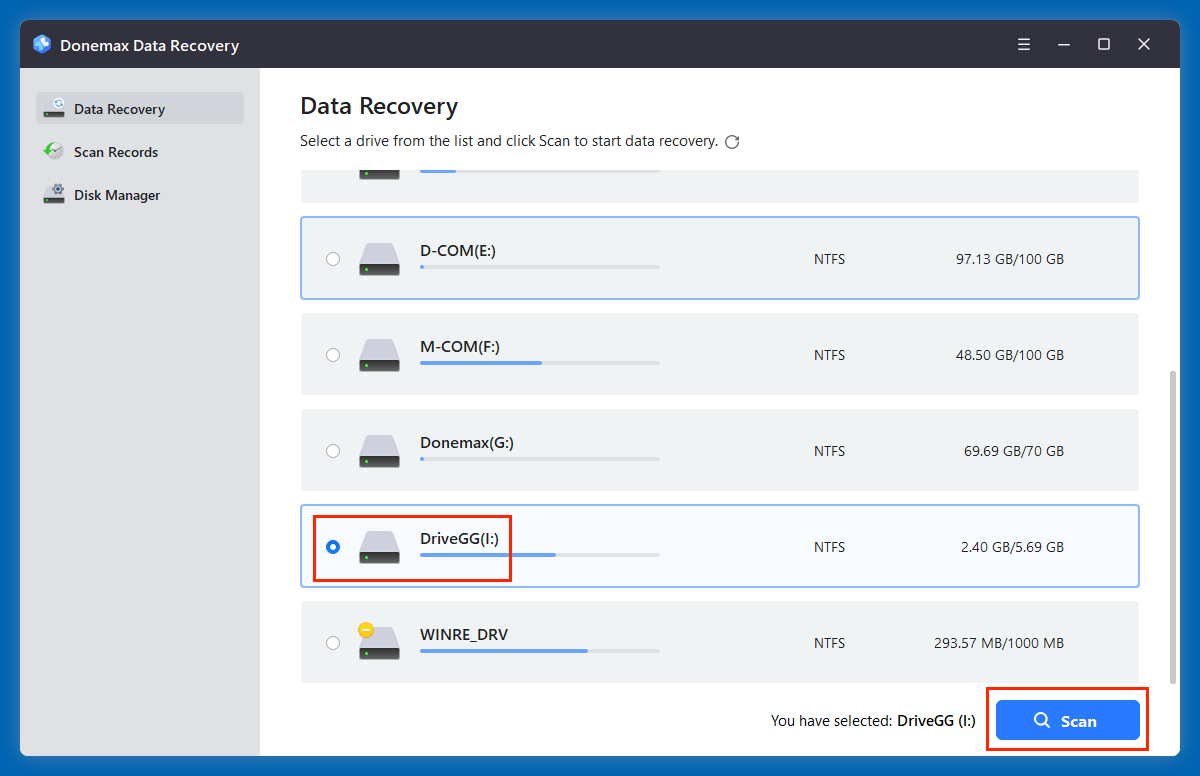
Step 3. Click on Scan button. Donemax Data Recovery will deeply scan the drive and find the lost/deleted files.
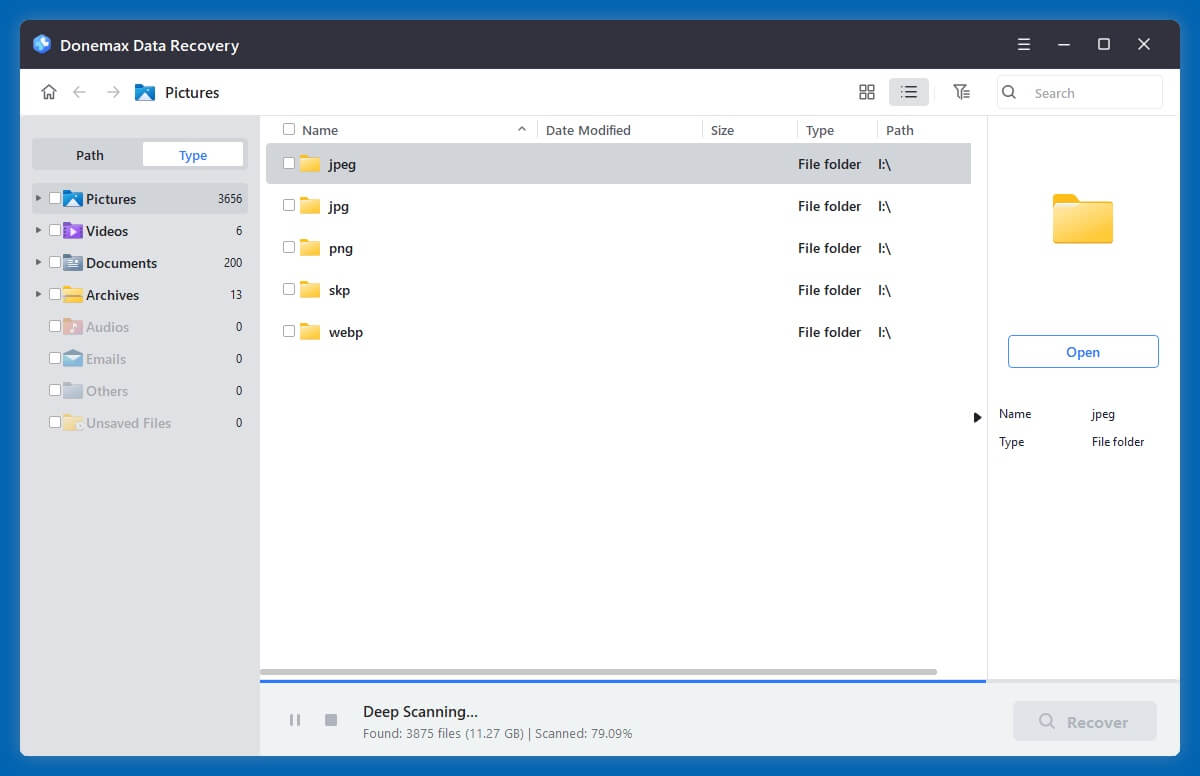
Step 4. After scanning, Donemax Data Recovery lists all recoverable files. Find and select the EXE files, click on Recover button to save them.
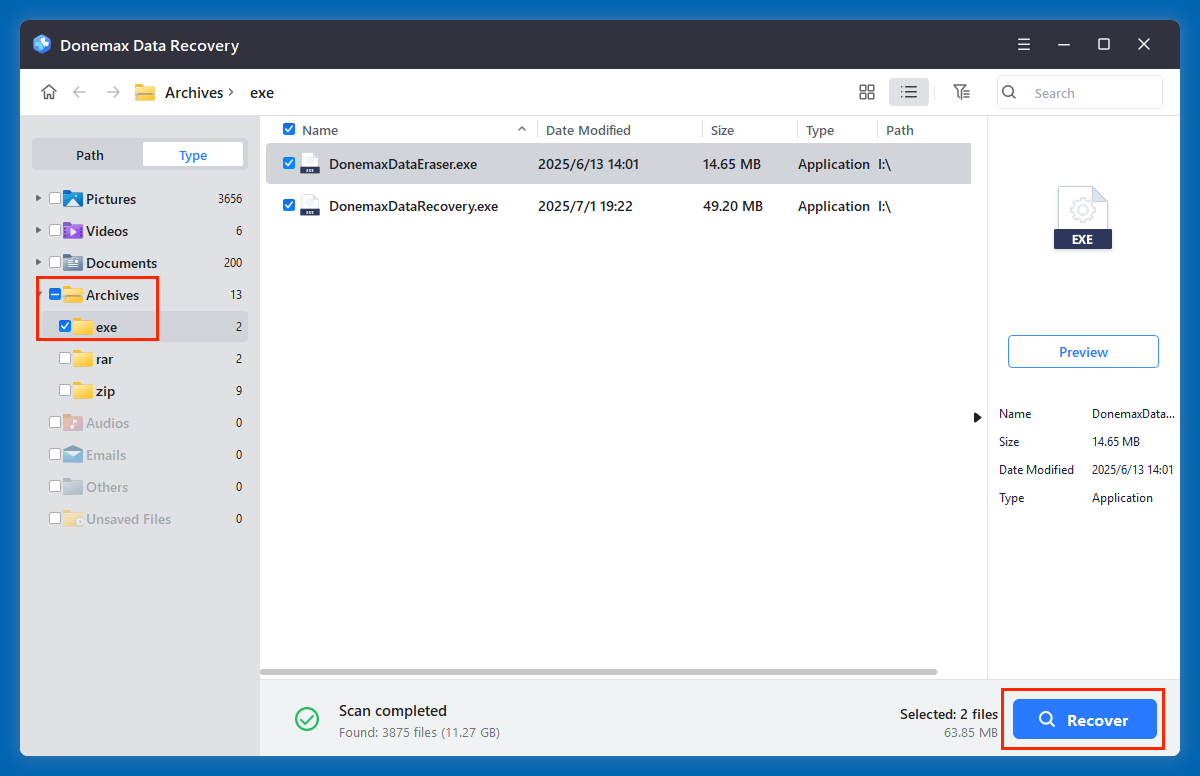
⭐ Advanced Recovery Tips
- Deep Scan vs Quick Scan: Use Quick Scan if the file was deleted recently. Use Deep Scan for formatted drives or older deletions. Donemax Data Recovery performs quick scan + deep scan automatically.
- Use Portable Versions: If possible, run recovery software from a USB stick to avoid writing new data to the affected drive.
- Filter by File Type: Some tools let you filter results to show only .exe files, making it easier to locate the right one.
- Preview or Verify File Integrity: After recovery, test the EXE file by running it in a sandbox or virtual machine to ensure it's intact and safe.
❎ Limitations of Software Recovery
- Overwritten Files: If the EXE file's sectors were reused, recovery may be impossible or the file might be corrupted.
- Partial Recovery: Recovered EXE files might miss key data or dependencies, causing them not to run.
- No Context or Folder Info: The recovered file might lose its original path or name - so naming conventions and timestamps can help identify it.
Method 5: Check Cloud Storage or External Backup
If you use OneDrive, Google Drive, Dropbox, or external backup tools like Donemax Disk Clone, check those sources.
Steps:
- Log into your cloud account.
- Use the search function to find the EXE file.
- Download or restore the file to your system.
⭐ Best for: Users who back up to the cloud or external drives regularly.
When You Shouldn't Bother Recovering an EXE File
In some cases, recovering a deleted EXE file may not be necessary or worth the trouble.
Examples:
- Downloadable Software: If the EXE file came from a vendor's website, simply re-download it.
- Installed Programs: EXE files for installed applications may not work alone. Reinstalling the program is safer.
- Corrupted Files: If the EXE file is damaged or infected, avoid restoring it.
Tips to Avoid EXE File Loss in the Future
Here are some proactive measures to prevent losing EXE files again:
1. Enable File History or Use Backup Tools
Regular backups to external drives or cloud storage protect your data.
2. Mark Safe EXE Files in Antivirus Settings
If your antivirus falsely detects a file as a threat, whitelist it.
3. Create System Restore Points Before Major Changes
Especially before installing or uninstalling software or drivers.
4. Avoid Deleting Setup Files After Installation
Keep copies of important installation packages in a backup folder.
5. Scan EXE Files Before Opening
Only use EXE files from trusted sources and always run them through antivirus scans.
FAQs About Recovering EXE Files
1. Can I recover a deleted EXE file?
Yes, it is often possible to recover a deleted EXE file - especially if you act quickly. When a file is deleted, the system doesn't immediately erase its data; it simply marks that space as available. If that space hasn't been overwritten by new data, recovery is usually successful using the right tools or techniques.
However, the recovery chances depend on:
- How the file was deleted (Recycle Bin vs Shift+Delete)
- How long ago it was deleted
- System activity since deletion
2. Can EXE files be recovered after formatting a drive?
Yes, but use professional data recovery software like Donemax Data Recovery quickly before data is overwritten.
3. Are recovered EXE files always usable?
Not always. The file might be incomplete or corrupted if partially overwritten.
4. Is it legal to recover deleted EXE files from another user?
No. Unauthorized recovery of software or files from others can violate copyright or privacy laws.
Conclusion
EXE files are essential for running programs on Windows, but they're also vulnerable to accidental deletion, antivirus actions, and system issues. Thankfully, you have multiple options to recover them - from the Recycle Bin and backups to dedicated recovery software.
Whether it's a vital installation package, a custom-built utility, or a game launcher, acting quickly improves the chances of recovery. At the same time, maintaining regular backups and system snapshots ensures you're always one step ahead of data loss.
If you lost a critical EXE file recently, try the methods above before the data gets permanently overwritten. And if recovery seems complicated, using professional tools is a worthwhile investment.


Donemax Data Recovery
One of the best data recovery programs to recover deleted, formatted or lost data from PC, Mac, HDD, SSD, USB drive, SD card, camera, RAID, Sever or other storage devices.
Related Articles
- Oct 28, 2024How to Recover Lost MKV Videos – A Comprehensive Guide
- Apr 30, 2025How to Recover Lost Data from Crashed HDD?
- Feb 18, 2025[3 Methods] Recover Images and Videos from a Corrupted SD Card on Windows or macOS
- Jan 21, 2025Downloads Get Deleted, How to Fix It
- Jun 13, 2025Best 4 Methods to Recover Deleted INX File
- Oct 26, 2023How to Unformat Samsung Portable SSD T9?

Steven
Steven has been a senior writer & editor of Donemax software since 2020. He's a super nerd and can't imagine the life without a computer. Over 6 years of experience of writing technical solutions and software tesing, he is passionate about providing solutions and tips for Windows and Mac users.

Gerhard Chou
In order to effectively solve the problems for our customers, every article and troubleshooting solution published on our website has been strictly tested and practiced. Our editors love researching and using computers and testing software, and are willing to help computer users with their problems