Before we start: To make DMG disk image on Mac, you can choose the macOS built-in tool Disk Utility. However, there are some limits with Disk Utility to make disk image for APFS volume. Also, it cannot support APFS containers on Apple Silicon Macs. However, Donemax Disk Clone for Mac can create DMG disk image on Mac without such limitations.
PAGE CONTENT:
For those who value safety and security as much as we do, making a disk copy of Mac's startup disk is an absolute must. Also, you can create DMG disk image on Mac to back up your data. This solution is crucial because it has the potential to rescue your data and spare you a lot of trouble in the long run.
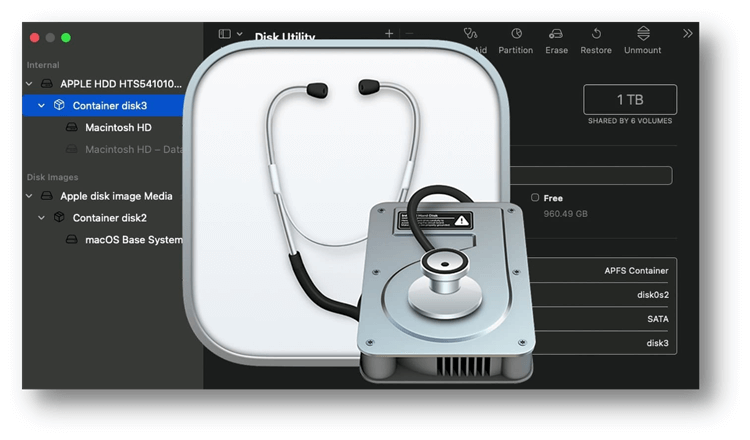
Following the steps in this article, you'll be able to make DMG disk image on Mac and save it to another hard disk. This compressed image will facilitate quick and simple data restoration. To make the image, you'll either need an extra volume or to mount a shared drive with sufficient space.
How Does Mac Disk Image Software Work?
Mac disk image software (like Disk Utility, Donemax Disk Clone for Mac, or other third-party tools) works by creating a snapshot of a storage device or volume, storing it in a single file (typically with a .dmg extension).
An intuitive interface makes the Mac disk image software simple for Mac users to create disk images. On a Mac, making a disk image is as simple as clicking a few buttons. In addition, making a disk image to back up your Mac data is a quick and painless process.
There are different formats of disk images could be created with different software. For example, there are two distinct disk image types that Donemax Disk Clone for Mac can produce: DMG and ZIP.
You can begin by making a disk image in DMG format. Mounting a DMG file creates a virtual drive that may be used the same way as any other physical drive. After that, opening a file from disk image is as simple as opening a regular file on other drives.
Create DMG Disk Image on Mac with Disk Utility
Disk Utility is a comprehensive disk manage tool on Mac. It's macOS built-in and free utility. With this tool, Mac users can create DMG disk image in some cases. For example, if you want to back up data from different hard drives and save to a large disk, you can use this method. It can create disk images for different drive and save to a same destination drive.
To create disk image with Disk Utility is simple. Just connect the drive you want to back up, and also another disk to hold the created disk image. Then do as follows to make disk image for the drive with Disk Utility:
Step 1. Run Disk Utility from Applications → Utilities. The utility will show all the connected hard drives on Mac. Check and ensure to select the right drive you want to back up. Right click the drive and choose Image from "XXX" (XXX stands for the name of the drive).
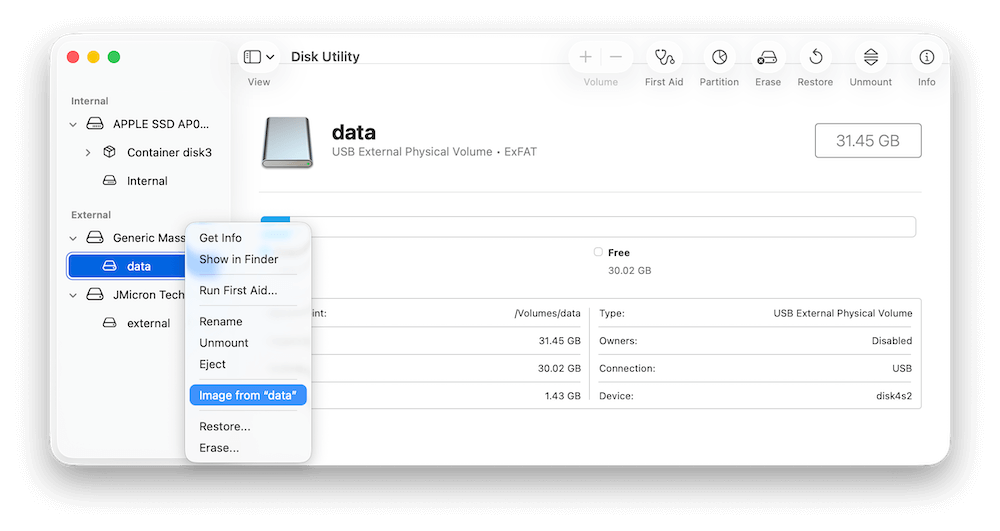
Step 2. In the popup, enter a name for the disk image first. Then select another drive and location to save the disk image. Also, you need to choose a format for the disk image. To make DMG disk image, you can select the following 3 formats:
- Read-only Image (UDRO)
- Read-only Compressed Image (ULFO)
- RAW Image
If you want, you can also encrypt it. You can choose to encrypt the disk image with 128 bit AES or 256 bit AES options.
Aft last, click Save button to start creating disk image. Once it's done, you will find the DMG disk image is created successfully on the target disk. You can mount it to check the files in the disk image.
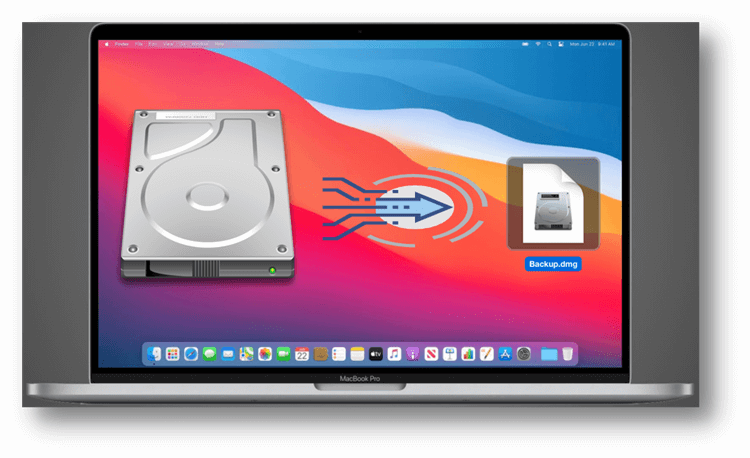
💡 Note: You can't create images of individual APFS volumes. You cant create images of APFS containers on Mac computers with Apple Silicon or an Apple T2 Security Chip.
Make DMG Disk Image with Donemax Disk Clone for Mac
If you want to make disk image for APFS volumes (the default system partition in new macOS) on Apple Silicon Mac, Disk Utility cannot help you as mentioned above. Then how to do the job? You may have to get another third-party software to help you. For example, you can choose Donemax Disk Clone for Mac to create DMG disk image for Mac.
Donemax Disk Clone for Mac
- Clone and create disk image for Mac hard drive.
- Professional disk clone software for macOS.
- Make an exact copy of hard drive as backup.
Donemax Disk Clone for Mac as a professional Mac disk cloning software, it can help you create DMG disk image for startup disk even on Apple Silicon Mac. It also offers other advanced features for disk cloning and backup. The software offers three modes to help in backing up Mac data or cloning hard drive on Mac:
- Disk Copy - copy data from one hard drive to another hard drive.
- OS Clone - create a bootable clone backup for Mac.
- Disk Image - create a disk image backup for Mac.
First, download and install Donemax Disk Clone for Mac on your Mac machine. Then connect an external hard drive to your Mac to save the disk image. Check and ensure to use an external disk which has enough space to hold the disk image.
Now, you can choose Disk Image mode to help you create a dmg or zip disk image backup for Mac:
Step 1. Choose the source disk and destination disk. If you want to make a disk image backup for your Mac, just select the Mac startup disk as the source disk and select the external hard drive as the destination disk.
To make a DMG disk image for your drive, ensure to tick the option "Make DMG."

Step 2. Click on Create Now button to create a disk image of your Mac startup disk and save it to the destination. Once the process gets finished, you can check the disk image on the external hard drive.

Besides, you can also use the ZIP format for making the disk image. It's accessible and usable on numerous OSes. The disk image can be used with Mac, Windows, and other platforms.
Conclusion:
Creating a disk image on macOS is a fantastic way to safeguard, archive, and back up any data on your Mac. They are exactly what they sound like: a disk that can be created and then mounted to gain access to the information stored on it. A real hard drive can be mounted by connecting it to a Mac via a USB, FireWire, or Thunderbolt interface. Anyone who has used the Internet to download and install software on a Macintosh computer has worked with a disk image.
FAQs about Creating DMG Disk Image on Mac
Yes, you can create DMG disk image on Mac with Disk Utility. However, there are limitations, like individual APFS volume is not support, you cannot create disk image for APFS contains on Apple Silicon Macs.
Here are the steps to create DMG disk image with Disk Utility:
- Connect both source and destination disks to Mac.
- Run Disk Utility and select the source disk which you want to image.
- Right click the drive and choose Image from "XXX".
- Set a name for the disk image file.
- Select the destination disk to save the disk image.
- Choose the format of the disk image.
- If you want, encrypt the disk image.
- Start to create the disk image for your hard drive.
If you want to make disk image for APFS drive on Apple Silicon Macs, you need to choose a professional disk image software, like Donemax Disk Clone for Mac. Here is how:
- Download and install Donemax Disk Clone for Mac.
- Connect an external hard drive to your Mac.
- Run the software and choose "Disk Image" mode.
- Select your APFS volume as source and the external hard drive as destination.
- Choose the "Make DMG" option and click Create Now button.
- Once it's done, you will get a DMG format disk image for your APFS volume.

Donemax Disk Clone for Mac
An award-winning disk cloning program to help Mac users clone HDD/SSD/external device. It also can create full bootable clone backup for Macs.
Related Articles
- Jun 16, 2023Transfer macOS to SSD with or without Software
- Dec 17, 2024Create Bootable Clone Backup for macOS High Sierra
- Oct 08, 2023How to Create A Clone on macOS Sonoma?
- Jul 23, 2025How to Clone Hard Drive on Mac Server?
- Feb 22, 2024How to Clone Mac SSD to A HDD?
- Dec 25, 2023How to Start Your M2 Chip Mac from An External Hard Drive?

Maria
Maria is one of the senior writers & editors of Donemax who lives and works in Sydney, Australia. She loves PC, Mac and Internet Technology. She has 6 years of writing articles about data recovery on PC/Mac, disk cloning solution, data eraser and computer OS optimization, etc. She is also interested in testing various software and digital products.

Gerhard Chou
In order to effectively solve the problems for our customers, every article and troubleshooting solution published on our website has been strictly tested and practiced. Our editors love researching and using computers and testing software, and are willing to help computer users with their problems