Before we start: To clone Mac SSD to WD external hard drive, you can use Disk Utility or other Mac disk cloning software. If you want to make a bootable clone for the Mac startup disk, it's highly suggested to use Donemax Disk Clone for Mac or other software.
PAGE CONTENT:
Nowadays, the new Mac machines always use SSD as the internal drive. SSD is faster than more traditional rotating hard disk. However, to keep the SSD performance, system will enable trim for SSD by default. Then it will wipe the deleted or lost data very soon. So if you have any problem with your SSD on Mac, you may lose some of the important files permanently. To avoid such data loss, it's highly suggested to clone your SSD as backup. This article will just show you how to clone Mac SSD to WD external hard drive in detail.

Clone Mac SSD to WD External Hard Drive with Disk Utility
To clone Mac SSD or other hard drives, you can first use the macOS built-in tool Disk Utility. There is a Restore feature which can be used to clone drive on Mac. To clone the Mac SSD to a WD external hard drive, you need to first get a WD drive with enough size. Also, if there are important files on the WD potable drive, ensure to back up the data to another drive first.
Here are the steps to clone Mac SSD to another hard drive with Disk Utility:
Step 1. Connect the WD external hard drive to Mac with a proper cable. Then run Disk Utility from Applications and then Utilities folder. Choose the WD external hard drive and click the Restore button.
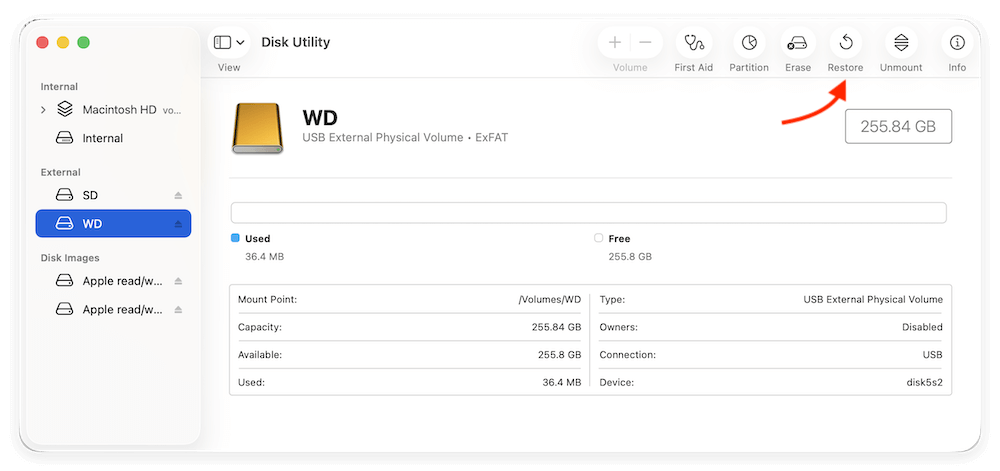
Step 2. Choose the Mac SSD from the drop-down menu of Restore from field. Then click the Restore button.
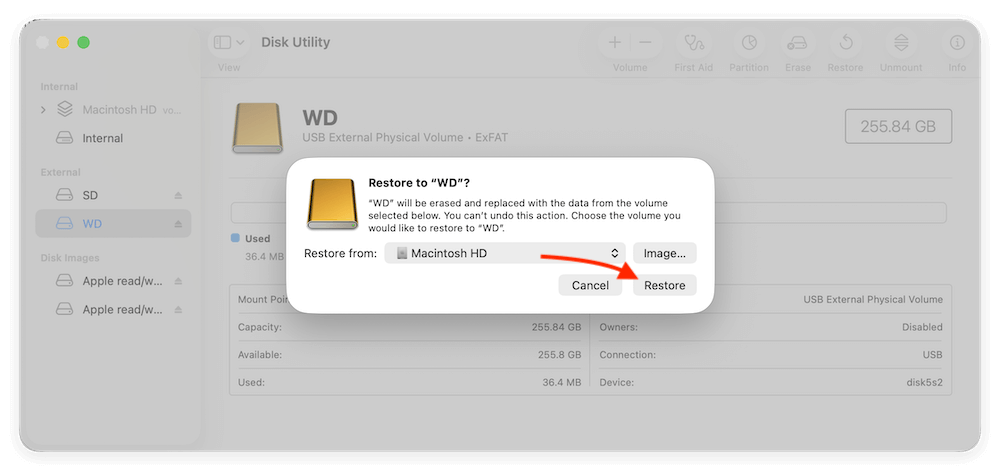
Step 3. Disk Utility will start to clone the Mac SSD to the WD external hard drive. It will take some time if the Mac SSD is big. Just wait patiently.
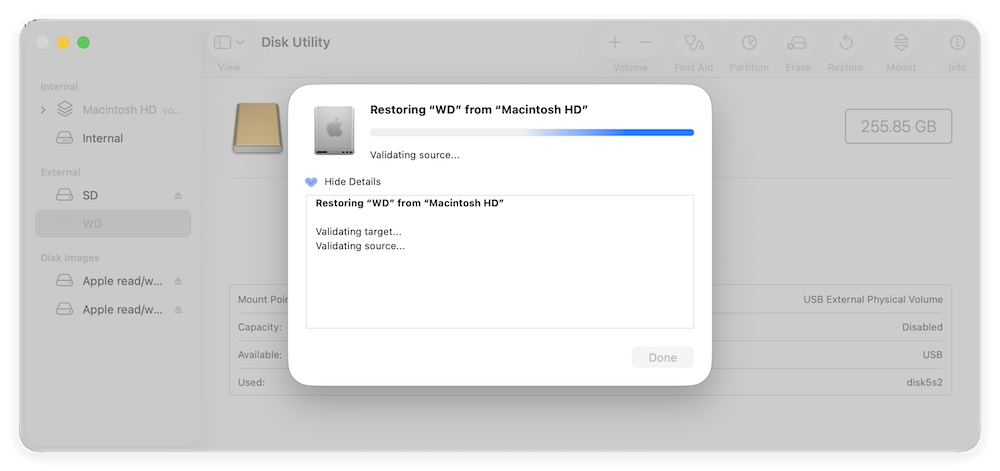
After the cloning process is completed, click the Done button to finish and exit Disk Utility. Go to WD external hard drive in Finder and check the cloned data.
Normally, it will create an exact copy of all data from the Mac SSD to the WD external hard drive. Please note that if you clone the Mac SSD system disk, this method cannot guarantee to make a bootable clone. If you want to create a bootable clone for Mac SSD startup disk, choose another reliable disk clone software for Mac.
Clone Mac SSD to WD External HDD with Donemax Disk Clone for Mac
To clone Mac startup SSD to WD external hard drive, you can also use third-party disk copy software. First you need to have a reliable disk cloning software. With third-party software, it will be very easy and safe to clone your data from Mac SSD to WD external hard drive or any other drives. There are some tools that can clone SSD on Mac. If you have no idea which one is best for you, we suggest you download and have a try with Donemax Disk Clone for Mac.
Donemax Disk Clone for Mac
- Copy data from Mac SSD to WD external hard drive.
- Make bootable clone for macOS to WD external disk.
- Create disk image of Mac SSD and other drives.
As a simple and intuitive tool, you can use it to clone Mac SSD easily. With just a few clicks, Donemax Disk Clone for Mac is able to clone SSD to WD external hard drive quickly and effectively.
Also, the software provide 3 modes to clone or create disk image for Mac SSD. You can clone the data from Mac SSD to WD external hard drive directly. Or you can create an image of your SSD and save to the WD external hard drive. Here we will show you the detail guides about how to clone Mac SSD to WD external hard drive and crate disk image for the SSD.
Copy Mac SSD data to WD external hard drive
First, if you want to clone the data from Mac SSD to WD external hard drive and then access or use the clone data directly. You can use this mode. It will copy the data directly to the WD external hard drive.
Step 1. Select the Mac SSD as source and select the WD external hard drive as destination.

Step 2. Click the Copy Now button and start the disk cloning process.

Step 3. After the Mac SSD is cloned, then please check the cloned data on the WD external hard drive.
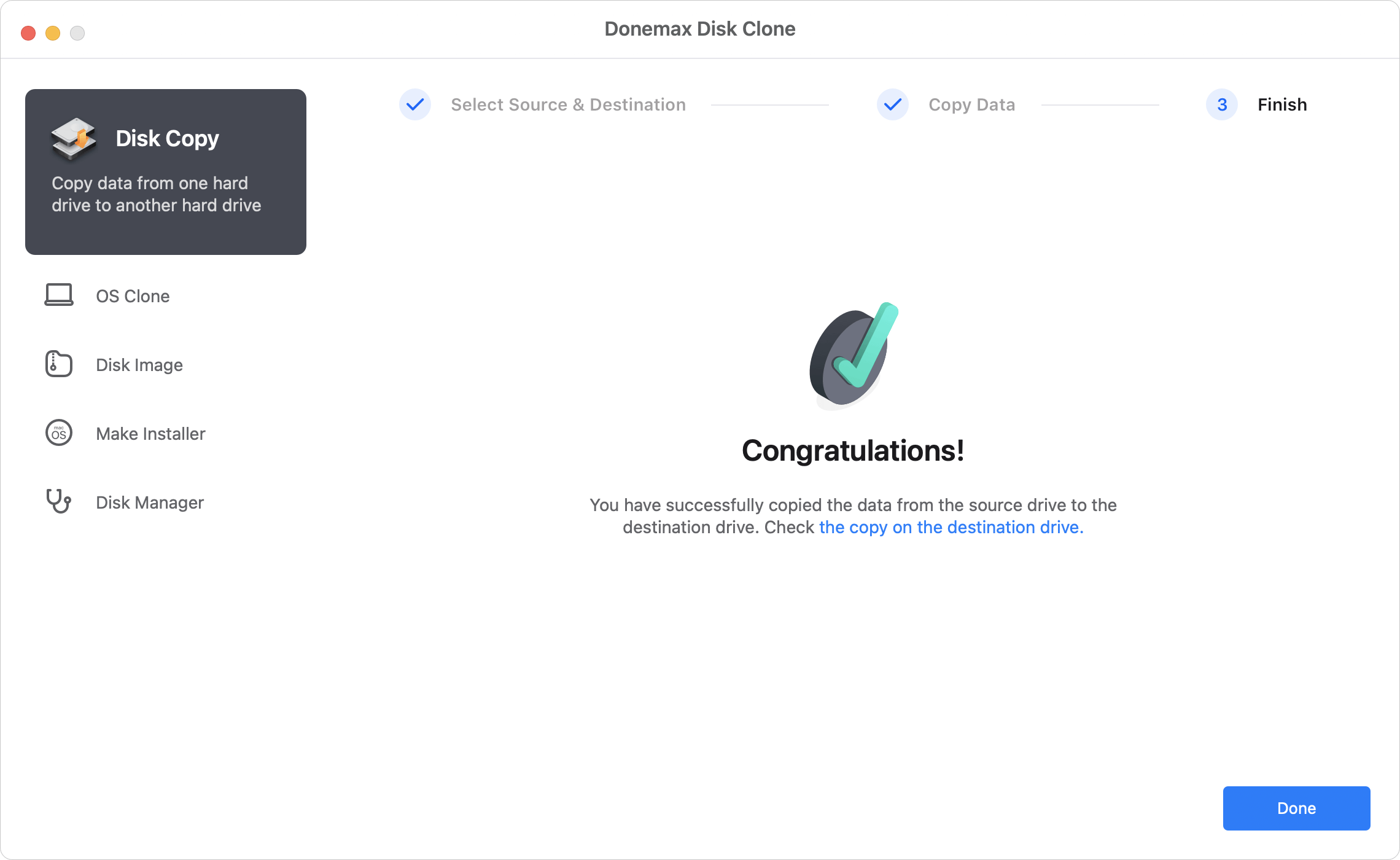
Make a bootable clone for Mac SSD
When cloning the Mac SSD startup disk, you can choose the mode OS Clone in Donemax Disk Clone for Mac. This mode can ensure to create a bootable copy for the Mac SSD startup disk.
Follow the instructions below to make a bootable clone for Mac SSD to WD external hard drive:
Step 1. You can only choose the WD external hard drive as destination in this mode. The Mac startup disk will be selected as source by default.

Step 2. Click the Clone Now button, the software will start to clone the Mac startup SSD to the WD external disk.

Step 3. After the cloning process is finished, all the macOS data, installed applications, user files and settings are cloned to the destination disk successfully.
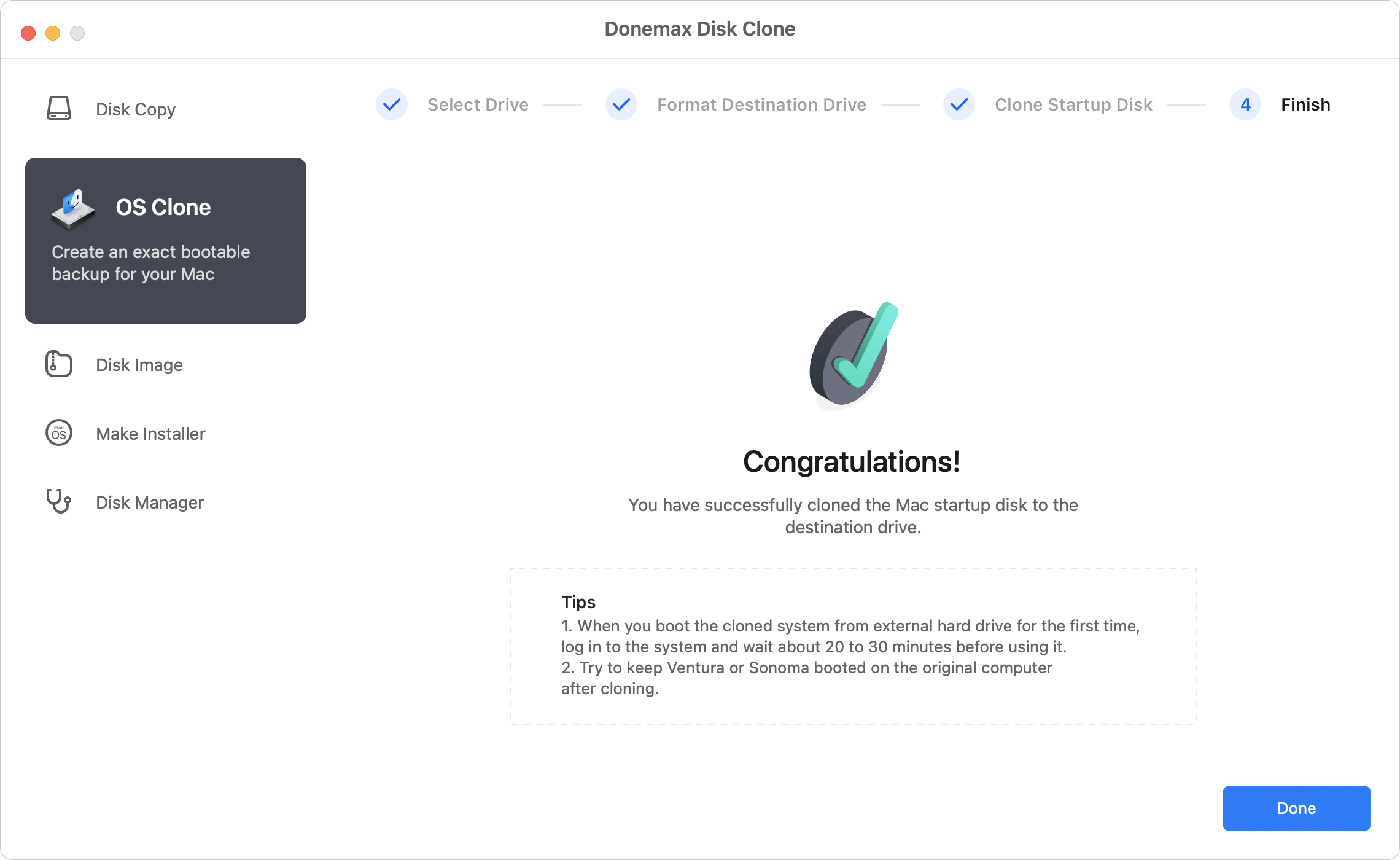
You can go to the WD portable drive and check the files first. Then you can validate if it's bootable as the steps: Reboot the Mac and immediately hold the Power button. When you see the message "Loading startup options," release the button. Then you will see the bootable disks. Chose the cloned WD external hard drive and click Continue. The Mac will then boot from the cloned external disk.
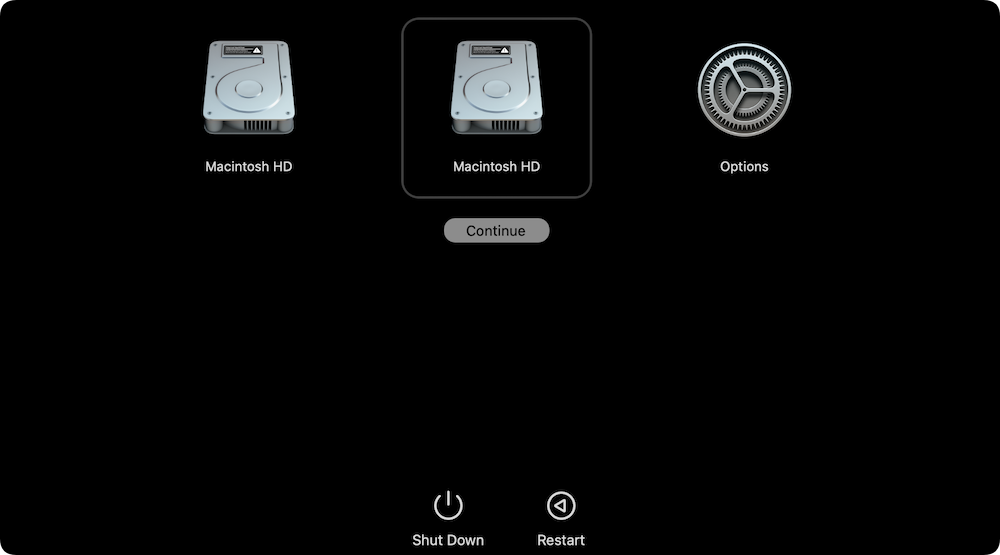
Create disk image of Mac SSD
Create a disk image for the Mac SSD will save some space. It will also wrap the cloned data into DMG or ZIP format image file. You can copy and use the disk image on other Mac or even Windows machines.
Step 1. Select Mac SSD as source disk. Also choose WD external hard drive to save the disk image.

Step 2. Create disk image of your Mac SSD by clicking the Create Now button.

Step 3. Once the disk image is crated, you can then try to mount or open the disk image to check the data.
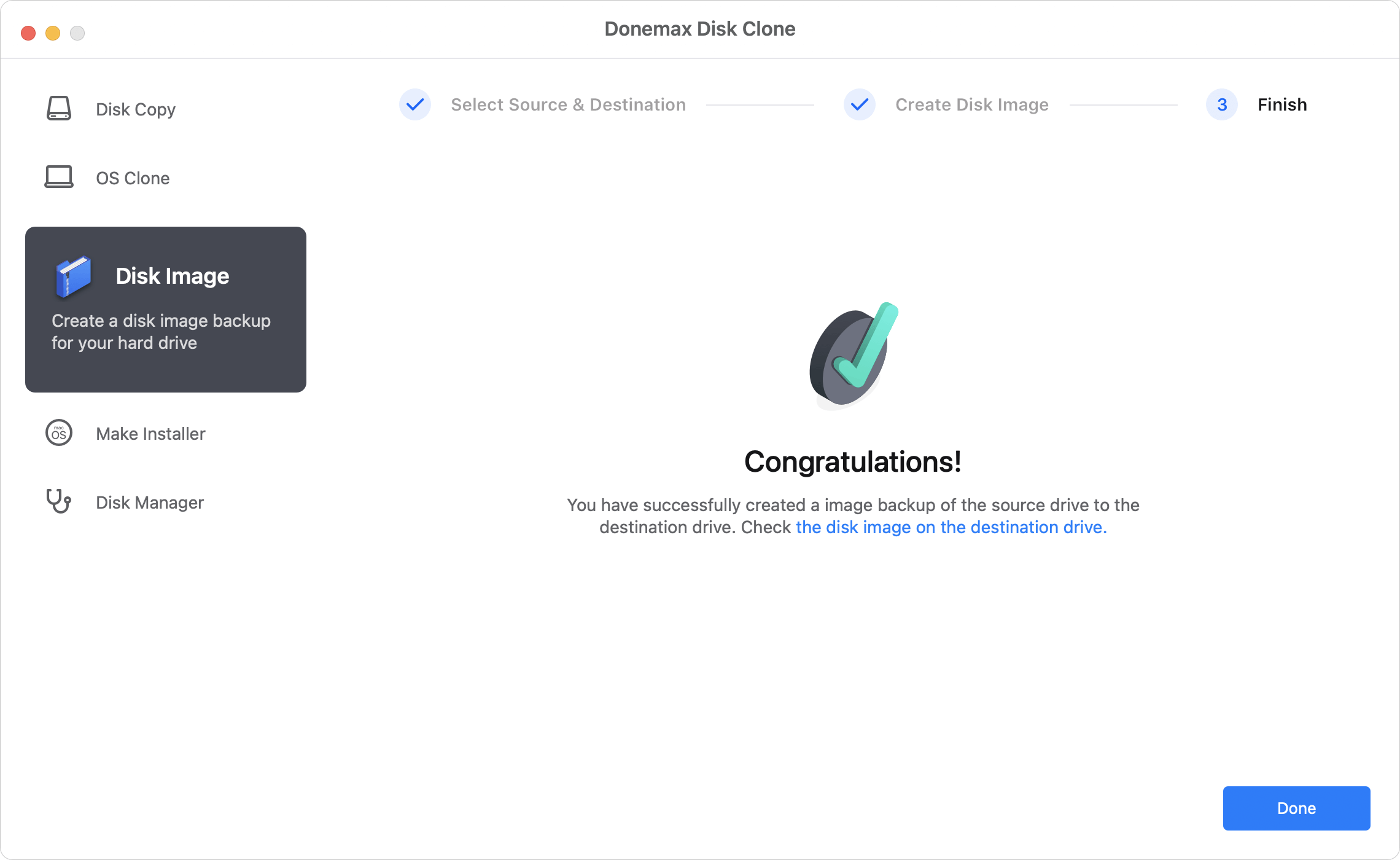
📍 Notes: Please ensure to check if you have enough space on the WD external hard drive. Otherwise, it will not be able to clone the SSD successfully. Also, you can only choose some specified files to clone instead of the entire SSD.
Also, the software Donemax Disk Clone for Mac is able to help you clone USB flash Drive to Mac, hard drive, memory card on Mac. It can work with most of the recent Mac operating system, ranges from Mac OS X 10.9 to macOS Tahoe 26. Please first download the software and then install it on your Mac machine to clone the drive.
Conclusion:
Before cloning Mac SSD to WD external hard drive, it's necessary to get the WD external drive ready for the cloning. First, you need to check and ensure the size of the WD drive is enough to hold the cloned data from Mac SSD. Second, make sure the important data on the WD disk is backed up or use an empty disk instead.
You need to choose a proper tool and method to clone Mac SSD to the external drive based on your needs. For example, if you only want to copy the data from the Mac SSD, you can use Disk Utility and Disk Copy mode of Donemax Disk Clone for Mac. Using Disk Image mode of Donemax software, you can create DMG or ZIP format of disk image as backup. In the other hand, the OS Clone mode can help you make a full and bootable clone for Mac startup disk.

Donemax Disk Clone for Mac
An award-winning disk cloning program to help Mac users clone HDD/SSD/external device. It also can create full bootable clone backup for Macs.
Related Articles
- Jul 30, 2025Clone or Back Up Mac Data to Seagate External Hard Drive
- Jan 01, 1970How to Clone NTFS Hard Drive on Mac?
- Jul 17, 2025How to Backup Mac Data with Time Machine and Clone Software?
- Apr 15, 2024How to Use Time Machine on Mac?
- Jun 12, 2023How to Clone a USB Drive to Mac?
- Apr 08, 2024How to Replace Old SSD with New SSD on MacBook?

Coco Lin
Coco has been a writer and a chief programmer at Donemax software since 2018. Over 10 years of experience of writing troubleshooting articles in the software industry, she is passionate about programming and loves to providing solutions to Windows and Mac users. Also she enjoys music and palying tennis in her free time.

Gerhard Chou
In order to effectively solve the problems for our customers, every article and troubleshooting solution published on our website has been strictly tested and practiced. Our editors love researching and using computers and testing software, and are willing to help computer users with their problems