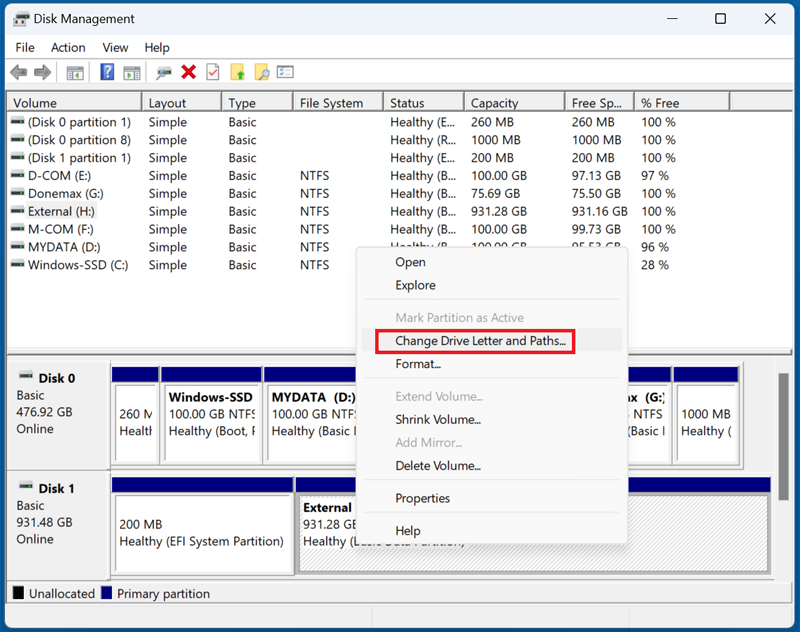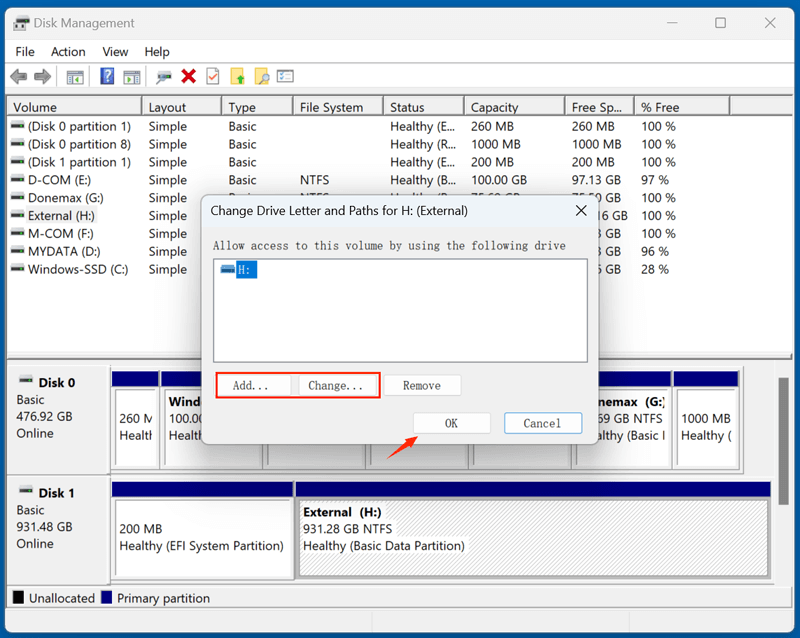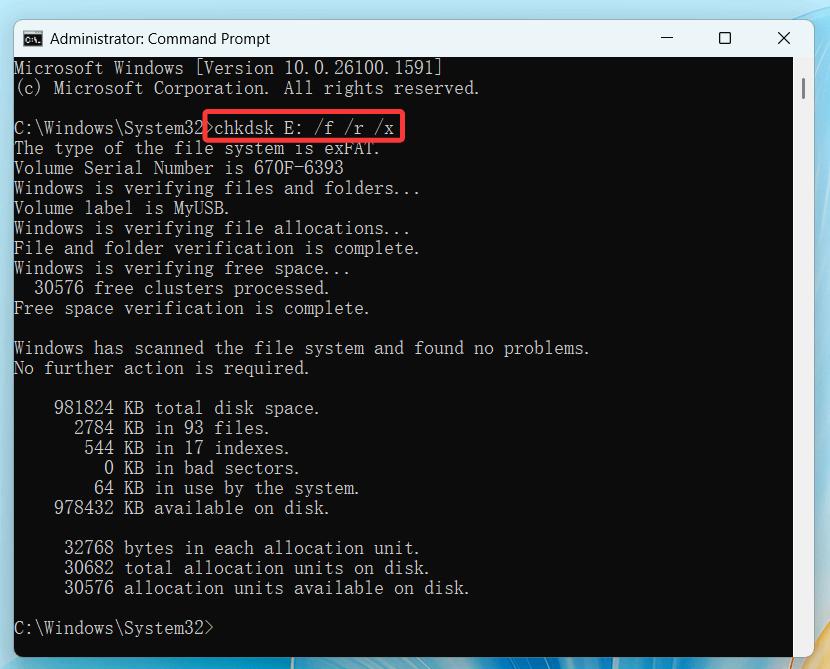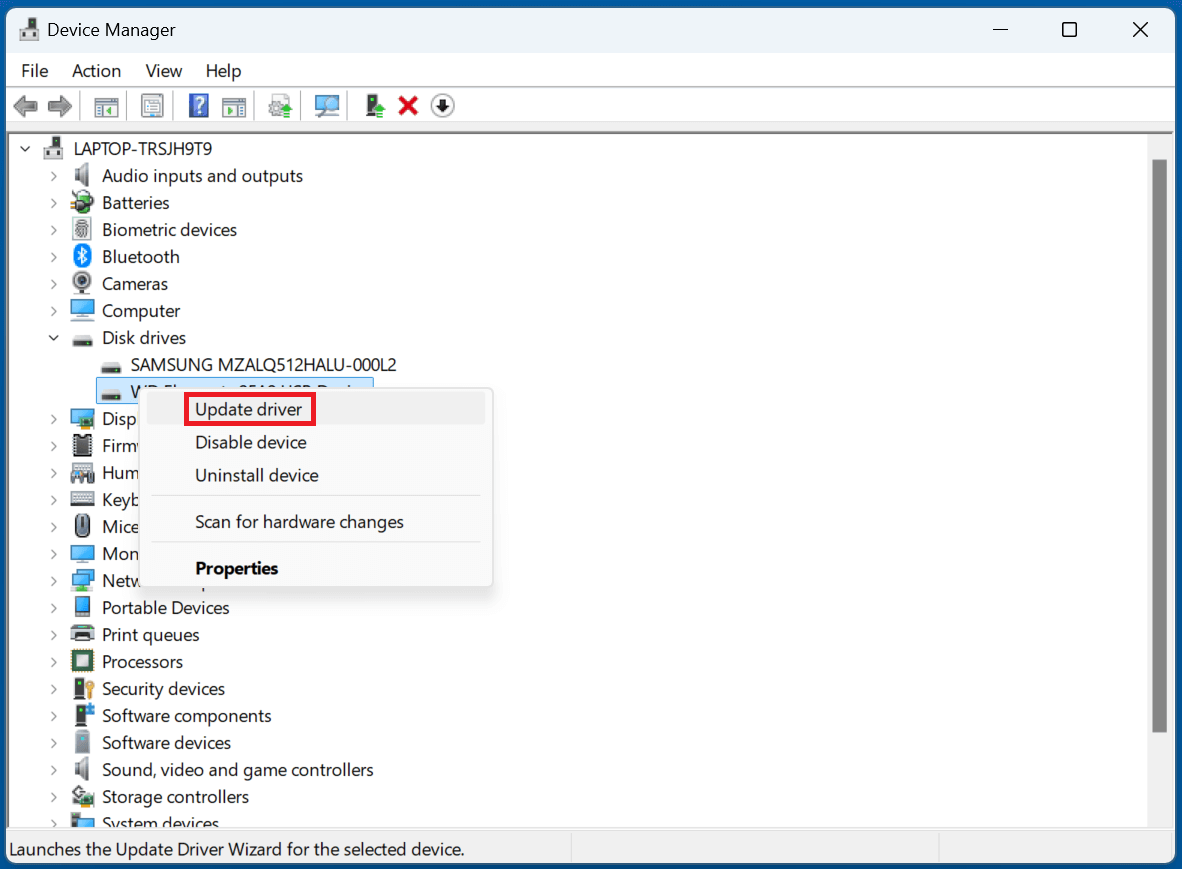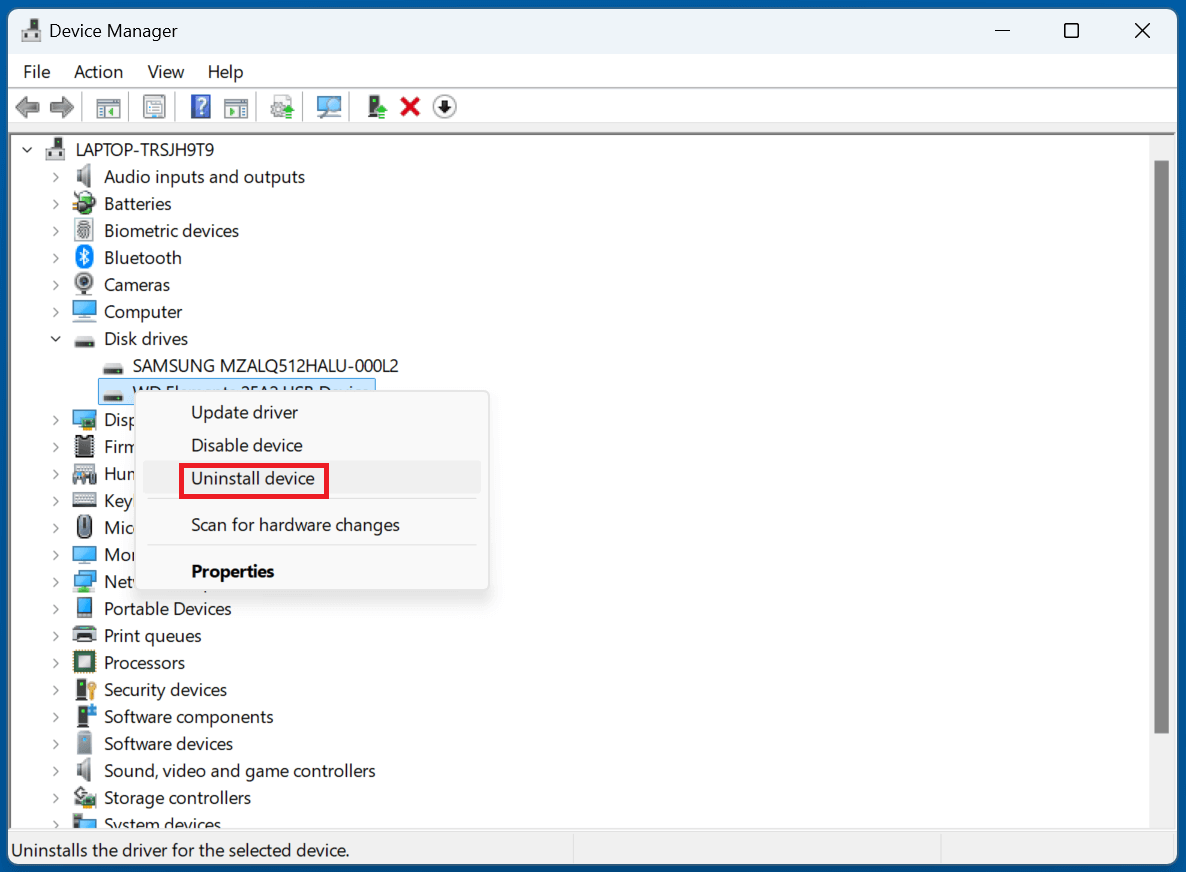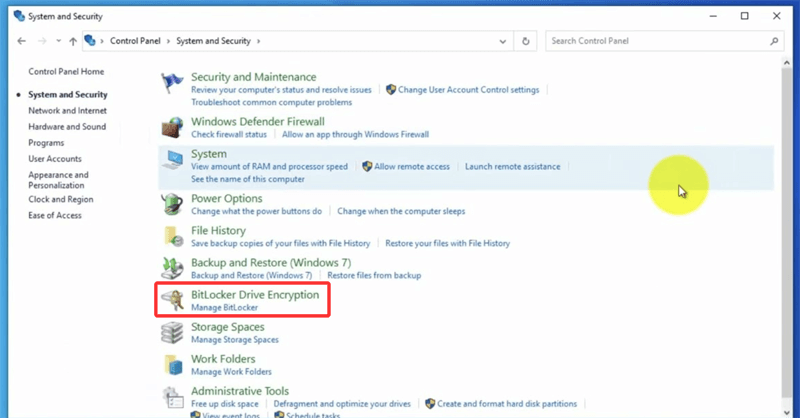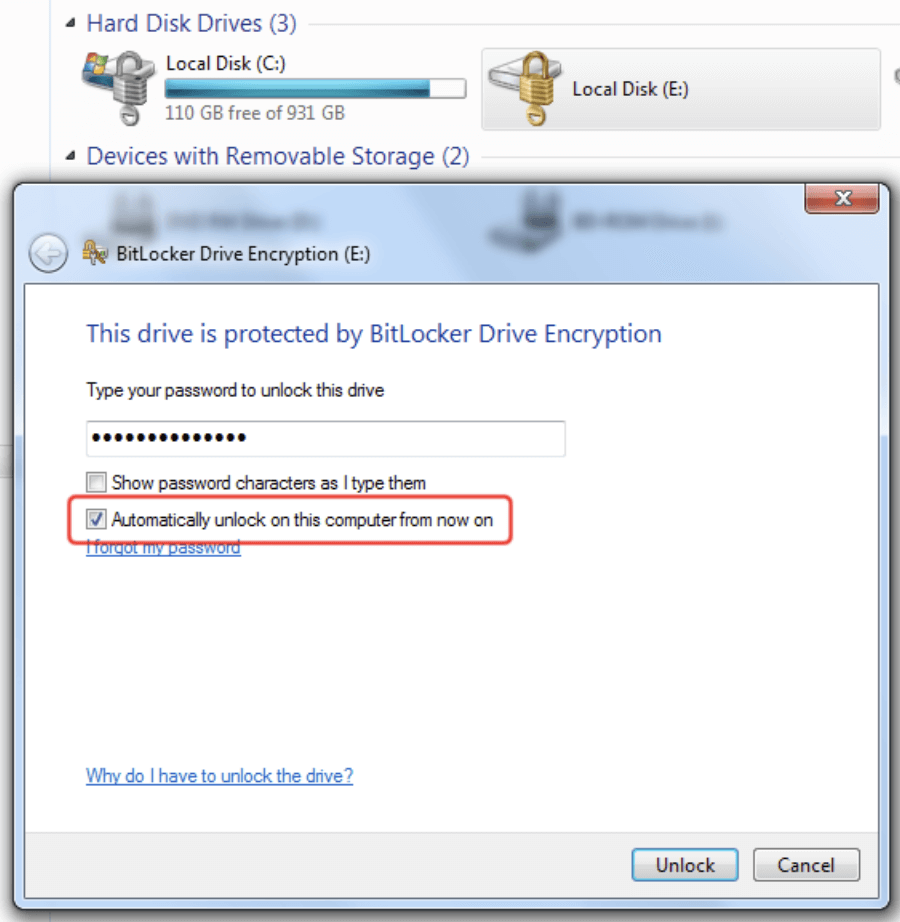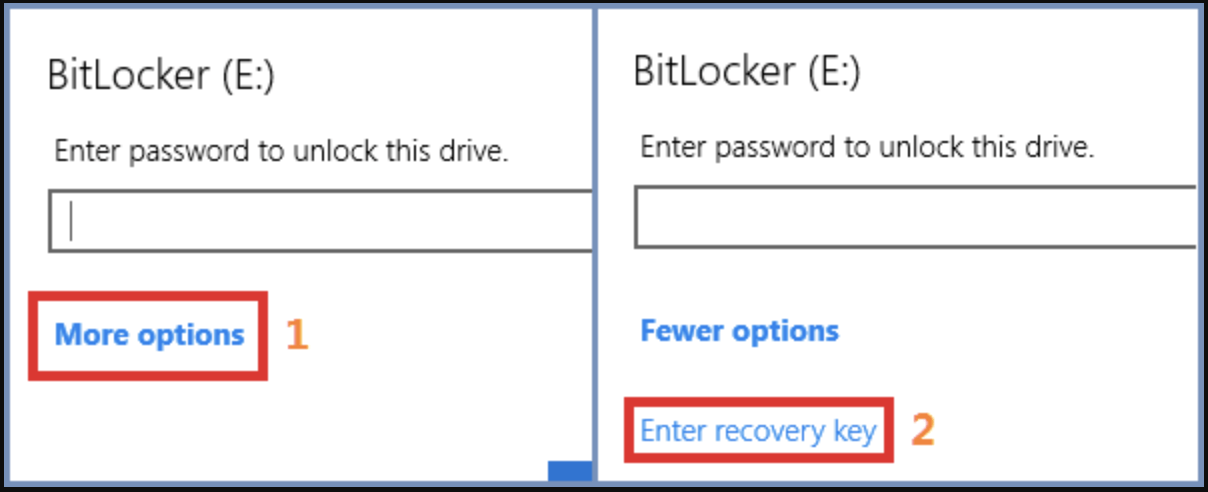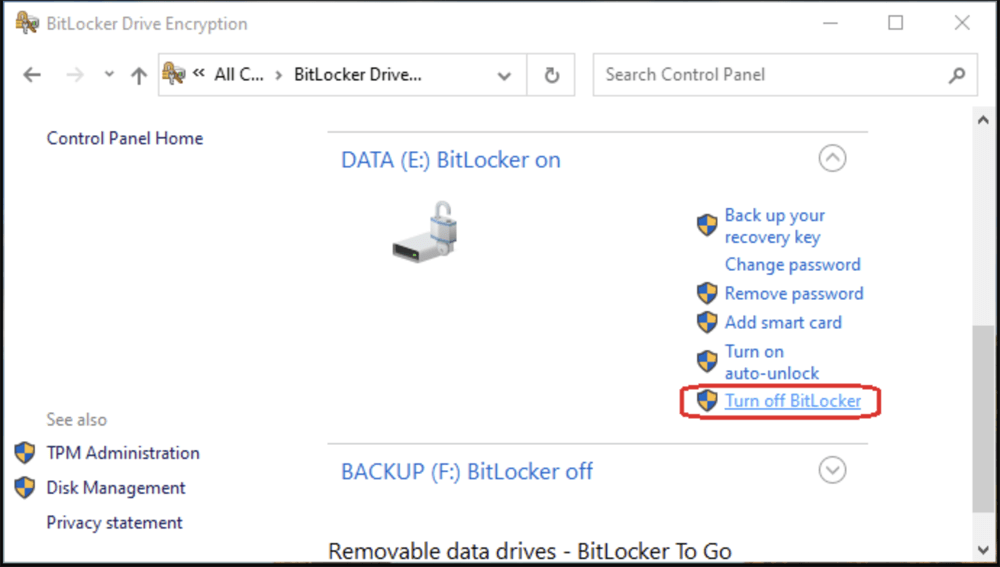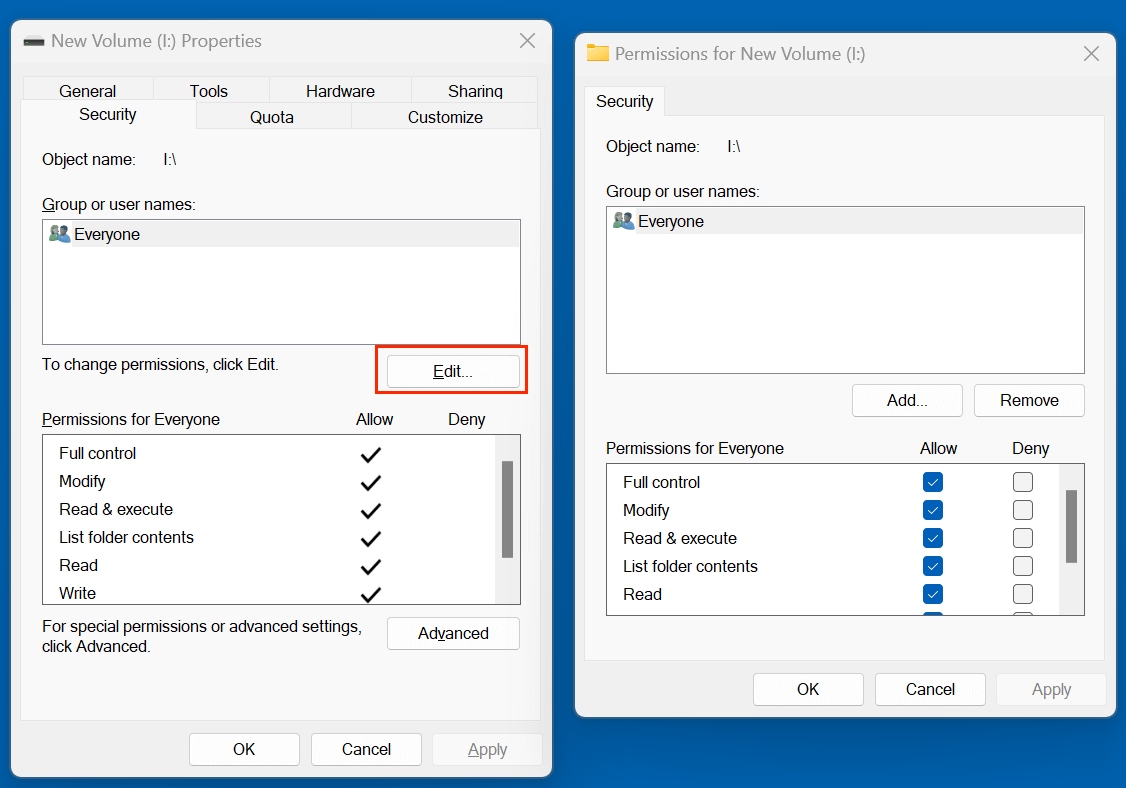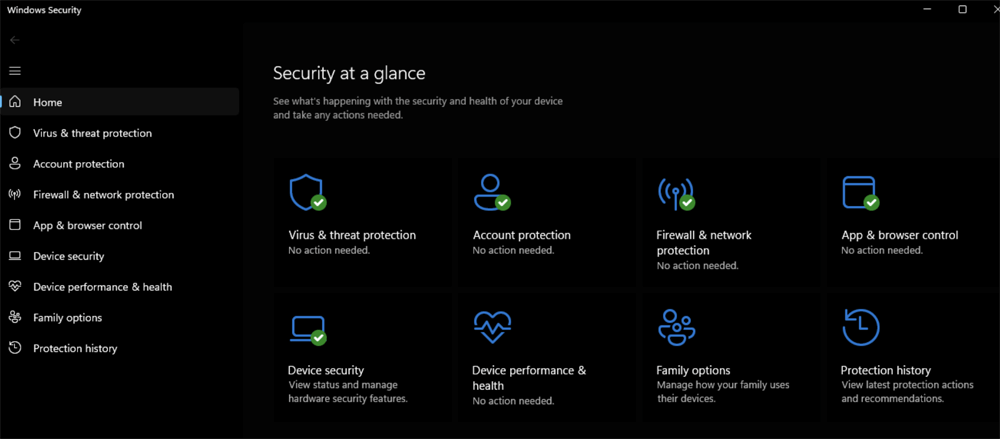Before we start: Before fixing external hard drive not accessible on Windows 10, just use data recovery program - such as Donemax Data Recovery to help you recover or export all files from the drive. This data recovery tool also can help repair damaged/inaccessible external hard drive on Windows 10/11, etc.
PAGE CONTENT:
External hard drives are essential tools for storing, transferring, and backing up data. However, nothing can be more frustrating than plugging in your external hard drive only to find it inaccessible on Windows 10. Whether you're seeing error messages, the drive isn't showing up, or it becomes unreadable, it can cause panic - especially if important files are stored on the drive.
In this article, we'll explore why your external hard drive might not be accessible on Windows 10 and offer detailed solutions to fix the problem. Whether it's a logical issue or a hardware fault, we've got you covered.
About External Hard Drive Not Accessible on Windows 10 Issue
1. Common Error Messages You Might See
When Windows 10 can't access your external hard drive, you might see one or more of the following messages:
- Drive is not accessible. Access is denied.
- You need to format the disk before you can use it.
- The file or directory is corrupted and unreadable.
- The parameter is incorrect.
- Location is not available.
- Drive shows as RAW or unallocated in Disk Management.
These messages point to various underlying issues, from file system corruption to permission problems, that need to be addressed based on the cause.
Why Is My External Hard Drive Not Accessible on Windows 10?
There can be numerous reasons why an external hard drive becomes inaccessible:
1. Loose or Damaged USB Cable or Port
A faulty USB cable or port may prevent the hard drive from being recognized or accessed properly.
2. Drive Letter Conflict
If another device already uses the same drive letter, Windows might not mount the external drive correctly.
3. Corrupted File System
Corruption due to improper removal, malware, or sudden power loss can turn a drive’s file system into RAW or unreadable format.
4. Partition Issues
Missing or corrupted partitions can cause the drive to appear empty or unallocated.
5. Driver Problems
Outdated or missing drivers can interfere with Windows’ ability to communicate with the external drive.
6. Virus or Malware Infection
Malware can hide or encrypt files, or even render the file system inaccessible.
7. BitLocker Encryption
If the drive is encrypted with BitLocker and the password is forgotten, access will be denied.
8. Permission Issues
If the drive was configured with a different user account, permission errors might prevent access.
Recover Inaccessible or Lost Data from the External Hard Drive on Windows 10
Before fixing the external hard drive not accessible issue on Windows 10, you can use data recovery program - such as Donemax Data Recovery to recover your data.
Step 1. Download and install Donemax Data Recovery on your Windows 10 computer.
Step 2. Connect the external hard drive to the Windows 10 computer, then open Donemax Data Recovery. Select the external hard drive to start scan.

Step 3. Click on Scan button to deeply scan the external hard drive and find all existing files, inaccessible files, deleted files, erased/formatted files, lost files, etc.

Step 4. After deep scan, it lists all recoverable files and you can preview them. Then select the wanted files, click on Recover button to save them.

Donemax Data Recovery also can help you repair a damaged external hard drive. Just choose Disk Manager, select the external hard drive, click Repair.
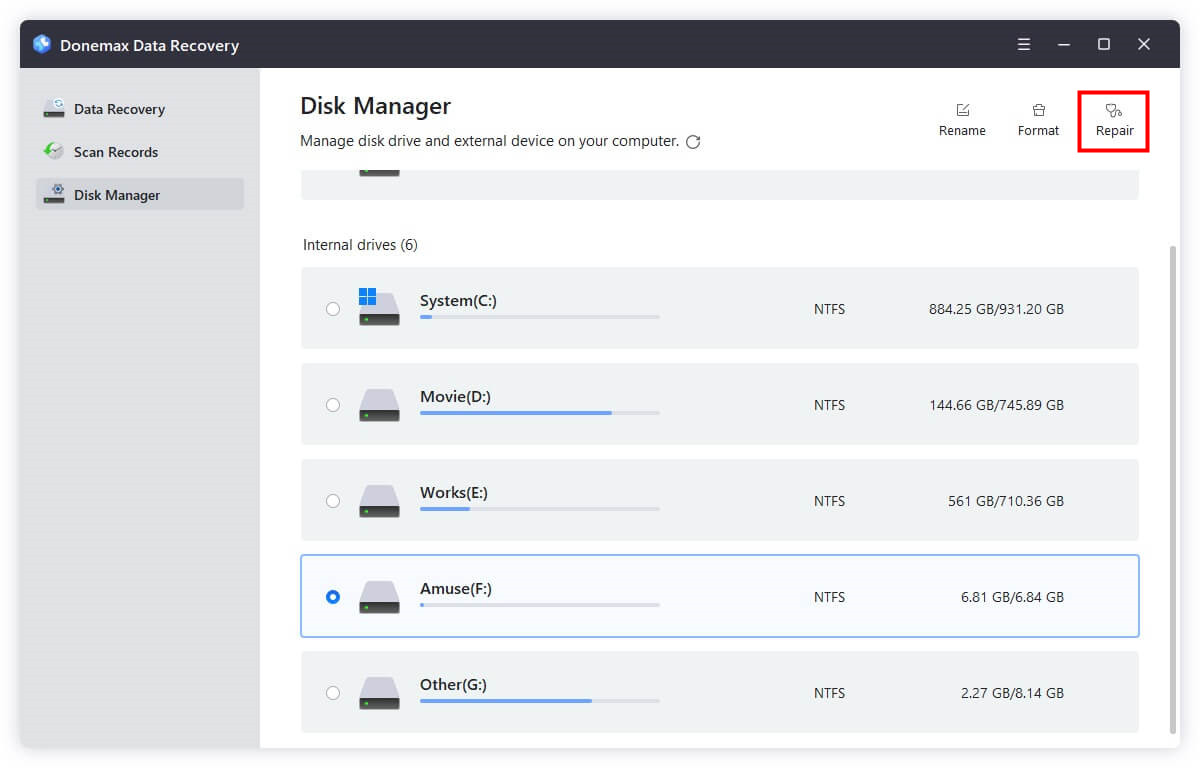
Contact a Data Recovery Service:
If the drive is physically damaged or software recovery fails, consider a professional service. These companies can recover data from severely corrupted or dead drives in clean room environments.
9 Fixes for External Hard Drive Not Accessible on Windows 10
Before starting disk repair, you can check the external hard drive in Disk Management.
- Press Win + X > Disk Management.
- See if the drive appears and check its status (e.g., RAW, Healthy, Unallocated).
If the drive shows up but is inaccessible, proceed with the solutions below.
Fix 1. Test the USB Port /Cable or Restart The Windows 10 Computer
- Try using a different USB port to attach the external hard drive.
- Try to restart the Windows 10 computer to fix any issue.
- Use another USB cable.
- Connect the drive to another computer to check if the issue persists.
Fix 2. Assign a New Drive Letter for the External Hard Drive
Windows 10 may not recognize the drive due to a conflicting or missing drive letter.
Steps:
- Open Disk Management.
- Locate your external drive.
- Choose Change Drive Letter and Paths with a right-click.
![Choose Change Drive Letter and Paths with a right-click]()
- Select a new letter by clicking Change, then click OK.
![Select a new letter by clicking Change]()
Check if the drive becomes accessible afterward.
Fix 3. Run CHKDSK to Scan and Fix Errors
If your drive is showing errors or becoming RAW, CHKDSK can attempt to fix file system issues.
Steps:
- Launch Command Prompt in Administrator mode.
- Type:
chkdsk X: /f /r /x
![Run CHKDSK to Scan and Fix Errors]()
Replace X: with the letter of your external drive.
Note: CHKDSK can fix errors but might not work on RAW drives.
Fix 4. Format the External Hard Drive (If Data Recovery Isn't Needed)
If the data isn’t important or already backed up, formatting the drive can restore access.
Steps:
- Open Disk Management.
- Right-click the external drive in Format.
![Format the External Hard Drive]()
- Choose file system (NTFS or exFAT) and confirm.
⚠️Warning: This will erase all data. Proceed only if recovery is not needed or already completed.
Fix 5. Update or Reinstall Disk Drivers
Driver issues can make a drive unreadable even if it's working physically.
Steps:
- Press Win + X > Device Manager.
- Expand Disk Drives and locate your external hard drive.
- Right-click > Update driver > Search automatically for drivers.
![Update driver]()
- If that doesn't help, choose Uninstall device, then reconnect the drive to reinstall the driver.
![Uninstall device]()
Fix 6. Run SFC and DISM Scans
System file corruption may indirectly affect your ability to access drives.
Steps:
- Launch Command Prompt in Administrator mode.
- Run SFC:
sfc /scannow
![Run SFC]()
- After completion, run DISM:
DISM /Online /Cleanup-Image /RestoreHealth
![run DISM]()
Restart the system and reconnect the external drive.
Fix 7. Disable BitLocker or Decrypt the Drive
If your external hard drive is encrypted using BitLocker - a built-in encryption feature in Windows - it can prevent access unless you enter the correct password or provide the recovery key. BitLocker is designed to secure your data from unauthorized access, but if you've forgotten your credentials or moved the drive between computers, Windows 10 may block access completely.
How to Check If BitLocker Is Enabled?
To determine whether BitLocker is active on the drive:
- To launch File Explorer, press Win + E.
- Locate your external drive.
- If you see a padlock icon next to the drive or a message that says "BitLocker encrypted drive", then BitLocker is enabled.
- Alternatively, open Control Panel > System and Security > BitLocker Drive Encryption to view the status of all connected drives.
![How to Check If BitLocker Is Enabled]()
How to Unlock a BitLocker-Encrypted Drive?
If you know the password:
- Connect the drive to your Windows 10 PC.
- When prompted, enter the BitLocker password.
- Check the option to automatically unlock on this computer from now on if you plan to use it often.
![How to Unlock a BitLocker-Encrypted Drive]()
If you don't remember the password but have the recovery key:
- Click More Options when prompted.
- Choose Enter recovery key.
![Choose Enter recovery key]()
- Input the 48-digit recovery key (found in your Microsoft account, printed copy, or saved file).
How to Turn Off BitLocker Encryption?
If you want to remove encryption permanently from the drive:
- Go to BitLocker Drive Encryption from System and Security via Control Panel.
- ocate your external drive in the list.
- Click Turn off BitLocker.
![How to Turn Off BitLocker Encryption]()
- Confirm your choice. Windows will begin decrypting the drive. Depending on the size and speed of the drive, this could take a few minutes to several hours.
- Once the decryption process is complete, the drive will be accessible like a normal storage device.
What If You Don't Have the Password or Recovery Key?
If you've lost both the password and the recovery key, there is unfortunately no way to access the encrypted data. BitLocker is designed this way to ensure maximum security. Your only option would be to:
- Reformat the drive (which erases all encrypted content).
- Use third-party data recovery services (only a few have capabilities for recovering data from encrypted drives, and success is not guaranteed).
💡Important Tip: Always save your BitLocker recovery key in a secure location. Microsoft recommends saving it to your Microsoft account, a USB drive, a printed document, or a secure cloud location.

Find BitLocker Recovery Key or Password
Here are several methods to find BitLocker recovery key/password to unlock BitLocker encrypted hard drive on Windows 11/10.
Fix 8. Change Drive Permissions
Permission issues may block access, especially when moving drives between different PCs or user accounts.
Steps:
- Right-click the drive > Properties > Security tab.
![Right-click the drive > Properties > Security tab]()
- Click Edit > Select your user account > Check Full control.
![Click Edit > Select your user account > Check Full control]()
- If your account isn't listed, click Add > Enter your username > Grant Full control. Click Apply and OK.
Fix 9. Scan for Malware
If your files are missing or the drive behaves strangely, malware may be the cause.
Steps:
- Use Windows Defender or a third-party antivirus.
![Scan for Malware]()
- Perform a full scan of the external hard drive.
- Remove any threats and restart the system.
How to Prevent External Drive Access Issues in the Future?
To minimize the risk of facing the same issue again, follow these best practices:
- Eject Drives Properly: Always use the Safely Remove Hardware feature before unplugging.
- Avoid Sudden Power Loss: If you're transferring files, ensure your laptop is charged or plugged in.
- Use Antivirus Software: Keep your system and drives free from malware threats.
- Run Regular CHKDSK Checks: Periodically check your drives for errors.
- Backup Your Data: Use cloud storage or a second external drive to back up critical files regularly.
Conclusion
An external hard drive not accessible on Windows 10 can be alarming, but it's often fixable with the right approach. Start with basic troubleshooting like checking connections and then move on to system tools like CHKDSK, Disk Management, and driver updates. If your data is valuable, consider using recovery software (such as Donemax Data Recovery) before formatting the drive.
By following the methods in this guide, you can resolve access issues and restore your drive to working condition. And with a few preventative habits, you can greatly reduce the chance of running into the same problem again.


Donemax Data Recovery
Donemax Data Recovery is one of the best data recovery software. It is easy-to-use and can help in recovering deleted, formatted, inaccessible or lost data from HDD/SSD, external disk, USB drive, SD card, camera or other storage devices.
Related Articles
- Dec 24, 20246 Solutions to Fix Sabrent External Hard Drive Not Working on Mac
- Dec 31, 2024Disk Utility Can't Check and Repair APFS Volumes/Containers on Mac: Fix It Now
- Jan 22, 2025How to Fix SD Card Not Showing Files? [7 Methods]
- Nov 27, 2024How to Fix RAW External Hard Drive, USB Drive, SD Card on Mac?
- Feb 08, 2025Fix 'APFS Volume/Container Superblock is Invalid' Error on Mac
- Apr 10, 2025Fix Micro SD Card Not Detected: Causes and Solutions

Lucien
Lucien is a writer and a chief programmer of Donemax software who has worked in the company for 5+ years. He has written much of the content on the site and devotes to providing troubleshooting and solution for Windows and Mac users including disk cloning, data recovery, migration, eraser, error fixes.

Gerhard Chou
In order to effectively solve the problems for our customers, every article and troubleshooting solution published on our website has been strictly tested and practiced. Our editors love researching and using computers and testing software, and are willing to help computer users with their problems
Hot Donemax Products

Clone hard drive with advanced clone technology or create bootable clone for Windows/Mac OS.

Completely and easily recover deleted, formatted, hidden or lost files from hard drive and external storage device.

Certified data erasure software - permanently erase data before selling or donating your disk or any digital device.