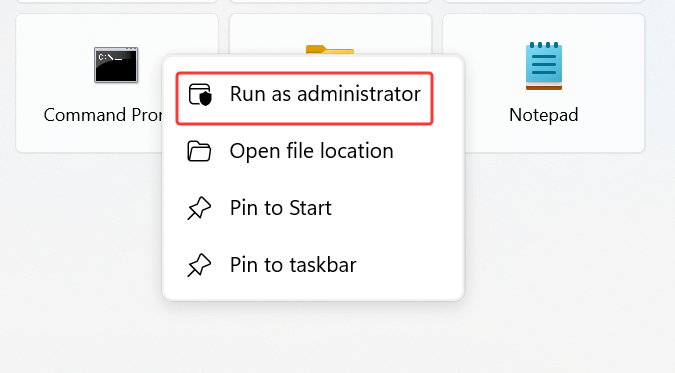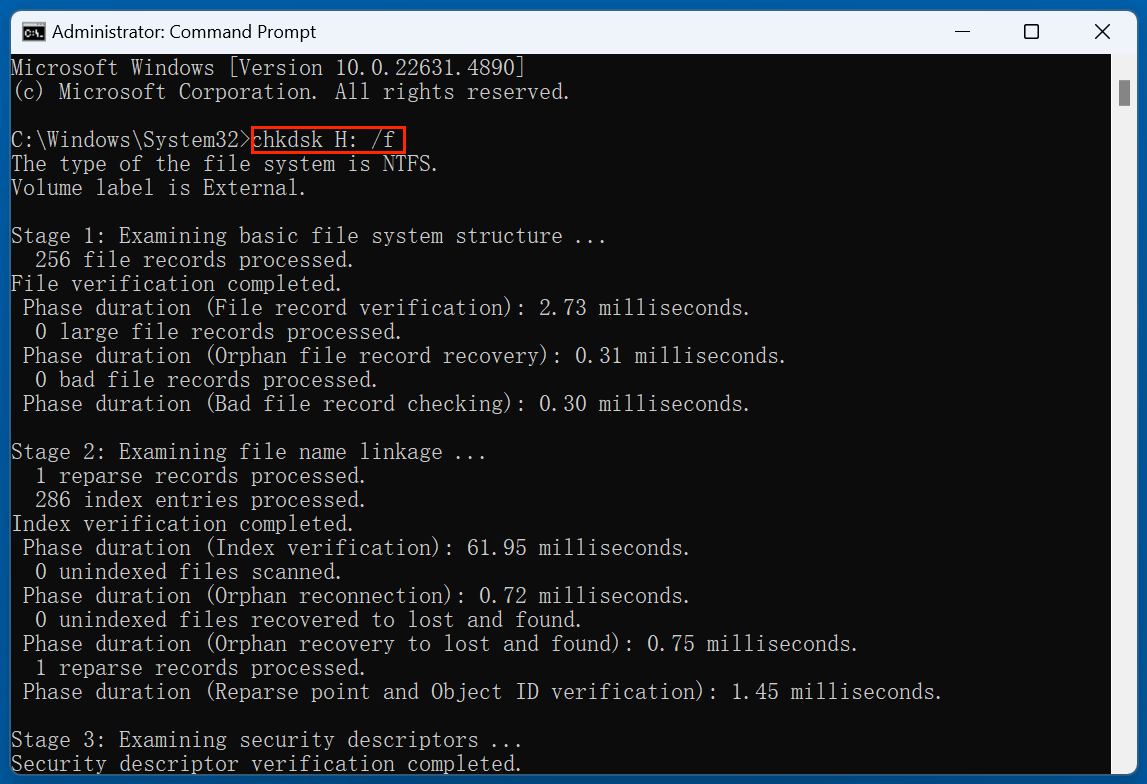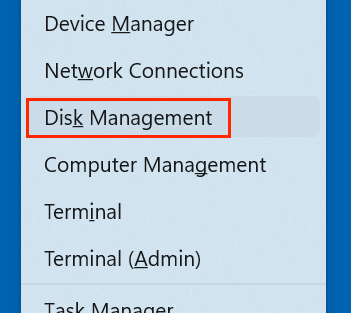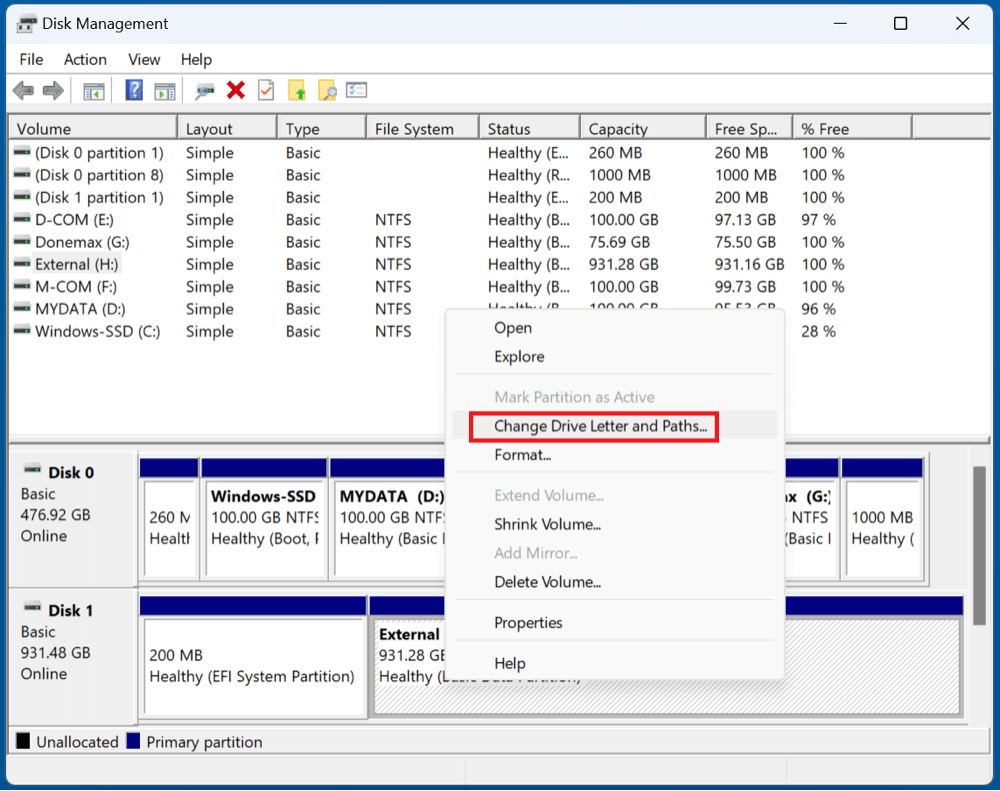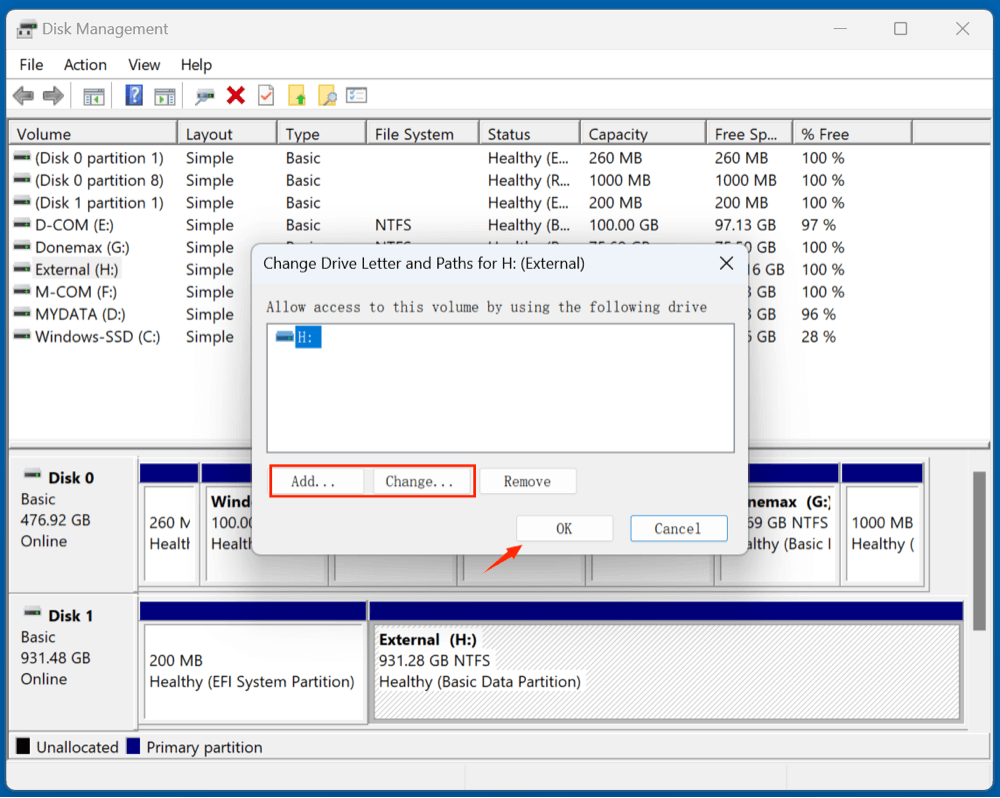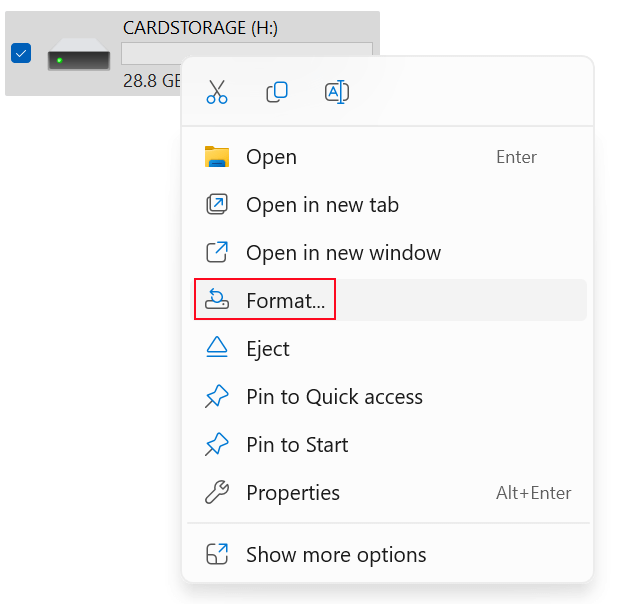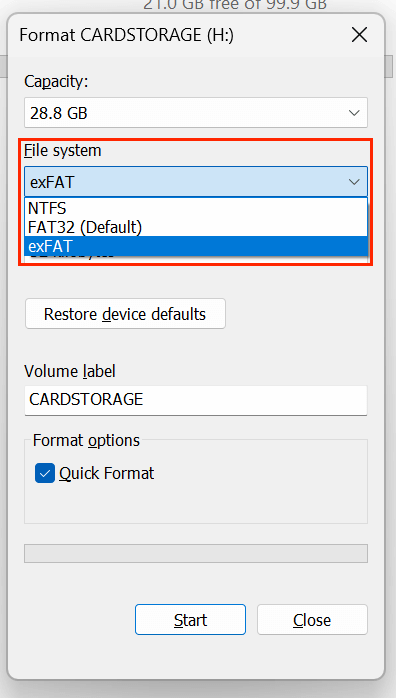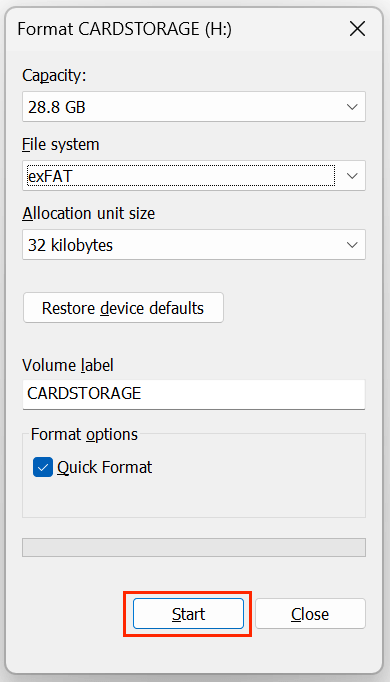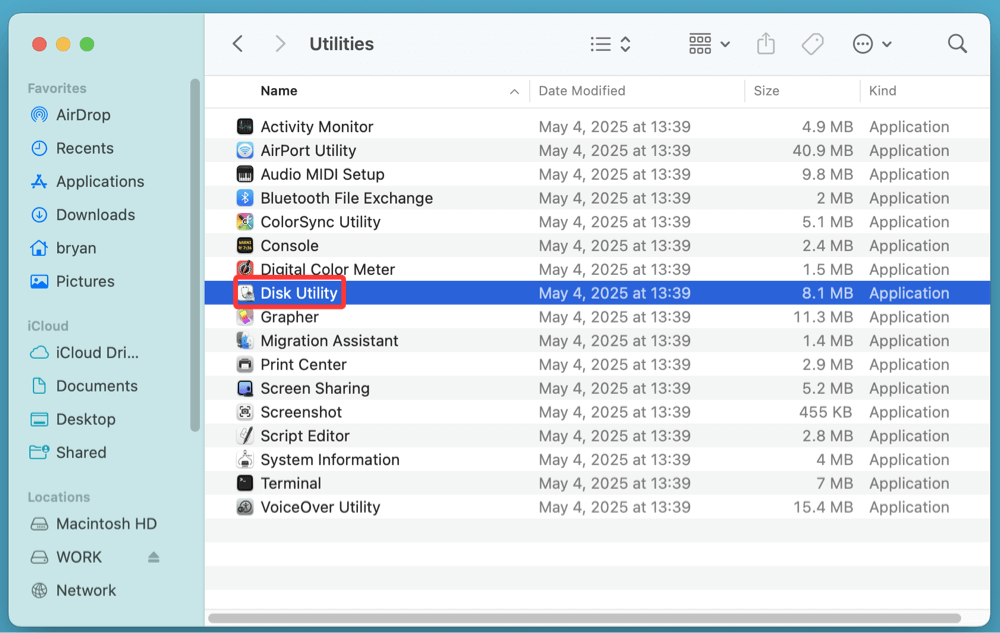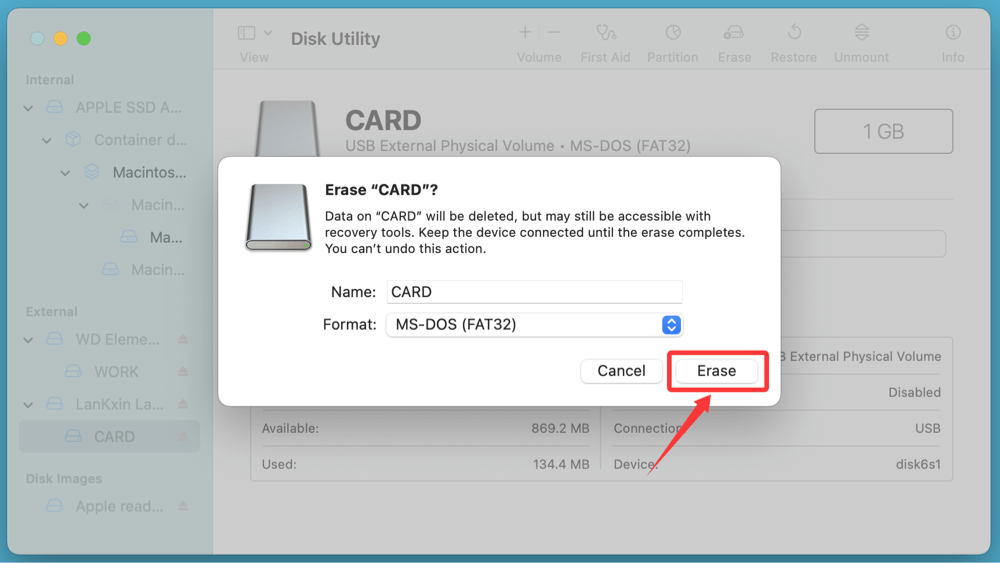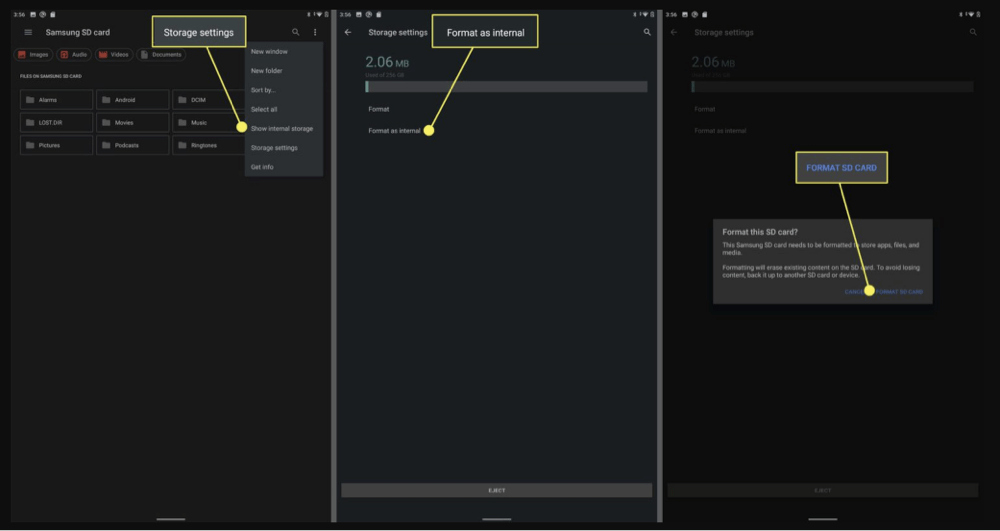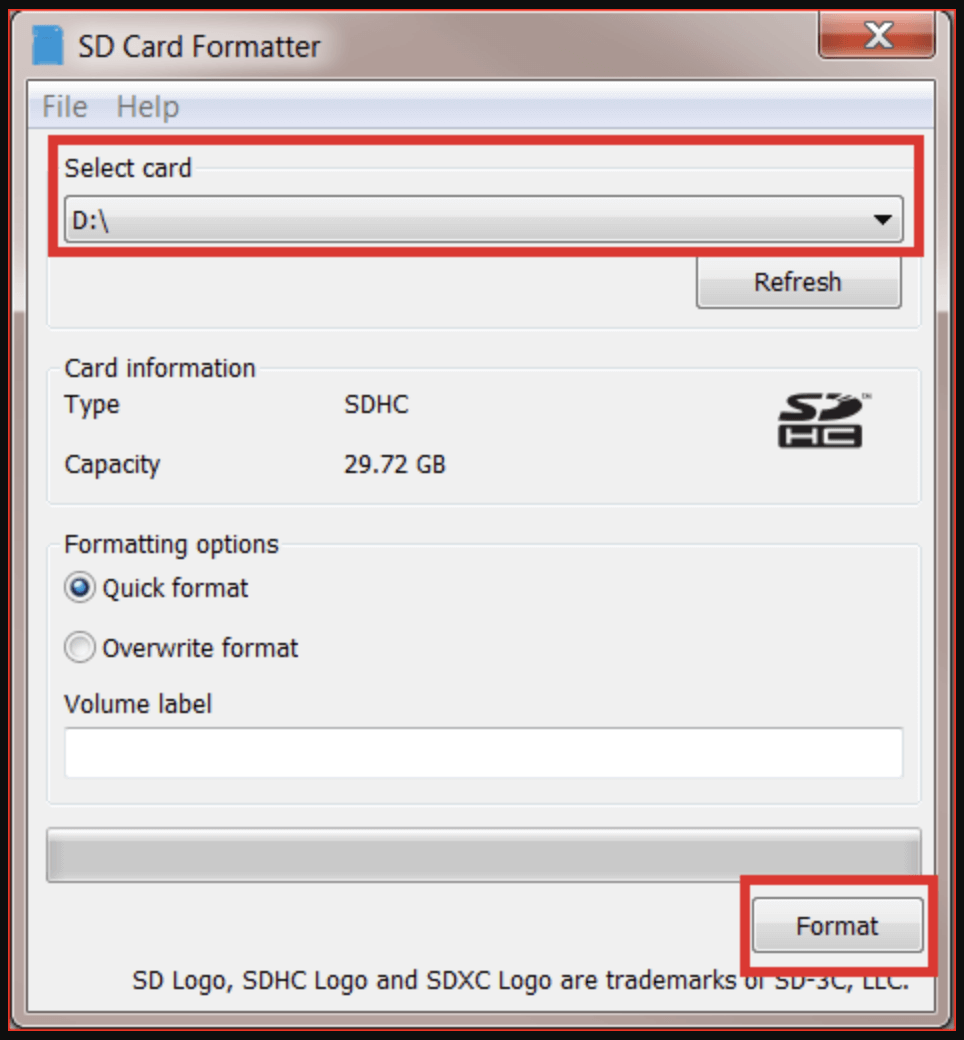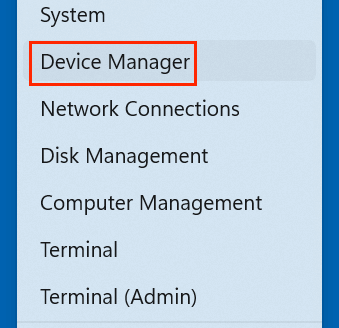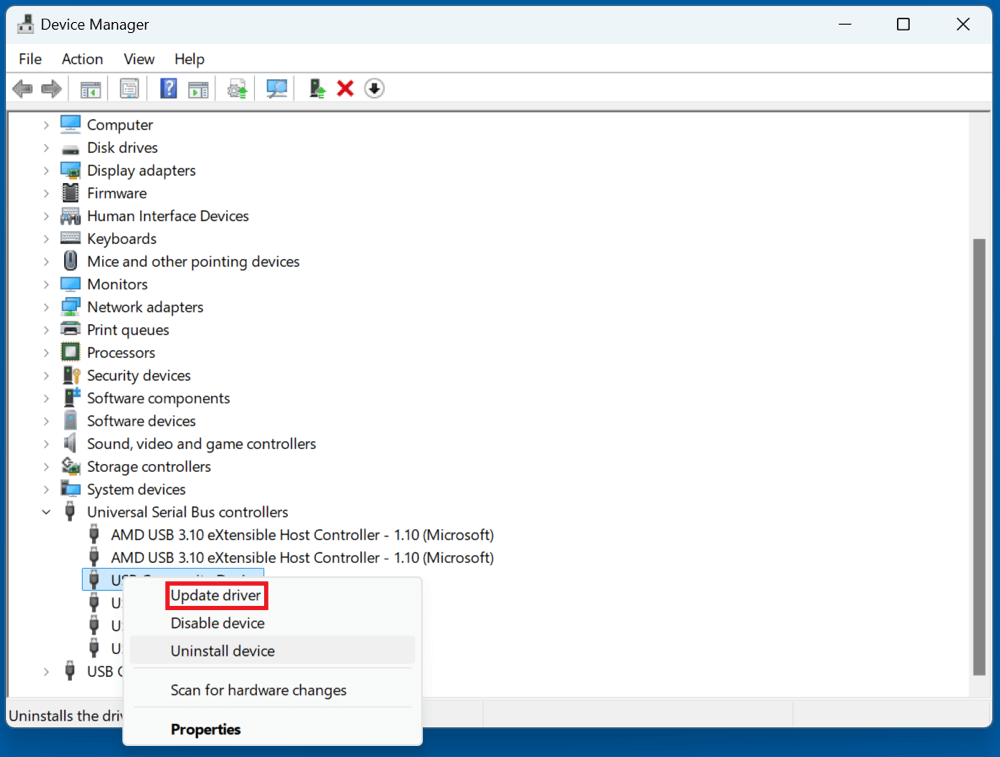Before we start: Donemax Data Recovery is a powerful data recovery program. It can completely recover lost files from an SD card which has "SD card is blank or has unsupported file system" error. It even can help you repair the corrupted SD card and reformat a RAW SD card to FAT32, exFAT, etc.
PAGE CONTENT:
An SD card can suddenly stop working with the error: "SD card is blank or has unsupported file system." This common issue affects Android users, photographers, and even PC users who rely on SD cards for portable storage. When it happens, the data on the card becomes inaccessible, creating panic over potential data loss.
The good news is that the problem is often repairable. In this guide, you'll learn what causes this error, how to troubleshoot it, and how to recover your data before applying permanent fixes like formatting. Whether you're on Windows, macOS, or Android, this guide covers you.
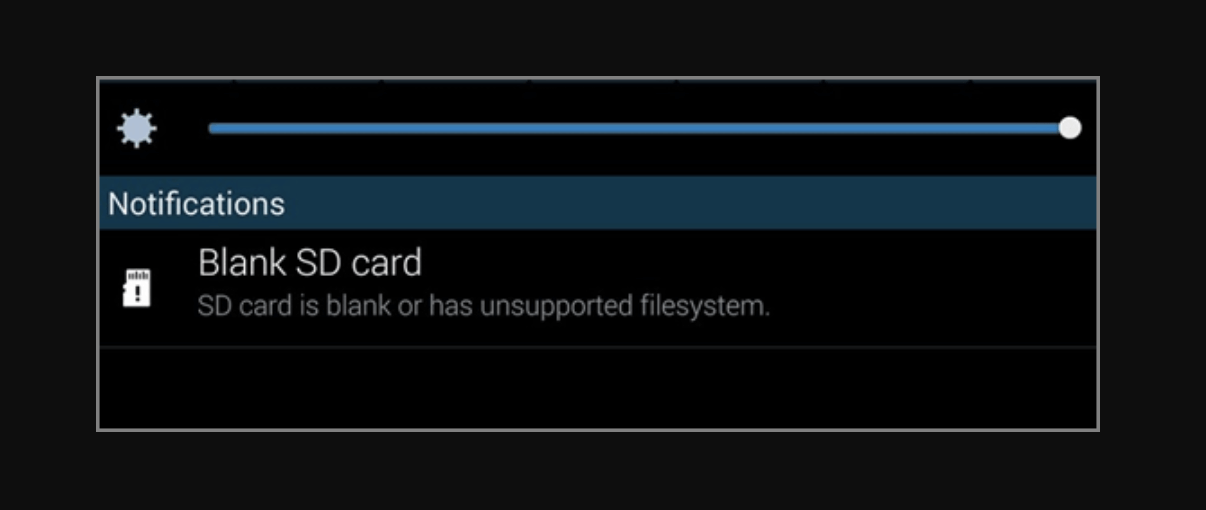
What Does SD Card Is Blank or Has Unsupported File System Mean?
This error typically means your system cannot read the file structure of the SD card. The device sees the card but can't access the data because the file system is corrupted, unrecognized, or missing entirely.
🔹 Possible File System Types:
- FAT32 – Most common and supported by almost all devices.
- exFAT – Supports larger files and modern devices.
- NTFS – Windows-based; not readable by most Android devices or cameras.
- RAW – Indicates the file system is corrupted or missing.
- EXT – Linux-based, often not supported by Windows or Android.
🔹 Why Does This Error Occur?
There are multiple reasons why an SD card might appear blank or unsupported:
- Improper ejection during read/write operation
- Power failure during file transfer
- Virus or malware infection
- Physical damage or manufacturing defect
- File system corruption
- Formatting using unsupported file systems (e.g., NTFS for Android)
- Age-related memory wear or write cycle exhaustion
🔹 Initial Checks Before Applying Fixes
Before diving into deeper solutions, go through these basic checks:
- Reinsert the SD card into the device.
- Try it in another device (e.g., different phone, camera, or PC).
- Use a reliable card reader instead of cheap adapters.
- Check disk utility tools:
- On Windows, open Disk Management (diskmgmt.msc).
- On Mac, open Disk Utility.
- If the card shows as "RAW" or "Unallocated," the file system is likely corrupted.
If you're dealing with important files, do not format the card yet. Begin with data recovery.
Backup and Recover Data Before Fix Blank SD Card Error
Before you attempt to fix the SD card, your top priority should be to recover any important files. Many users make the mistake of immediately formatting the card upon seeing the error, which significantly reduces the chances of successful recovery. Even if the SD card appears blank or inaccessible, your data may still be intact on the memory sectors - it's just not being properly read due to file system corruption.
Why You Should Recover Data First?
When an SD card displays the "unsupported file system" or appears blank, it's usually a logical error - not a sign of complete data loss. Formatting or using tools like CHKDSK may write over existing data, making recovery impossible.
Therefore, data recovery is your first line of defense.
Use Reliable Data Recovery Software for SD Card Recovery on Windows/macOS:
Donemax Data Recovery is a powerful data recovery program. It can help recover files from a blank SD card or inaccessible SD card.
Step 1. Download and install Donemax Data Recovery on your computer. Insert the SD card into the computer via a card reader.
Step 2. Open Donemax Data Recovery, select the SD card to start data recovery.

Step 3. Click on Scan button. Donemax Data Recovery will deeply scan the SD card and find all existing files, inaccessible files, deleted/formatted/lost files, etc.

Step 4. Preview recoverable files after scanning, select the wanted files, click Recover to restore them to your PC (never to the same SD card).

★ Tips for Maximizing Data Recovery Success
- Stop Using the Card Immediately: Every read/write attempt risks overwriting lost data.
- Avoid Low-Quality Readers: Poor readers may disconnect or cause additional corruption.
- Try Scanning on a Different OS: If Windows doesn't recognize the SD card, try scanning on macOS or Linux using tools like Donemax Data Recovery for Mac.
- Don't Format the Card Prematurely: Formatting can overwrite the file allocation table, making advanced recovery harder or impossible.
★ When Recovery Software Doesn't Work
If recovery tools fail to detect the card:
- The card may be physically damaged or have an internal controller failure.
- In such cases, professional recovery services may be your only option.
Professional labs use tools that interact directly with the NAND flash memory and can often reconstruct lost file systems - something software recovery tools can't do.
[7 Fixes] Fix SD Card Which Is Blank or Has Unsupported File System
Fix 1: Use CHKDSK Command (Windows)
The CHKDSK utility can detect and fix file system issues.
Steps:
- Connect the SD card to your PC.
- Type cmd in Windows search box, then open Command Prompt as administrator.
![SD card is blank or has unsupported file system]()
- Type the following command:
chkdsk X: /f
![SD card is blank or has unsupported file system]()
Replace "X" with your SD card's drive letter.
- Wait for the scan to finish. If successful, your SD card will become accessible again.
💡 Note: CHKDSK doesn't work if the card doesn't have a recognizable file system or is physically damaged.
Fix 2: Assign a Drive Letter
Sometimes, the SD card may appear blank because Windows hasn't assigned it a drive letter.
How to Assign:
- Open Disk Management.
![SD card is blank or has unsupported file system]()
- Locate your SD card.
- Right-click and select "Change Drive Letter and Paths..."
![SD card is blank or has unsupported file system]()
- Click Add and assign a letter.
![SD card is blank or has unsupported file system]()
Check if the SD card becomes accessible.
Fix 3: Format the SD Card (Only After Backup)
If recovery tools couldn't detect files or you already backed up the data, formatting the card may fix the issue permanently.
On Windows:
- Right-click SD card in File Explorer.
- Choose Format.
![SD card is blank or has unsupported file system]()
- Select FAT32 or exFAT (depending on device compatibility).
![SD card is blank or has unsupported file system]()
- Uncheck Quick Format for a deep clean.
![SD card is blank or has unsupported file system]()
- Click Start.
On Mac:
- Open Disk Utility.
![SD card is blank or has unsupported file system]()
- Select the SD card.
- Click Erase, choose format (FAT32 or exFAT), and confirm.
![SD card is blank or has unsupported file system]()
On Android:
- Go to Settings > Storage.
- Tap on your SD card.
- Choose Format or Erase SD Card.
![SD card is blank or has unsupported file system]()
👉 Important: Formatting erases all data. Always try recovery first.
Fix 4: Use the SD Card Formatter Tool (Official)
The SD Association provides a free utility designed to safely and properly format SD/SDHC/SDXC cards.
Steps:
- Download SD Card Formatter.
- Insert your SD card into the PC.
- Launch the tool and select the correct drive.
- Click Format.
![SD card is blank or has unsupported file system]()
This method often works when Windows or macOS formatting fails.
Fix 5: Update or Reinstall Device Drivers
Outdated or corrupted drivers can prevent your OS from reading the SD card.
On Windows:
- Press Win + X > Device Manager.
![SD card is blank or has unsupported file system]()
- Expand Disk Drives and USB Controllers.
- Right-click the SD card or reader and select Update Driver.
![SD card is blank or has unsupported file system]()
- You can also uninstall and then reboot to reinstall automatically.
Sometimes simply switching USB ports helps.
Fix 6: Scan for Malware or Viruses
A virus-infected SD card may appear blank or corrupted.
Use Trusted Tools:
- Windows Defender (built-in)
- Malwarebytes Anti-Malware
- Kaspersky Rescue Disk (bootable tool)
Steps:
- Connect SD card to the system.
- Run a full scan and remove any threats.
- Reboot and recheck access to your card.
Fix 7: Inspect for Physical Damage or Defects
If none of the above methods work, inspect the card for physical issues.
Signs of Hardware Failure:
- Card heats up when inserted
- Card not recognized on any device
- Deep scratches or cracked contacts
Solution:
- Stop using it immediately.
- Seek help from a professional data recovery service.
- Replace with a high-quality SD card from a reputable brand (e.g., SanDisk, Samsung, Lexar).
Prevention Tips – Avoid Future SD Card Issues
- Always eject properly before removing the card.
- Avoid using one card across multiple devices without formatting.
- Format the card periodically to reduce corruption risk.
- Back up your files regularly to cloud or local storage.
- Avoid full-capacity usage – leave 10-15% free.
- Buy genuine cards – fake or low-quality SD cards often fail.
When to Seek Professional Help
If:
- Recovery software fails to detect the card,
- CHKDSK and formatting don't work,
- The card is physically damaged or unreadable,
…it’s time to call professionals.
What to Expect:
- Cleanroom recovery labs
- Bit-level cloning of SD card
- Higher success rates but expensive (can range from $100 to $1000)
Look for companies like DriveSavers, Ontrack, or Secure Data Recovery.
Conclusion
The "SD card is blank or has unsupported file system" error is both frustrating and frightening - especially when important files are at risk. But most of the time, it's fixable through careful steps.
Start by:
- Trying the card in other devices
- Recovering data with software
- Repairing the file system with tools like CHKDSK or the SD Formatter
- Formatting the card if all else fails
Most importantly, practice good storage hygiene: back up frequently, eject safely, and avoid sharing one card across many devices without formatting.
With these steps, you can restore functionality and avoid future SD card disasters.


Donemax Data Recovery
One of the best data recovery programs to recover deleted, formatted or lost data from PC, Mac, HDD, SSD, USB drive, SD card, camera, RAID, Sever or other storage devices.
Related Articles
- Feb 17, 20255 Methods to Fix a Corrupted USB Flash Drive Without Formatting It
- Aug 20, 2025Fix Couldn't Mount Disk Error (-69842) on Mac: Step-by-Step Guide
- Dec 24, 20246 Solutions to Fix Sabrent External Hard Drive Not Working on Mac
- Nov 27, 2024How to Fix RAW External Hard Drive, USB Drive, SD Card on Mac?
- Jul 15, 2025[5 Methods] Repair NTFS Drive | Fix NTFS Errors
- Nov 29, 2024Disk Utility Partition Tab Greyed Out: Fix It Now

Maria
Maria is one of the senior writers & editors of Donemax who lives and works in Sydney, Australia. She loves PC, Mac and Internet Technology. She has 6 years of writing articles about data recovery on PC/Mac, disk cloning solution, data eraser and computer OS optimization, etc. She is also interested in testing various software and digital products.

Gerhard Chou
In order to effectively solve the problems for our customers, every article and troubleshooting solution published on our website has been strictly tested and practiced. Our editors love researching and using computers and testing software, and are willing to help computer users with their problems
Hot Donemax Products

Clone hard drive with advanced clone technology or create bootable clone for Windows/Mac OS.

Completely and easily recover deleted, formatted, hidden or lost files from hard drive and external storage device.

Certified data erasure software - permanently erase data before selling or donating your disk or any digital device.