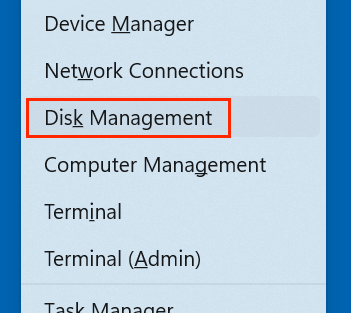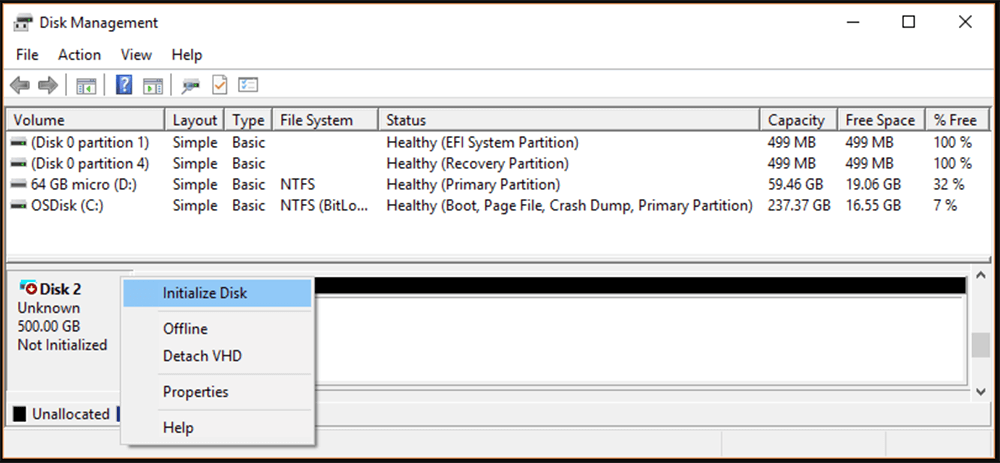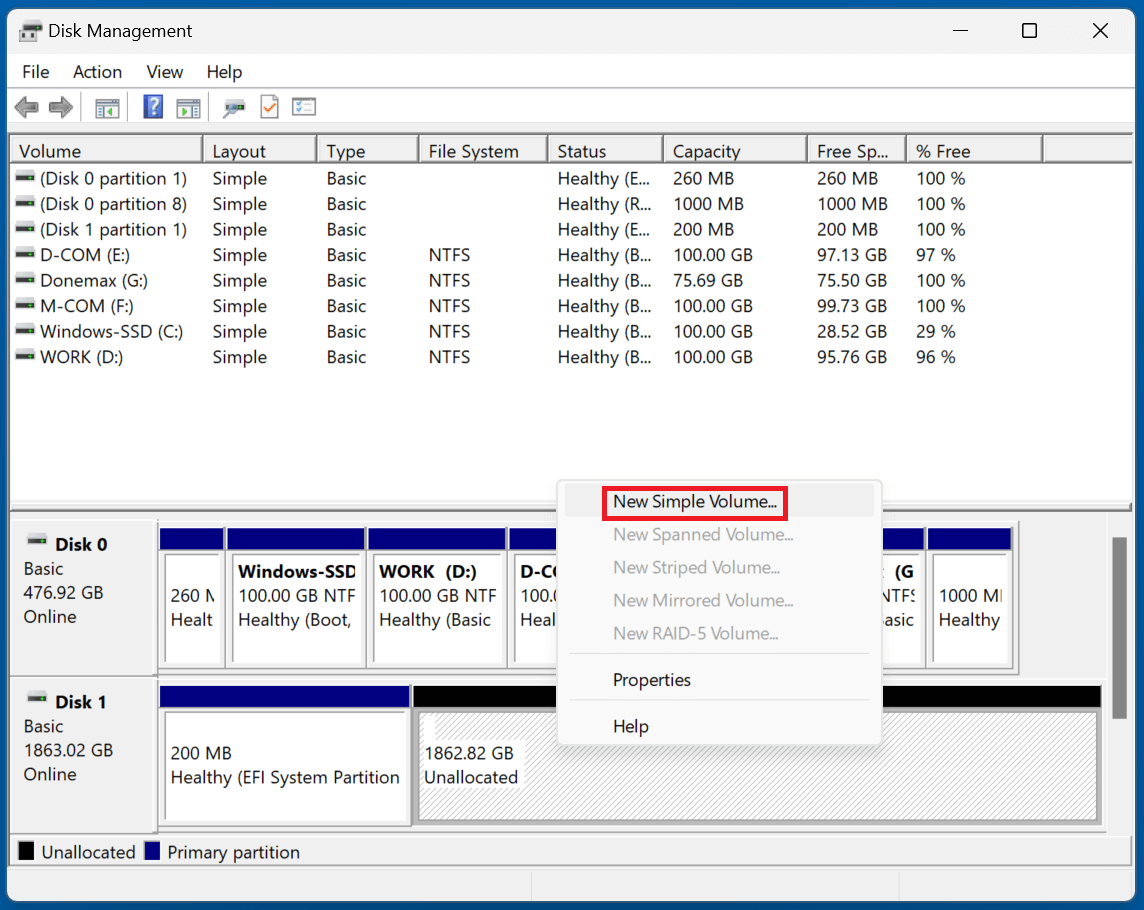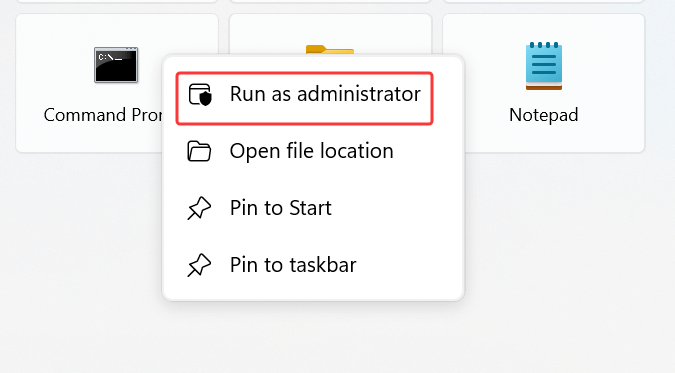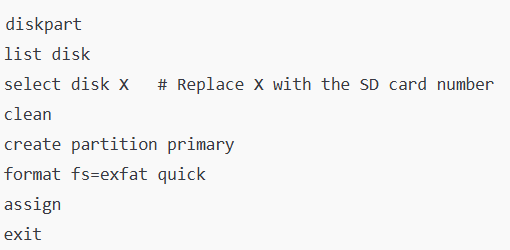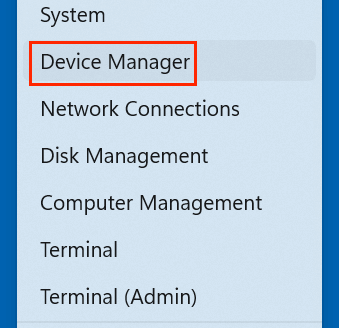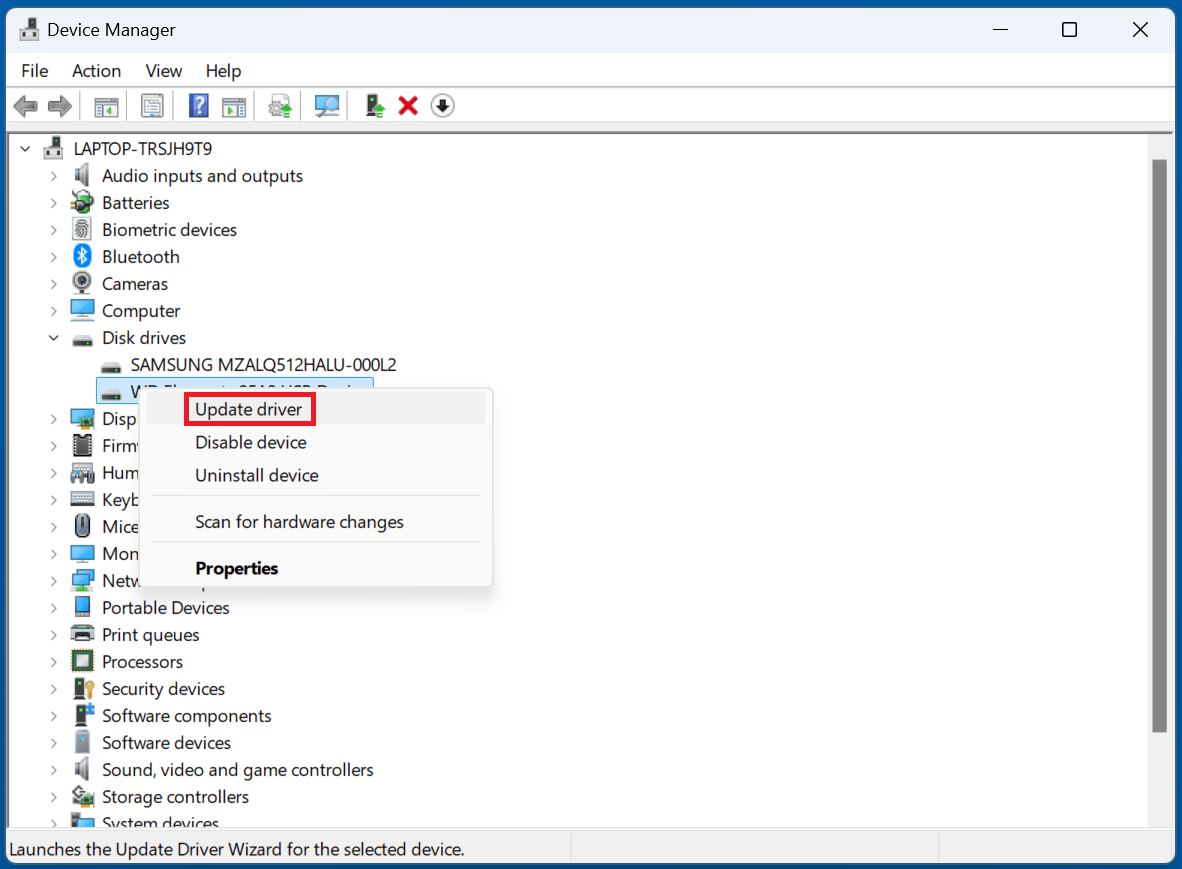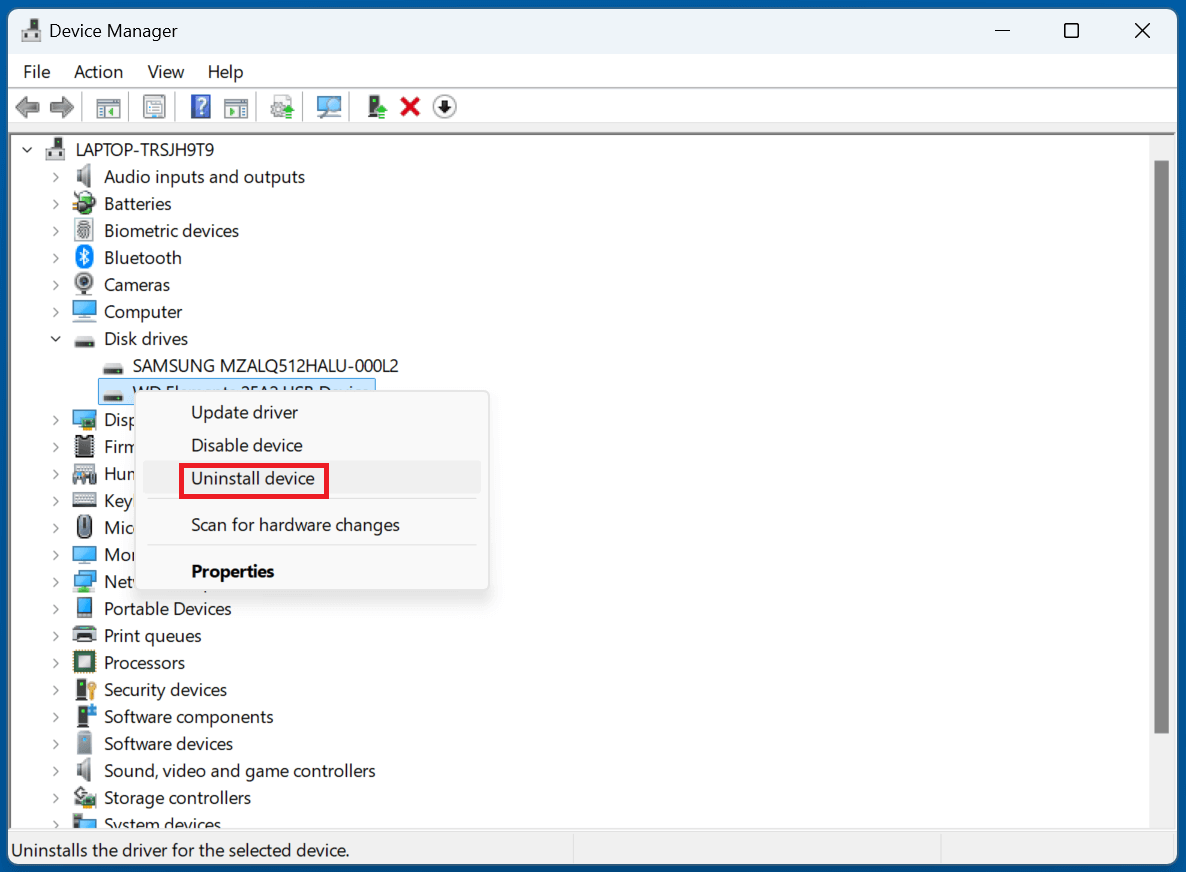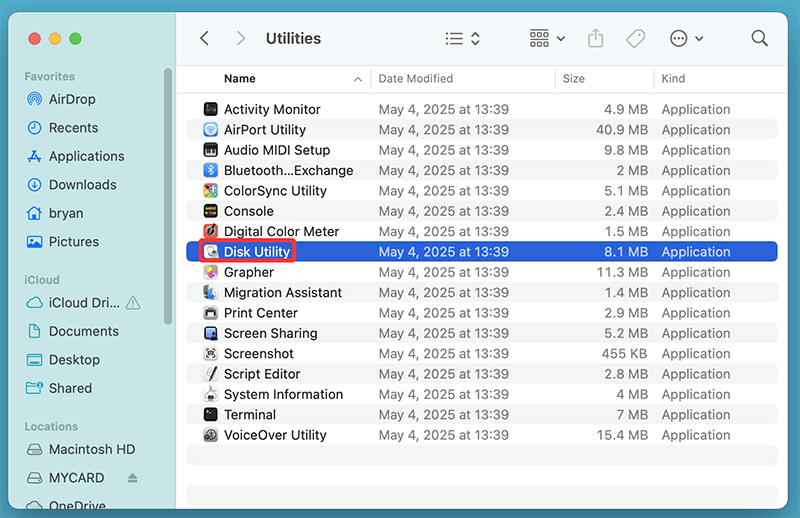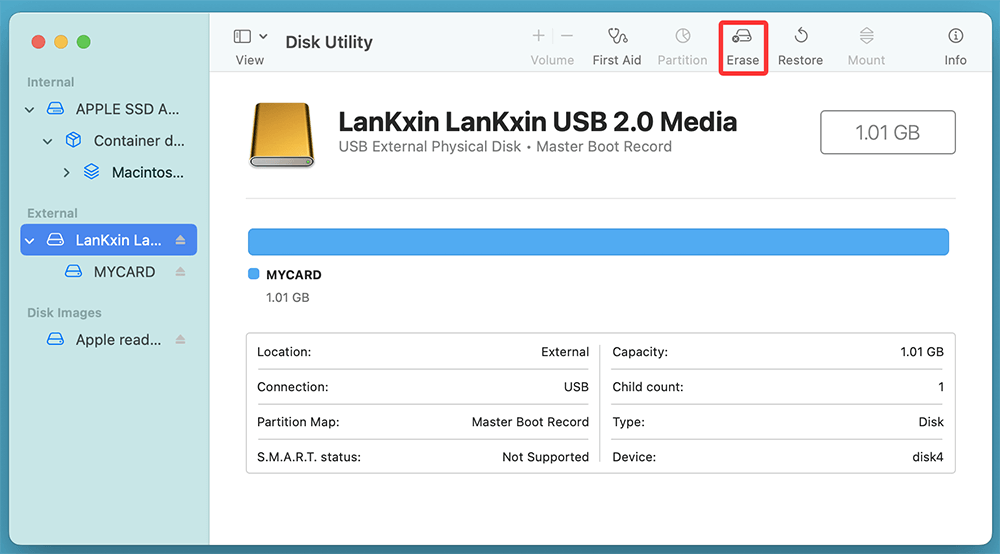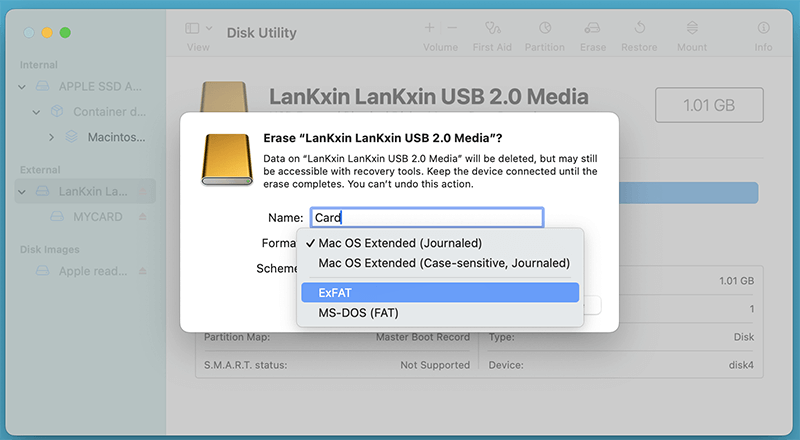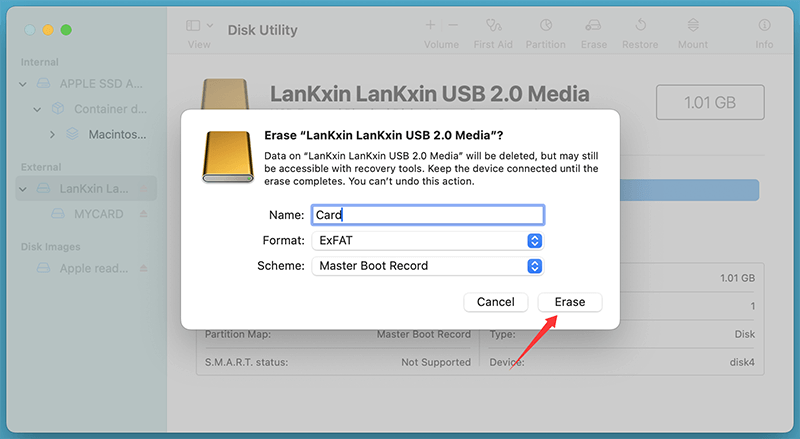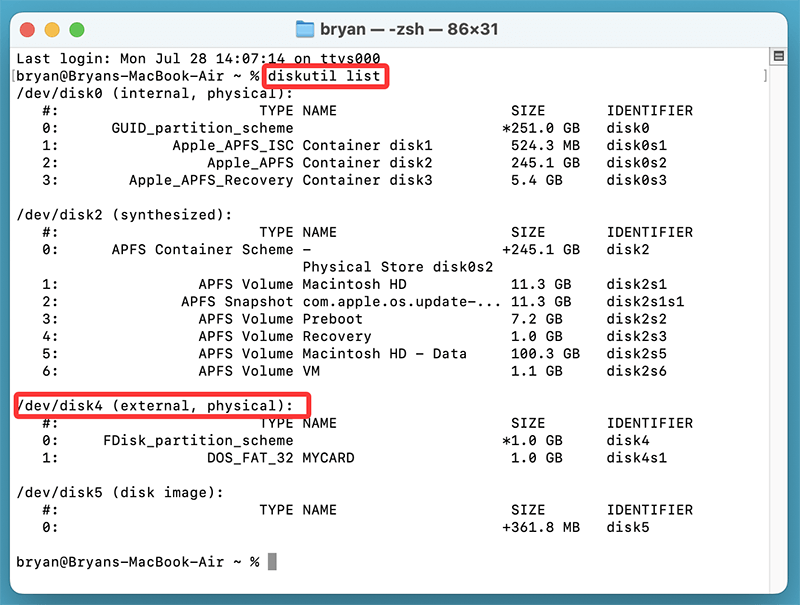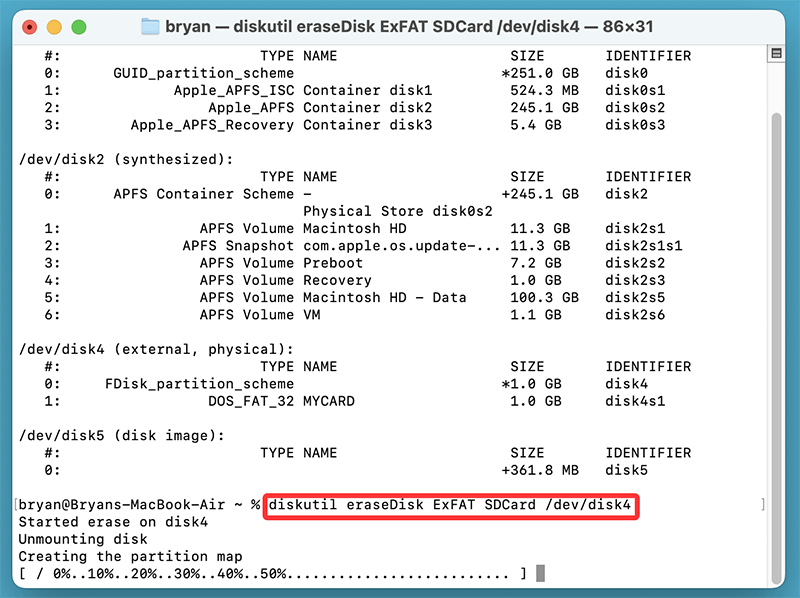Before we start: Before fixing SD card not initialized issue, you can use data recovery software - such as Donemax Data Recovery to recover all files from the storage card. This data recovery software also can help you repair corrupted SD card on Windows or macOS. Try it now!
PAGE CONTENT:
- What Does "SD Card Not Initialized" Mean?
- Common Causes of the "Not Initialized" Error
- Fix SD Card Not Initialized on Windows
- Fix SD Card Not Initialized on macOS
- Recover Data from an Uninitialized SD Card (Before Formatting)
- When to Replace Your SD Card?
- How to Prevent SD Card Initialization Issues?
When your SD card shows up as "not initialized," whether you're on Windows or macOS, it can be both confusing and stressful - especially if the card holds important photos, videos, or work files. This issue often prevents access to the data and can even make the card appear completely unrecognizable. Fortunately, there are several proven solutions for fixing an SD card that's not initialized and getting your files back.
This article walks you through the causes, solutions for both Windows and macOS, and data recovery options you should consider before formatting the card.
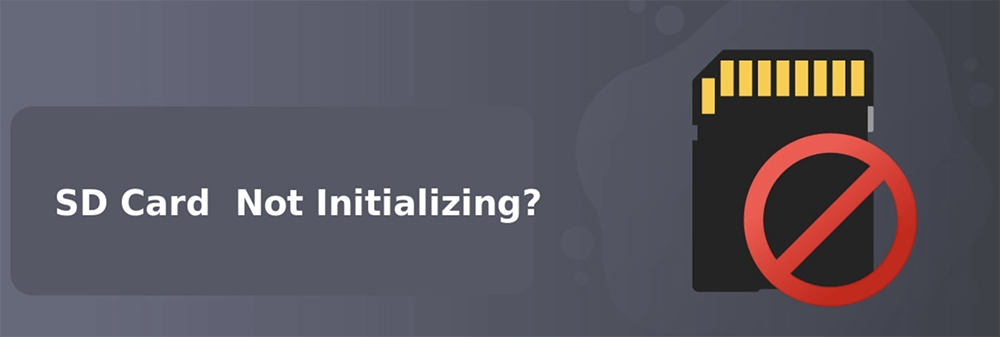
What Does "SD Card Not Initialized" Mean?
An SD card that isn't initialized is one that your operating system can detect as a physical device, but cannot read or mount correctly. This typically means that the file system is missing, corrupted, or incompatible. It can also refer to an SD card that has never been formatted, was improperly removed, or has suffered from hardware failure.
Signs of the Issue:
- SD card appears in Disk Management/Disk Utility but shows as "Not Initialized" or "Unallocated."
- Cannot access files or folders on the card.
- Error messages when trying to open the card, such as "You need to format the disk" or "The disk you inserted was not readable by this computer."
Common Causes of the "Not Initialized" Error
Understanding the root cause of the issue can help prevent it in the future and determine whether the card is recoverable.
- File System Corruption - Caused by improper ejection or interrupted write operations.
- Unformatted SD Card - Brand new or reformatted in a device that uses an uncommon file system.
- Bad Sectors - Physical damage or wear from prolonged use.
- Virus or Malware Infection - Some malware can corrupt or hide partitions.
- Driver or Compatibility Issues - Older operating systems or faulty card readers can’t read newer card formats.
- Electrostatic or Power Surge Damage - Damage from unsafe removal or faulty USB ports.
Preliminary Checks to Perform First
Before diving into technical solutions, try the following quick checks:
- Test the SD card in another card reader or computer.
- Try a different USB port, preferably one directly on your computer.
- Clean the SD card’s metal contacts using a microfiber cloth.
- Check the write-protection switch, if applicable.
- Avoid using the SD card on devices known to corrupt cards, like malfunctioning smartphones or dashcams.
If none of these work, move on to OS-specific solutions.
Fix SD Card Not Initialized on Windows
Method 1: Initialize SD Card via Disk Management
- Press Win + X and select Disk Management.
![Press Win + X and select Disk Management]()
- Locate the SD card (usually labeled as "Disk X, Unknown, Not Initialized").
- Right-click the disk and select Initialize Disk.
![Right-click the disk and select Initialize Disk]()
- Choose MBR (for cards <2TB) or GPT (for cards >2TB), then click OK.
- After initialization, right-click the unallocated space and select New Simple Volume to format it.
![select New Simple Volume to format]()
Note: This will erase all existing data on the card. Proceed only if recovery is not needed or already completed.
Method 2: Use DiskPart in Command Prompt
- Open Command Prompt as Administrator.
![Open Command Prompt as Administrator]()
- Type the following commands:
![Type the following commands]()
This manually wipes and sets up a new partition on your SD card.
Method 3: Update or Reinstall the SD Card Driver
- Open Device Manager (Win + X > Device Manager).
![Open Device Manager]()
- Expand Disk drives and right-click your SD card.
![Expand Disk drives and right-click your SD card]()
- Select Update Driver > "Search automatically…"
- If that fails, select Uninstall Device, then reconnect the SD card to reinstall it.
![select Uninstall Device]()
Method 4: Format with Third-Party SD Card Tools
If Windows cannot format the SD card, try utilities like:
- SD Memory Card Formatter (from the SD Association)
- File Explorer
- Disk Management
- Donemax Data Recovery
- Donemax Data Eraser
These tools often succeed where Windows' built-in tools fail, especially with cards showing RAW or unallocated status.

How to Format a RAW SD Card Without Losing Data
Check how to quickly reformat a RAW or Uninitialized SD card with built-in tools or third-party SD card formatting tools.
Fix SD Card Not Initialized on macOS
Method 1: Use Disk Utility to Format or Mount the Card
- Open Disk Utility from Utilities via Applications.
![Open Disk Utility from Utilities via Applications]()
- Select the uninitialized SD card on the left pane.
- If Mount is available, click it. If not, click Erase.
![If Mount is available, click it. If not, click Erase]()
- Choose ExFAT or MS-DOS (FAT) for cross-platform use.
![Choose ExFAT or MS-DOS (FAT) for cross-platform use]()
- Click Erase to reinitialize the card.
![Click Erase to reinitialize the card]()
Method 2: Format via Terminal Using diskutil
For advanced users, Terminal provides more control:
- Open Terminal from Applications > Utilities.
- Type:
diskutil list
![Format via Terminal Using diskutil]()
- Find your SD card (e.g., /dev/disk4).
- Use the following command to format it:
diskutil eraseDisk ExFAT SDCardName /dev/disk4
![Format via Terminal Using diskutil]()
Be extremely cautious to select the correct disk ID to avoid erasing the wrong drive.
Method 3: Reset SMC and NVRAM
If your Mac is having general hardware detection issues:
Reset SMC:
- Turn Off your Mac.
- For MacBooks with non-removable batteries, press and hold the keys for ten seconds, then select Option, Control, and Power.
- Turn on and release all keys.
Reset NVRAM:
- Reboot and immediately hold Option + Command + P + R for 20 seconds.
This can fix detection issues not related to the SD card itself.
Recover Data from an Uninitialized SD Card (Before Formatting)
When an SD card shows the "not initialized" error, your instinct might be to format it immediately to regain usability. However, formatting can permanently erase your data, especially if it involves overwriting existing sectors. If your SD card contains valuable files like photos, videos, or documents, data recovery should be your first priority - before any formatting or initialization step.
How Data Recovery Works in This Situation?
Even when the operating system marks a drive as "not initialized," the actual data may still reside on the card. In such cases, the partition table is usually corrupted or the file system is unreadable by your OS, but the underlying sectors containing your files can still be accessed with recovery software.
These tools scan the raw data blocks of the SD card, looking for known file signatures and fragments to rebuild recoverable files.
Recommended Tools:
- Donemax Data Recovery (Windows/macOS)
- EaseUS Data Recovery Wizard
- PhotoRec (Open Source)
- Recuva (Windows only)
Steps for Recovery:
Step 1. Download and install the recovery tool - such as Donemax Data Recovery.
Step 2. Launch the software and select the SD card.

Step 3. Let the software scan for lost partitions or files.

Step 4. Preview and recover the needed files to a different drive (not the SD card).

This method can restore files from corrupted or RAW partitions before initializing or formatting the card.
What If the SD Card Doesn't Appear at All?
If the card is not recognized by the recovery software or the OS:
- Try PhotoRec, which works on a low-level sector scan basis.
- Switch to another OS (Windows vs macOS) to see if detection improves.
- Use TestDisk (bundled with PhotoRec) to attempt repairing the partition table.
Signs That Recovery Might Not Be Possible
- Physical Damage: Deep cracks, exposed circuitry, burnt smell, or warped surface.
- Card Not Detected Anywhere: Not showing up even in Disk Management (Windows) or Disk Utility (macOS).
- Making Clicking Noises: While rare with SD cards, any noise from the reader may indicate deeper issues.
In such cases, consult a professional data recovery service. Some companies like DriveSavers or Ontrack specialize in recovering data from damaged or unreadable SD cards.
After Recovery: What to Do Next
- Backup the recovered files immediately.
- Format the SD card using Windows Disk Management, macOS Disk Utility, or the SD Association's Formatter Tool.
- If errors persist, stop using the card and replace it. Continued use could result in recurring data loss.
💡Final Tip:
Never recover data directly to the same SD card. This can overwrite recoverable sectors and render previously lost data unrecoverable.
When to Replace Your SD Card?
An SD card that frequently runs into problems may be approaching the end of its life. Replace the card if:
- It regularly becomes uninitialized or unreadable.
- File transfers fail frequently.
- Recovery tools cannot access or detect it.
- Physical inspection reveals cracks or corrosion.
Modern SD cards have limited write cycles, and high-endurance cards are better suited for frequent use in devices like cameras or dashcams.
How to Prevent SD Card Initialization Issues?
- Always eject safely from your computer or camera.
- Avoid formatting across different operating systems (e.g., phone → camera → computer).
- Backup regularly - use cloud or external storage.
- Scan for malware when using public or borrowed computers.
- Use branded, authentic SD cards (SanDisk, Samsung, Kingston, etc.).
- Store SD cards in protective cases when not in use.
Conclusion
The "SD card not initialized" error can be frustrating, but it's often solvable with the right tools and approach. On both Windows and macOS, you have multiple options to initialize, format, or recover data from the card.
If data recovery is your priority, always perform it before attempting any form of reinitialization or formatting. And once resolved, take preventive measures to avoid running into the same issue again in the future.
By following this guide, you can safely recover your files and return your SD card to normal operation - or make an informed decision to replace it if it's beyond repair.


Donemax Data Recovery
Donemax Data Recovery is one of the best data recovery software. It is easy-to-use and can help in recovering deleted, formatted, inaccessible or lost data from HDD/SSD, external disk, USB drive, SD card, camera or other storage devices.
Related Articles
- Mar 19, 20259 Solutions to Fix Mac Error Code -100092 on Mac
- Feb 09, 20256 Solutions to Fix Mac Says the SD Card Is Full, but Nothing Is on It
- Jun 03, 2025Fix Crucial P3 SSD Not Showing Up
- Mar 17, 2025[8 Solutions] Fix Unreadable Seagate External Hard Drive on Mac Without Losing Data
- Jan 01, 1970Fix Black Screen After Windows Update & Recover Data
- Dec 31, 2024Disk Utility Can't Check and Repair APFS Volumes/Containers on Mac: Fix It Now

Coco Lin
Coco has been a writer and a chief programmer at Donemax software since 2018. Over 10 years of experience of writing troubleshooting articles in the software industry, she is passionate about programming and loves to providing solutions to Windows and Mac users. Also she enjoys music and palying tennis in her free time.

Gerhard Chou
In order to effectively solve the problems for our customers, every article and troubleshooting solution published on our website has been strictly tested and practiced. Our editors love researching and using computers and testing software, and are willing to help computer users with their problems
Hot Donemax Products

Clone hard drive with advanced clone technology or create bootable clone for Windows/Mac OS.

Completely and easily recover deleted, formatted, hidden or lost files from hard drive and external storage device.

Certified data erasure software - permanently erase data before selling or donating your disk or any digital device.