Before we start: When USB drive can't open on Windows and there are important files on the drive, don't try to format it. Use Donemax Data Recovery to recover the precious data first. Then try to format it or fix it with other solutions.
PAGE CONTENT:
USB drives have long been a reliable way to store, transfer, and back up files. But it can be incredibly frustrating when you plug your USB into your Windows 11, 10, or 8 PC, and it doesn't open — or worse, doesn't appear at all. Whether you're dealing with an error message, a drive that shows up but won't open, or a USB that appears completely dead, don't worry. This guide walks you through step-by-step fixes to restore access to your inaccessible USB drive on Windows, no matter which version of Windows you're on.

Common Symptoms When a USB Drive Won't Open
Before diving into solutions, it helps to recognize the various symptoms that indicate the problem:
- The USB drive is detected in Device Manager or Disk Management but doesn't appear in File Explorer.
- You get an error such as "Drive is not accessible," "Access denied," "Please insert a disk into USB drive," or "The file or directory is corrupted and unreadable."
- The USB shows up in File Explorer, but clicking it does nothing or throws an error.
- USB drive shows 0 bytes or RAW file system.
- USB drive is not detected at all.
These issues can arise from multiple underlying causes, which we'll cover and fix one by one.
Possible Reasons Why a USB Drive Won't Open
Several culprits could be preventing your USB from functioning properly. The most common include:
- File system errors or corruption: If your USB drive's file system becomes corrupted, Windows may not recognize it.
- Driver issues: Outdated or faulty USB drivers can stop the device from working correctly.
- Power management conflicts: Windows may disable USB ports to save power.
- Drive letter conflicts: If another device is using the same drive letter, the USB may not show up.
- Virus or malware infections: Some malware can make a drive invisible or inaccessible.
- Hardware failure: The USB stick itself, or the port you're plugging it into, might be faulty.
Let's now explore tested solutions that can help get your USB drive working again.
Preliminary Checks for Can't Open USB Drive on Windows
Sometimes, the simplest steps are the most effective. Try these basic checks first:
1. Try another USB Port or PC
Your USB port might be faulty. Try plugging the drive into another USB port, or better yet, a different computer. If it works there, you've narrowed the issue to your PC hardware.
2. Restart Your PC
It's basic but effective. A restart can often reset USB controller issues and resolve temporary glitches.
3. Check if the Drive Appears in Disk Management
To access Disk Management, press Windows + X. If the drive shows up there but not in File Explorer, the issue might be related to file system errors or missing drive letters.
4. Scan with Antivirus
Run a complete scan using Windows Defender or a third-party antivirus tool. Malware can hide files or block access to removable drives.
If none of these resolve the issue, proceed with the following solutions.
Advanced Fixes for Inaccessible USB Drive on Windows
Fix #1: Use Windows Hardware and Devices Troubleshooter
Windows includes built-in troubleshooters that can automatically detect and fix hardware-related problems, including those affecting USB devices.
Steps:
- Type msdt.exe -id DeviceDiagnostic into the keyboard and press Enter after pressing Windows + R.
- Click Next in the Hardware and Devices Troubleshooter window.
- Let the tool scan and apply any recommended fixes.
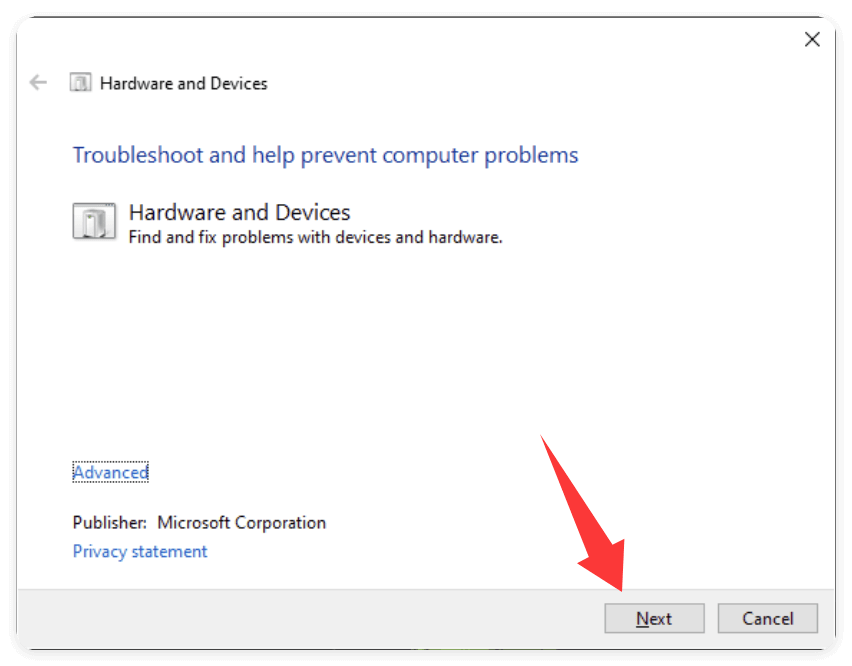
Although this tool isn't readily visible in Windows 11 and 10, the above Run command still works and can help resolve hidden hardware conflicts.
Fix #2: Update or Reinstall USB Drivers
USB drivers are essential software components that allow your operating system to communicate with the hardware — in this case, your USB drive. If these drivers become outdated, corrupted, or missing, your USB device might not work properly or fail to open altogether.
This fix is particularly useful if:
- The USB drive is recognized in Device Manager but not accessible.
- Other USB devices are also not functioning correctly.
- You've recently upgraded your Windows version (e.g., from 10 to 11).
Steps:
- Choose Device Manager by pressing Windows + X.
- Add more Universal Serial Bus controllers to the category.
- Choose Update driver by performing a right-click on either USB Root Hub or Generic USB Hub.
- Select Automatic Driver Software Update Search.
- Repeat for Disk drives if your USB appears there.
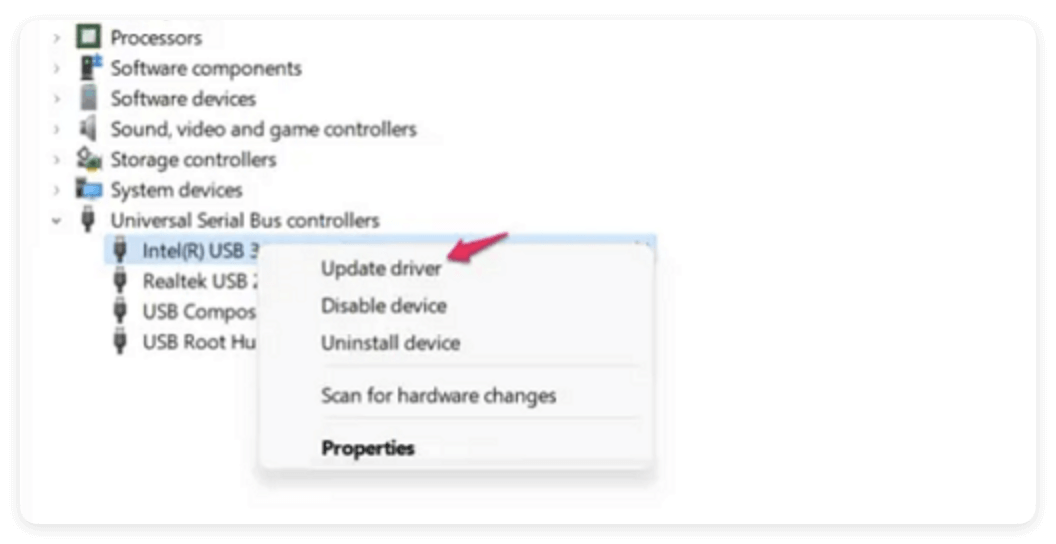
Manually Reinstall the USB Driver
Sometimes, uninstalling and letting Windows reinstall the driver works better than updating.
Steps:
- In Device Manager, right-click the USB controller or hub and choose Uninstall device.
- Confirm the uninstallation. If prompted to remove driver software, confirm it as well.
- Once uninstalled, restart your computer.
- Windows will automatically reinstall the driver upon reboot.
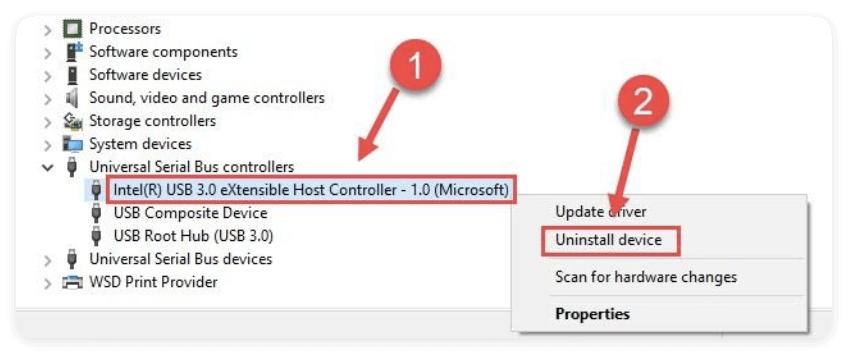
If it doesn't:
- Go back to Device Manager.
- Right-click on your computer name at the top of the list.
- Click Scan for hardware changes.
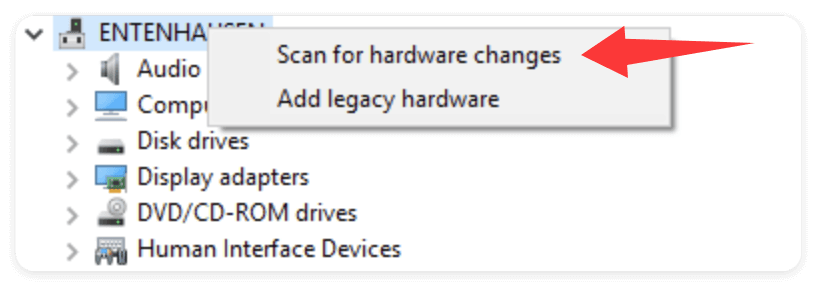
Optional: Use Manufacturer's Website or Dedicated Driver Tools
For better accuracy, especially with USB 3.0/3.1 or chipset-related controllers, visit the official website of your laptop or motherboard manufacturer (e.g., Dell, HP, ASUS, Lenovo). Download the latest USB/chipset drivers compatible with your system model and OS version.
Alternatively, trusted third-party tools like Driver Booster, Snappy Driver Installer, or DriverPack Solution can detect outdated or missing drivers and update them.
Bonus Tip: Check for Windows Updates
Sometimes, USB driver updates are bundled with Windows updates. To check:
- Press Windows + I → Go to Update & Security → Windows Update → Click Check for updates.
- If a USB-related driver update is included, install it and restart your PC.
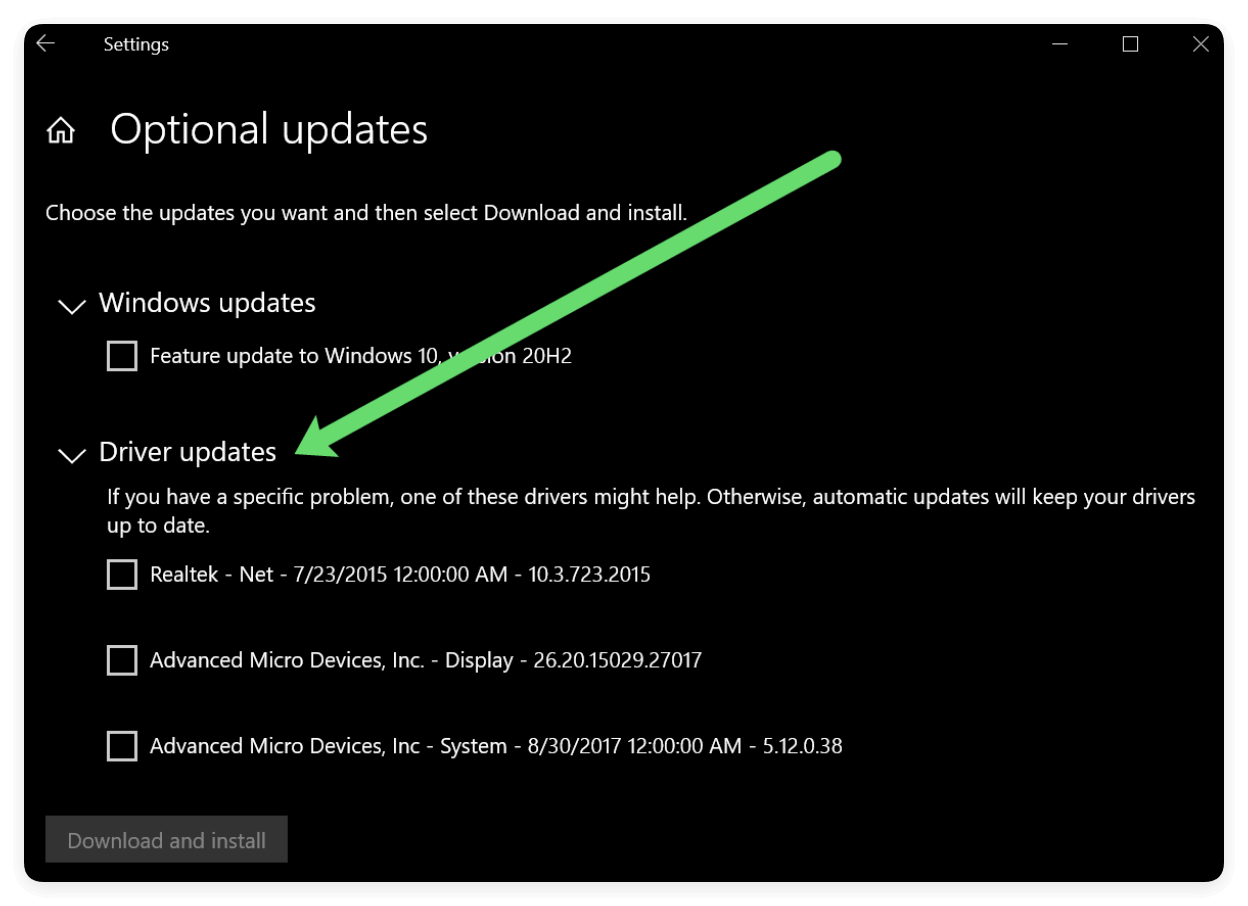
When This Fix Helps the Most
- Your USB device works on other PCs but not on your own.
- You recently installed new hardware or performed a system restore.
- You receive a "Code 43" error under the USB device in Device Manager.
By ensuring your USB drivers are up to date and properly configured, you eliminate one of the most common software-related causes behind USB drives not opening in Windows.
Fix #3: Assign a New Drive Letter
If your USB is detected but doesn't show up in File Explorer, a missing or conflicting drive letter might be the problem.
Steps:
- Select Disk Management by pressing Windows + X.
- Find your USB drive by looking through the list.
- Select Change Drive Letter and Paths with a right-click.
- Click Change, select a new unused letter (e.g., Z:), and click OK.
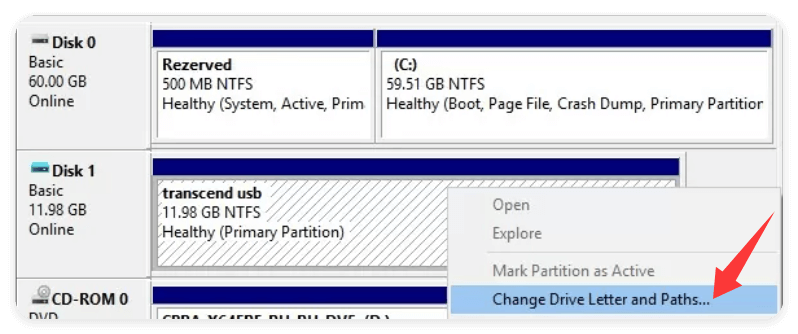
This often resolves access issues caused by drive letter conflicts, especially if you use mapped network drives or multiple USB devices.
Fix #4: Check USB Drive for Errors Using CHKDSK
If Windows detects file system errors, you can fix them using the built-in CHKDSK tool.
Steps:
- Press Windows + S, type cmd, and select Run as administrator.
- In the Command Prompt window, type:
chkdsk E: /f /r /x
(Replace "E:" with your USB drive letter)
- Press Enter and wait. CHKDSK will scan the drive, fix logical file system errors, and attempt to recover bad sectors.
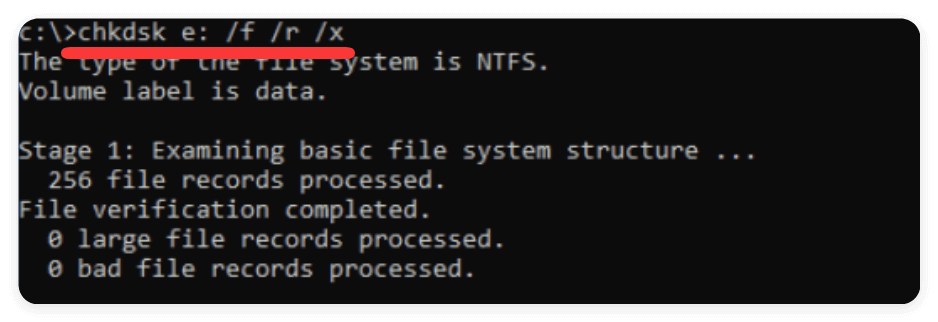
This method is especially effective if the USB throws errors like "Drive is not accessible" or shows 0 bytes of space.
Fix #5: Format the USB Drive (Last Resort)
If the drive is recognized but cannot be accessed or fixed, formatting may be necessary.
🚨 Warning: This will erase all data on the drive. If there are important files on the USB drive, recover the data first.
Steps (via File Explorer):
- Open File Explorer.
- Right-click your USB drive and choose Format.
- Select FAT32 or NTFS (depending on usage), check Quick Format, and click Start.
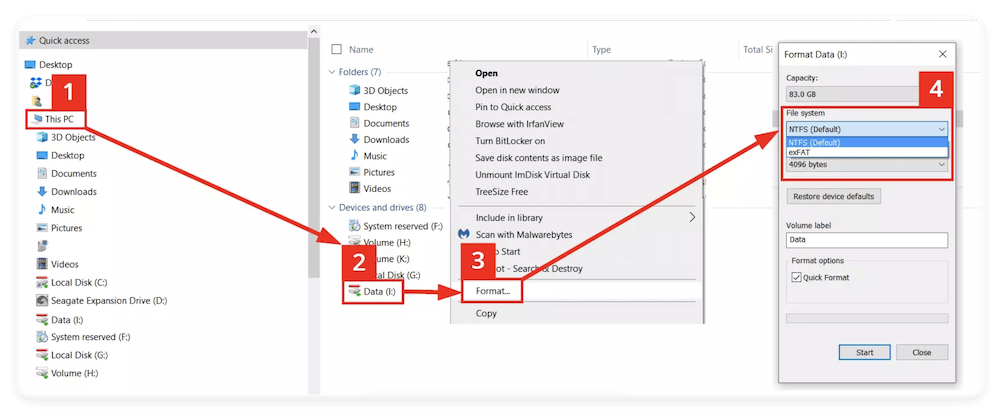
Steps (via Disk Management):
- Select Disk Management by pressing Windows + X.
- Right-click your USB and select Format.
- Choose desired file system and proceed.
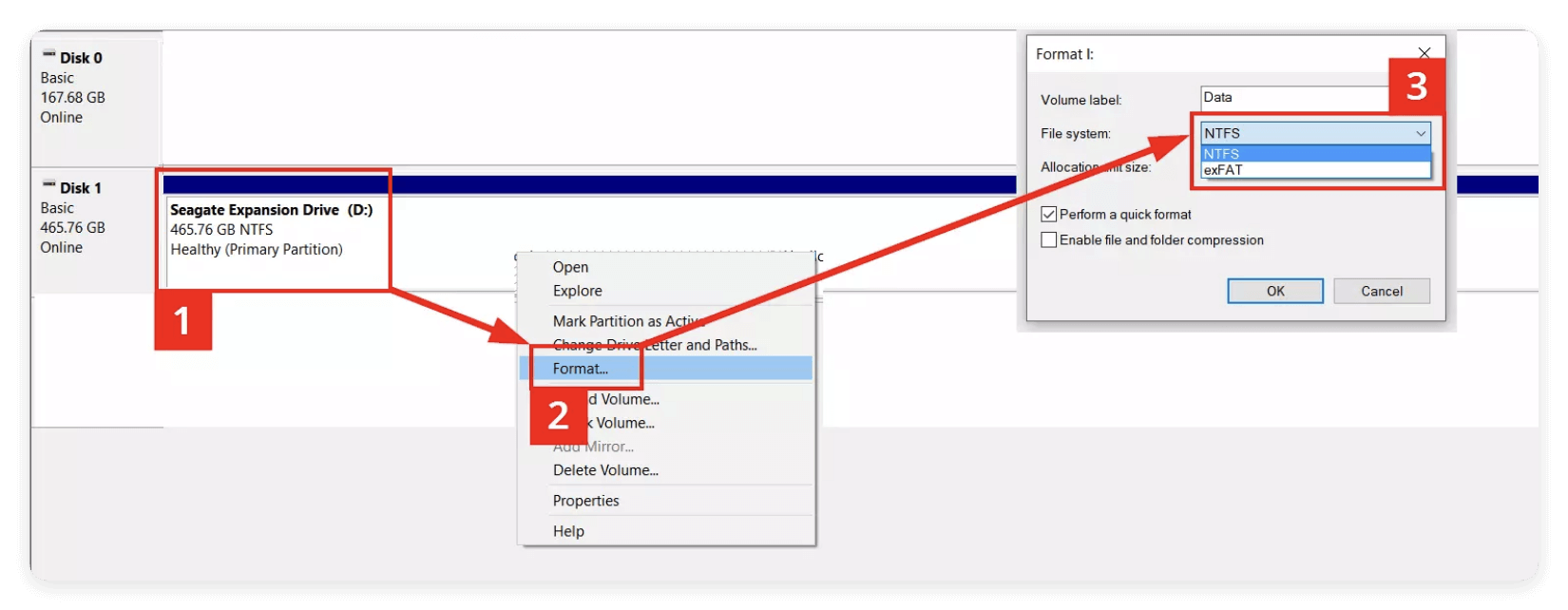
Fix #6: Recover Data Before Formatting (Optional)
If your USB drive contains important data, and you can't access it using normal methods, consider using a reliable data recovery tool before formatting. These tools can scan inaccessible drives, even if they are showing as RAW or unallocated. They can help retrieve files before you format the USB or apply advanced fixes.
You can use the most reliable data recovery software Donemax Data Recovery to recover the data from the USB drive which cannot open.
Donemax Data Recovery
- Professional data recovery software for USB drive and other devices.
- Fully compatible with Windows and Mac operating systems.
- 100% safe and easy-to-use data recovery software.
Steps to recover data from inaccessible USB drive with Donemax Data Recovery:
- Connect the USB drive to your computer. Run the software Donemax Data Recovery and choose the USB drive which cannot open.
![fix can't open USB drive on Windows]()
- Click on the Scan button to deeply scan the USB drive. It will take some time to search for any possible files from the USB drive.
![fix can't open USB drive on Windows]()
- Locate the files after the scanning process is complete. Preview the files and then choose the wanted files. Click the Recover button to save the files to another drive.
![fix can't open USB drive on Windows]()
How to Prevent USB Drive Issues in the Future
Once your USB is working again, take these preventative steps to avoid future issues:
- Always Eject Safely - Never pull out a USB drive without using the "Safely Remove Hardware" feature. Sudden removal can corrupt files or the file system.
- Keep Drivers and Windows Updated - Regularly check for Windows updates and driver updates to ensure compatibility and security.
- Avoid Untrusted PCs - Public computers or unfamiliar systems may have malware that can corrupt your USB drive.
- Use Reliable USB Brands - Low-quality USB flash drives are more prone to failure. Stick with reputable brands like SanDisk, Kingston, or Samsung.
- Back Up Critical Data - USB drives can fail without warning. Always keep important files backed up in the cloud or on another device.
Conclusion
A USB drive that refuses to open can be frustrating, especially if it contains important files. But in most cases, the issue is fixable using the methods we've outlined. Start with simple hardware checks and basic troubleshooting, then move to more advanced solutions like updating drivers, assigning a new drive letter, or using CHKDSK. If nothing works and data is important, try a recovery tool before formatting.
If the USB drive still doesn't respond after trying every solution, it could be physically damaged beyond repair — in which case professional data recovery services may be your best option. Still, for most users, the steps provided above will restore access and get their USB drives working again.
Take preventive action in the future to minimize risks, and always remember: back up your data regularly.


Donemax Data Recovery
Powerful, safe & easy-to-use data recovery software. Easily and completely recover deleted, formatted, or other lost data. The tool supports PC, Mac, HDD, SSD, USB drive, camera, SD card, RAID and other storage devices.
Related Articles
- Feb 17, 2025How to Fix Corrupted USB Flash Drive Without Formatting? [5 Methods]
- Sep 14, 2023How to Check SSD Health and Fix Damaged SSD?
- Sep 12, 2025Does Format Remove BitLocker?
- Mar 13, 2025How to Fix Seagate Backup Plus Not Showing Up on Windows? [9 Fixes]
- Apr 25, 2025How to Reformat BitLocker Encrypted Hard Drive – A Comprehensive Guide
- Mar 11, 2025How to Format a Seagate Backup Plus Drive on Windows or macOS?

Maria
Maria is one of the senior writers & editors of Donemax who lives and works in Sydney, Australia. She loves PC, Mac and Internet Technology. She has 6 years of writing articles about data recovery on PC/Mac, disk cloning solution, data eraser and computer OS optimization, etc. She is also interested in testing various software and digital products.

Gerhard Chou
In order to effectively solve the problems for our customers, every article and troubleshooting solution published on our website has been strictly tested and practiced. Our editors love researching and using computers and testing software, and are willing to help computer users with their problems



