Before we start: If there are important files on a dead Seagate external HDD or SSD, it's essential to recover the files first before fixing the drive. Donemax Data Recovery is the top tool recommended to recover the lost data.
PAGE CONTENT:
So your Seagate external hard drive or SSD just died, and you're freaking out. Trust me, I've been there. That little box holds everything—photos, projects, game saves—and now it's acting like it doesn't exist. Don't panic! I've fixed plenty of "dead" Seagate drives, and I'll show you exactly how to fix a dead Seagate external HDD or SSD yourself.
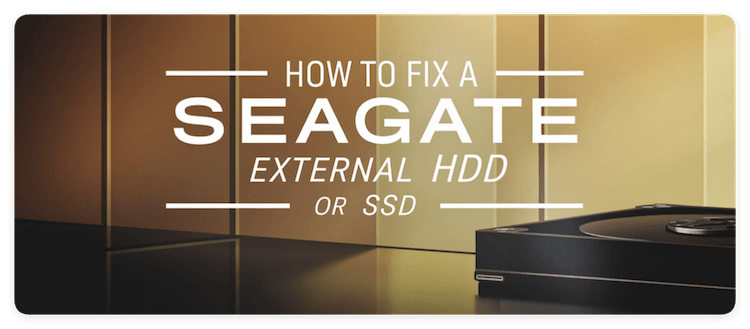
Understanding Seagate External Drive Failure
Let's compare the underlying technologies of HDDs vs SSDs and review common failure modes.
HDDs vs SSDs
- HDDs (Hard Disk Drives) use rapidly spinning magnetic platters and a mechanical read/write head to access data. This complex electro-mechanical design makes them more prone to physical failure modes like head crashes or motor issues.
- SSDs (Solid State Drives) lack moving parts, instead storing data in microchips organized in cell blocks. This solid-state architecture gives SSDs key advantages like lightning-fast access speeds, quiet operation, and shock resistance. However, they face their own failure mechanisms like circuit board issues or corrupted firmware.
Common Signs of a "Dead" Drive
- The drive is not detected at all - Your computer doesn't show any trace of the connected drive. It's not visible in File Explorer (Windows) or Finder (Mac). Disk management tools can't detect it either.
- Unusual noises - HDDs emit loud clicking or grinding. SSDs don't make sounds but remain unresponsive. Any strange noises from a drive are bad news!
- Error messages - Errors like "Disk not initialized" or "I/O device error" indicate issues communicating with the drive firmware or hardware.
Why Drives Die: Common Causes
There are four primary failure categories to consider when an external Seagate drive goes undetected:
- Physical damage - Being dropped, exposed to liquids or excessive heat, electrical surges, torn cables, or bent USB connectors. Portable external drives suffer far more physical stress than desktop models.
- Logical errors – File system corruption, accidental repartitioning or reformatting, partition table issues, malware infection, etc. The drive hardware is okay but the data itself is inaccessible.
- Firmware problems - Bugs or incompatibility issues with the drive's built-in firmware can interrupt communication between the device and computer. For example, USB controller issues.
- Power problems - Insufficient power reaching the drive due to faulty cables, overloaded USB ports, or incomplete connections cause spin-up failures.
Initial Troubleshooting Checks for Dead Seagate External HDD or SSD
Before attempting any complex recovery procedures, run through these basic hardware and connectivity checks first:
1. Inspect Cables and Connections
If your drive isn't detected at all, the most common culprit is a loose connection or damaged port.
- Replace the USB cable with a high-quality one confirmed to work with another drive. Avoid excessively long cables.
- Inspect both ends of the cable for bent pins or other damage.
- Try connecting the drive to another USB port, especially directly on the computer rather than a hub.
- For powered external drives, verify the power supply cable is firmly inserted at both sides.

2. Test Drive on Another Computer
Connecting your malfunctioning Seagate drive to another Windows PC, Mac, or Linux machine helps determine whether issues originate from the drive itself vs something on your usual machine like OS-specific settings or hardware.
To isolate variables:
- Shut down computer
- Disconnect all other external drives
- Connect just the non-working Seagate drive
- Boot the computer and observe the detection

If the drive functions normally on the second machine, focus troubleshooting on the original computer. If the drive still misbehaves, redirect efforts to the drive itself.
3. Analyze Drive Sounds
HDDs only! SSDs remain silent.
Unusual sounds offer vital clues pointing to physical malfunctions within a drive. As soon as any concerning noises arise, power off the device immediately to prevent possible data loss from sustained operation.
- Single beep - Signals an electronic component failure. The drive may function just long enough to recover data.
- Repeated clicking - The infamous "click of death". Heads can't find data platters and are slamming back to resets. Stop using the drive ASAP before permanent physical damage worsens!
- Spinning up then powering down - Sporadic bursts of power could stem from surges, short circuits, or impending motor failure.
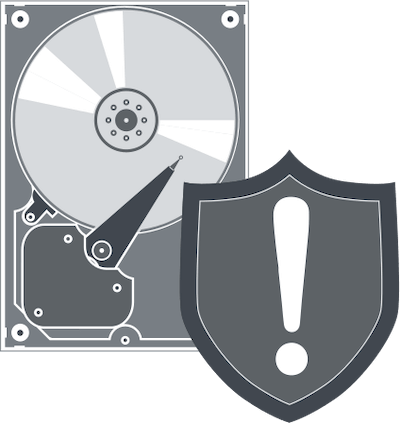
Software Troubleshooting for Dead Seagate External HDD or SSD
Corrupted files system errors, driver issues, or firmware bugs often mimic hardware failures by blocking communication pathways. Let's apply fix tools before digging into the drive itself:
1. Check Disk Utility or Disk Management Interfaces
These built-in disk tools provide a closer look at connected drives:
Mac Disk Utility
- Launch Disk Utility located in Applications > Utilities
- Select drive icon on left panel
- Run "First Aid" tool to check/repair file system errors
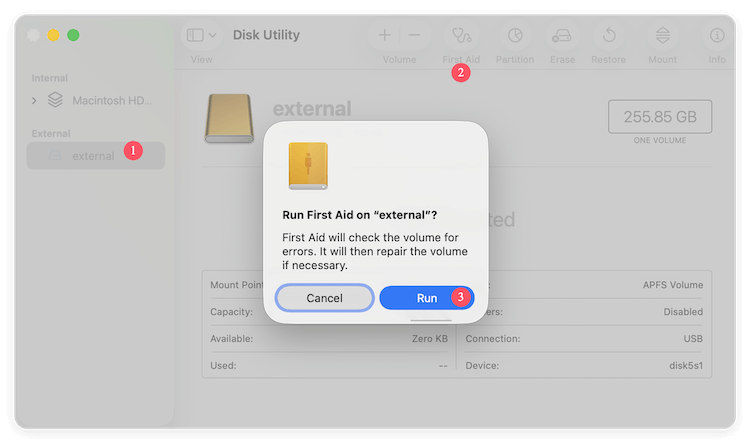
Windows Disk Management
- Press Win + X hotkey to open Power User menu
- Select Disk Management
- Check if drive appears as "Unknown" or "Unallocated Space"
- Right-click non-working drive to enable initialization steps
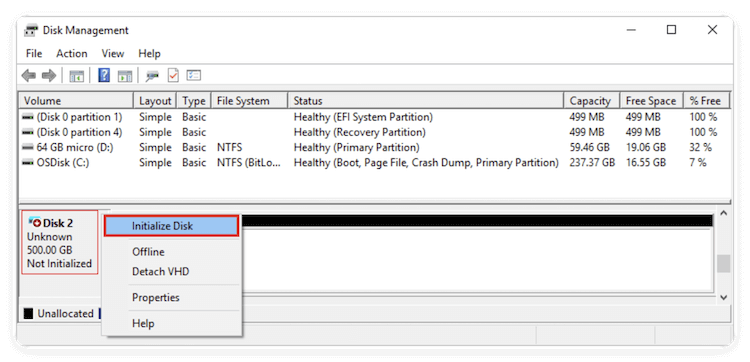
If the disk repair tools detect issues, allow them to run corrective procedures like rewriting partition tables.
2. Update Drivers
Outdated motherboard disk controller drivers sometimes fail to detect connected drives. Update to the latest stable driver versions.
Windows
- Open Device Manager
- Expand "Disk drives" category
- Right-click Seagate drive
- Select "Update driver" to automatically fetch newest drivers
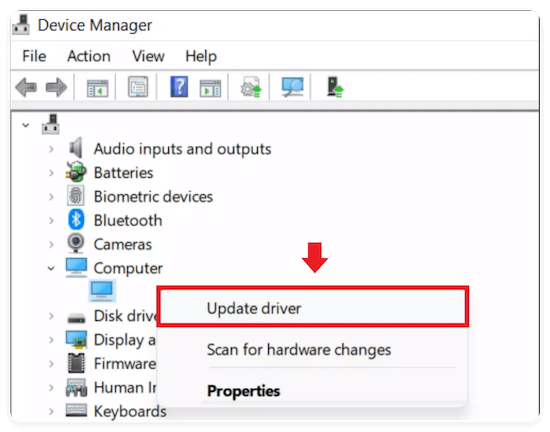
Mac
- HDD/SSD drivers are integrated into the macOS build itself
- Instead check for pending macOS system updates under Apple menu > Settings > General > Software Update
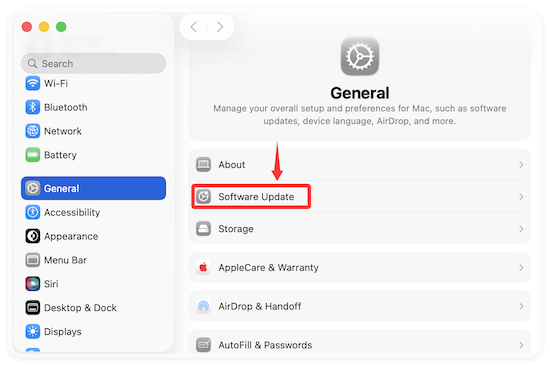
3. Run Data Recovery Software
If OS-based disk tools still don't detect the Seagate drive, data recovery software may expose hidden contents allowing file retrieval before addressing root causes. For example, you can use the software Donemax Data Recovery.
Donemax Data Recovery
- Recovers 2000+ file types from formatted, RAW, or damaged partitions.
- Restores deleted files no longer appearing in the file system.
- 100% safe and easy-to-use data recovery tool for Windows and macOS.
Caution - Install recovery software on a separate non-failing drive to avoid overwriting wanted data!
Then you can do as follows to recover data from the dead Seagate external drive with the software.
Step 1. Run the software Donemax Data Recovery, select the dead Seagate HDD or SSD and click the Scan button to start. The software will start to deeply scan the drive to search for files.

Step 2. After the scanning process is finished, the software will show you all the found files. Double click a file to fully preview it before recovery. At last, select the wanted files and click Recover button to save to another drive.

Once finished data recovery, navigate back to troubleshooting drive functionality itself.
4. Update Drive Firmware
Buggy or out-of-date firmware causes plenty of drive malfunctions - sometimes blocking detection entirely.
To safely update Seagate drive firmware:
- Visit Seagate's Firmware Downloads page
- Enter your specific drive model number
- Download the latest firmware release
- Very carefully follow firmware update instructions! Interrupted updates can permanently brick drives!
With software troubleshooting complete, let's examine physical drive hardware…
Evaluating Drive Health of Dead Seagate External HDD/SSD
Now let's talk about using built-in S.M.A.R.T. (Self-Monitoring, Analysis and Reporting Technology) tools to gauge drive hardware health.
Check S.M.A.R.T Readings
All modern HDDs and SSDs track an array of internal health metrics viewable through various utilities:
CrystalDiskInfo - Windows S.M.A.R.T Reader
This handy tool exposes metrics like:
- Total bytes written - Helps quantify SSD lifespan
- Read error rate
- Reallocated sectors - Rising counts on this vital HDD health indicator typically precede outright failure
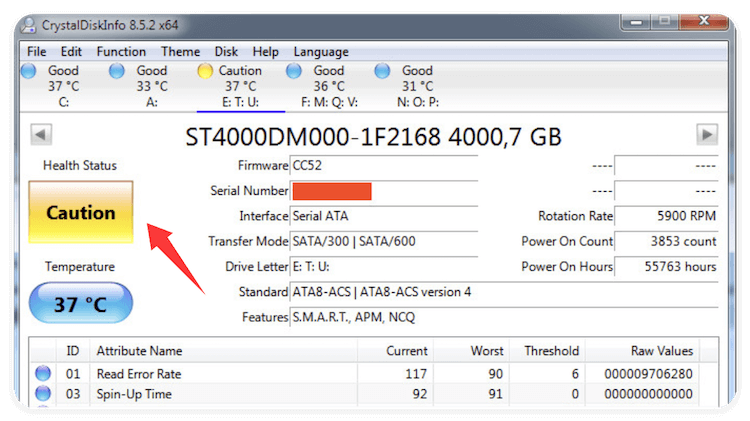
DriveDx - Mac Drive Diagnostic Tool
DriveDx provides easy-to-parse volume and hardware health evaluations including:
- SSD wear percentages and lifespan projections
- HDD & SSD full attribute scores based on performance thresholds
- Plain language verdicts like "Warning" or "Failing" for clear statuses

Warning - If S.M.A.R.T scans reveal hardware problems worsening to critical states - immediately backup data before an imminent total failure.
Physical Inspection & Repair
Proceed carefully - most physical repairs risk voiding warranties or destroying data!
Before cracking open any enclosure, first confirm no external visible damage or residue exists. Specifically inspect:
- Enclosure seams around edges
- Power/SATA connectors
- Circuit board components for signs of burnt/leaking parts
Finding obvious physical degradation supersedes any subsequent troubleshooting - directly pursue data recovery options instead.
Otherwise, let's continue on to some hands-on hardware revival methods:
Circuit Board Swaps
Applies to HDDs - SSD architecture is rarely serviceable
If no clear catastrophic hardware damage, often drive circuit board failures cause drives to disappear from detection. Carefully replacing the board can provide temporary functionality to extract data at minimum.
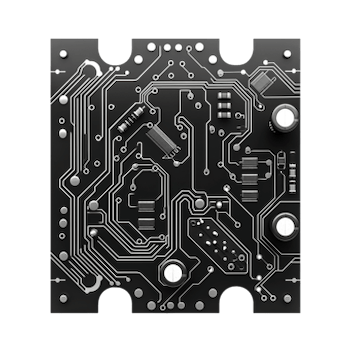
Safety Precautions
- Match replacement board EXACTLY based on model numbers - otherwise components misalign
- Gently swap BIOS chips containing unique drive information from old board to new
- Avoid ESD damage - use anti-static wrist strap grounded to computer chassis
While less daunting than directly replacing drive heads or platters, board swaps still risk permanent data loss if mishandled - and only yield temporary fix.
The Freeze Technique
As a last resort before resigning drives to professional recovery:
- Seal drive in air tight plastic bag
- Freeze for 12+ hours
- Quickly connect to computer while internal components remain cold
Freezing contracts drive parts just enough to regain functionality lost from distortions like head crashes or stuck spindle bearings. The brief thaw window before warming triggers fresh failures allows potential data transfers.
Repeat freeze cycles may enable longer data access but the technique stresses components. Seek professional recovery ASAP no matter results.
With drive inspection and risky repair tactics covered, let's explore reliable professional data recovery options before discussing preventative strategies.
Professional Data Recovery Services
If DIY software and hardware fixes all fail to resuscitate your Seagate external drive - don't lose all hope yet!
Drive recovery specialists intimately understand HDD/SSD failure modes allowing incredible resurrection rates. However, their advanced clean room facilities and engineering expertise lead to steep servicing fees.
- Costs typically range from $300 for straight firmware repairs up to $3000+ for full-blown mechanical transplants.
- Higher chance of data return vs DIY methods but guarantees still rare.
Leading data recovery firms like:
DriveSavers
- Over 30 years HDD/SSD recovery experience
- In-house engineering team attempt physical procedures before resorting to expensive clean room processes
- 24/7 emergency services
Seagate Rescue Services
- Direct recovery services division of Seagate
- Priority service for Seagate brand drives (also recover other brands)
- Free DIY file recovery software plans
Crunch cost-benefit logic based on value of lost data - specific personal files vs revenue-driving business data.
Preventing Future Seagate External Drive Failure
An ounce of precaution defends against pounds of future data recovery hassles and heartaches!
Actionable prevention tips:
- Maintain backups - Follow the 3-2-1 rule: 3 copies, 2 separate media types, 1 kept offsite in case of theft/disaster.
- Always use Safe Ejection before disconnecting external drives to prevent file system corruption.
- Handle gently in climate controlled environments - Avoid drops, liquids, temperature extremes.
- Monitor drive health via tools like CrystalDiskInfo and periodically replace aging drives.
- Keep firmware updated on external drives as well as disk controller drivers on paired computers .
Final Words
While no magic formula guarantees a dead drive will be rescued, methodical software-based troubleshooting followed by selective hardware repair attempts recover data and restore functionality in a decent percentage of cases based on specific failure conditions.
For drives with clear catastrophic physical damage or invaluable data, directly consult a professional recovery service provider from the start. They possess environments and expertise unattainable working solo with DIY fixes.
Stay proactive by following preventative measures to minimize your future risk! The few minutes spent repeating a backup routine sure beats weeks of recovery efforts down the line.
External Seagate drives serve as vital data vessels carrying immense personal and professional value. Treat them gently, keep up with maintenance, periodically scan their health, and always sail protected waters with recent backups on standby.


Donemax Data Recovery
Powerful, safe & easy-to-use data recovery software. Easily and completely recover deleted, formatted, or other lost data. The tool supports PC, Mac, HDD, SSD, USB drive, camera, SD card, RAID and other storage devices.
Related Articles
- Mar 25, 2024(Solved) Hard Drive Shows As Untitled on Mac and Not Showing Up
- Feb 21, 2025How to Fix Overheated Hard Drive?
- Nov 11, 2024How to Repair Startup Disk on Apple Silicon Mac (such as M1/M2/M3/M4 Mac)?
- Feb 17, 2024How to Format SK Hynix Beetle X31 SSD for Mac?
- Sep 17, 2025PS4 External Hard Drive Not Recognized, Not Detected or Not Working
- Nov 25, 2024Fix External Hard Drive Read-Only on macOS Monterey

Charles
Charles, who lives in Sydney, Australia, is an editor & writer of Donemax Team. He is good at writing articles related with Apple Mac computers, Windows operating systems, data recovery, data erasure, disk clone and data backup, etc. He loves reading and playing tennis in his spare time and is interested in testing new digital devices such as mobile phones, Macs, HDDs, SSDs, digital cameras, etc.

Gerhard Chou
In order to effectively solve the problems for our customers, every article and troubleshooting solution published on our website has been strictly tested and practiced. Our editors love researching and using computers and testing software, and are willing to help computer users with their problems