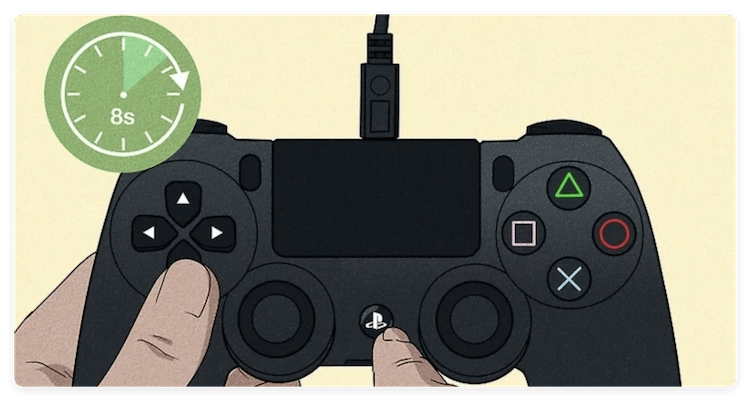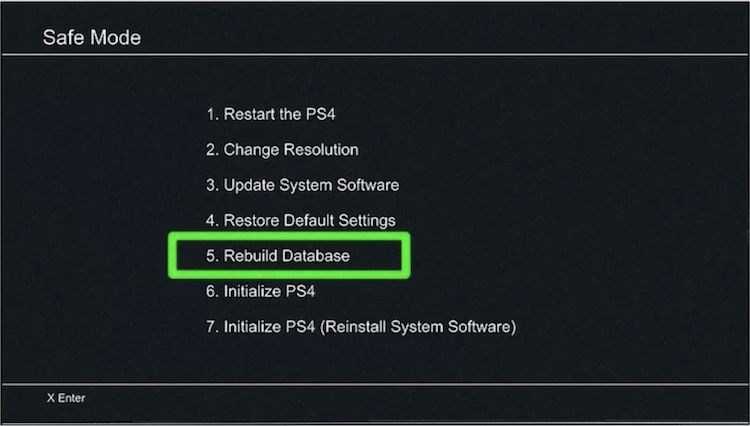Before we started: If there are file system issues with the USB drive that cause PS4 not deleting USB storage device, ensure to recover the data from the drive before you format the drive.
PAGE CONTENT:
If you've tried plugging a USB drive into your PlayStation 4 and were met with the dreaded message, "USB storage device not connected," you're not alone. This is a common issue many PS4 users face when trying to use a USB for game saves, transferring media files, or expanding storage. The problem can stem from various causes — from a formatting error to hardware failure. Fortunately, most of these issues are easy to fix with a few troubleshooting steps.
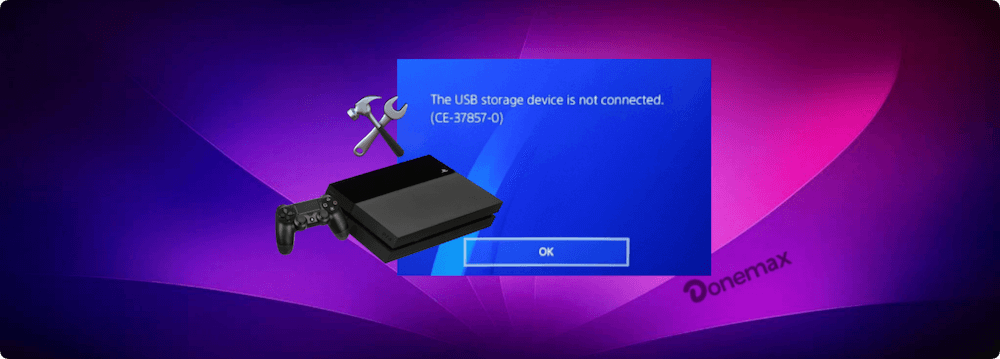
In this article, we will walk explore the all possible causes and provide practical solutions to help you fix the the PS4 USB storage device not connected problem and get your USB drive working on the PS4 again.
Why Is PS4 Not Detecting USB Storage Device?
Before jumping into fixes, it helps to understand the possible reasons behind this error. Here are the most common causes:
- Incompatible file system: The PS4 only supports FAT32 and exFAT. If your USB is formatted in NTFS, the console won't recognize it.
- USB 3.0 requirement: PS4 requires USB 3.0 or higher for extended storage.
- Loose or improper connection: A partially inserted USB or a failing port can cause detection errors.
- Corrupted USB device: A damaged or corrupted flash drive may not register properly.
- Outdated PS4 system software: Firmware bugs can sometimes interfere with hardware recognition.
- USB hub interference: Using a USB hub may cause instability or power issues.
- Drive size limitations: USB drives smaller than 250GB or larger than 8TB may not work as extended storage.
Quick Checks for PS4 USB Storage Device Not Connected Issue
Before diving into more involved fixes, perform the following simple checks:
- Try another USB port on your PS4 (front-facing ports are best).
- Make sure the USB is fully inserted.
- Use a USB 3.0 drive (check the blue plastic tab inside the connector).
- Test the USB on a PC or another device to confirm it works.
- Don't use a USB hub, connect the drive directly to PS4.
- Restart your PS4 and try reconnecting.
If none of these quick checks work, move on to the fixes below.
How to Fix PS4 USB Storage Device Not Connected?
Solution 1: Format USB Drive to FAT32 or exFAT
One of the most common causes of this issue is an incompatible file system. The PS4 does not support NTFS, so your USB drive must be formatted as FAT32 or exFAT.
How to Format USB on Windows (Step-by-Step):
- Plug your USB drive into a USB port on your Windows machine that is operational.
- Go to This PC after launching File Explorer.
- From the list of available drives, right-click the USB device and choose Format.
- Under File system, select: FAT32 (for drives under 32GB) or exFAT (for drives over 32GB)
- Check that Quick Format is enabled (you can uncheck it for a deeper format, but it will take longer).
- Click Start and confirm when prompted.
- Once completed, a message will appear saying "Format Complete."

💡 Pro Tip: Give your USB drive a clear name like PS4USB to help identify it later on the console.
How to Format USB on Mac (Step-by-Step):
- Connect your Mac to your USB disk.
- Open Disk Utility by searching for it with Cmd + Space.
- From the sidebar, choose your USB drive.
- In the toolbar, select the Erase button.
- For Format, choose ExFAT (recommended) or MS-DOS (FAT) for FAT32.
- For Scheme, choose Master Boot Record to ensure broader compatibility.
- Click Erase, then wait for the process to complete.
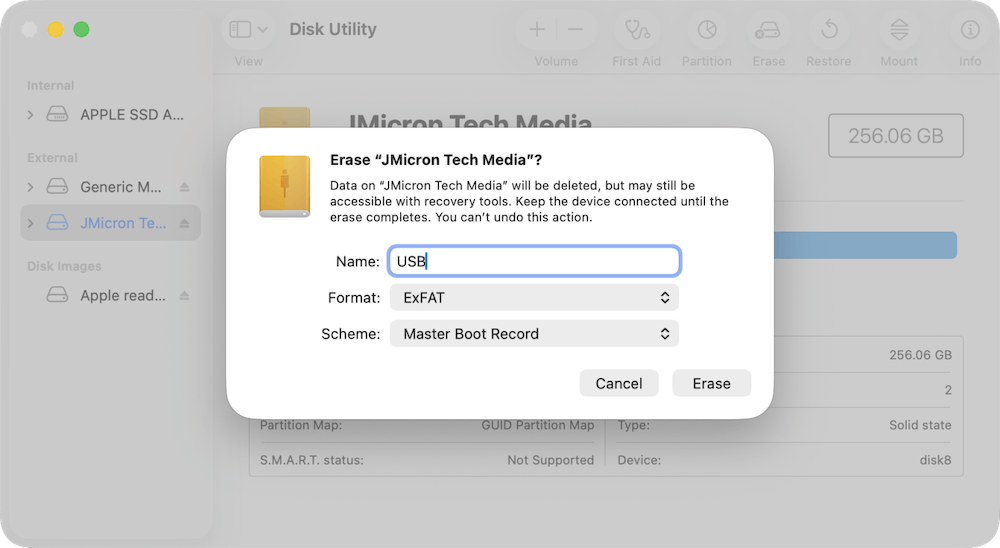
After formatting, eject the USB drive safely and plug it into your PS4.
Important Note on Formatting and Data Loss:
Make sure to backup any vital files before beginning the process because formatting your USB device will remove all of its data.
If you want to reformat a USB drive without deleting your files, that's not possible with standard formatting. In such cases, back up your files first, then format, and finally move the files back.
If the file system of the hard drive is damaged and cause the problem, it's necessary to recover the important data first before you formatting it. How to recover the not recognized drive? You can use the software Donemax Data Recovery.
Donemax Data Recovery
- Data recovery for USB drive, internal drive, pen drive, memory card...
- Support data recovery for both Windows and macOS systems.
- Recover deleted, formatted, or other lost pictures, documents, videos...
Steps to recover data from PS4 not detected USB drive with Donemax Data Recovery:
Step1. Connect the USB drive to computer and start Donemax Data Recovery. Choose the USB drive from the device list in the software.

Step 2. Click the Scan button and the software will deeply scan the USB drive to search for any possible files.

Step 3. Locate and preview the found files. At last, select the wanted files and click Recover button to save the files to another drive.

Still Not Working After Formatting?
If you've formatted the drive correctly and your PS4 still doesn't detect it, double-check these:
- Are you plugging the USB into a front-facing port on the PS4?
- Is the drive at least 250GB and USB 3.0 or higher if you intend to use it as extended storage?
- Are there no other devices (like controllers, charging cables, or hubs) conflicting with the USB ports?
Also, remember that external drives must be formatted as Extended Storage by the PS4 itself before they can be used to store apps or games. You'll need to go to Settings > Devices > USB Storage Devices, select your drive, and then choose Format as Extended Storage.
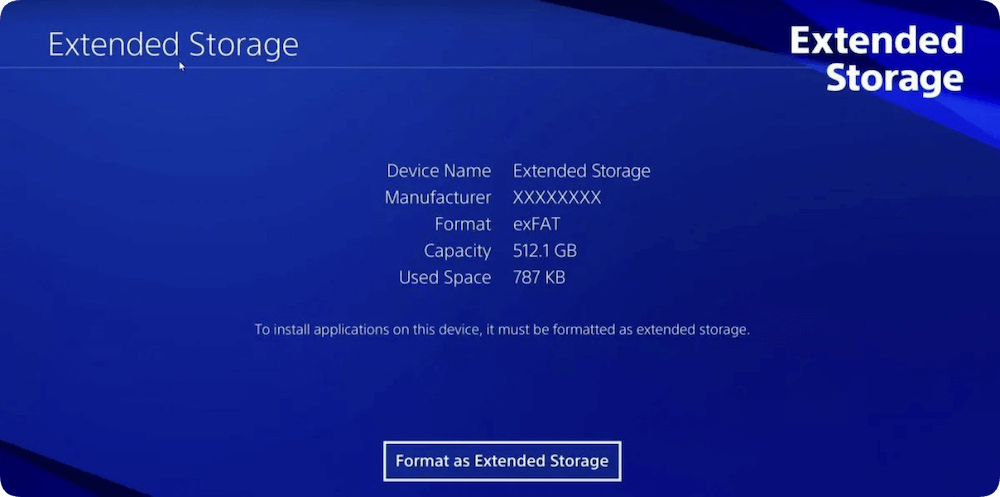
Solution 2: Rebuild PS4 Database
If your USB drive is formatted correctly but still isn't recognized, the PS4's database might be corrupted. Rebuilding the database can help fix many system-level issues.
Steps to Rebuild the Database:
- Turn off the PS4 completely.
- To boot into Safe Mode, press and hold the power button for 7 to 8 seconds, or until you hear a second beep.
![fix PS4 USB storage device not connected]()
- Press the PS button after connecting your DualShock controller via USB.
- Choose option 5. Rebuild Database.
- Hold off till the procedure is finished.
![fix PS4 USB storage device not connected]()
Rebuilding the database won't delete your data, but it will reorganize and refresh the file structure. Afterward, try connecting the USB drive again.
Solution 3: Update PS4 System Software
Sometimes the USB recognition problem is caused by outdated firmware or a system bug.
How to Update PS4 Firmware Automatically:
- Make sure your PS4 is connected to the internet.
- Go to Settings > System Software Update.
- If an update is available, follow the prompts to install it.
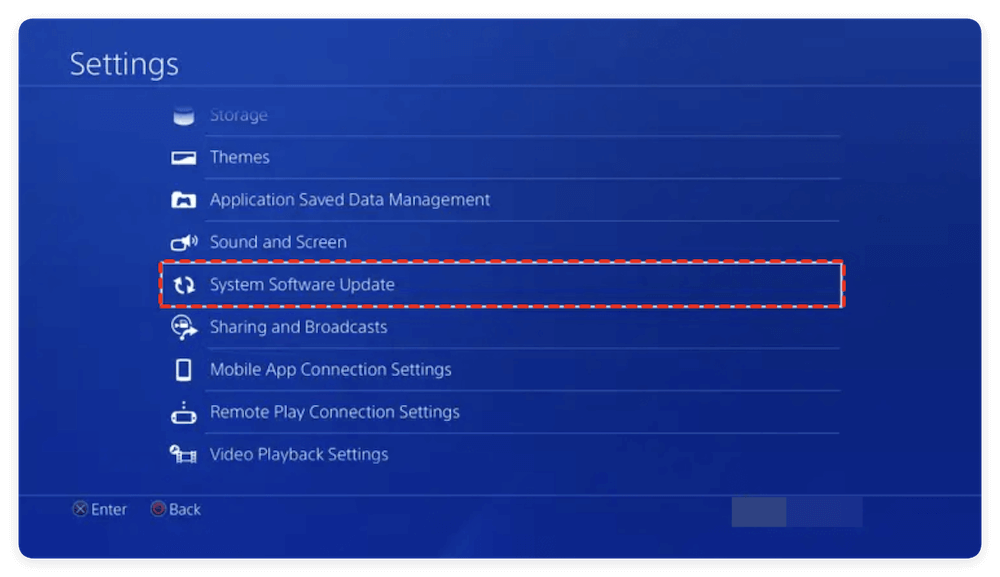
How to Update Using a USB Drive:
If you can't update over the internet, you can do it manually:
- On your PC, create a folder named PS4, then another inside it named UPDATE.
- Download the latest firmware from the official PlayStation website.
- Save the file in the UPDATE folder with the name PS4UPDATE.PUP.
- Plug the USB into the PS4 and start in Safe Mode.
- Select option 3. Update System Software, then choose Update from USB Storage Device.
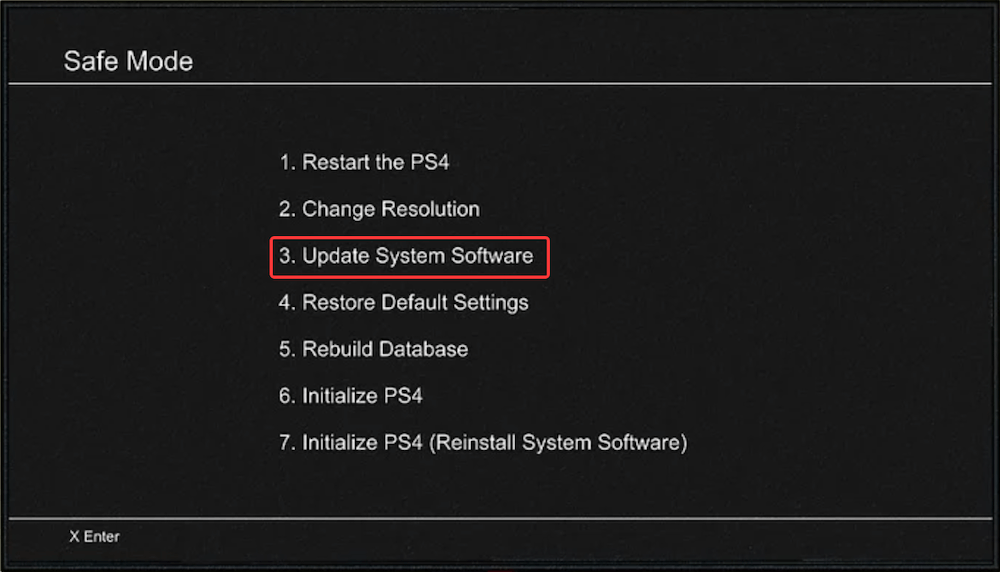
After the update, restart and check if your USB is recognized.
Solution 4: Initialize PS4 (Last Resort)
If none of the above steps resolve the issue, and you're confident the USB drive is functional, the final option is to initialize (factory reset) your PS4. This should only be used as a last resort, as it will erase everything on your console.
How to Initialize PS4:
- Go to Settings > Initialization > Initialize PS4.
- Choose Full for a complete wipe.
- Follow the on-screen instructions.
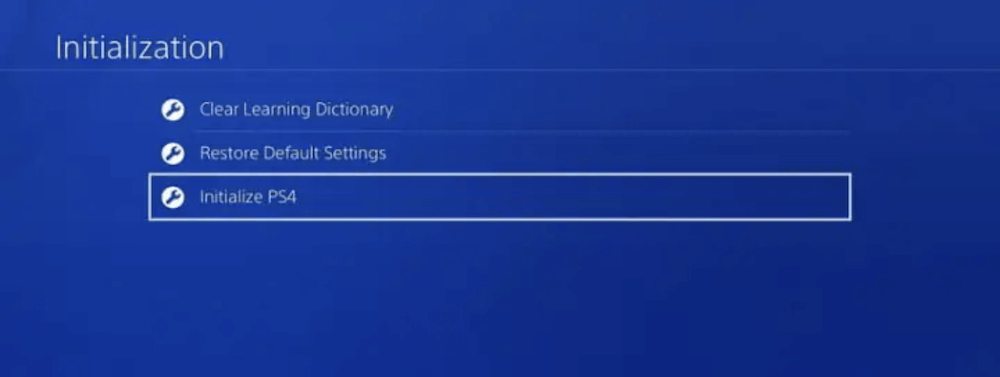
Alternatively:
- Boot into Safe Mode.
- Select option 7. Initialize PS4 (Reinstall System Software).
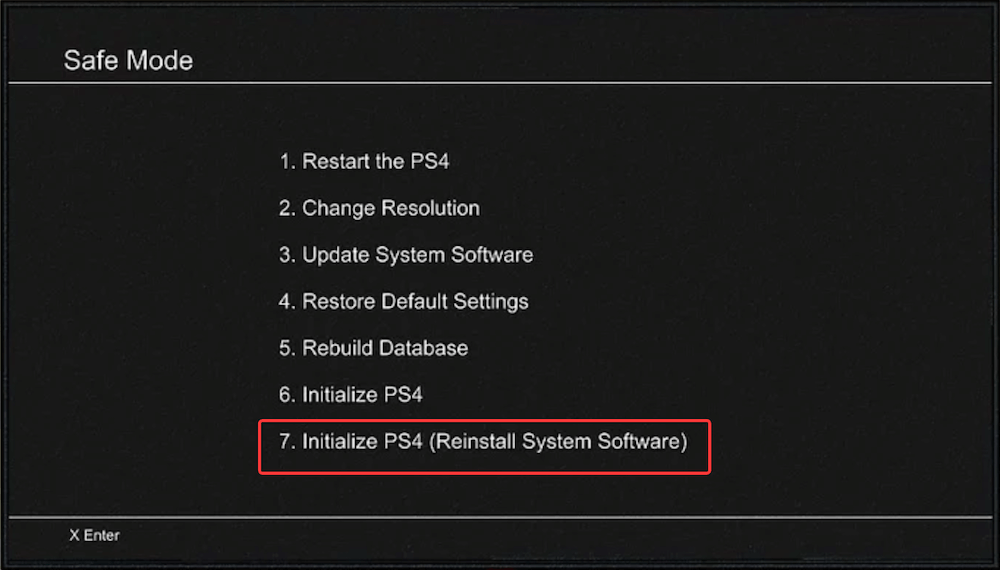
💡 Warning: Back up your save data and games to the cloud or an external drive before proceeding.
After re-initializing, reformat the USB drive and try connecting it again.
Extra Tips: Using USB Storage on PS4
To prevent issues in the future, follow these best practices when using USB storage on a PS4:
Requirements for PS4 USB Extended Storage:
- Minimum size: 250GB
- Maximum size: 8TB
- USB version: 3.0 or later
- Must be formatted as extended storage through the PS4's system.
How to Set Up Extended Storage:
- Go to Settings > Devices > USB Storage Devices.
- Select your drive.
- Choose Format as Extended Storage.
Once set, the PS4 will save new game installs directly to the external drive.
Using USB for Media:
If you're not using the drive for game installs but just for movies, music, or photos:
- Organize files in folders like MUSIC, VIDEOS, or PICTURES for the PS4 Media Player to detect them properly.
USB Not Showing Up Despite Everything?
If you've tried all of the above and your USB drive still doesn't work, consider:
- Testing the drive on another PS4.
- Checking for bad sectors or errors using PC utilities like CHKDSK on Windows.
- Using professional data recovery software if you suspect data loss.
- Replacing the drive with a known working, PS4-compatible model.
Conclusion
The "USB Storage Device Not Connected" issue on the PS4 can be frustrating, especially when you're trying to add storage or transfer important files. Fortunately, in most cases, the solution is as simple as reformatting the drive, updating the system, or checking the connection.
Here's a quick recap of what you can do:
- Make sure your USB is formatted as FAT32 or exFAT.
- Use a USB 3.0 drive with at least 250GB for extended storage.
- Avoid USB hubs and always connect the drive directly to the console.
- Rebuild your PS4 database or update the firmware if issues persist.
- As a last resort, you can initialize your PS4 to fix deep system issues.
By following these steps, you should be able to restore full USB functionality to your PS4 and get back to gaming or media playback without interruptions.


Donemax Data Recovery
Powerful, safe & easy-to-use data recovery software. Easily and completely recover deleted, formatted, or other lost data. The tool supports PC, Mac, HDD, SSD, USB drive, camera, SD card, RAID and other storage devices.
Related Articles
- Feb 23, 2024How to Format and Unformat Sony SD Card on Windows & macOS?
- Sep 15, 2025How to Install macOS Sequoia on VMware on Windows?
- Jun 23, 2025How to Install macOS on a Windows PC?
- Nov 12, 2024How to Manage iCloud Drive on Mac?
- May 26, 2025Create a New Partition Using Diskpart on Windows
- Sep 16, 2025Top 5 Methods to Format External Hard Drive on Windows 11

Maria
Maria is one of the senior writers & editors of Donemax who lives and works in Sydney, Australia. She loves PC, Mac and Internet Technology. She has 6 years of writing articles about data recovery on PC/Mac, disk cloning solution, data eraser and computer OS optimization, etc. She is also interested in testing various software and digital products.

Gerhard Chou
In order to effectively solve the problems for our customers, every article and troubleshooting solution published on our website has been strictly tested and practiced. Our editors love researching and using computers and testing software, and are willing to help computer users with their problems