100% Effective data recovery software to completely recover deleted, formatted and lost files.
In this article you will find the following:
What's a file system?
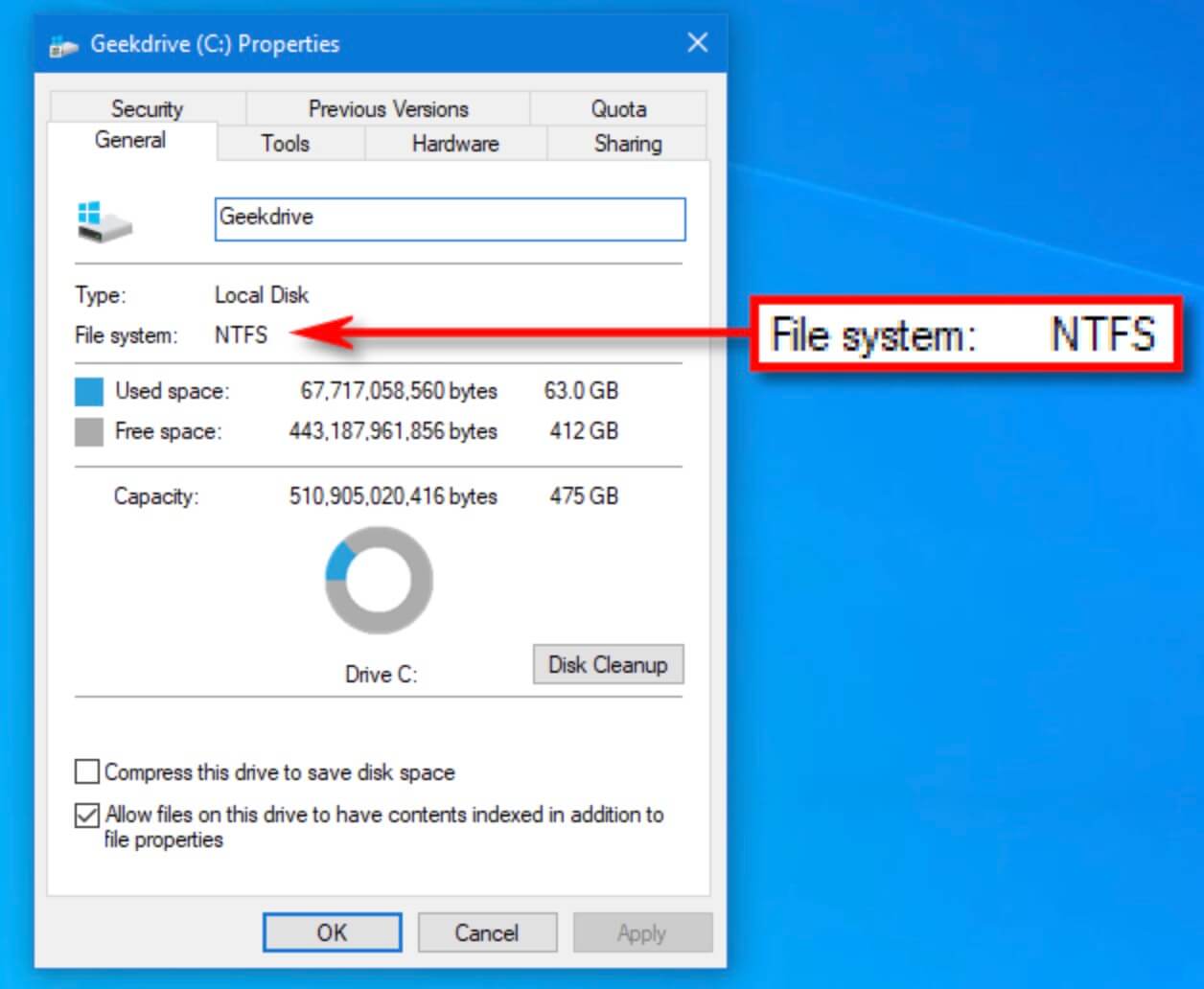
A file system is a mechanism used in computer operating systems to manage files and directories. It defines how data is organized, stored, and retrieved on a storage device and how it is accessed. The file system is one of the core components of an operating system that allows users to create, save, and share files and folders on a computer and ensures the security and integrity of data. Simply put, the file system is the software in the operating system that is used to manage disk storage and that allows the computer to read, write, modify, and delete files on the disk.
What are the file systems for types of computer?
Different operating systems support different file systems. Here are some of the major operating systems and their supported file systems:
| 💻 Operating System | 🗃 File System |
| Windows OS | NTFS, FAT16, FAT32, exFAT, and other file systems |
| macOS | APFS, HFS+, FAT32, NTFS, and other file systems |
| Linux | ext2, ext3, ext4, XFS, Btrfs, and other file systems |
| Unix | UFS, ZFS, ext2, ext3, and other file systems |
| Android OS | FAT32, exFAT, and ext4 file systems |
What are the differences between different file systems?
NTFS: The default file system used by the Windows OS supports large files, long file names, and encryption, but does not support cross-platform use.
FAT32 is an older Windows file system that supports cross-platform use but does not support large files.
exFAT is a file system introduced in Windows Vista and later versions that supports cross-platform use and large files but does not support encryption or permission control. It is a file system for mobile devices and removable storage media that supports large files and flash devices.
HFS+ is a file system used by default in macOS that supports large files and metadata but does not support cross-platform use.
APFS, the file system introduced in macOS High Sierra and later versions, supports snapshots and metadata but does not support cross-platform use.
EXT2, EXT3, and EXT4 are file systems commonly used in Linux systems that support fast and efficient file operations and large files but do not support cross-platform use.
XFS is a high-performance file system in Linux systems, supporting large files, fast read and write operations, and snapshots, but it does not support cross-platform use.
Btrfs is a new generation of the file system in Linux that supports snapshots, RAID, and data compression, but it is still in the experimental stage and may not be stable enough.
UFS (Unix File System) is the main file system used in Unix operating systems, with features such as stability and reliability.
How do I choose the right file system? What is incompatibility?
The following factors need to be considered when choosing the right file system for you:
Operating system: Choose the appropriate file system according to your operating system, for example, NTFS or FAT32 for Windows OS, HFS+ or APFS for macOS, and EXT2, EXT3, EXT4, XFS, or Btrfs for Linux.
Storage device: Choose a file system based on the size, type, and usage of the storage device. For example, a mass storage device can choose a file system that supports large files and fast read/write, while a flash drive can choose a file system that supports fast read/write and smaller storage cells.
Compatibility: Consider the file system's compatibility. If you need to access the same storage device using multiple operating systems, then choose a file system with good compatibility. Such as FAT32 and exFAT.
Security: If you need to protect the confidentiality of your files, then choose a file system with data encryption.
Why are there different file systems?
Different systems develop different file systems because they have different design goals, hardware and software architectures, and user requirements.
✦ First, different operating systems have different design goals and application scenarios; for example, some systems are better suited for desktop computers, while others are better suited for servers or embedded systems. These different design goals affect the design and implementation of file systems; for example, some systems may need to support large storage capacities, high concurrent access, strong security, and reliability, while other systems may focus more on data sharing and interoperability.
✦ Second, different operating systems have different hardware and software architectures, including disk structures, file system APIs, etc. For example, Linux systems use a Unix-like file system design, while Windows systems use FAT and NTFS file systems, and these differences can affect the file system's implementation and performance.
✦ Finally, user requirements can also affect the design and implementation of the file system. Different users need different file system functions and features; for example, some users need to support large files and multi-user and multi-task access, while other users may focus more on file system stability and reliability. Therefore, different operating systems have developed different file systems to meet the needs of different users.
How do I recover data from an inaccessible hard drive due to a file system error?
If your computer's file system is corrupted, you may be unable to access your storage device, resulting in data loss. While this can be frustrating. Here are some steps that may help you recover data from a corrupted file system:
1. Stop using the disk or partition with damaged file system: If you find yourself with a corrupted file system, the most important step is to stop using the disk or partition. Continued use of it may lead to further damage and make recovery more difficult.
2. Assess the extent of file system corruption: It is important to know the extent of file system corruption, as this will determine what actions you need to take to recover your data. If it is a simple file system error, then you may just need to run some simple tools to fix it. If it is a more serious case of corruption, then you may need to seek professional help.
3. Use a file recovery software: If your file system corruption is not very serious, you can try to use a file recovery software to recover your data. There are many data recovery solutions available to help you scan your disk and try to recover your data, such as Donemax Data Recovery for Windows. For Mac users, you can save lost files from APFS or HFS+ file system with Donemax Data Recovery for Mac.
Donemax Data Recovery is recommended for general users because of its simple interface, convenient operation process, powerful data recovery capabilities, and support for both Windows and Mac systems. Here are the steps for data recovery for inaccessible file system:
Step 1. Download and install Donemax Data Recovery.
Step 2. Launch Donemax Data Recovery and select the disk where your corrupted file system is located.
Step 3. Click Scan and wait for the scanned files. Preview and recover your lost data.
4. Seek professional help: If the file system corruption is very severe or if you have tried using a file recovery tool without success, you may need to seek professional help. Professional data recovery companies can often use more advanced techniques to recover data, but this can be expensive.
✎ In conclusion, recovering data from a corrupted file system may take some time and effort, but it is not impossible. It is important to assess the extent of the damage and choose the appropriate tool or professional help to recover the data. Also, take it easy, as recovering data may take some time.
Donemax Data Recovery

Hot Articles
- How to Install Windows 11 on Unsupported CPU(See What We Do)
- Everything About the EFI System Partition on Windows 11
- Guides on Windows 11 Checker, How to Use it
- What Should I Prepare for the Windows 11 Upgrade
- How to Enable Secure Boot for Windows 11(Complete Guide)
- How to Install Windows 11 from USB
- How to Improve Windows 11 Performance?
- How to Remove Password in Windows 11
- The Difference between Windows 11 and Windows 10| Windows 11 VS Windows 10
- Should You Upgrade to Windows 11? What Benefits of Windows 11?
Hot Donemax Products

Clone hard drive with advanced clone technology or create bootable clone for Windows/Mac OS.

Completely and easily recover deleted, formatted, hidden or lost files from hard drive and external storage device.

Certified data erasure software - permanently erase data before selling or donating your disk or any digital device.