The best iTunes alternative - reliable and easy-to-use iOS data transfer & data management software.
When buying a new iPhone, those who want to keep the old iPhone's data try to find an easy way to import data and transfer it to the new iPhone. Today I will show you how to import iPhone data to the new iPhone.
Part 1: How to Clone iPhone to New iPhone with One Click!
If you are looking for a reliable and fast way to clone an iPhone, then you should give DMtrans a try. It can transfer all crucial files from one device to another directly. As an efficient iPhone data transfer tool, DMtrans can import essential data like photos, contacts, messages, audio, and video files and is a media downloader that downloads your favorite videos and music to your iPhone/iPad/iPod.
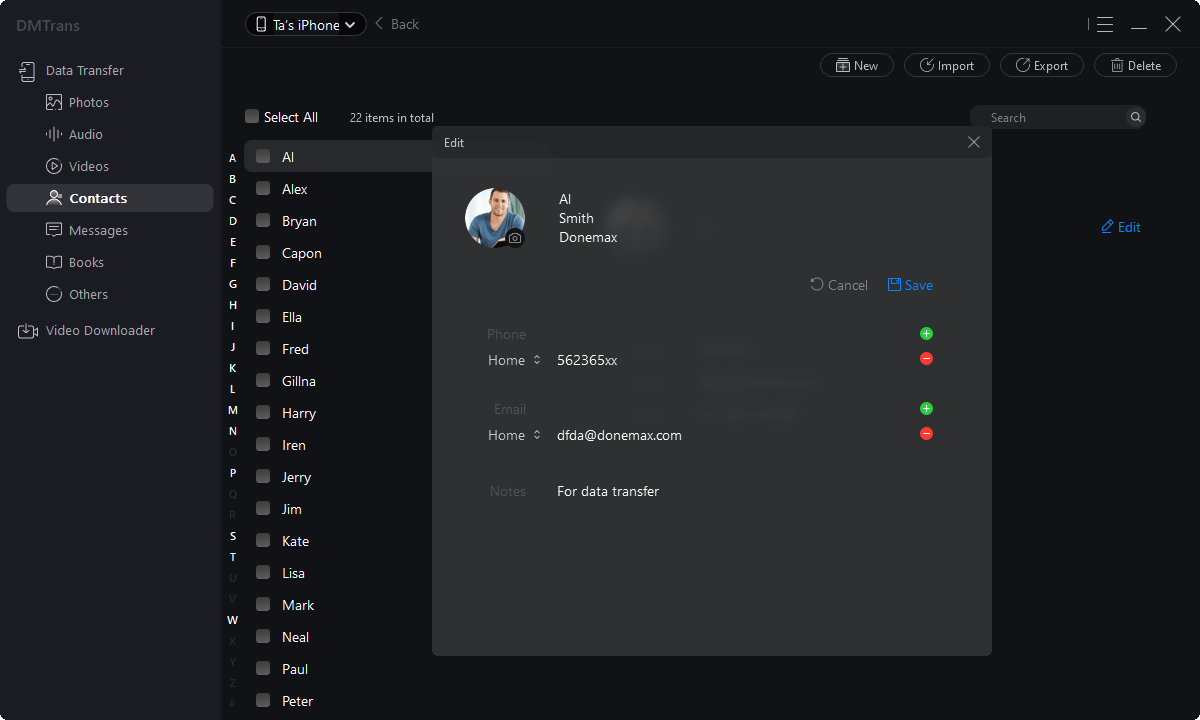
Part 2:More Solutions to Import iPhone Data
Method 1: Wireless Transmission Over the Air
If your current device is running iOS 12.4 or later or iPadOS 13.4, the option to use inter-device migration is available in QuickStart. You can transfer all your iPhone data from your current device to your new device wirelessly. The steps are as the following:
1. Put the old and new iPhones next to each other (side by side) and keep the Wi-Fi and Bluetooth connected at all times. The current iPhone will prompt you to set up a new device with your existing Apple ID, then click the Continue button.
2. The animation shown in the figure below appears on the new iPhone. Scan it with the old iPhone and enter your original screen password according to the prompts.
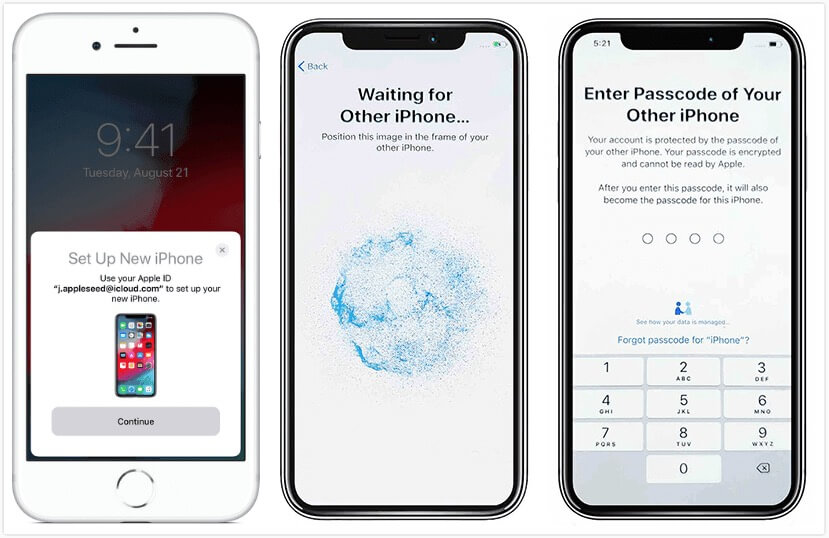
3. Then follow the prompts. Just note that in the "Apps & Data" interface, select "Transfer directly from iPhone," then keep the two phones close together, and they will start transferring data over the air. In about 20 minutes, the transfer is complete.
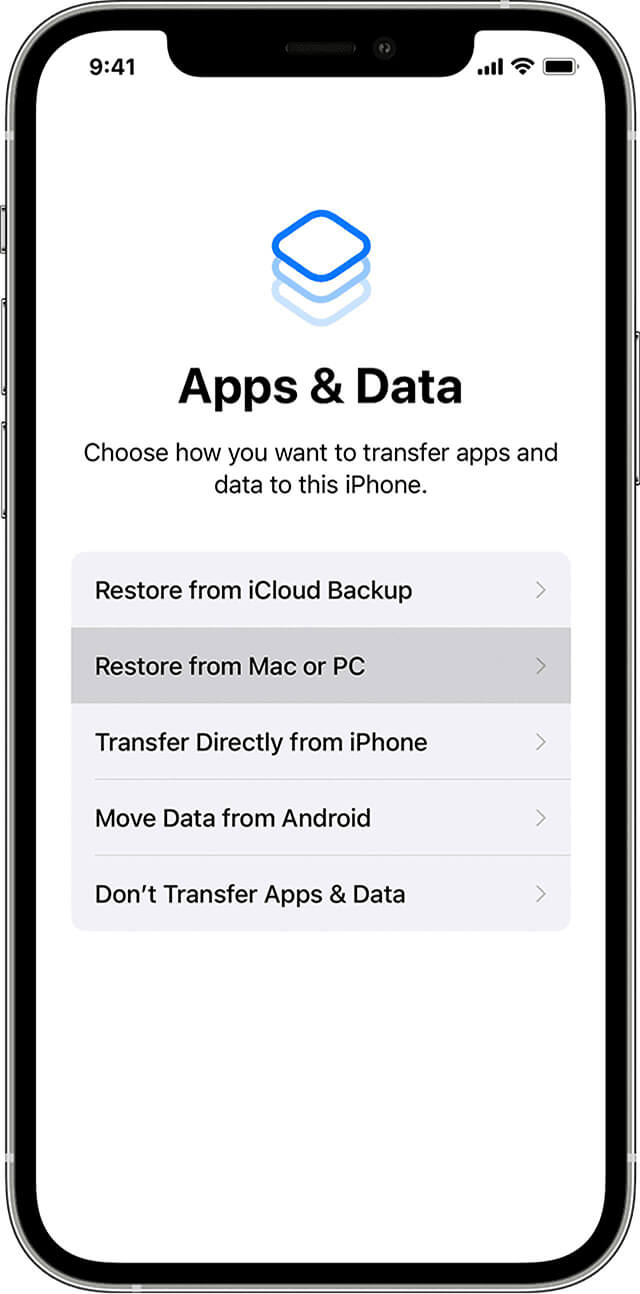
Method 2: Migrate with iCloud
To Move data with iCloud, even if the iCloud space is insufficient, you can temporarily borrow extra space. It is necessary to upgrade the old device to iOS 15. If the iCloud space is insufficient, you can import data through a temporary iCloud backup. Then use the new iPhone and restore the backup from iCloud. Apple specifically emphasized that this part of the temporarily borrowed storage space is accessible and valid for 21 days. Specific steps are as follows:
1. Back up the data on the old iPhone, Open Settings > General, swipe down, and tap Transfer or Restore iPhone on your old iPhone. Then follow the prompts to upload the data to the temporary iCloud space.
2. After the upload is complete, prepare the new iPhone
3. Operate the new iPhone and restore the backup to the new phone. Specific operations: When setting up the new iPhone, in the "Apps & Data" interface, select "Restore from iCloud Backup," and then select the version you backed up from the old iPhone.
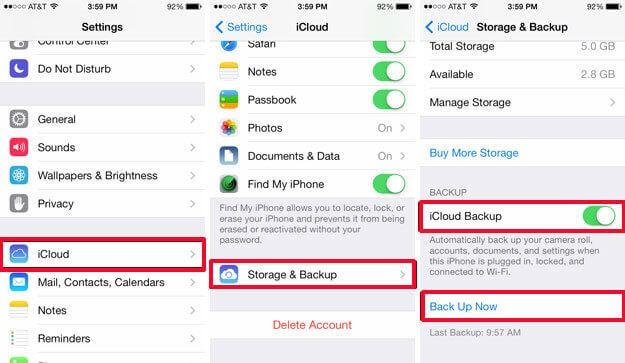
Method 3. Use A Wired Connection to Migrate Data to New iPhone
If your wireless network is too slow or congested, you can use the wired method. If you want to import data from one iPhone to another via a wired connection, you must get a Lightning to USB 3 Cable Adapter and Lightning to USB Cable.
First, connect the USB Power Adapter via the Lightning to the USB 3 Camera Adapter. Then, connect Various USB peripherals such as hubs, Ethernet adapters, audio/MIDI interfaces, or various card readers for CompactFlash cards, SD cards, and microSD cards. If you haven't seen the Lightning to USB 3 data cable, you can click the product details to view the actual product.
With a Lightning to USB 3 cable, then follow these steps:
1. Connect the Lightning to the USB 3 Camera Adapter to supply power through its Lightning port. Make sure to use a 12W or higher power adapter.
2. Connect the Lightning to USB 3 Camera Adapter to your current iPhone.
3. Plug the Lightning to USB cable into your new iPhone, connecting the other end to the converter.
Finally, a few things to note when using Apple's One-Click Data Migration:
1. During the air transmission, the mobile phone must be leaned against!! During the transmission process, you should ensure that the two mobile phones are always close to each other, and the Wi-Fi and Bluetooth are always connected.
2. System requirements: When both iPhones run iOS12.4 or later, and the new iPhone version is higher than the old iPhone, this function is available.
3. The bus card can also be migrated if there is a balance. However, you need to remove the bus card from the old iPhone, log in to the new device with the same AppleID, and re-add the card in the wallet app.
4. If you want to transfer the data from the Android phone to the iPhone with one click, you need to download the third-party app on the Android device.
