The best iTunes alternative - reliable and easy-to-use iOS data transfer & data management software.
There are some methods to transfer data between iPhone 12 and computer. You can try to transfer data manually by connecting the iPhone and computer via USB cable. Also, you can try to transfer the data via iCloud or other third-party cloud services. However, it would be a little complex to transfer the data via these methods. How to easily transfer data between iPhone 12 and computer? Actually, the reliable data transfer software DMtrans is able to help you achieve the goal with ease.

Transfer data between iPhone 12 and computer with DMtrans
To transfer data with DMtrans is very easy and fast. You don't need other complex operations to do the job. Just connect your iPhone 12 to the computer and run the software. It can help you transfer the data between your iPhone 12 and computer directly.
Also, the software is comprehensive and can transfer many types of data with this one-stop data transfer tool. You don't need to do transfer your data with different tools. For example, it's able to transfer photos, videos, audio files, contacts, messages, books, podcast, and so on. With only this tool, you will be able to transfer different data in bulk.
Also, the software is very easy to use. With simple interface, users can understand and use the software without obstacles. You can choose any type of data to transfer directly. It's able to transfer data between iPhone 12 and computer the way as you want.
Here we will show you how to transfer photos as a sample to guide you use the software.
Step 1. First, please ensure to connect your iPhone 12 to the computer. Download and install the software on your computer.
Step 2. Please run the software and change to Photos option. Here you can try to transfer you photos between your iPhone 12 and computer.
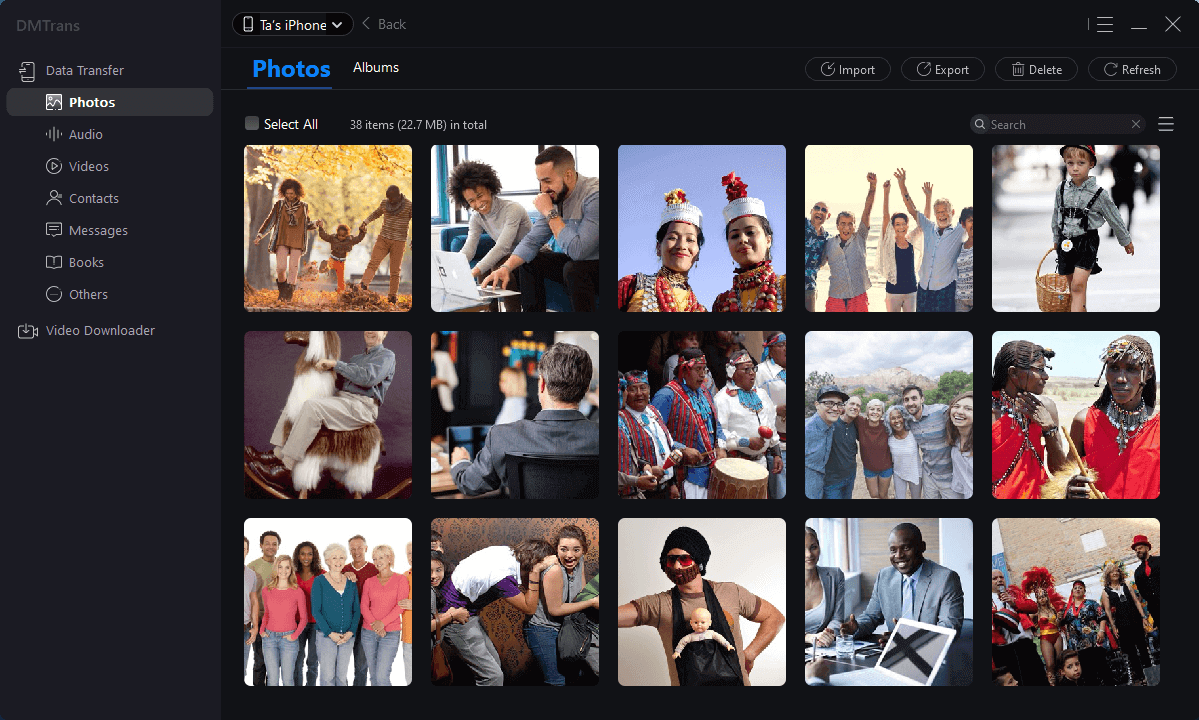
Step 3. If you need to transfer photos from iPhone to computer, please just choose your photos on iPhone 12 and click “Export”. If you want to transfer photos from computer to the current iPhone 12, please click “Import” to choose photos on your computer.
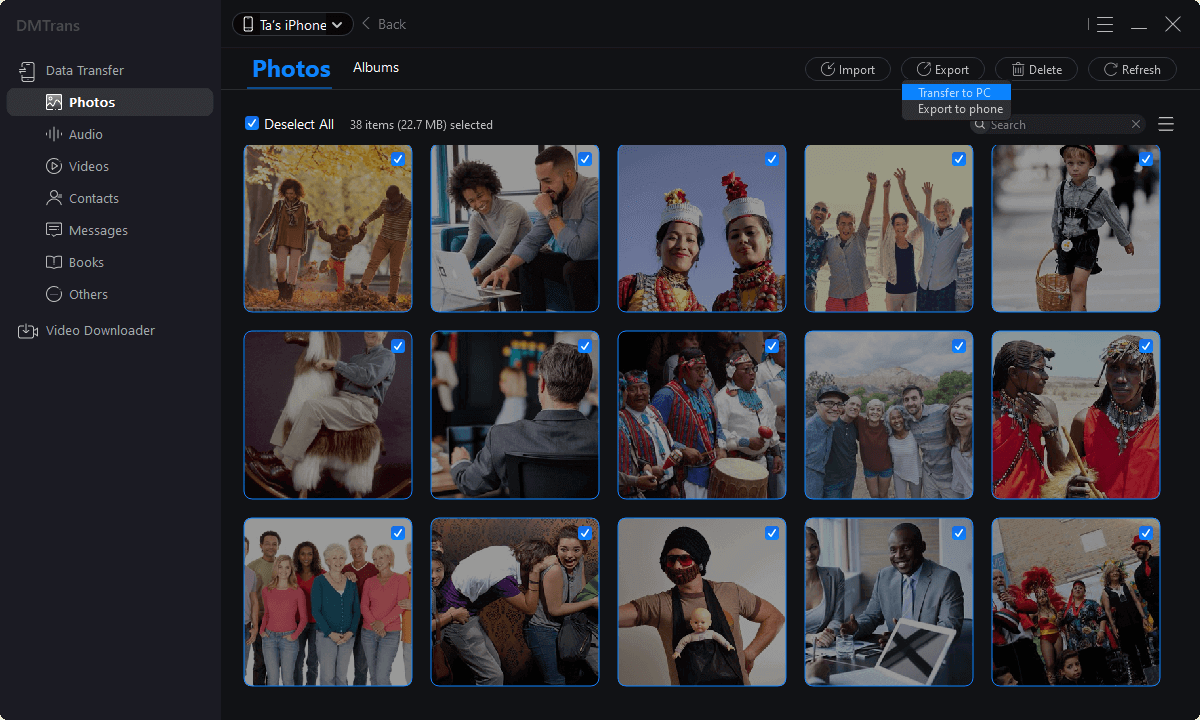
Step 4. Start the transfer. After choosing the photos, you can then start to transfer the photos between your iPhone 12 and computer.
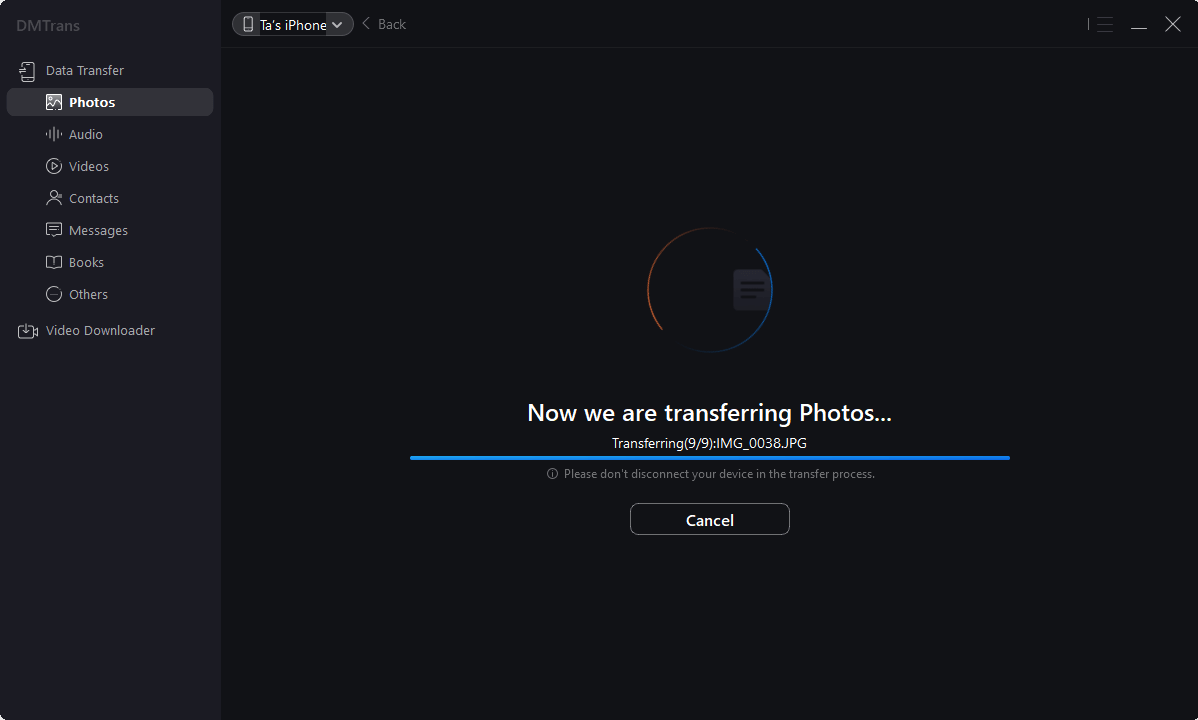
After the transfer is done, you can then go to the iPhone or computer to check if your photos are transferred successfully.
Other options to transfer data between iPhone 12 and computer
Transfer photos and videos. If you only want to transfer photos and videos between your iPhone 12 and computer, you can connect your iPhone to the computer via a USB cable. Then you are able to access the iPhone storage in the Windows Explorer. You can copy and past (or drag) your photos/videos to transfer the data directly. However, this method can only be used to transfer photos and videos.
Transfer data via cloud service. There is another way to transfer data between iPhone 12 and computer. You can use iCloud or other third-party cloud service to do the job. You can install and open your cloud on both the iPhone 12 and computer. You can upload your data to the cloud and then sync the data on another device. This method is able to help you transfer data but it may take more time and you have to pay for the cloud storage.
If you want to transfer the data between iPhone 12 and computer easily with an affordable way, DMtrans is the best choice for you. The software is cost-effective and fast to transfer data. Also, the software is able to transfer data on other types of iOS devices, including iPhone 11, iPhone X, iPad, iPod touch, and so on. Feel free to download the software to transfer you between different iOS devices, or between iOS device and computer.
