The best iTunes alternative - reliable and easy-to-use iOS data transfer & data management software.

After replacing a new iPhone, we want to quickly migrate photos, videos, contacts, memos, etc., from the old iPhone to the new iPhone. So how to quickly migrate data from the old iPhone to the new iPhone? Today we will summarize several methods to transfer old iPhone data to new iPhone!
Method 1: iOS Quick Migration Feature
If you have an old iPhone running iOS 12.4 or later, you can use the "Quick Start" feature to migrate data.
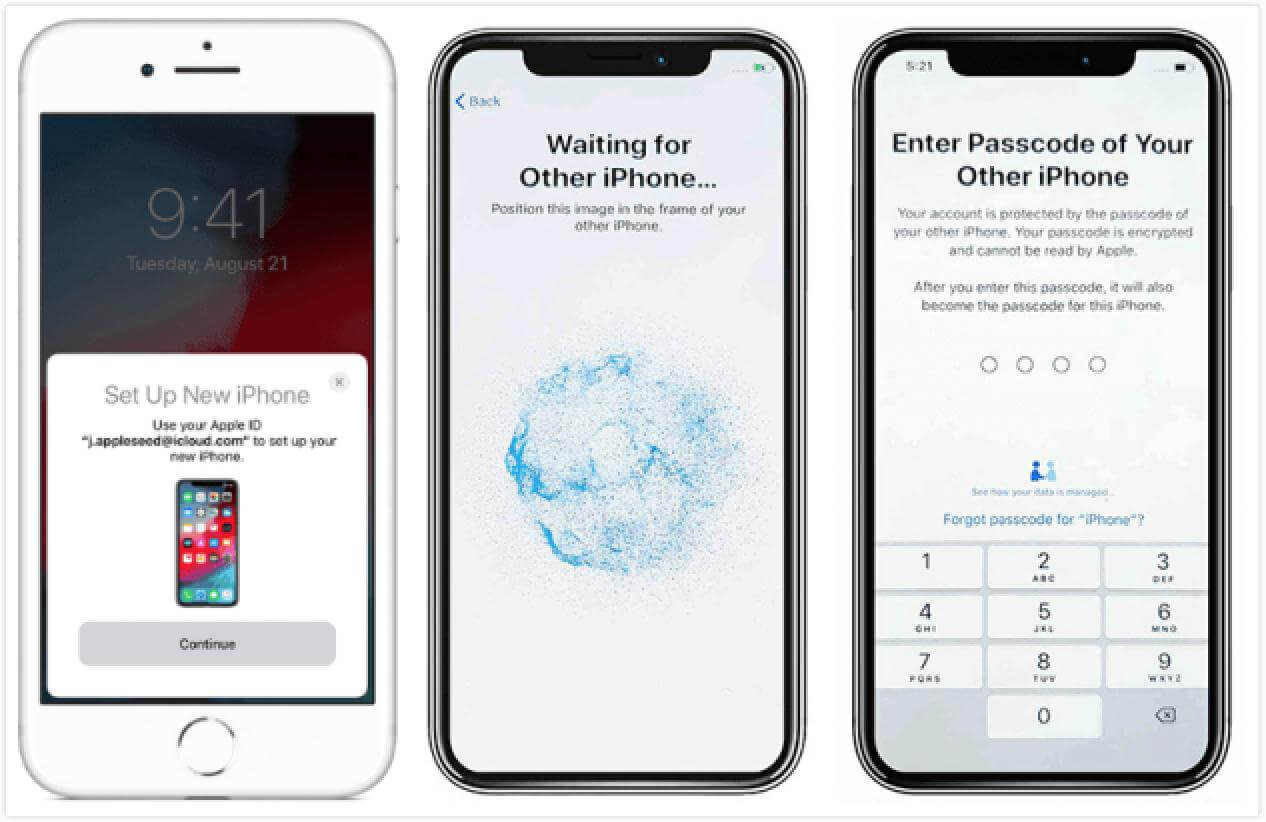
Proceed as follows:
1. Open the new iPhone settings, the old and new iPhones are close to each other, set up the new iPhone, and you will see the "Set up a new iPhone" prompt on the screen of the old iPhone.
2. Click Continue and wait for the two devices to connect successfully. Then follow the prompts to align the old iPhone's circle with the new iPhone. After the scan is successful, you can continue to set up the new iPhone while ensuring that the two devices are close.
3. Wait for the new and old iPhone data migration to complete.
Method 2: "App and Data" settings
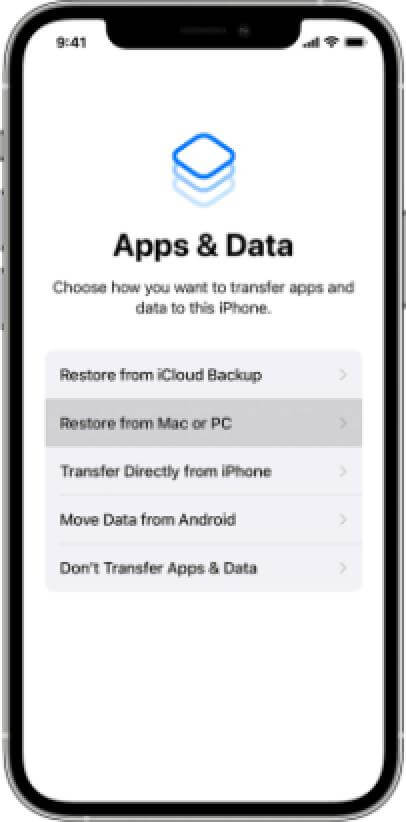
When we are in the process of setting up a new iOS device, the "app and data" function interface will appear, where you can transfer iPhone data. The new iPhone interface lists the 4th brother function options for data migration. You can freely choose a certain way or decide to skip.
Method 3: Use A Third-party iPhone Tool to Do Data Transfer
When the iPhone is set up, you can use tools for data transfer, such as the iPhone data management tool - DMtrans. It can selectively transfer device data from the old iPhone to the new iPhone and selectively back up and restore the data needed to the old iPhone. All files are previewable through this tool.
Proceed as follows:
1.Download the data transfer software.
Download the software and install it on your computer. Here is the download available for the software.
2. Open the program and connect the device.
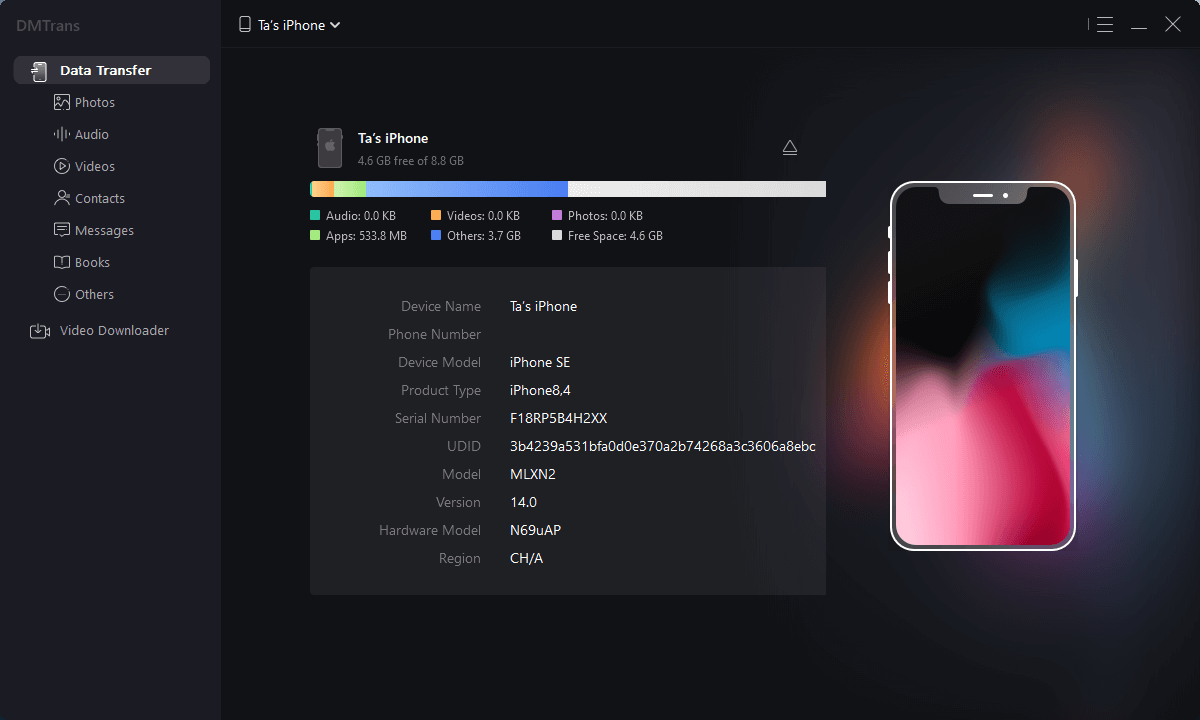
3. Select the data you need to transfer.
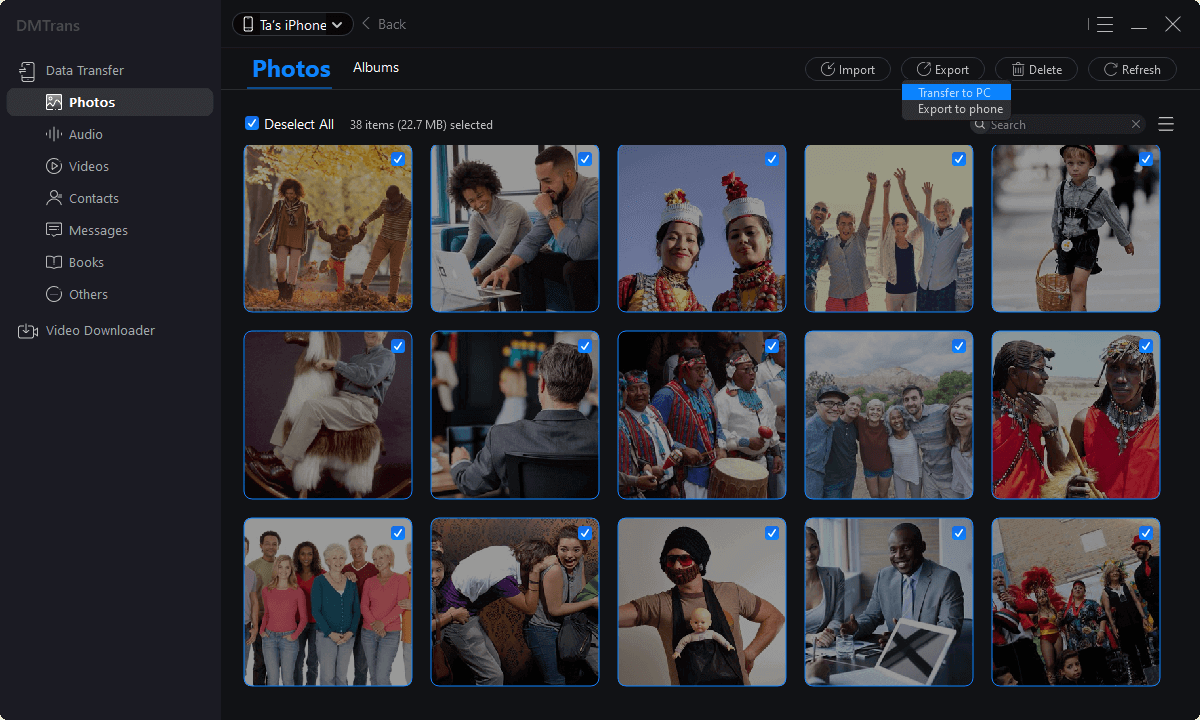
4. Select Import to another device.
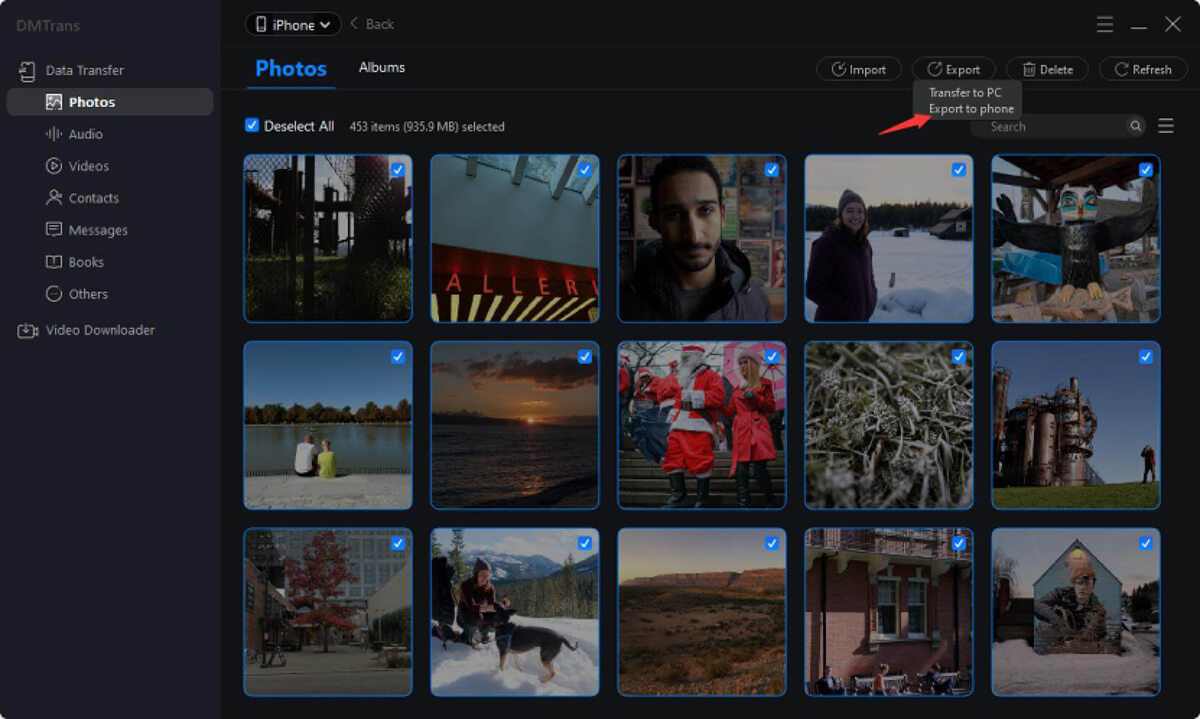
You can also follow this operation to export and import iPhone data, and the basic process is the same.
Method 4: iCloud Backup and Restore
Whether you log in to your Apple ID on the web page or other iCloud portals, you can restore the data that has been backed up to iCloud to your mobile phone. But since iCloud free storage space is small, few users are using this method to transfer data.
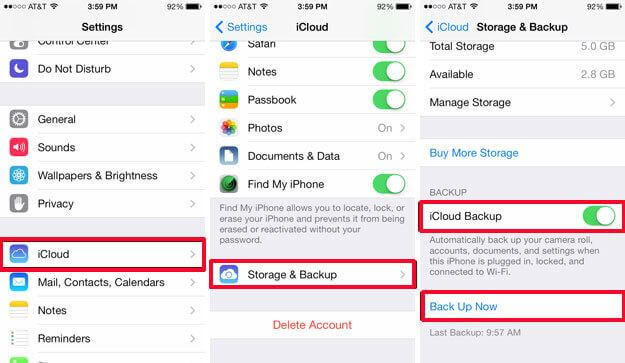
Proceed as follows:
1: Connect the old iPhone to WiFi, go to [Settings], [Your Name], then click [iCloud], then click [iCloud Backup], and click [Backup Now]. Be careful to keep the WiFi network connected.
Confirm whether the Backup is complete: Go to [Backup Now] of [iCloud Backup] again to check the date and time of the last Backup.
2: Power on the new iPhone, and the device should display a "Hello" screen. Follow the steps until you see the WiFi screen. Join WiFi, follow the steps until you see the Apps & Data screen, then tap Restore from iCloud Backup.
3: Log in to iCloud with your Apple ID account and password. When prompted, choose the last Backup. Stay connected to the network and wait for the recovery process to complete, then complete the remaining setup steps that appear on the screen.
Method 5: Restore data from iTunes backup
You can use iTunes to restore the old iPhone backup data to the new iPhone, but you can't choose the backup data you like. Just click the backup & restore and follow the guides to restore data from the iTunes backup.
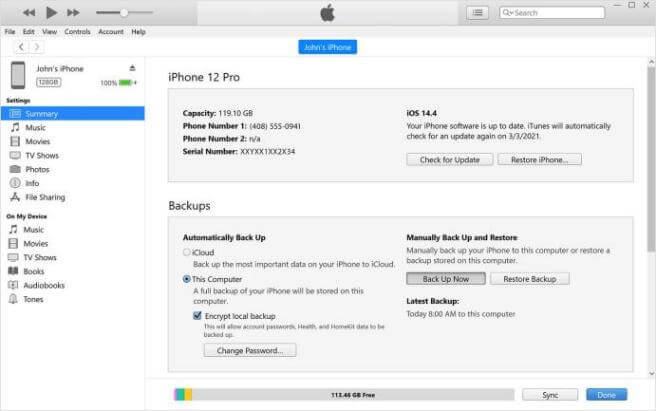
Proceed as follows:
1. Download and install the latest version of iTunes, and use a data cable to connect the device to the computer.
2. After iTunes recognizes the device, tap the phone icon.
3. On the right, select Backup to this computer and click Backup. You can back up old data to iPhone.
4. After the Backup is complete, disconnect the old iPhone from the connection and use the data cable to connect the new iPhone.
After the software recognizes the device, click the phone icon, click restore Backup, select the corresponding backup data, and wait for all the data to be restored.
Conclusion
The above methods are all commonly used, you can choose which one to use according to your own needs, but each method has its limitations. It is highly recommended to use DMtrans to manage and transmit your data. It is the best choice.
DMtrans is not limited by the old or new equipment and is not determined by the old or new system. It can transfer iPhone data to the computer, restore the data backed up to the computer to the iPhone, and directly synchronize data between iPhone and iPhone. And DMtrans will not delete the original data when backing up to ensure the safety of your data better. Of course, if you want to delete unused data quickly, DMtrans also provides these functions.