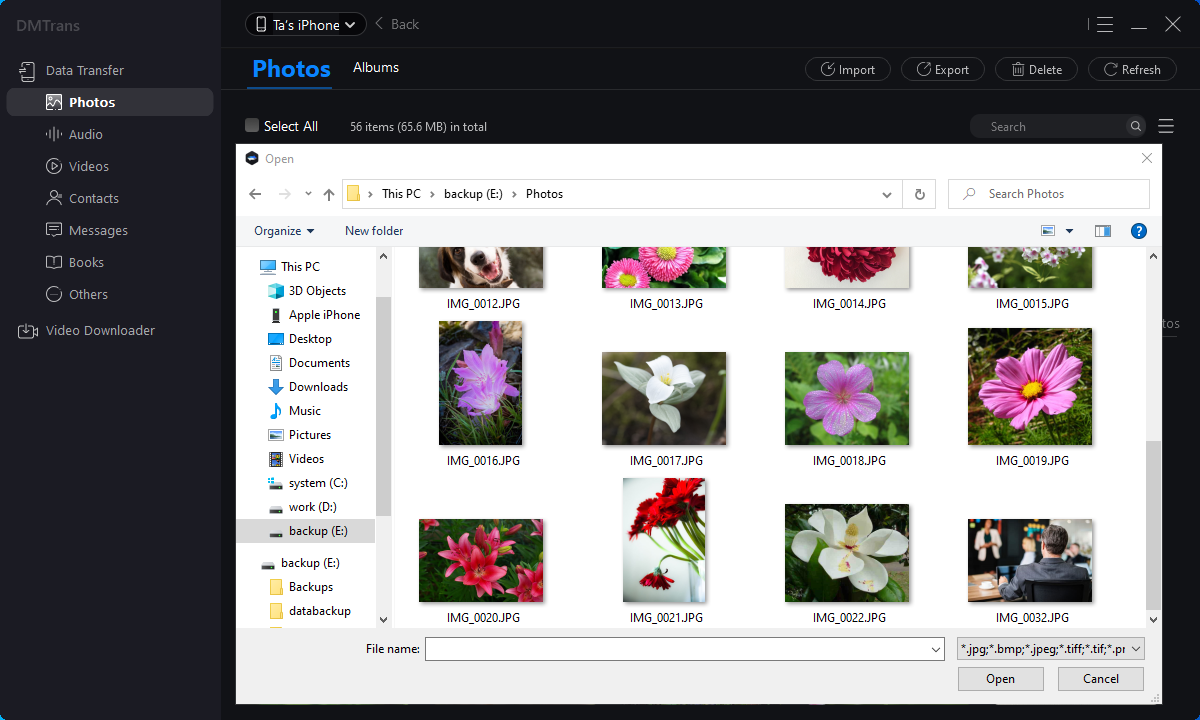The best iTunes alternative - reliable and easy-to-use iOS data transfer & data management software.
Are you wondering how to switch your eSIM from one device to another? Buying a new iPhone but not sure how to move the eSIM from the old iPhone to the new iPhone? Can't find instructions or figure out how to transfer your eSIM to that new phone?
At present, Apple has given us some suggestions as follows (the following is excerpted from Apple's technical documentation: https://support.apple.com/en-us/HT210655):
What conditions need to be met?
1. Your new iPhone must be an iPhone XS, iPhone XS Max, iPhone XR, or newer.
2. You should also update your iPhone to the latest version of iOS.
For iOS 13.1 and later, some carriers support eSIM transfer during QuickStart. Please contact your carrier to confirm if they support this transfer process.
Solution 1: Transfer eSIM during setup
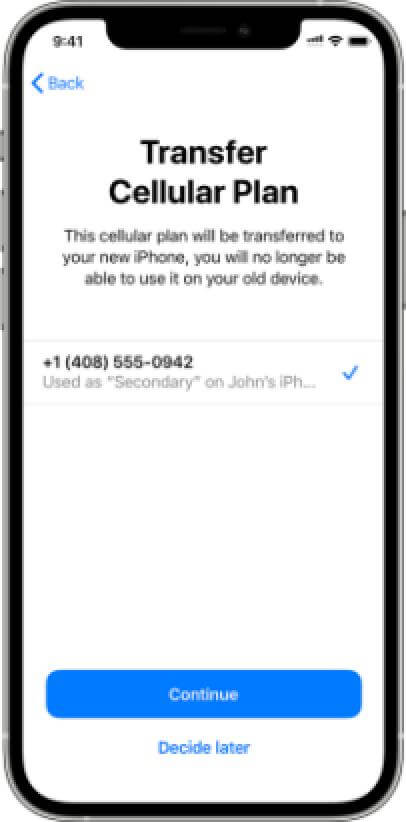
If you were asked to "Transfer Cellular Number" during Quick Start setup, follow these steps to transfer your eSIM:
1. Select the number you want to transfer to your new iPhone, then tap Continue at the bottom of the page. The number transfer can still be done after setting up your iPhone if you choose later.
2. Follow the on-screen instructions to complete the setup of your device.
3. Before removing the cellular number from the old iPhone, make a call with the new iPhone to confirm that the cellular network connection is available. If you have any questions, please contact your carrier.
After you activate your cellular number on the new iPhone, the number on the old iPhone will be deactivated.
Solution 2: Transfer Physical SIM/eSIM on Current iPhone to eSIM on new iPhone after setup is complete
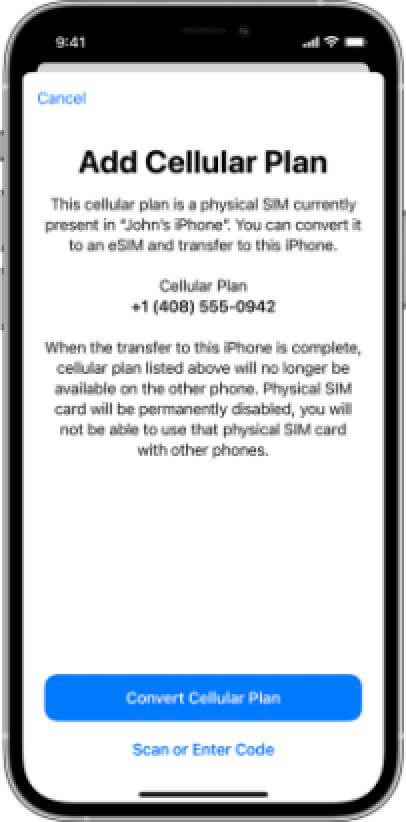
1. On your new iPhone, go to Settings > Cellular > Add Cellular.
2. Tap "Convert Cellular Number."
3. Tap Convert to eSIM.
4. When prompted that you must approve the transfer on the old iPhone, tap OK.
5. On the old iPhone, tap Transfer.
6. Wait for the cellular number to activate on the new iPhone. When the cellular number on the new iPhone is activated, your old SIM card will be deactivated.
7. If a banner appears on your new iPhone saying "Complete carrier cellular plan set up," tap it.
8. Tap Continue. You will be redirected to the carrier webpage to transfer your eSIM. Contact your carrier if assistance is required.
Solution 3: Convert a physical SIM to an eSIM on the same iPhone

1. On your iPhone, go to Settings > Cellular.
2. Tap "Convert to eSIM."
3. Tap Convert Cellular Number.
4. Tap Convert to eSIM.
5. Wait for the eSIM to activate. When the cellular number on the new iPhone is activated, your old SIM card will be deactivated.
The above content is the solution given by Apple. Planning to sell, give away, or trade your old iPhone with eSIM? How to erase eSIM?
(Please read the full article before doing this step!)
1. You need to go to Settings>General>Reset
2. Click Delete All Data Plans

3. Or select Erase All Content and Settings, then tap Erase All
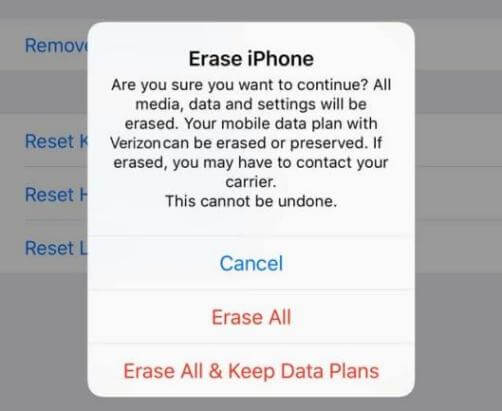
Before you send out your old iPhone, please make sure the following settings are fully implemented to ensure your privacy.
1. Turn off Find My iPhone in Settings > Apple ID > iCloud > Find My
2. Unpair Apple Watch (if applicable)
3. Sign out of iCloud and iTunes, and App Store
4. Delete all your data. General > Reset > Erase All Content and Settings
5. If you are switching to a non-Apple device, please unenroll iMessage and FaceTime
Backup Important Data via iPhone Data Management Tool
Suppose you want to backup or migrate data on your old iPhone, such as pictures, music, videos, etc. You can use DMTrans to help you manage your essential data. DMTrans can backup or synchronize data between iPhone and iPhone, between iPhone and PC/Mac, between iPhone and other iOS devices (such as iPad, iPod, etc.).
DMTrans will not affect the security of the original data, but you can use it to preview management or delete unnecessary data.
1. Install the DMTrans app, open the program, and connect the device (the transmission types we support will be listed on the left side of the program interface).
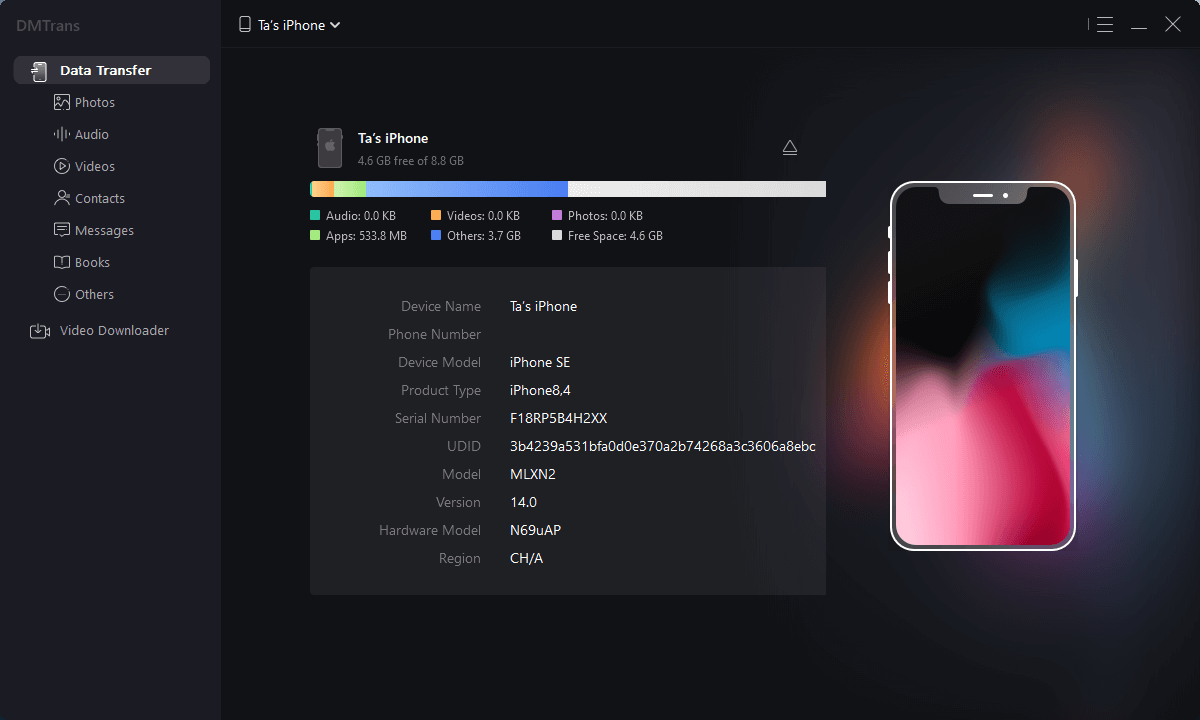
2. Select the subcategory to be transferred to, select the file to be transferred, and click "Export to phone".
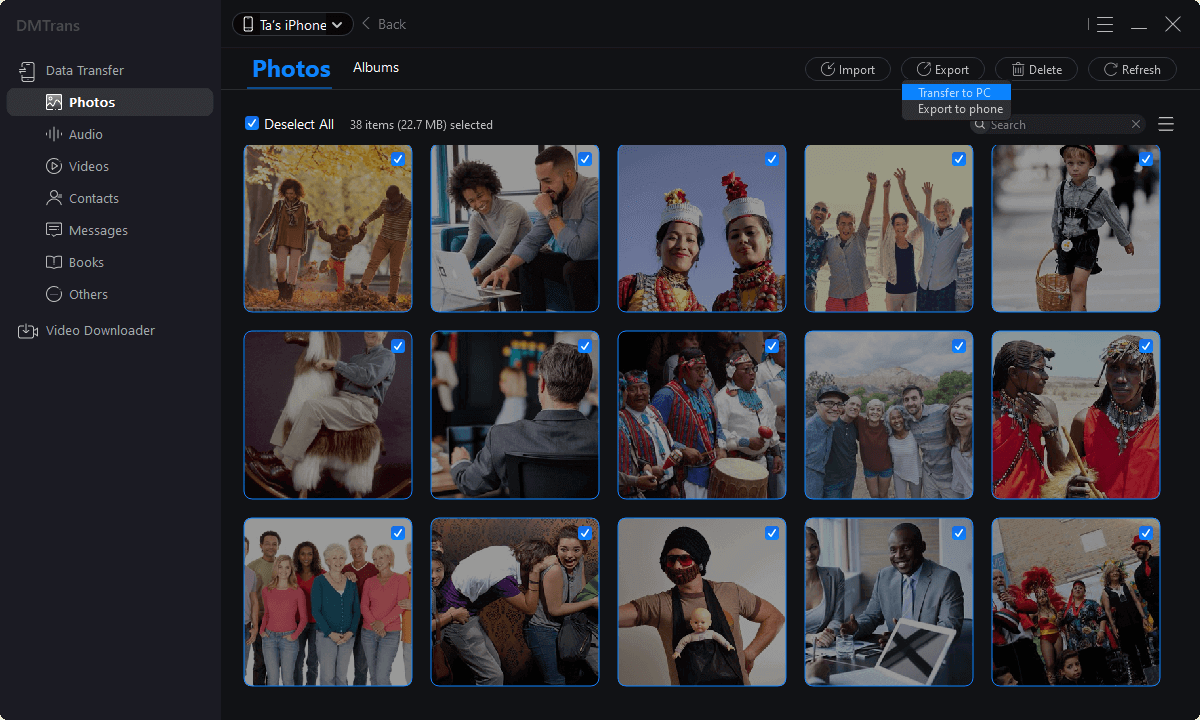
3. If you want to import a file, select Import, select the file to be imported in the resource manager and import it.