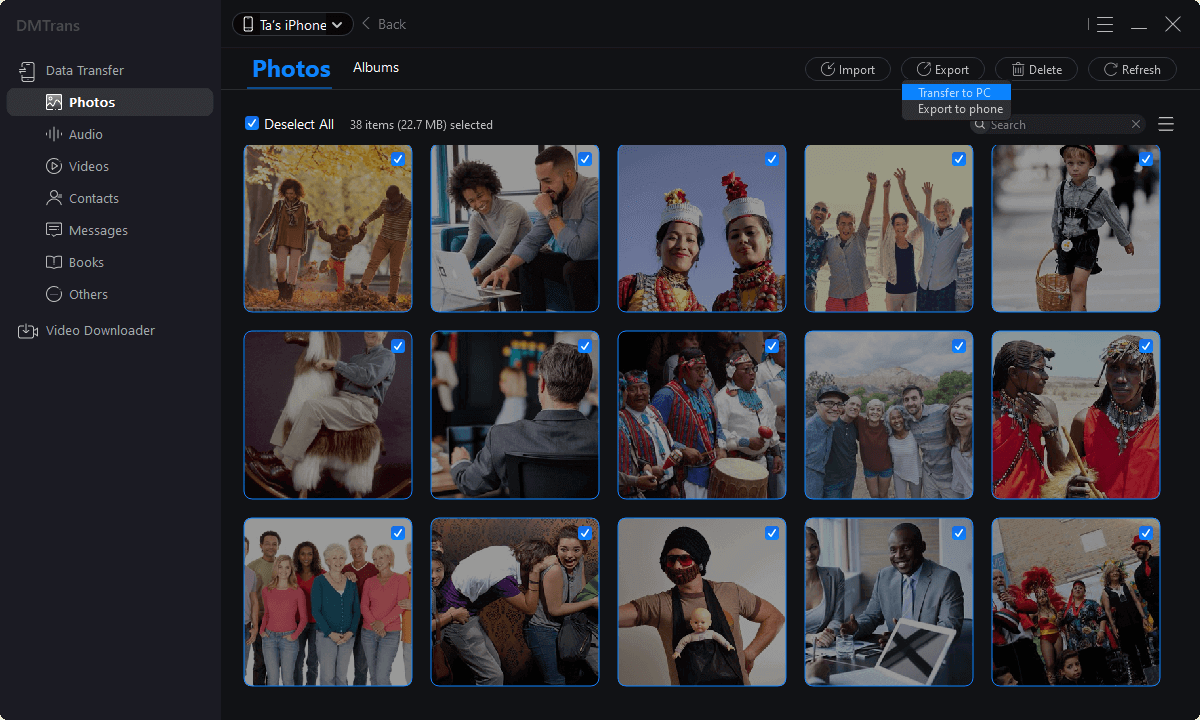The best iTunes alternative - reliable and easy-to-use iOS data transfer & data management software.
With the launch of iphone13, Apple will launch the new iPhone SE in the first half of 2022. Many fruit fans can't wait to get ready to sell. After the new iPhone arrives, how do you migrate all the data on the old phone or all the desired data to new devices? Data transfer is a complicated problem. Today, I will share with you several standard methods of migrating data:
Method 1: Migrate iPhone to iPhone
1. Turn on the new device and place it near the current device.
2. A screen will appear on the current device, offering to set up a new machine with an Apple ID. Make sure it's the Apple ID you want to use, then tap Continue. If you don't see the Continue option on your current device, make sure Bluetooth is turned on.
3. Wait for the animation to appear on your new device. Place the current device on the new device and center the animation in the viewfinder.
4. Wait for the message Done on the new [device] to appear. If you can't use your current device's camera, tap Manual Verification, then follow the on-screen steps.
5. When asked, enter your current device's password on the new device. Then follow the instructions to set up Face ID or Touch ID on the new device.
6. When you see the Transfer data from [device] screen, tap Continue to start transferring data from the previous device to the new device.
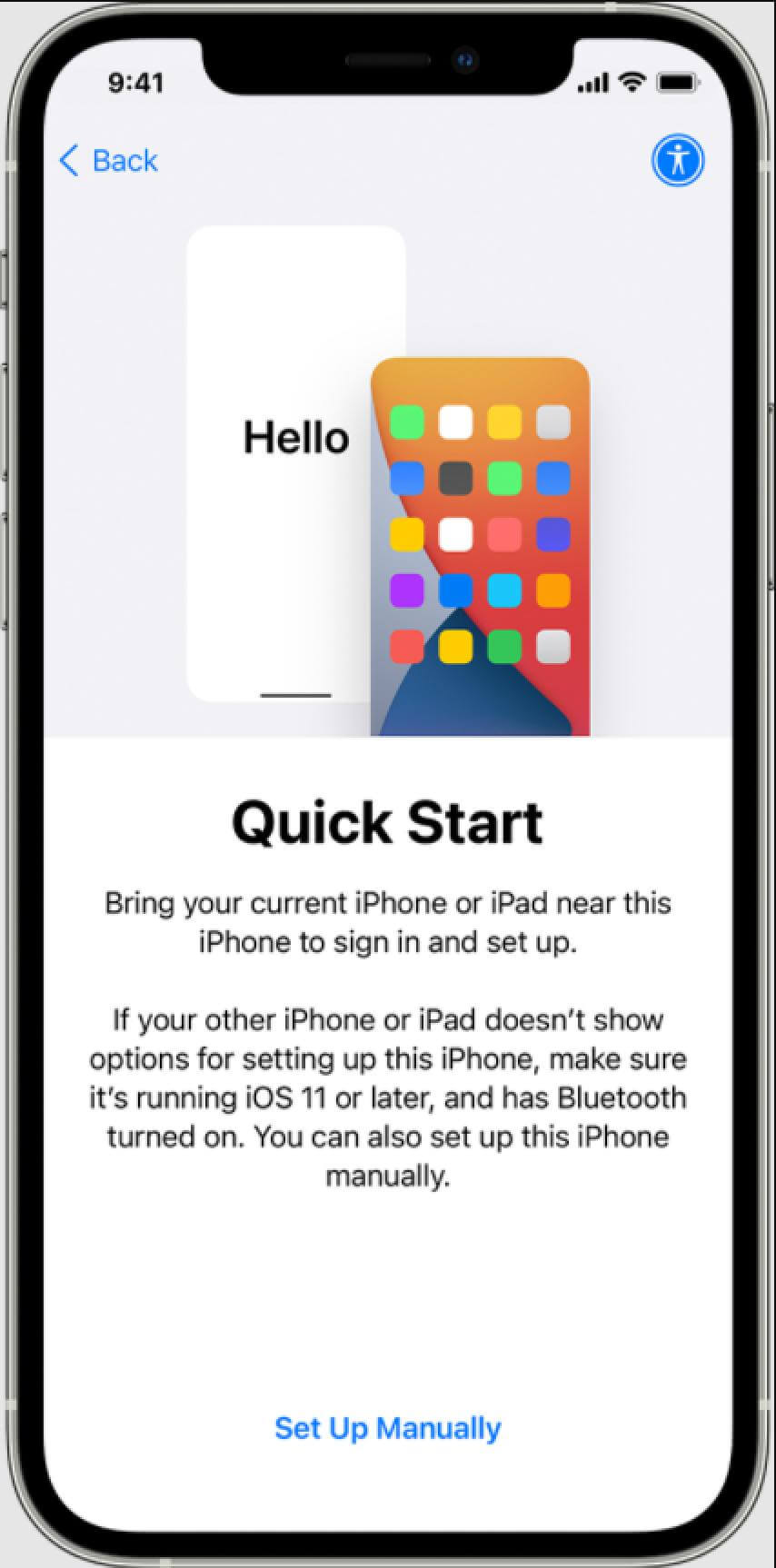
Method 2: Migrate Data Using iTunes
1. Connect the old iPhone to the system and launch iTunes.
2. Select the device and go to the "Summary" page.
3. Under the "Backup" section, click the "Back Up Now" button to complete a full backup of your phone. Make sure you are backing up on your computer and not iCloud.
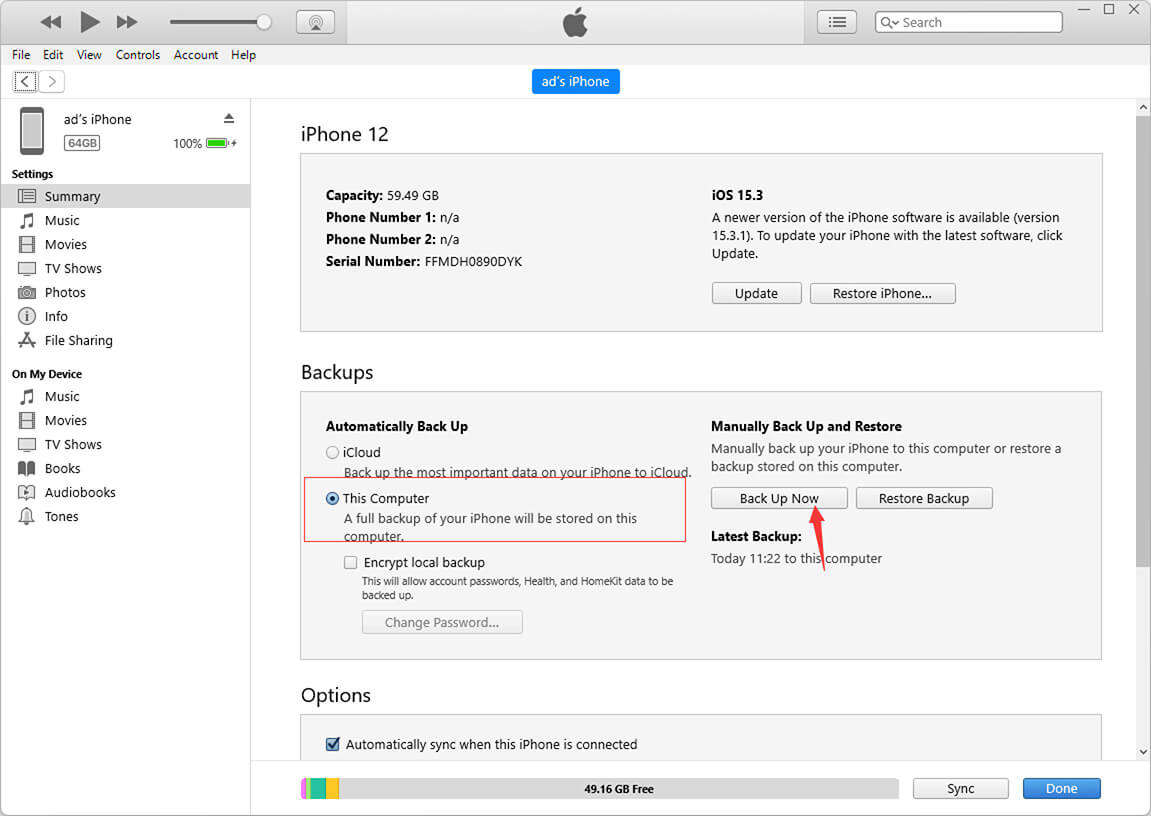
4. After backing up the device, disconnect and plug the new iphone into the system.
5. Launch iTunes and wait for it to recognize the new iPhone. Here you can choose to set up your device when restoring a previous backup.
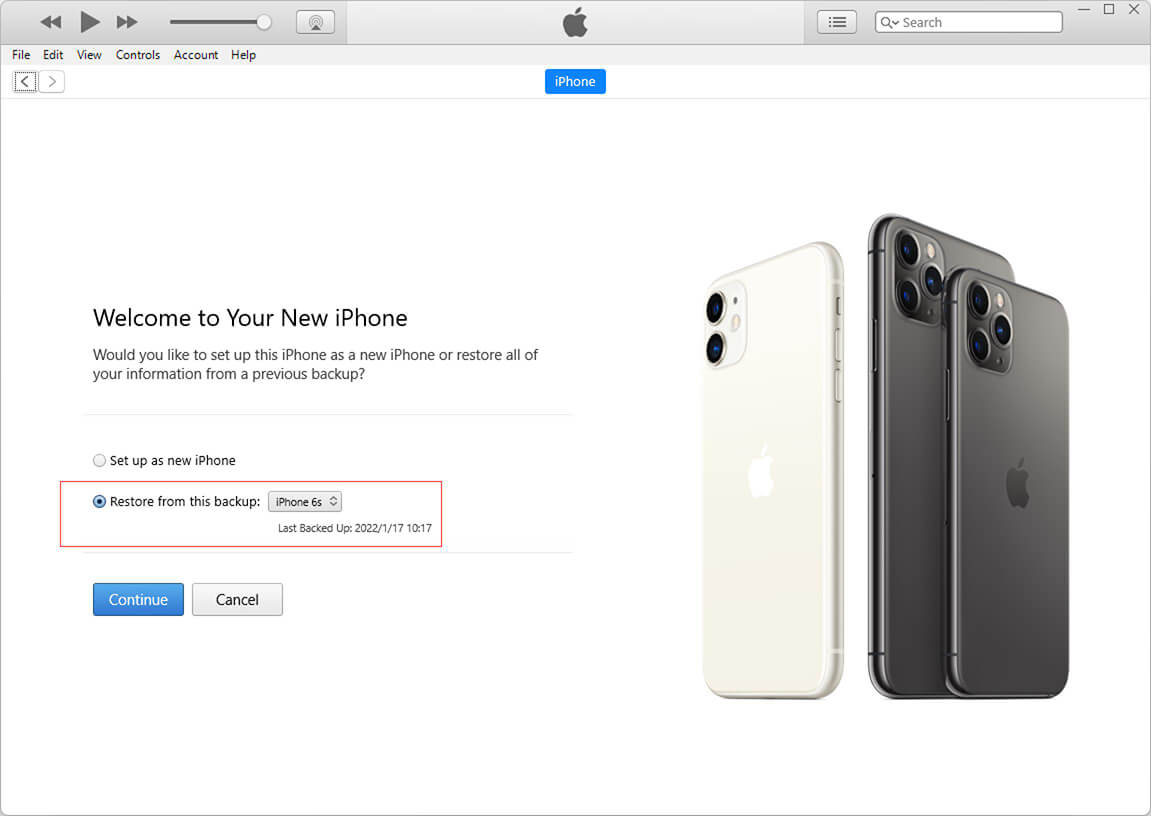
Method 3: Backup using iCloud
1. First, turn on the iCloud backup feature on the old iPhone. Go to Settings > iCloud > Backup and turn on the feature of "iCloud Backup".
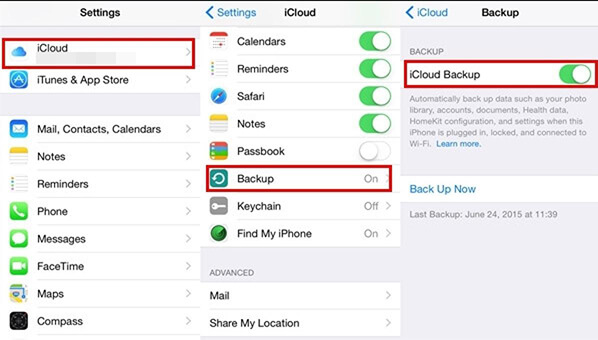
2. When setting up your new iPhone, choose to restore from iCloud. Sign in with your iCloud credentials and select the most recent backup.
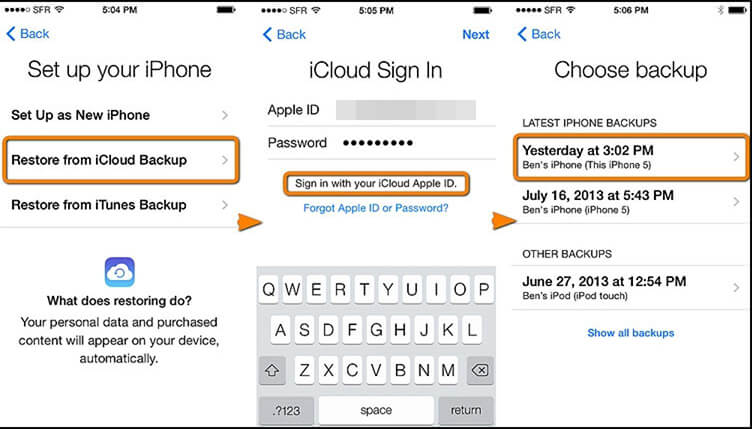
Method 4: Use DMTrans iOS Data Management Software to Transfer Everything to New iPhone
The above three methods are all Apple's tools for transfer, and now there is a free iOS data management software - DMTrans that can quickly transfer data between old and new iPhones. This data transfer tool with an intuitive interface makes data sync and migration among devices easy and effective. You can use DMTrans to transfer most of the data from one iPhone to another with simple clicks like photos, videos, music, playlist, ringtones, voice memos, contacts, messages, Books, Podcasts, voice mail, etc.
1. First download and install the DMTrans software, then open the software
2. Plug in both old and new iphone devices at the same time, then the old device is the source and the new iphone is the target
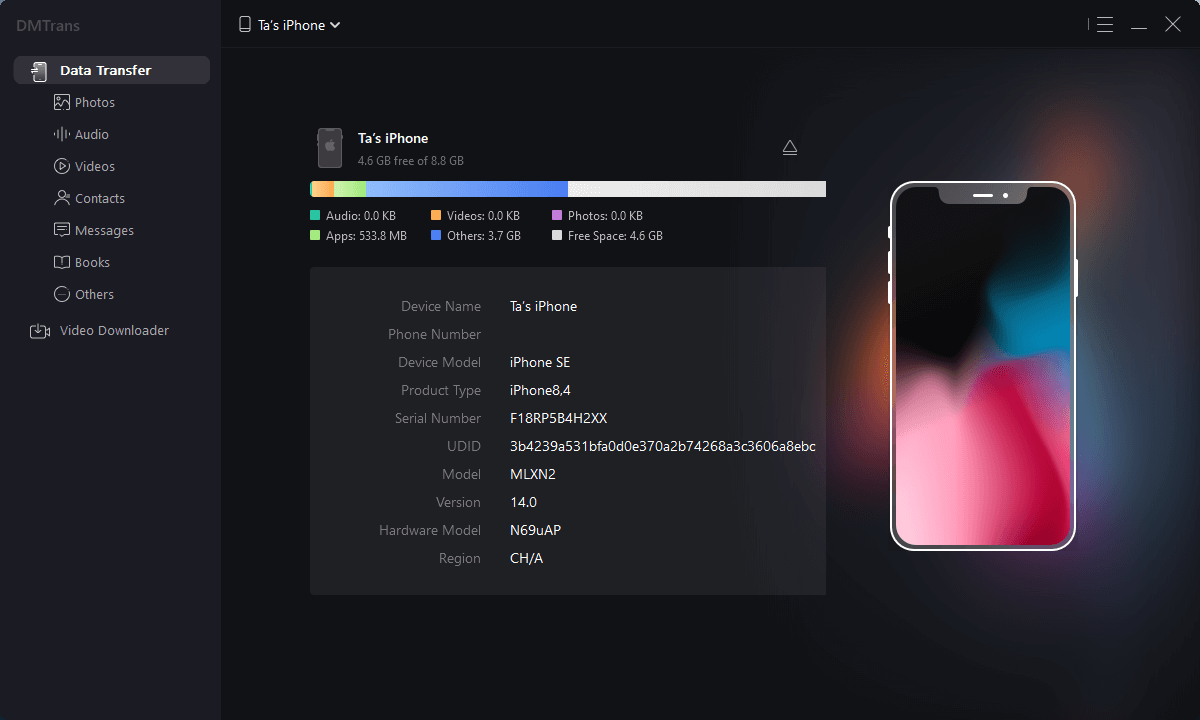
3. Select the type of data you want to transfer, then select Click to transfer to another device