The best iTunes alternative - reliable and easy-to-use iOS data transfer & data management software.
As the most popular mobile device globally, iPhone will attack lots of attention for its new generation of iPhone. Nowadays, mobile phones carry much more critical data and privacy, making it hard to change an old iPhone to a new one. The biggest problem is keeping the data and transferring them to the new iPhone. Is it possible to transmit messages, contacts, music and video files, photos, voice memos to the new iPhone?
Yes, there have many solutions to do data transfer among iOS devices. Follow Donemax answers and make it easy to transfer files from iPhone to iPhone 13/14.
1. Use iTunes to Restore Data to Another iPhone
The principle is to import the old phone's data into the computer through iTunes and then transfer it to the new phone through iTunes. The method is relatively complicated, requiring computer operation and downloading iTunes, which takes a long time.

2. Export Data using iCloud
It is very convenient if the old iPhone is backed up to iCloud and then exported to the new iPhone. But be aware that iCloud only offers 5GB of free space. If the device data is larger than 5GB, you need to purchase new space.
Operation steps are as follow:
- Log in to iCloud with the old mobile phone, then click "iCloud Backup" after backing up immediately.
- Turn on the new mobile phone and follow the mobile phone instructions until you see the "Apps and Data" screen.
- Click "Restore from iCloud Cloud Backup," and click "Restore from iCloud Backup."
- Log in, follow the prompts to select the last backup, and complete the remaining setup steps
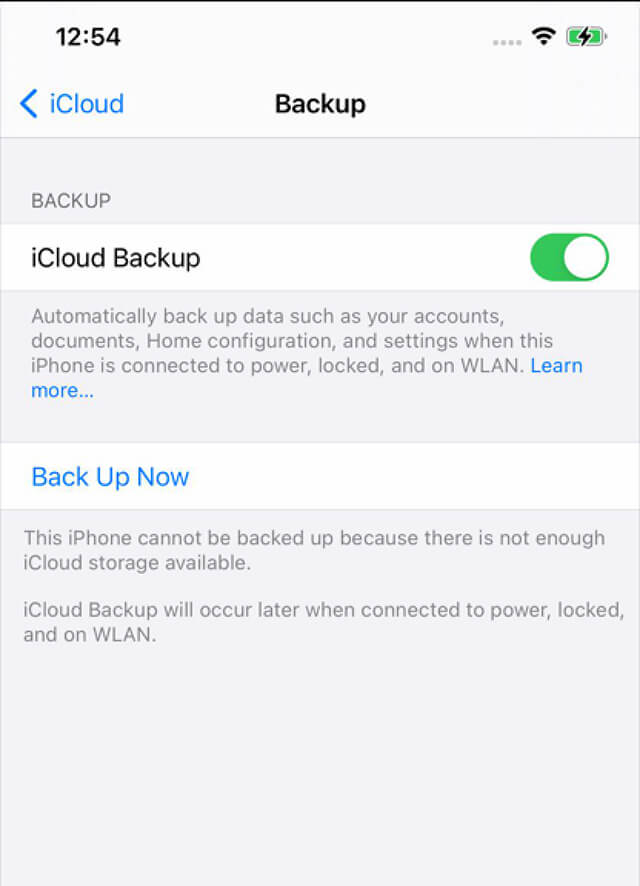
3. Use the iOS Swift Migration Feature
After Apple pushed the official iOS 12.4 to all users, it launched the iPhone migration function, enabling data transfer between old and new iPhones without a data cable or computer, including complete WeChat chat records, address books, and text messages application status and other data information. It is very convenient.
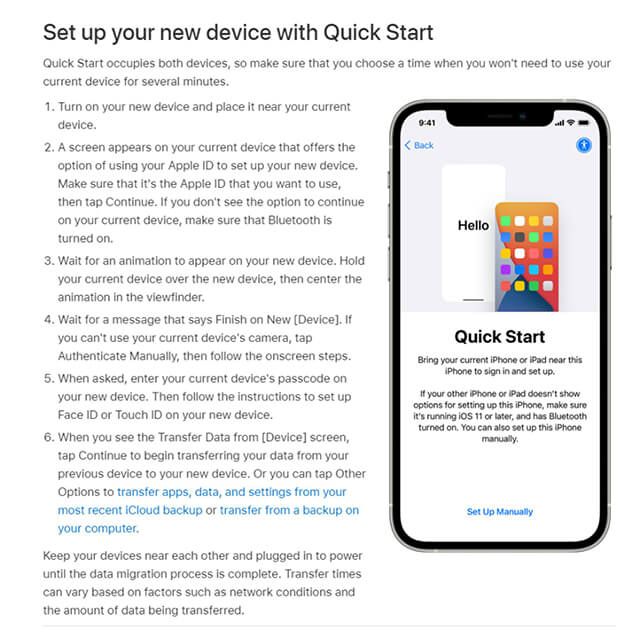
But this method has a few caveats:
1. Your iOS devices must upgrade to iOS12.4 and above. And the system of the new mobile phone must be higher than that of the old mobile phone.
2. The old and new mobile phones must be connected to the power supply and have Bluetooth enabled. For transmission, Bluetooth pairing needs to be enabled. The complete synchronization of App download requires stable WiFi.
3. The new iPhone needs to be inactive. If it has been activated, go to Settings > General > Restore > Erase and wipe all content and settings.
The specific operations are as follows:
First, turn on the new phone, and you will see "Quick Start" on the screen.
Second, put the old iPhone and the new phone together. The old iPhone will pop up the power port of "install new iPhone," click it and follow the data only old iPhone password, complete the process of accepting Apple's data policy.
Third, set up face recognition, restore personal data from backup files, etc., place the two devices next to each other, and plug them in until the iPhone data migration process is complete.
Transfer times depend on several factors, such as the type of connection you use, network conditions, and the amount of data transferred.
4. Transfer Files from iPhone to iPhone 14 using a Wired Connection
If your wireless network is too slow or congested, you can use the wired method. To migrate data from one iPhone to another via a wired connection, the biggest problem with this method is that you need a converter, connect both ends of the two data cables to the iPhone, then follow the steps below:
1. Connect the old and new mobile phones with two data lines respectively
2. After the new phone is turned on, the old phone will be automatically recognized. Follow the prompts to complete the operation. The operation process is similar to the third method.
The above methods seem relatively complicated to operate and are limited by many ways, such as network, device, system, etc. There is a DMtrans iPhone file software that can share files between iOS devices or transfer iPhone files on the computer. Sync to your phone. This software helps users transfer photos, contacts, music, e-books, and notes between iOS devices or computers.
Steps to transfer and migrate essential files and data to another iPhone
Step 1. Open the program and connect the device
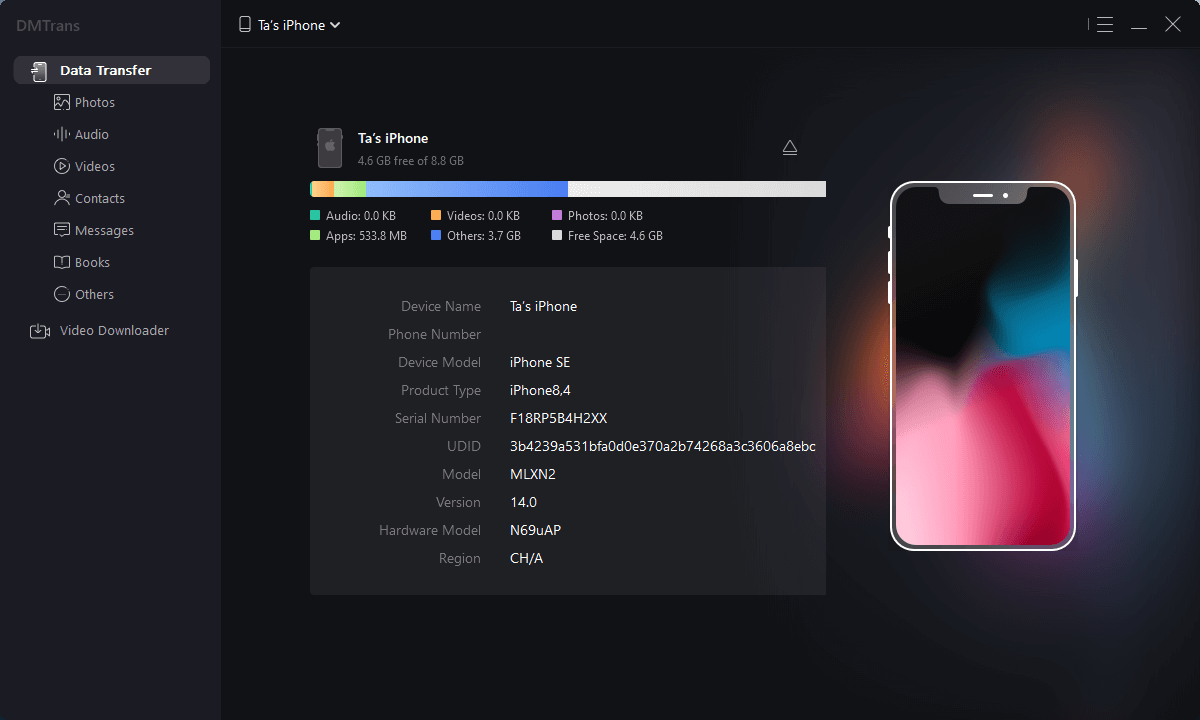
Step 2. Select the data you need to transfer:
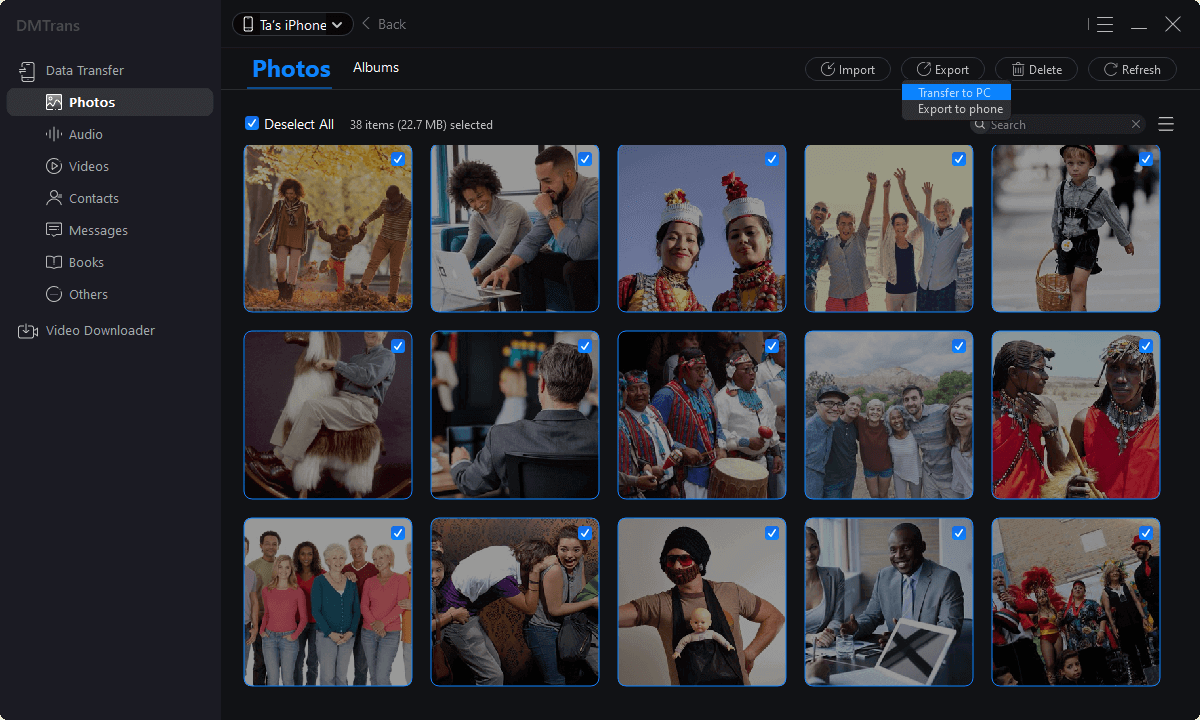
Step 3. Select Import to another device:
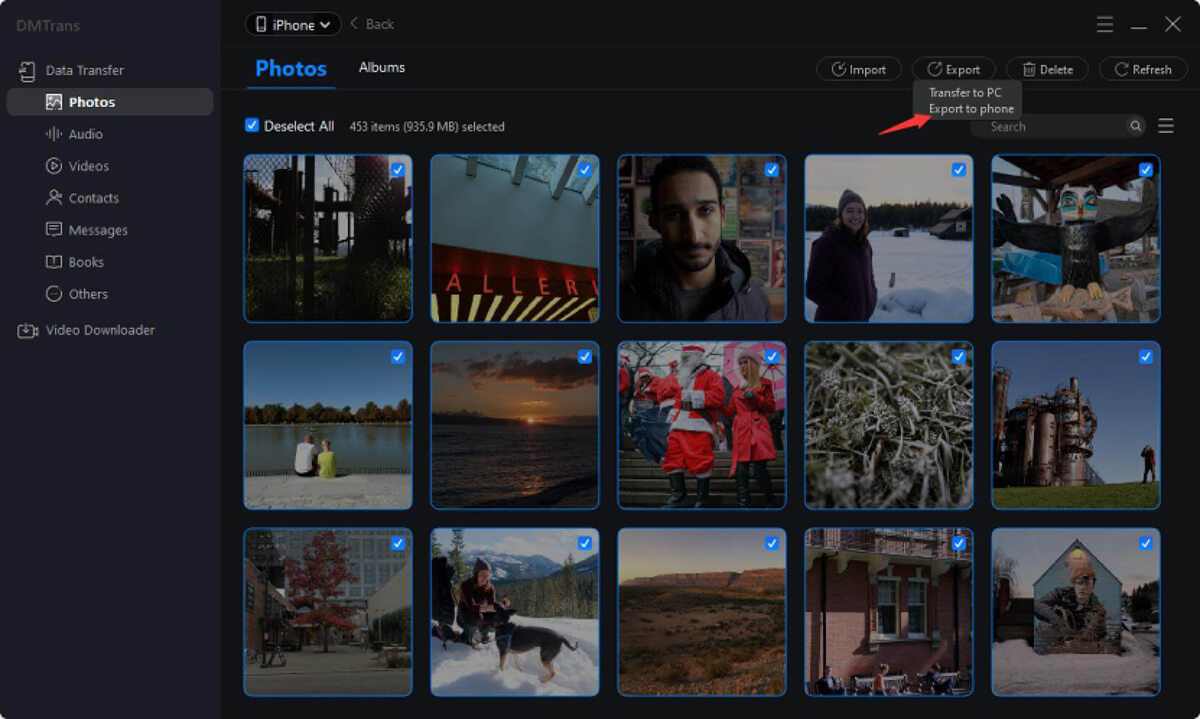
You can also follow this operation to export and import iPhone data, and the basic process is the same.