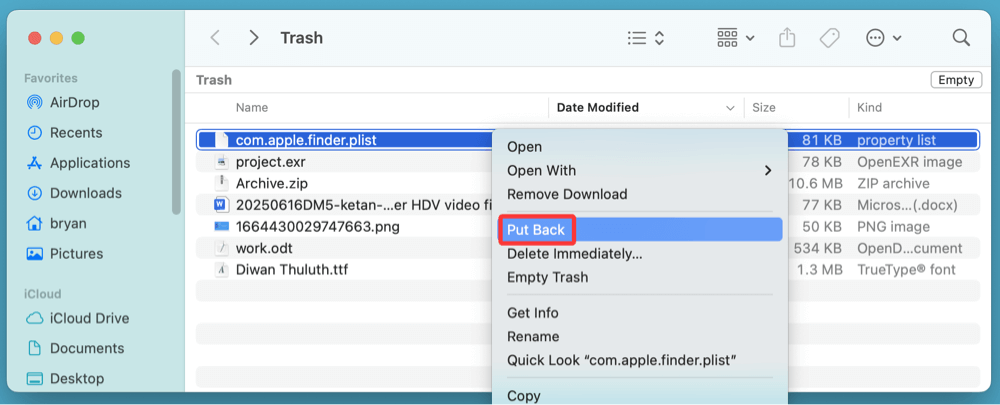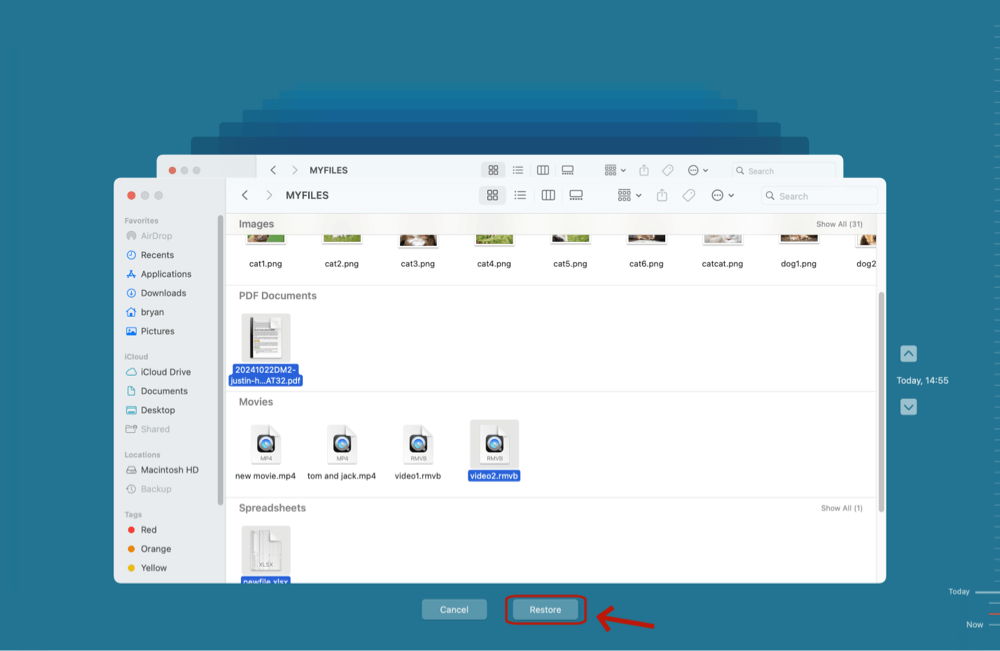Before we start: Donemax Data Recovery for Mac is a powerful recovery app. It can securely and easily recover deleted or lost .plist files from local disk and external storage device. It even can recover lost .plist files from an erased drive, recover lost .plist files after reinstalling macOS system.
PAGE CONTENT:
Mac users often encounter .plist files during troubleshooting or while digging into the Library folders. These files are essential to how macOS and its applications store settings and preferences. But what happens when one of these files is accidentally deleted or becomes corrupted? Understanding what .plist files are and how to recover them is crucial to maintaining the stability of your Mac system.
In this article, we'll explore everything you need to know about .plist files - what they do, how they function, how they can be lost, and, most importantly, how to recover them if deleted.
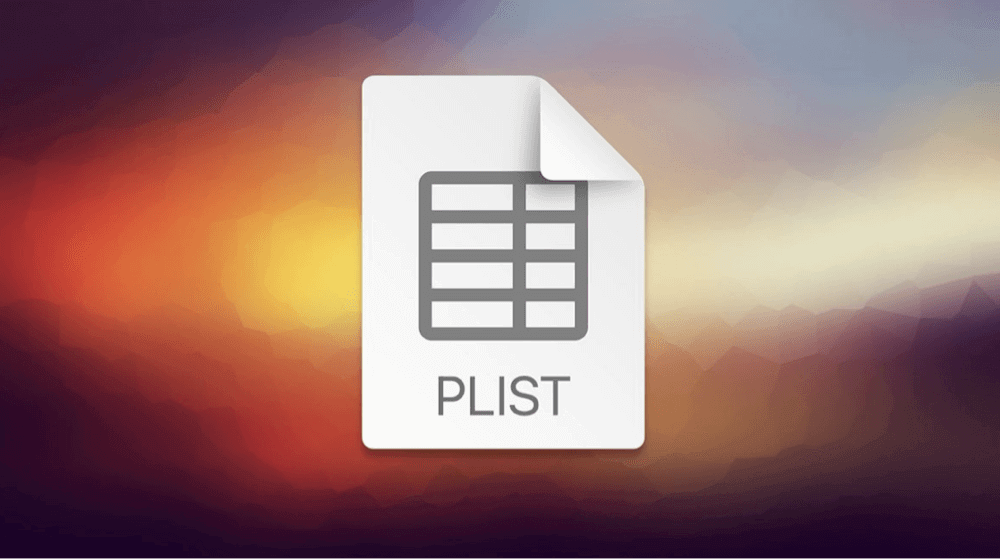
What Is a .plist File?
1. Definition and Purpose
.plist stands for Property List. These files are used by macOS and iOS to store settings and preferences for the system and various applications. Each .plist file acts like a dictionary that stores data in key-value pairs. macOS reads these files when launching apps or executing system processes to apply configurations.
These files ensure that your system and applications remember settings between sessions. For instance, your browser history settings, desktop background, and even how Finder behaves are all governed by .plist files.
2. File Format and Structure
There are two formats for .plist files:
- XML-based: These are human-readable and can be opened with a text editor or Xcode's Property List Editor.
- Binary-based: Used for performance optimization. These are not human-readable but can be converted using command-line tools like plutil.
Example path to a .plist file:
~/Library/Preferences/com.apple.finder.plist
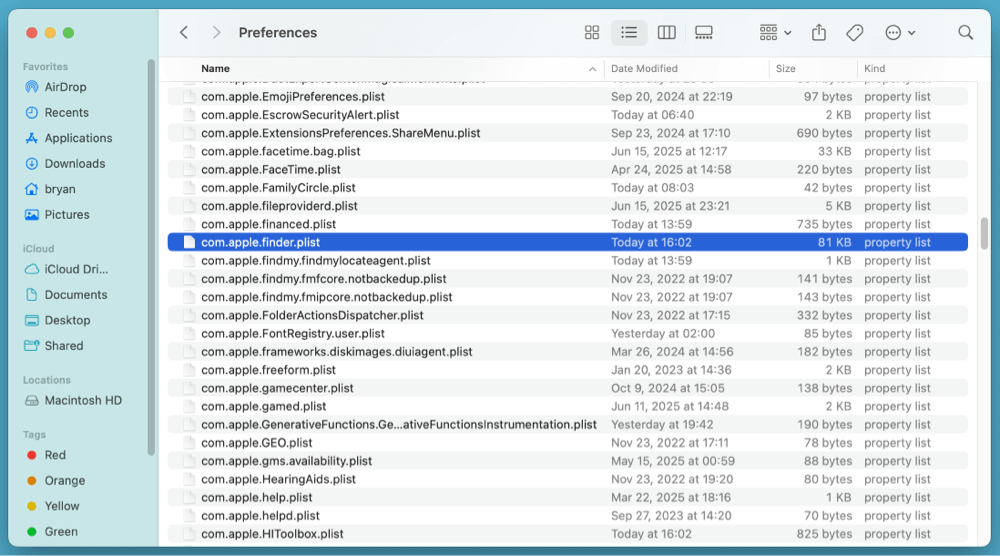
3. Common Uses
Some common scenarios where .plist files are used include:
- Application preferences (e.g., Safari bookmarks, Mail accounts)
- System preferences (e.g., keyboard shortcuts, display settings)
- Launch agents and daemons (for automatic start-ups)
Examples of .plist files:
- com.apple.systempreferences.plist
- com.apple.dock.plist
- com.apple.Safari.plist
4. Are .plist Files Safe to Delete?
Generally, some .plist files can be safely deleted. When an app does not find its corresponding .plist file, it often creates a new one with default settings. However, deleting critical system-level .plist files can cause misbehavior or data loss.
Use caution and only delete a .plist file if:
- It's causing issues (e.g., app crashes or strange behavior).
- You're following expert or Apple support instructions.
How .plist Files Get Deleted?
Several scenarios can lead to the deletion or corruption of .plist files:
- Manual Deletion: Users may delete .plist files while trying to reset app settings or during system cleanup.
- Corruption: A sudden power loss or app crash might corrupt .plist files.
- Third-Party Cleaners: System cleaner apps may mistakenly delete important .plist files.
- macOS Updates: Occasionally, system updates may remove or overwrite existing .plist files.
- Malware or Bugs: Although rare on macOS, malware or buggy apps can delete or alter .plist files.
3 Methods to Recover Deleted .plist Files on Mac
If you've lost an important .plist file and are experiencing issues with app behavior or system preferences, the good news is that there are multiple ways to recover it.
Method 1. Recover Deleted PLIST File from the Trash
Before jumping into advanced methods, always check your Trash.
Steps:
- Open Trash from your Dock.
- Use the search bar and type .plist.
- Locate the deleted file, right-click, and choose Put Back.
![Recover Deleted .plist Files on Mac]()
If the file was recently deleted, this is the fastest recovery method.
Method 2. Restore PLIST Files from Time Machine Backup
Time Machine is Apple's built-in backup utility and can be a lifesaver for recovering .plist files.
Steps:
- Open the folder where the .plist was stored (usually ~/Library/Preferences).
- Launch Time Machine from the menu bar or Applications > Time Machine.
- Navigate to a date before the file was deleted.
- Select the .plist file and click Restore.
![Recover Deleted .plist Files on Mac]()
Time Machine will recover the file and place it back in the original folder.
Method 3. Use Data Recovery Software Recover Lost PLIST Files on Mac
If you've already checked the Trash and don't have a Time Machine backup, data recovery software offers the best chance to recover deleted .plist files - especially if the deletion happened recently and the file hasn't been overwritten.
.plist files may seem small and insignificant, but restoring them correctly can prevent app crashes, restore system preferences, and fix strange Mac behaviors. Let's walk through how to choose and use recovery software.
Reliable data recovery software for recovering .plist files:
- Donemax Data Recovery for Mac
- Magoshare Data Recovery for Mac
- Stellar Data Recovery for Mac
Example: Recover with Donemax Data Recovery for Mac
Step 1. Click Download below to download Donemax Data Recovery for Mac, then run it from Launchpad.
Step 2. Choose the drive which contains the deleted .plist files. If you want to recover lost .plist files on Mac, just choose Macintosh HD.
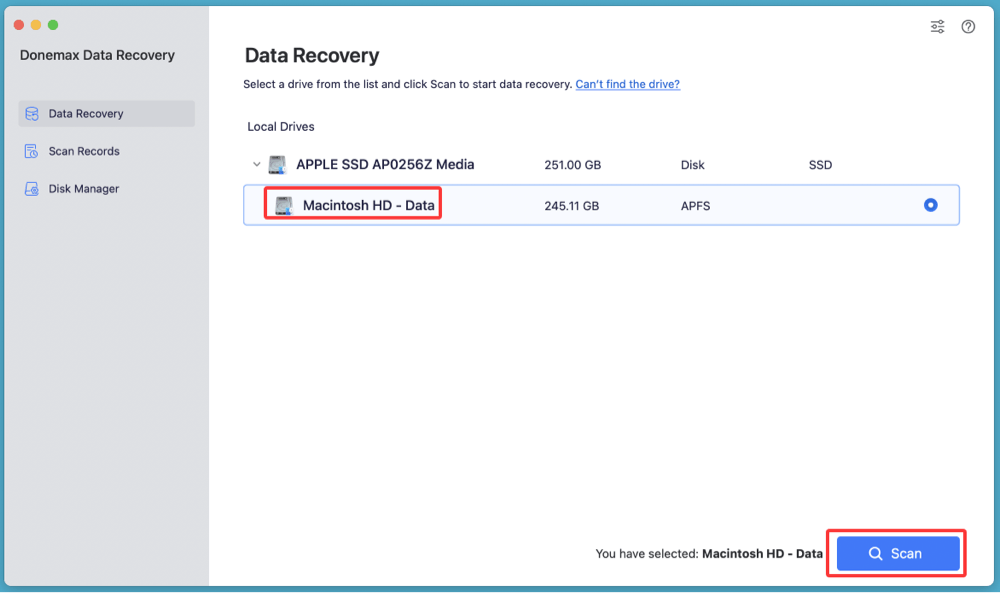
Step 3. Click on Scan button. Donemax Data Recovery for Mac will deeply scan the selected drive and find all recoverable files including lost .plist files.

Step 4. After scan, you can easily find the .plist files. (Go to Type > Documents > plist)
Step 5. Select the wanted .plist files, click on Recover button to save them.
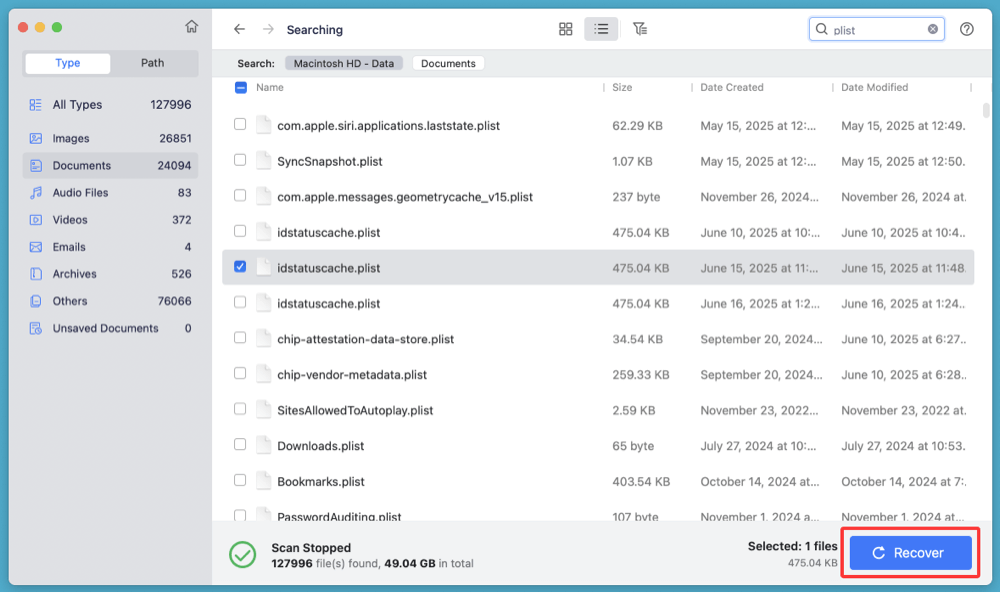
💡 Tip: The sooner you use recovery software after deletion, the higher the chance of success.
★ Tips for Successful Recovery
- Act Quickly: The sooner you run the scan after deletion, the more likely recovery will succeed. macOS can overwrite deleted sectors quickly.
- Do Not Write New Files: Avoid downloading large files or installing software until the scan is complete.
- Use Preview Feature: Preview .plist files before recovery to ensure they aren't corrupted or empty.
- Restore Only What You Need: Recover specific .plist files instead of restoring everything to avoid further conflicts.
★ When Recovery Software Works Best
- .plist file was recently deleted.
- The drive hasn't been heavily used since deletion.
- You know the name or location of the .plist file.
- You didn't empty Trash with Secure Erase enabled (which makes recovery nearly impossible).
★ More Recovery Methods:
1. Check iCloud or App Sync Services
Some macOS applications sync preferences via iCloud, especially apps like Safari, Notes, and Mail.
Steps:
- Go to System Settings > Apple ID > iCloud.
- Ensure syncing is enabled for the relevant app.
- If the .plist was tied to a syncing app, disabling and re-enabling sync might regenerate it.
2. Recreate the File Automatically
If the above methods fail and the app is still installed, simply launching the app again might recreate the .plist file with default values.
Steps:
- Delete any leftover corrupted .plist files (optional).
- Restart your Mac.
- Launch the app.
- Adjust settings manually to your preference.
This won't recover your custom settings, but it can at least fix application errors caused by missing .plist files.
Best Practices to Prevent .plist File Loss
1. Use Time Machine Regularly
Enable Time Machine and schedule automatic backups. It's the most effective way to recover system and app settings.
2. Avoid Untrusted Cleaners
Apps that promise to clean your Mac may indiscriminately delete .plist files. Stick to reputable tools and read reviews.
3. Manually Back Up Preferences
You can create a backup of your ~/Library/Preferences folder before installing a new app or performing system changes.
Steps:
cp -r ~/Library/Preferences ~/Documents/PreferencesBackup
4. Update macOS and Apps
Keeping your system and applications up to date helps reduce bugs that might corrupt or delete files.
5. Use Version Control for Developers
If you're a developer, version control (e.g., Git) can track changes to .plist configuration files.
FAQs About Recovering Lost PLIST Files on Mac
1. Can I open and edit .plist files?
Yes. You can open .plist files using:
- TextEdit for XML-based files.
- Xcode's Property List Editor.
- PlistEdit Pro (third-party tool).
Avoid editing system .plist files unless you're sure what you're doing.
2. What happens if I delete a .plist file?
In most cases, the associated app or system process will generate a new default .plist file. However, some preferences or settings will be lost.
3. Are .plist files critical to macOS?
Yes and no. While deleting some preference files may not harm your system, removing certain core .plist files can lead to instability, login issues, or app crashes.
4. Can I recover a corrupted .plist file?
Sometimes. You can:
- Use Time Machine or recovery software.
- Manually delete and let the system recreate it.
- Try editing it with a .plist editor to fix malformed entries.
5. Where can I find all the .plist files on my Mac?
Common locations include:
- ~/Library/Preferences/
- /Library/Preferences/
- ~/Library/Containers/[app]/Data/Library/Preferences/
Use Finder's search and filter by file extension .plist.
Conclusion
.plist files play a vital role in how macOS and its applications function by storing preferences and configuration data. While they can often be safely deleted to resolve app issues, it's important to understand their function and know how to recover them when needed.
By checking the Trash, using Time Machine, or resorting to professional recovery software, you can usually recover deleted .plist files. Taking preventive measures like regular backups and avoiding questionable system cleaners will save you from the hassle in the future.
Whether you're a regular Mac user or a developer working closely with system files, having a sound understanding of .plist files ensures that you can manage, recover, and protect your system preferences effectively.


Donemax Data Recovery for Mac
Donemax Data Recovery for Mac is one of the best Mac data recovery software. It is easy-to-use and can help in recovering deleted, formatted, inaccessible or lost data from Mac HDD/SSD, external disk, USB drive, SD card, camera or other storage devices.
Related Articles
- Sep 05, 2025Accidentally Clicked Don't Save in Excel on Mac? How to Restore File?
- Nov 07, 2025How to Recover Lost Files on MacBook?
- Nov 13, 2025Data Recovery for Deleted, Lost or Unsaved Excel Files on Mac
- May 18, 2024Mac Documents Folder Emptied or Missed Suddenly – How to Recover Lost Files?
- Sep 03, 2025How to Recover Deleted Chrome Bookmarks on Mac?
- May 10, 2025[3 Methods] Recover GoPro LRV Files on a Mac: A Complete Guide

Steven
Steven has been a senior writer & editor of Donemax software since 2020. He's a super nerd and can't imagine the life without a computer. Over 6 years of experience of writing technical solutions and software tesing, he is passionate about providing solutions and tips for Windows and Mac users.

Gerhard Chou
In order to effectively solve the problems for our customers, every article and troubleshooting solution published on our website has been strictly tested and practiced. Our editors love researching and using computers and testing software, and are willing to help computer users with their problems