Before we start: The most common method to reinstall macOS is in Recovery mode on mac. There are also some other options available. Before install or reinstall macOS, use Donemax Disk Clone for Mac to make a bootable clone backup and create USB installer for macOS.
PAGE CONTENT:
macOS is a reliable OS that can generally take care of itself. Most people can safely use the installation disk (startup disk) of Mac OS that came with their computer for many years without any issues. That is especially true now that Apple has included the System Integrity Protection feature since in OS X El Capitan, which restricts user access to certain system files.
But, there are also many reasons why you might want to reinstall macOS on your Mac. For example, you may think your Mac is running too slowly and you want to a clean installation to get a new start. And reinstalling Mac operating system also can help you remove malware or fix some issues on your Mac.

In a special case, such as you will sell your Mac, you also need to wipe the Mac hard drive and reinstall the macOS. In this article, we will show you the best way to reinstall macOS.
Back Up Important Data before Reinstalling macOS
Before reinstalling macOS, we recommend you to back up your important files. You can just copy the desirable files to an external hard drive or just make a full clone backup for your Mac. Here, we show you a method to clone the startup disk of your Mac to an external hard drive.
Step 1. Download a disk cloning application - such as Donemax Disk Clone for Mac to help to make a clone on your Mac.
Donemax Disk Clone for Mac
- Effective and reliable Mac disk cloning software.
- Clone Mac startup disk to make a bootable clone backup.
- Make bootable USB macOS installer for different versions.
Step 2. Connect an external hard drive to your Mac, then open Donemax Disk Clone for Mac, choose disk clone mode OS Clone.

Step 3. Select the external hard drive as the destination drive, then click on Clone Now button to securely clone Mac startup disk to the external hard dive and make it be bootable.

You also can use Disk Copy or Disk Image mode to back up files for your Mac. After install or reinstalling the macOS, you can then restore the important files from the backups.
Reinstall macOS in macOS Recovery Mode
The most regular way to reinstall macOS is using macOS Recovery mode. Here are the steps:
Step 1. First of all, restart your Mac to macOS Recovery mode.
- For Apple silicon Mac: Restart your Mac and hold Power button until you see the startup options window. Click Options, then click Continue.
- For Intel-based Mac: Press and hold Command + R keys immediately when restarting your Mac until you see an Apple Logo or other startup image.
Step 2. If you need to select a user, just select it and enter your login password. Then you will see the Utilities window. You can see four options: Restore from Time Machine, Reinstall macOS xxx, Safari, Disk Utility.
Step 3. Choose "Reinstall macOS xxx" to install a new copy of macOS. Then follow the wizard to reinstall macOS. This method won't remove data from your Mac, it will install the latest version of macOS installed on your Mac.
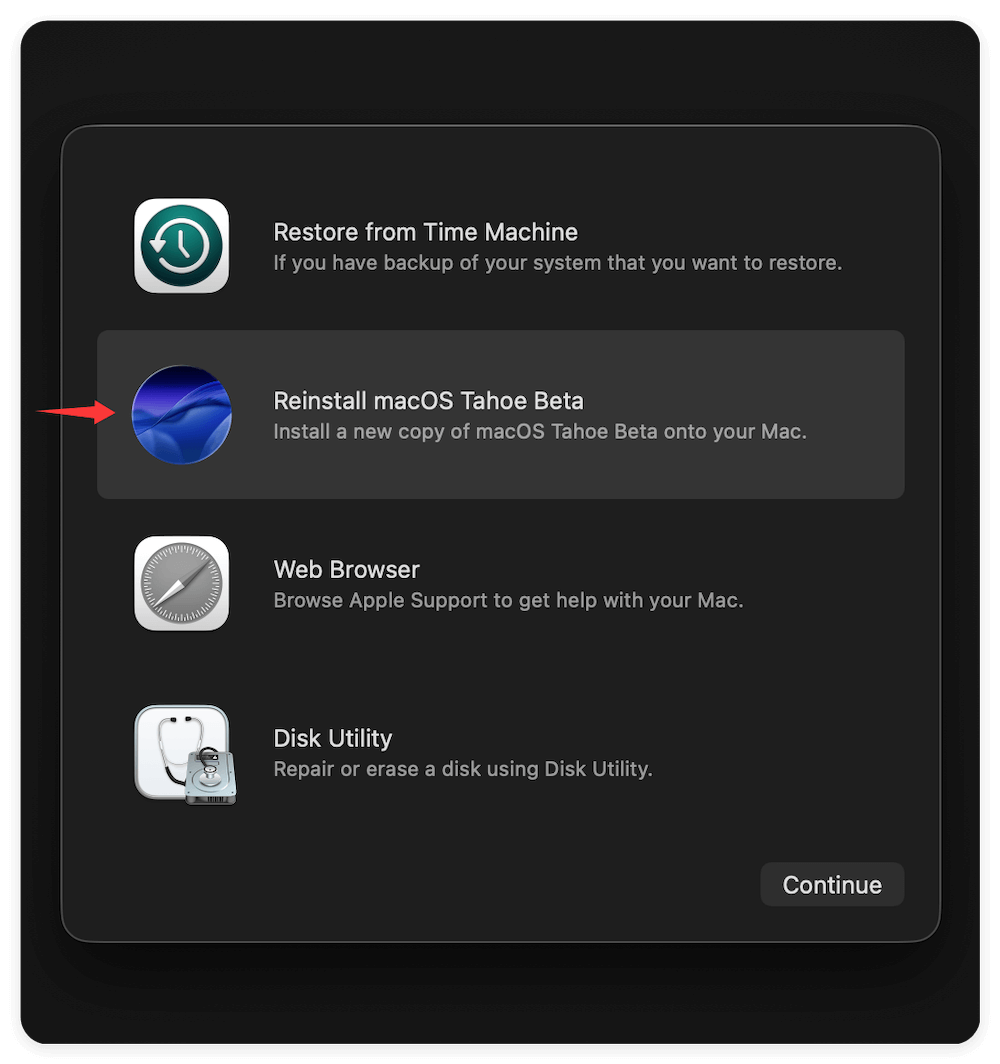
💡 A few tips:
- If you want to a clean installation, just use Disk Utility to wipe the startup disk first, then reinstall the macOS.
- During the reinstallation process, make sure the network is connected.
- If you will sell or donate your Mac, you'd better wipe all sensitive data after reinstalling macOS.
Other Methods to Reinstall macOS
There are some other methods to install or reinstall macOS. In some specific scenarios, you can choose one of the method:
Method 1. Reinstall macOS in Internet Recovery mode on Intel-based Mac
- If you use Shift-Option-Command-R during startup to boot up from Internet Recovery, you can install the current version or the latest version of macOS which is compatible with your Mac.
- If you use Option-Command-R during startup to boot up from Internet Recovery, you can install the latest macOS that is compatible with your Mac.
- If you have just erased your entire startup disk, you may be offered an earlier compatible version of macOS.
Method 2. Upgrade and install latest macOS in System Settings
If your Mac is in a good condition, use Software Update or App Store to update macOS - you will download latest macOS. You can go to Apple menu and click System Settings → General → Software Update, Click Check for Update button. If there is a new version available, you can download and update to the latest macOS.

Method 3. Install macOS with a bootable USB macOS installer
If you have made a USB installer macOS, you can use it to install macOS on your Mac. If you don't have a bootable USB macOS installer,you can use Donemax Disk Clone for Mac to create one. Here is how:
- Run Donemax Disk Clone for Mac and change to Make Installer mode.
- Select a version of macOS to make the macOS USB installer. Check and ensure to choose one which is compatible with your Mac.
- It will go to App Store to download the macOS first.
- Then select an empty USB drive and click Create a macOS installer button.
- Once the process is done, you just get a bootable USB macOS installer.
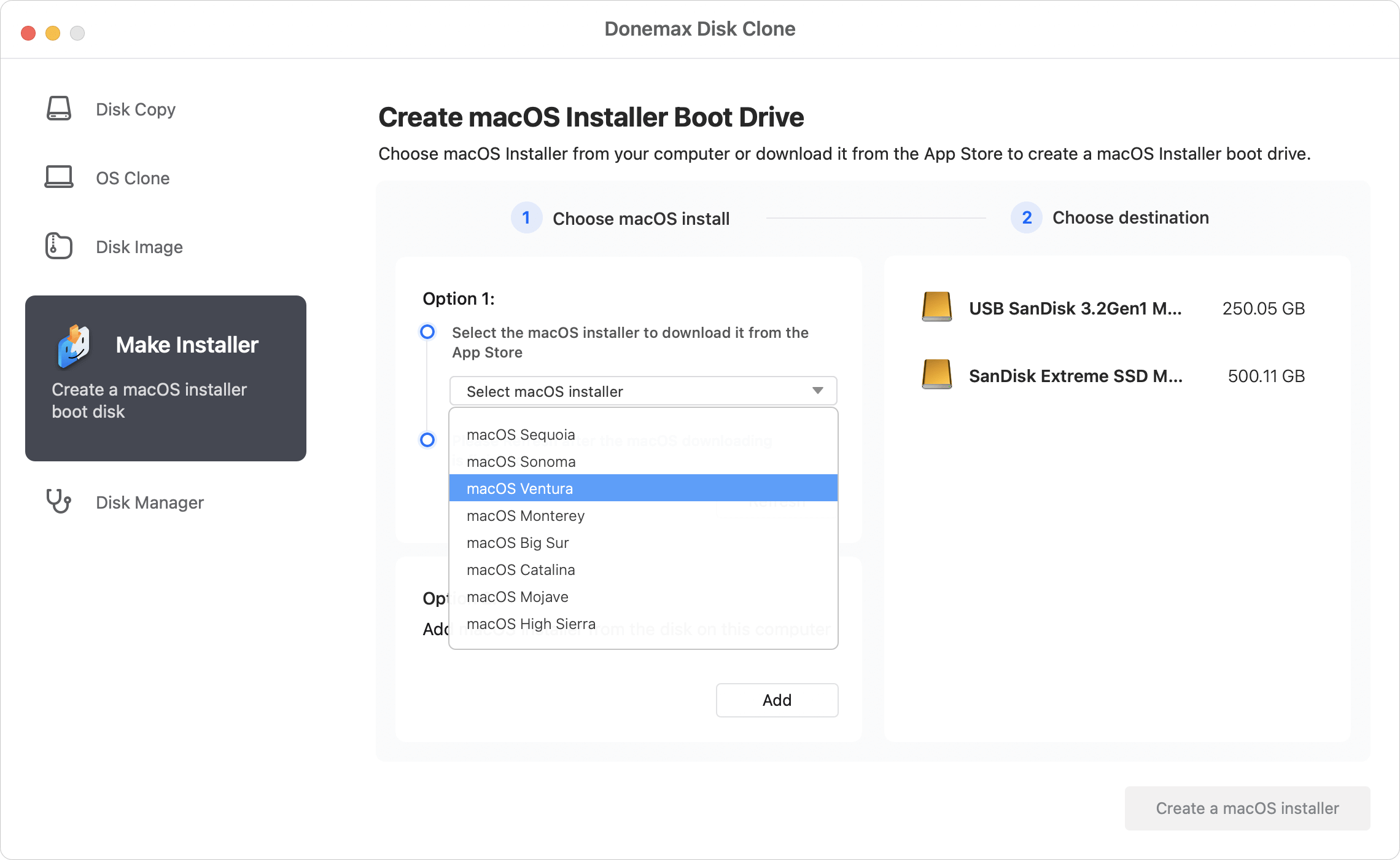
After creating the macOS installer successfully, you can connect the USB drive to the Mac which you want to install or reinstall the macOS. Start the Mac and boot into Recovery mode. Choose the bootable USB drive (mostly name as "Install macOS XXX") and click Continue.
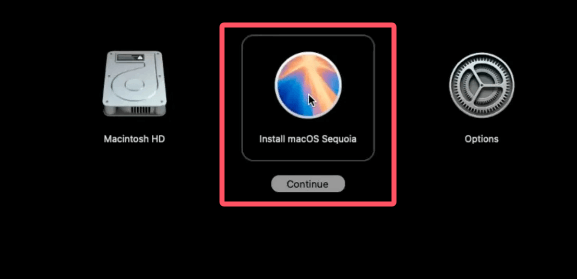
Follow the wizard step by step to install a fresh new copy of macOS on your Mac. Then configure the settings and install necessary apps.
Method 4. Restore macOS from a startup disk backup/clone
If you have a bootable or exact clone backup, you can use it to restore macOS when your startup disk gets crashed.
If you clone the startup disk with Disk Utility, you can boot Mac into Recovery mode and use Disk Utility to restore from the cloned disk to the Mac hard drive. However, this method would not work for Apple Silicon Macs. The tool cannot ensure to make a bootable clone and restore for startup disk on Apple Silicon Macs.
If you use third-party backup and restore software, use the same software and try to restore the Mac system with the right bootable backup.
Note: If you lose important data during reinstalling macOS and no backups created, you can try data recovery software - such as Donemax Data Recovery for Mac to help you get lost data back.
Conclusion:
A reinstall will not overwrite your files, but a clean install will. Therefore, we will explain how to restore macOS without wiping or reformatting your Mac. This method's obvious upside is that all your data, including your apps, files, documents, settings, and images, will remain intact.
Files are safe during a reinstallation of macOS, but anything can go wrong. As a result, you must never neglect to make a backup. Using a Time machine is the most hassle-free method of archiving data. You also can try disk cloning software to make a bootable clone for your Mac.
FAQs about Installing or Reinstalling macOS
In the following cases, reinstalling macOS would be a good choice:
- There are startup issues with the Mac.
- macOS is becoming slower an slower.
- Mac is infected by malware or virus.
- Wipe Mac and reinstall macOS before selling the machine.
Method 1: Recovery Mode (Recommended)
- Restart your Mac and hold power button to get into Recovery mode, select Options and click Continue (or press Command (⌘) + R keys while starting up).
- Select "Reinstall macOS" from the Utilities window to reinstall the Mac operating system.
- Follow the on-screen instructions step by step to finish the macOS installing process (requires internet).
Method 2: USB macOS Installer
- Create a bootable USB installer for macOS with Donemax Disk Clone for Mac.
- Use the bootable USB drive to boot Mac and start to installing a fresh new macOS.
Method 3: Internet Recovery (if Recovery Mode fails)
- Hold Option (⌥) + Command (⌘) + R or Shift (⇧) + Option (⌥) + Command (⌘) + R at startup to download and reinstall the compatible macOS.
- If you choose "Reinstall macOS" without erasing the disk, it will not delete personal files.
- If you manually erase the disk in Disk Utility first (required for clean installs), the user files will be deleted.
It's better to use Time Machine or an external drive to back up data. It can help you avoid data loss while reinstalling macOS.

Donemax Disk Clone for Mac
An award-winning disk cloning program to help Mac users clone HDD/SSD/external device. It also can create full bootable clone backup for Macs.
Related Articles
- Aug 15, 2025How to Clone Mac El Capitan to New SSD?
- Aug 13, 2025Solutions to Clone Disk on Mac OS X 10.10/10.9/10.8
- Jul 28, 2023Move Data from the Old Mac to New Mac Studio
- Aug 12, 2025Set Up Time Machine on macOS Ventura
- Aug 12, 2025How to Clone Hard Drive on macOS 10.15 Catalina?
- Aug 11, 2025How to Clone Memory Card on Mac?

Christina
Christina is the senior editor of Donemax software who has worked in the company for 4+ years. She mainly writes the guides and solutions about data erasure, data transferring, data recovery and disk cloning to help users get the most out of their Windows and Mac. She likes to travel, enjoy country music and play games in her spare time.

Gerhard Chou
In order to effectively solve the problems for our customers, every article and troubleshooting solution published on our website has been strictly tested and practiced. Our editors love researching and using computers and testing software, and are willing to help computer users with their problems
