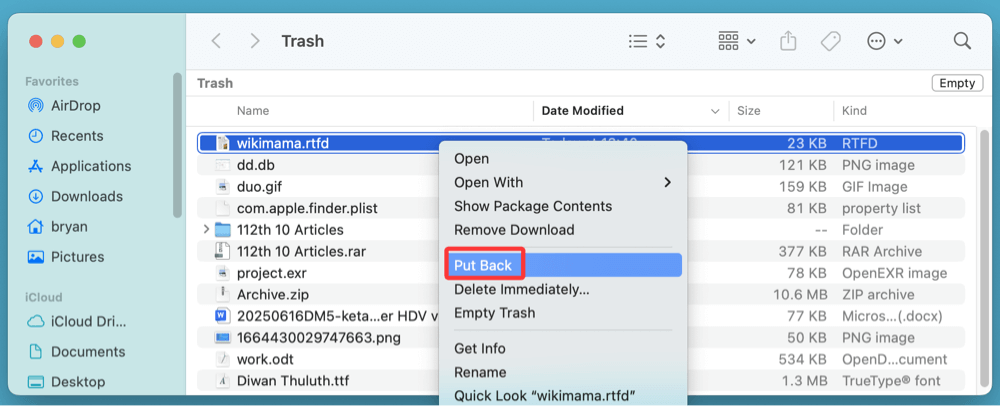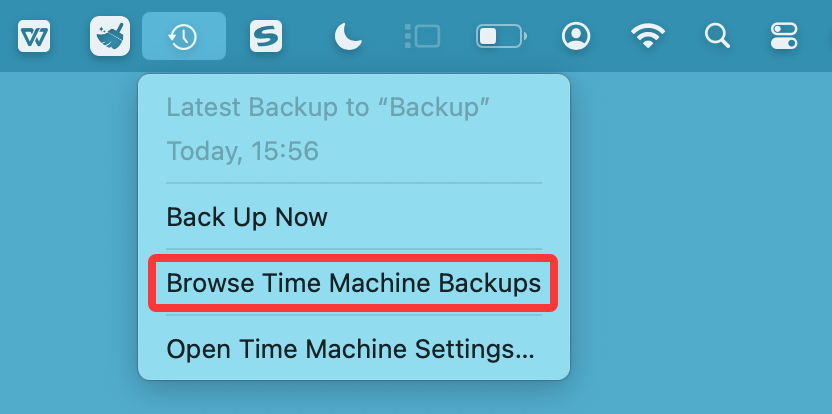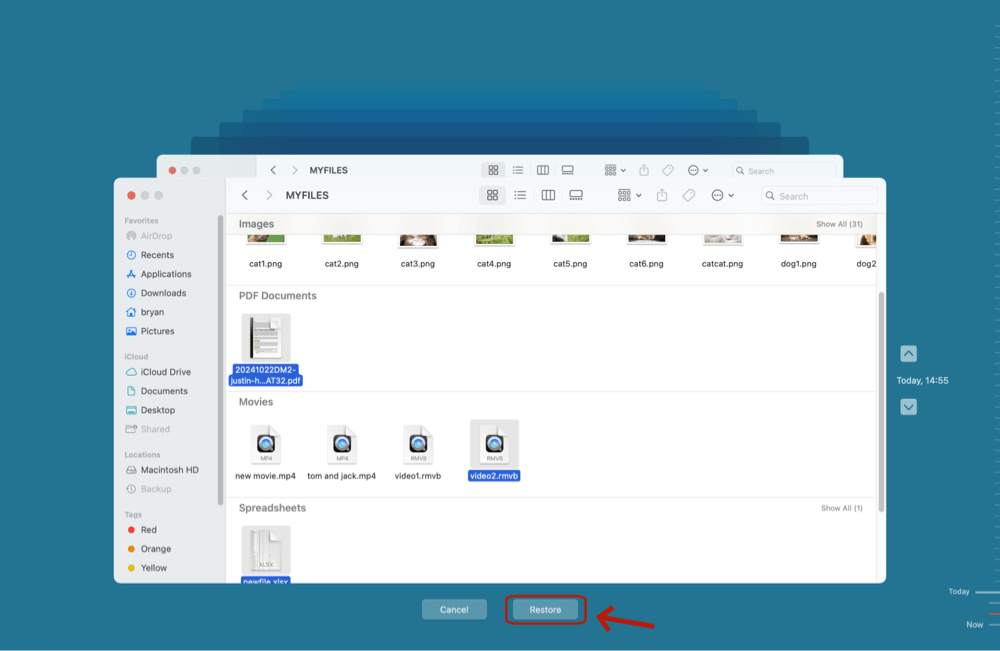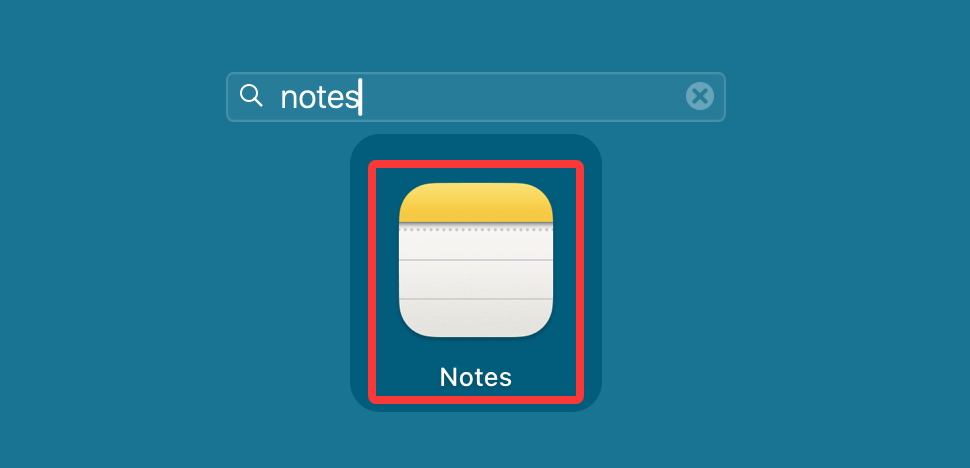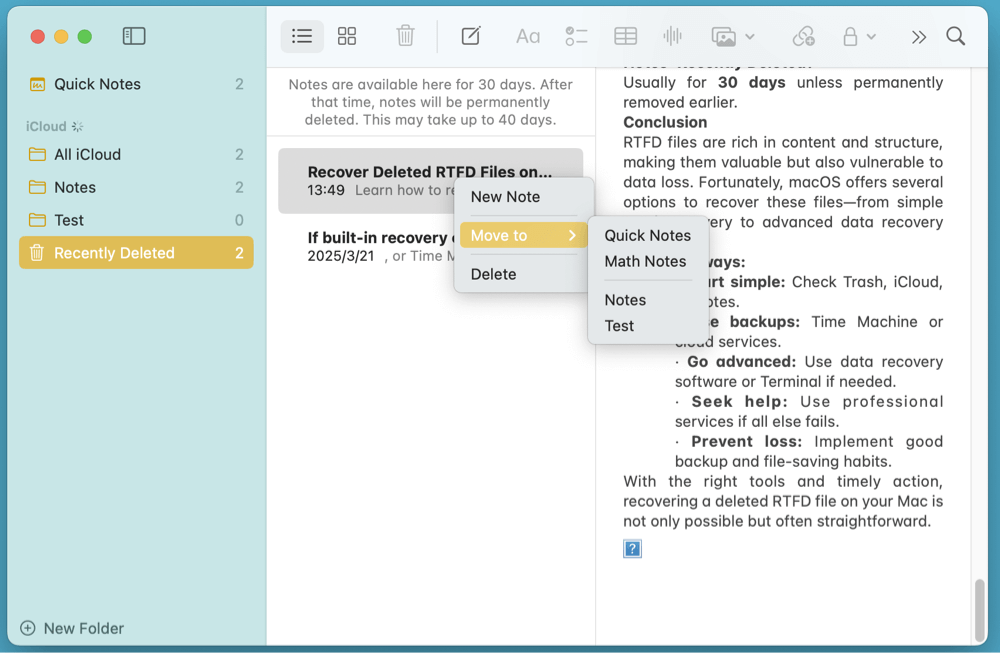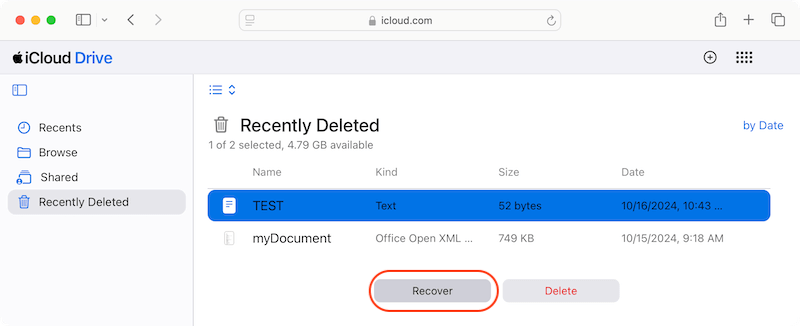Before we start: The lost RTFD file can be recovered by data recovery software. Donemax Data Recovery for Mac, the reliable Mac data recovery software, is able to recover permanently deleted or erased RTFD file on Mac. It also can repair the disk which contains the RTFD file.
PAGE CONTENT:
Losing an important RTFD file on your Mac can be distressing - especially if it includes critical content, rich formatting, and embedded images. Whether it's a writing draft, a formatted report, or a media-rich research note, an RTFD file (Rich Text Format Directory) is more than just text. Fortunately, in many cases, it's possible to recover these files using several built-in and third-party methods.
This article outlines proven solutions to recover deleted RTFD files on macOS, covering everything from checking the Trash to using advanced recovery tools.

What Is an RTFD File and Why It Matters?
RTFD stands for Rich Text Format Directory. It's a macOS-specific file format that supports styled text, images, and other media types. It's essentially a bundle - a folder disguised as a single file - that stores both the text and any embedded media.
Key Characteristics of RTFD Files:
- Created primarily in TextEdit or Notes apps
- Supports inline images and multimedia elements
- Stored as packages, not single files
Losing an RTFD file can mean losing not just text but also embedded charts, screenshots, and annotations - making recovery more urgent.
Common Causes of RTFD File Deletion
RTFD files can get deleted for several reasons, including:
- Accidental deletion from TextEdit or Finder
- Emptying the Trash too soon
- A system crash or macOS update error
- Formatting or partitioning a drive
- iCloud sync conflicts
Knowing the cause helps determine the most suitable recovery method.
5 Methods to Recover Deleted or Lost RTFD Files on Mac
Method 1. Recover Deleted RTFD File from Trash on Mac
Before you do anything else, check the Trash. Deleted RTFD files may still be there, especially if you haven't emptied the Trash manually.
Steps to Recover from Trash:
- Open Trash from the Dock.
- Look for the deleted .rtfd file by name or modification date.
- Right-click the file and select Put Back.
![recover-deleted-rtfd-file]()
💡 Note: If the Trash has been emptied, this method won't work.
Method 2. Restore RTFD Files Using Time Machine
If you've set up Time Machine backups, recovering RTFD files is relatively simple.
How to Use Time Machine for RTFD Recovery:
- Connect your Time Machine drive.
- Open the folder where the RTFD file was last saved.
- Click the Time Machine icon in the menu bar and choose Browse Time Machine Backups.
![recover-deleted-rtfd-file]()
- Navigate to a date before the file was deleted.
- Select the RTFD file and click Restore.
![recover-deleted-rtfd-file]()
Limitations:
- Requires Time Machine to have been set up beforehand.
- Backup drive must be connected and working.
Method 3. Recover Deleted RTFD from Notes App (If Applicable)
If your RTFD file was created or stored in the Notes app, there's a built-in recovery mechanism.
Steps to Recover from Recently Deleted:
- Open Notes on your Mac.
![recover-deleted-rtfd-file]()
- In the sidebar, click Recently Deleted.
- Locate the RTFD-based note.
- Right-click and select Move to.
![recover-deleted-rtfd-file]()
Files in this folder are retained for up to 30 days before permanent deletion.
Method 4. Restore RTFD Files from iCloud or Other Cloud Services
If your Mac is synced with iCloud Drive, Google Drive, or Dropbox, check their trash or recently deleted folders.
iCloud Drive:
- Go to iCloud.com and log in.
- Click iCloud Drive.
- Open the Recently Deleted folder.
![recover-deleted-rtfd-file]()
- Restore the .rtfd file if found.
Google Drive/Dropbox:
- Log in to your account.
- Check the Trash section.
- Select the file and choose Restore.
💡 Tip: Ensure sync didn't overwrite or delete your file across devices.
Method 5. Use Mac File Recovery Software to Recover Lost RTFD Files
If you've emptied the Trash and don't have backups, your best bet is using data recovery software. These tools scan your drive for deleted files that haven't been overwritten.
Donemax Data Recovery for Mac is such a data recovery tool that can recover deleted or lost RTFD files on Mac. It supports local drive data recovery, external hard drive data recovery, USB drive recovery and SD card recovery, etc.
Follow the steps below to recover lost RTFD files on Mac:
Step 1. Download and install Donemax Data Recovery for Mac, run it from Launchpad.
Step 2. Choose the Mac's internal disk to start data recovery. It also can help recover lost RTFD files from external HDD, SSD, USB flash drive, SD card, etc.

Step 3. Click on Scan button to deeply scan the selected disk and find all recoverable files including the RTFD files.

Step 4. After scanning, you can preview the RTFD files. Then select them, click on Recover button to save the RTFD files to a safe location.
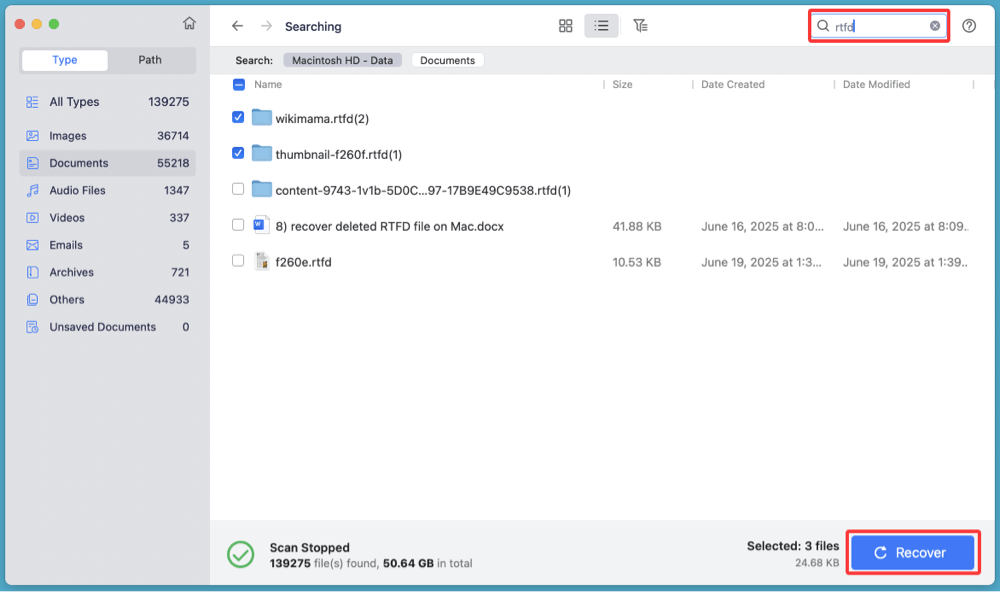
- Minimize use of the drive to avoid overwriting deleted files.
- Save recovered files to an external disk or another partition.
Expert Tips for Better Recovery Success
- Stop using the affected disk immediately. Continued use risks overwriting the deleted RTFD file.
- Avoid installing the recovery tool on the same drive where the file was deleted.
- Scan external drives as well, especially if you moved the file or edited it on another disk.
- Preview files before restoring - especially important with .rtfd formats to ensure content (text + media) is intact.
- Use filters or keyword searches inside the software to quickly locate the file by name, type, or size.
Limitations and Considerations
- Not Guaranteed: If the data block has been overwritten, recovery is no longer possible.
- Time-Sensitive: The sooner you run the scan after deletion, the higher your success rate.
- RTFD Complexity: Since an RTFD file is a package (folder), recovery software must be able to detect and reconstruct both the .rtfd directory and its contents. Some cheaper tools recover only the RTF text but not embedded images.
- Software Cost: Most tools require payment for full recovery. Expect pricing between $50 ~ $100 USD for personal licenses.
Contact a Professional Data Recovery Service
If your RTFD file was stored on a formatted drive or lost due to hardware failure, consider professional help.
When to Use Professional Services:
- Your drive is physically damaged.
- Recovery software failed.
- File was on a formatted or corrupted partition.
What to Expect:
- Data recovery centers like DriveSavers, Ontrack, or CBL Data Recovery can help.
- Cost can range from $300 to over $1000, depending on damage severity.
- You may need to ship your drive and wait a few days.
How to Prevent Future RTFD File Loss?
Avoid repeating the experience by implementing safe practices:
Backup Regularly:
- Set up Time Machine or Donemax Disk Clone for Mac
- Sync your work with iCloud Drive or another cloud service
Use File Versioning:
- Enable version history in apps or use version-control-friendly editors
Avoid Risky Behavior:
- Don't force shutdown your Mac during file saves
- Avoid installing unverified cleanup apps
Enable Auto-Save:
- In TextEdit, use "Save As" early and enable Auto-Save
FAQs About Recovering RTFD Files on Mac
1. Can I recover RTFD files after emptying the Trash?
Yes. Use data recovery software like Donemax Data Recovery for Mac or restore from Time Machine or iCloud backup.
2. Are RTFD files stored as packages?
Yes, they appear as single files but are actually folders containing RTF text and embedded content.
3. Can I preview RTFD files before recovery?
Yes. Tools like Donemax Data Recovery for Mac allow you to preview before restoring.
4. How long does macOS keep files in Notes' Recently Deleted?
Usually for 30 days unless permanently removed earlier.
Conclusion
RTFD files are rich in content and structure, making them valuable but also vulnerable to data loss. Fortunately, macOS offers several options to recover these files - from simple Trash recovery to advanced data recovery tools.
Key Takeaways:
- Start simple: Check Trash, iCloud, or Notes.
- Use backups: Time Machine or cloud services.
- Go advanced: Use data recovery software (such as Donemax Data Recovery for Mac) if needed.
- Seek help: Use professional services if all else fails.
- Prevent loss: Implement good backup and file-saving habits.
With the right tools and timely action, recovering a deleted RTFD file on your Mac is not only possible but often straightforward.


Donemax Data Recovery for Mac
Donemax Data Recovery for Mac is one of the best Mac data recovery software. It is easy-to-use and can help in recovering deleted, formatted, inaccessible or lost data from Mac HDD/SSD, external disk, USB drive, SD card, camera or other storage devices.
Related Articles
- Nov 11, 2025SD Card Cannot Be Recognized on Mac [Fixed]
- Oct 31, 2023Recover Lost Data from A Dead or Crashed Mac
- Jul 11, 20235 Methods to Recover Lost Data after Upgrading to macOS Sonoma
- Feb 12, 2025[2025 Updated] Top 4 Seagate File Recovery Solutions for Mac
- Sep 01, 2025How to Recover Deleted Safari Histories on Mac?
- Nov 28, 2025Recover Lost Data on MacBook Air (Apple Silicon Chip Supported)

Steven
Steven has been a senior writer & editor of Donemax software since 2020. He's a super nerd and can't imagine the life without a computer. Over 6 years of experience of writing technical solutions and software tesing, he is passionate about providing solutions and tips for Windows and Mac users.

Gerhard Chou
In order to effectively solve the problems for our customers, every article and troubleshooting solution published on our website has been strictly tested and practiced. Our editors love researching and using computers and testing software, and are willing to help computer users with their problems