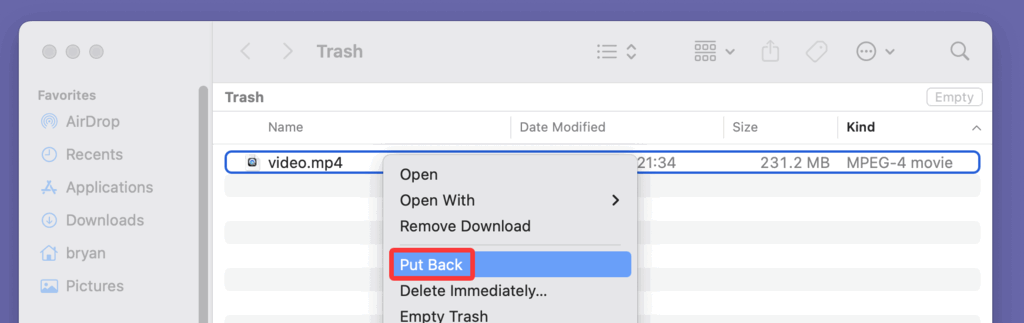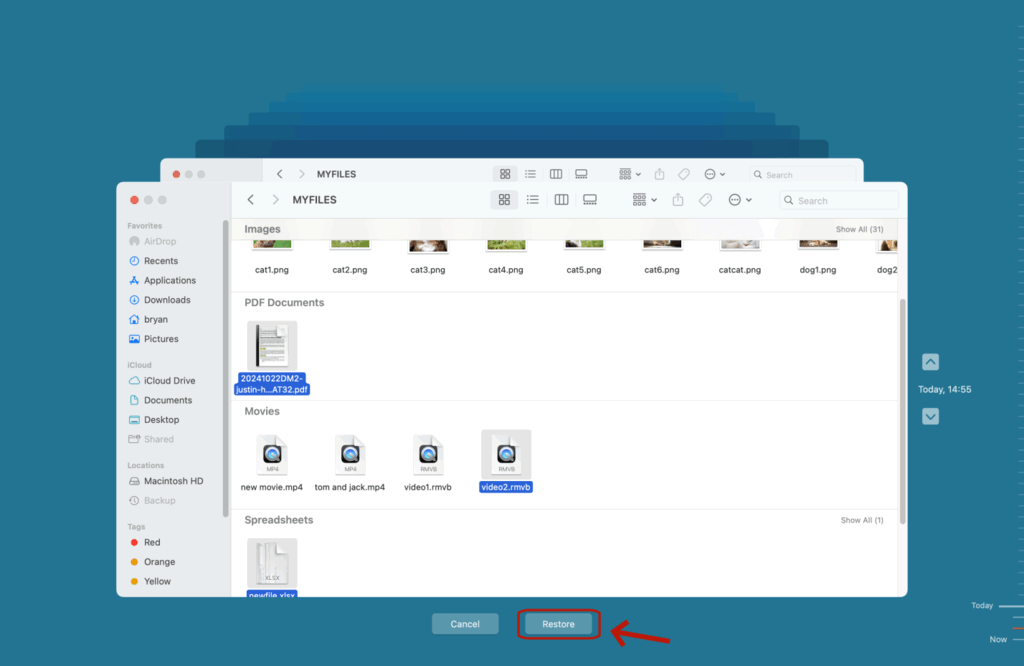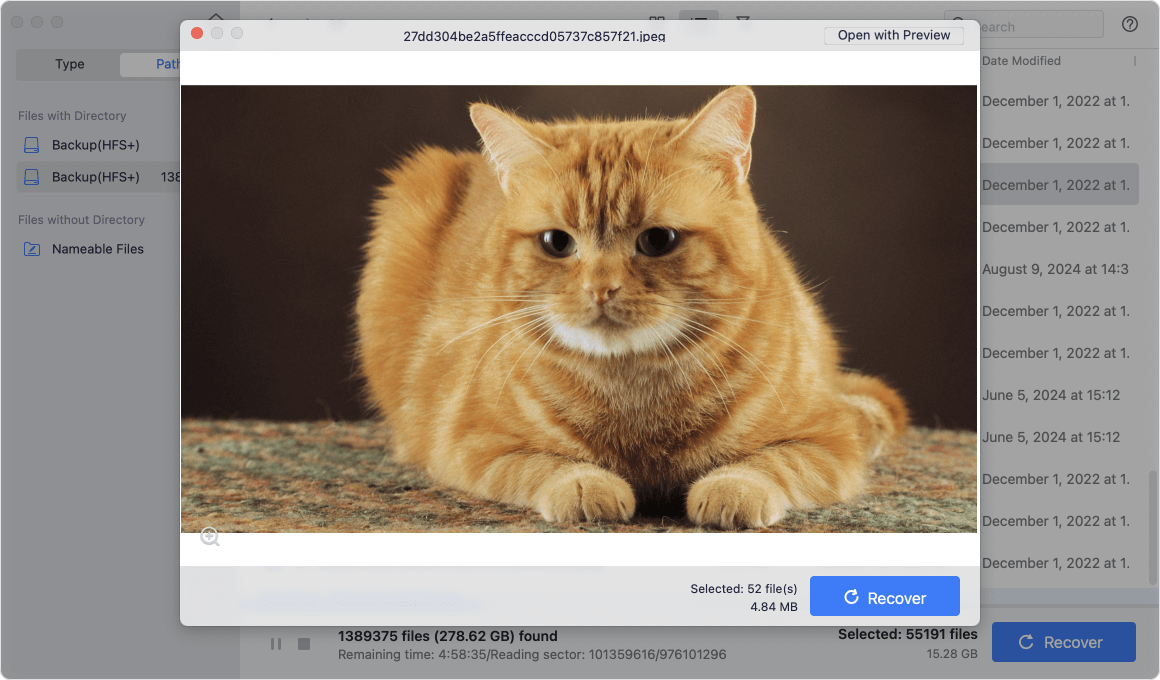Before we start: The files which are deleted or lost from the GoPro cameras are not lost for good. With right Mac data recovery software - such as Donemax Data Recovery for Mac, you can easily and completely recover deleted/lost GoPro files on Mac.
PAGE CONTENT:
GoPro cameras have revolutionized the way we capture adventure, sports, and daily life. Known for their compact size and exceptional video quality, GoPros are widely used by thrill-seekers and content creators alike. However, as with any digital device, data loss is an ever-present risk. Accidentally deleting your GoPro files or losing them due to formatting or corruption can be frustrating - especially if those videos or photos were once-in-a-lifetime moments.
If you're a Mac user who has lost GoPro files, don't panic. This article will walk you through effective ways to recover deleted GoPro files on your Mac, including step-by-step methods and software solutions.

Can You Recover Deleted GoPro Files on Mac?
The short answer is: Yes, you can often recover deleted GoPro files on a Mac - if you act quickly and avoid overwriting the data.
When a file is deleted from a GoPro SD card or your Mac, it doesn't disappear right away. Instead, the operating system simply marks that space as available for new data. As long as that space hasn't been overwritten, the deleted file remains on the storage medium and can be recovered using proper tools.
GoPro cameras typically store files in the following formats:
- MP4: High-resolution video files
- LRV (Low Resolution Video): Used for previews
- THM (Thumbnail): Small thumbnail images
All of these can be recovered using Mac-compatible data recovery methods, especially if the SD card has not been reused after deletion.
Common Causes of GoPro File Loss on Mac
Understanding why GoPro files get deleted or lost can help you avoid future data loss. Here are some of the most common reasons:
1. Accidental Deletion
You might delete GoPro files while transferring them to your Mac, or you may have thought they were already backed up and removed them prematurely.
2. Formatting the SD Card
Formatting the GoPro's SD card without verifying that all files were copied to your Mac is a frequent cause of data loss.
3. File System Corruption
Your films may become illegible due to file system corruption caused by improper SD card ejection or an unexpected power outage.
4. Transfer Interruptions
Unexpected interruptions during file transfer - such as unplugging the cable or shutting down the computer - can result in partial or total data loss.
5. Virus or Malware (rare on macOS)
Though rare on Mac, malware could potentially corrupt or delete your media files.
Stop Using the SD Card Immediately
As soon as you realize that your GoPro files are missing or deleted, stop using the SD card or external drive immediately. The erased files might be overwritten if fresh data is continued to be recorded or written, rendering recovery impossible.
Here's what you should do:
- Remove the SD card from the GoPro.
- Avoid saving new files or formatting the card.
- Connect the SD card to your Mac using a reliable card reader.
👍Best 4 Methods to Recover Deleted GoPro Files on Mac
Depending on how your files were lost and whether backups exist, you can try several methods to recover your deleted GoPro files.
Method 1: Recover GoPro Files from Trash
If the files were accidentally deleted after being copied to your Mac, they may still be in the Trash.
Steps:
- Open the Trash icon from your Dock.
- Search for your deleted GoPro files (look for .MP4, .LRV, or .THM extensions).
- Right-click the files and choose Put Back.
![Recover GoPro Files from Trash]()
Note: If you've emptied the Trash, this method won't work.
Method 2: Use Time Machine Backup to Restore Deleted GoPro Files
If you've enabled Time Machine on your Mac and have backed your GoPro files with Time Machine, you might be able to restore your GoPro files from a backup.
Steps:
- Connect your Time Machine backup drive.
- Open the folder where the GoPro files were originally stored.
- Launch Time Machine from the menu bar.
- Use the timeline or arrows to navigate to a backup from before the files were deleted.
- Select the GoPro files and click Restore.
![Use Time Machine Backup to Restore Deleted GoPro Files]()
Method 3: Use GoPro Cloud or Quik App (If Enabled)
If you use GoPro's cloud service or the Quik app, your files might be backed up automatically.
Steps to check GoPro Cloud:
- Go to https://gopro.com/login and sign in.
- Navigate to your media library.
- Download any files you want to recover to your Mac.
Steps to check Quik app:
- Open the Quik app on your Mac or mobile device.
- Navigate to the media section.
- Look for synced or backup copies of your footage.
Method 4: Use Data Recovery Software to Recover GoPro Files on Mac
If your deleted GoPro files are not in the Trash, not backed up via Time Machine, and not synced to the GoPro Cloud or Quik app, your best option is to use data recovery software. These tools are specifically designed to dig deep into storage devices like SD cards and external drives to retrieve lost or deleted files - even those that are no longer visible in Finder.
macOS doesn't come with built-in deep file recovery features for removable media, which is why third-party software is necessary. Fortunately, many recovery programs are user-friendly and effective for GoPro footage.
Why Use Data Recovery Software?
- Capable of retrieving data from faulty or formatted SD cards
- Supports GoPro file formats (MP4, LRV, THM)
- Allows you to preview files before restoring them
- Offers advanced scanning algorithms that can retrieve files other methods miss
Recommended GoPro Data Recovery Software for Mac
Donemax Data Recovery for Mac is one of the best Mac data recovery software. It supports to completely recover deleted, formatted or lost GoPro files on Mac.
Key Features:
- Recover all file formats including MP4, LRV, THM, RAW files, etc.
- Recover permanently deleted GoPro files on Mac.
- Recover lost files from formatted or corrupted GoPro SD card on Mac.
- Three steps to quickly recover lost GoPro files on Mac.
Step-by-Step Guide to Recover GoPro Files on Mac:
Donemax Data Recovery for Mac is one of the most reliable and accessible data recovery tools for Mac users. Here's how to use it to recover your deleted GoPro files:
Step 1: Download and Install Donemax Data Recovery for Mac
- Click Download button to download Donemax Data Recovery for Mac.
- Drag the app into the Applications folder to install it.
- Grant full disk access to the app in System Settings > Privacy & Security to enable deep scanning.
Step 2: Connect Your GoPro SD Card
- Use a high-quality card reader and insert your GoPro's SD card into your Mac.
- Alternatively, you can connect the GoPro directly via USB (though a card reader is usually more stable and faster).
Step 3: Launch Donemax Data Recovery for Mac
- Open Donemax Data Recovery for Mac and allow necessary permissions.
- Locate your GoPro's SD card from the list of available drives (usually appears as "Untitled" or the brand name of the card).
![Locate your GoPro's SD card from the list]()
Step 4: Scan the SD Card
- Click Scan after selecting the SD card.
- Donemax Data Recovery for Mac will initiate a scan - this could take a few minutes to over an hour depending on the size and condition of your card.
![Scan the SD Card]()
Step 5: Preview and Select Files
- Once scan completion, browse the results by file type.
- Filter by Video or search for .MP4, .LRV, or .THM files.
- Use the preview feature to confirm the identity of each file before recovery.
![Preview and Select Files]()
Step 6: Recover the Files
- Decide which files you wish to retrieve.
- Press the button labeled Recover.
- Choose a safe destination on your Mac (not the same SD card) to store the recovered files.
![Recover the Files]()
Tips for Using Recovery Software Effectively
- Use Deep Scan Mode: If the quick scan fails to find your files, always run a deep scan.
- Check All Recovered Folders: Sometimes recovered files are renamed or grouped in generic folders like "Found Files" or "Reconstructed".
- Preview Before Recovering: This helps ensure that you're restoring the right files and avoids wasting recovery quota on corrupted ones.
- Don't Recover to the Same Drive: Always recover files to a different location to avoid overwriting other recoverable data.
Tips to Increase Success Rate
To maximize your chances of recovering deleted GoPro files on a Mac:
- Act quickly: The sooner you attempt recovery, the better your chances.
- Avoid writing new data: Don't use the SD card until recovery is complete.
- Use a good card reader: Cheap readers can cause connection issues or corruption.
- Don't format or repair the card before running recovery scans.
- Run multiple scans: Try a thorough scan if the first scan is unable to locate your files.
How to Prevent Future GoPro File Loss on Mac?
While recovery is often possible, prevention is always better. Here are some tips to avoid losing GoPro files again:
1. Backup Regularly
Always back up your GoPro files immediately after transferring them to your Mac. Use:
- Time Machine
- External drives
- Cloud storage (e.g., iCloud, Dropbox)
2. Safely Eject SD Cards
Before removing the SD card from your Mac, always eject it properly to prevent file system corruption.
3. Avoid Low-Quality SD Cards
Purchase high-speed, high-quality SD cards that are officially recommended by GoPro.
4. Do Not Use GoPro with Low Battery
A low battery during recording can cause abrupt shutdowns and data corruption.
5. Enable Auto Upload (GoPro Subscription)
If you have a GoPro subscription, enable automatic cloud upload for an extra layer of backup protection.
Conclusion
Losing valuable GoPro footage on your Mac can be a stressful experience, but recovery is often possible with the right tools and quick action. Whether you've accidentally deleted your files, formatted your SD card, or faced corruption, this guide has shown you several ways to recover your deleted GoPro files on Mac.
Start by checking simple solutions like the Trash or Time Machine, and then move on to more advanced options like data recovery software. For best results, act promptly and avoid overwriting your deleted files. Going forward, make it a habit to back up your files and handle your SD cards with care to avoid data loss.
Your adventures deserve to be preserved. With this guide, you can breathe easier knowing that your deleted GoPro files on Mac might not be gone for good.


Donemax Data Recovery for Mac
Donemax Data Recovery for Mac is one of the best Mac data recovery software. It is easy-to-use and can help in recovering deleted, formatted, inaccessible or lost data from Mac HDD/SSD, external disk, USB drive, SD card, camera or other storage devices.
Related Articles
- Jun 06, 2025How to Recover Pictures from Photo Booth on Mac?
- Aug 10, 2025Recover Lost Data from SanDisk G-DRIVE on Mac – Complete Guide
- Apr 10, 2025How to Recover Photos from iCloud on Mac?
- Nov 11, 2024How to Recover Deleted Photos on Mac? 5 Solutions to Try
- Oct 23, 2025How to Unformat Hard Drive on Mac?
- Jun 16, 2025What is TTF File & How to Recover Deleted TTF File on Mac?

Steven
Steven has been a senior writer & editor of Donemax software since 2020. He's a super nerd and can't imagine the life without a computer. Over 6 years of experience of writing technical solutions and software tesing, he is passionate about providing solutions and tips for Windows and Mac users.

Gerhard Chou
In order to effectively solve the problems for our customers, every article and troubleshooting solution published on our website has been strictly tested and practiced. Our editors love researching and using computers and testing software, and are willing to help computer users with their problems