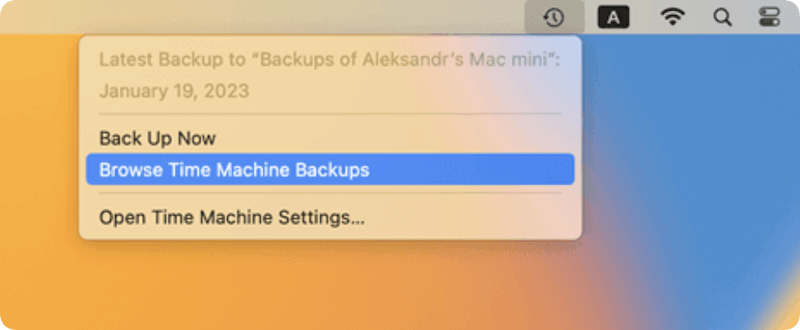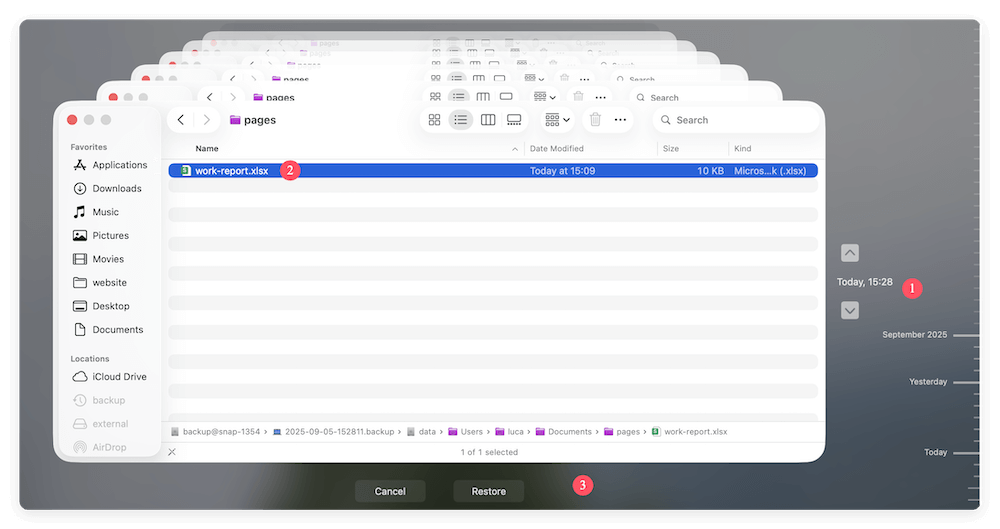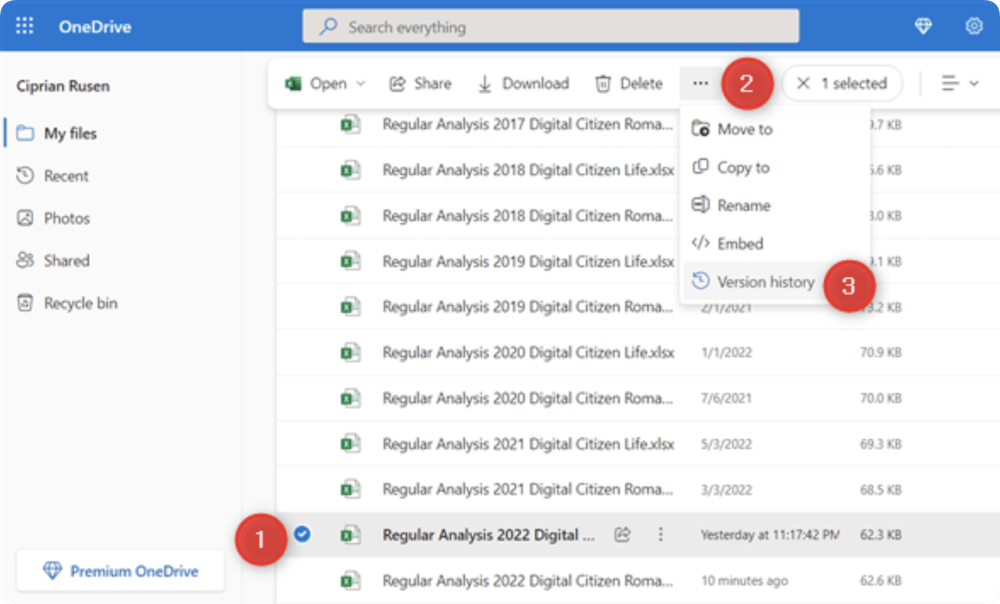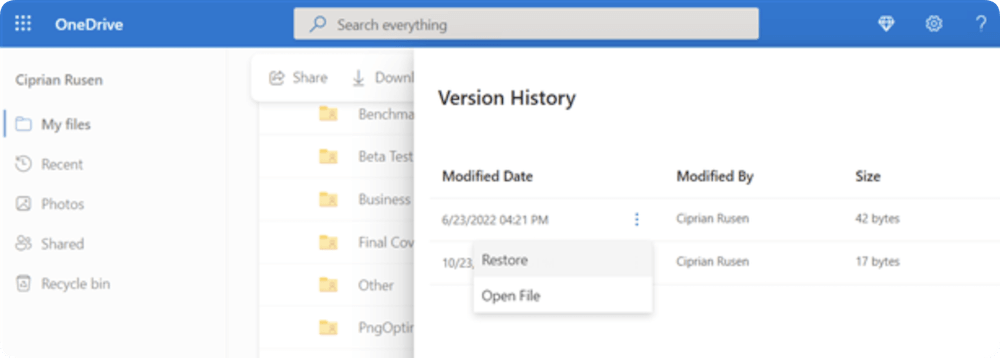Before we start: If you cannot find the AutoRecover version and in temporary data for the unsaved Excel file, you can still try to recover it with Donemax Data Recovery. It can recover unsaved, deleted, or other lost files quickly.
PAGE CONTENT:
We've all been there — hours spent working on a spreadsheet, only to accidentally click "Don't Save" when closing Microsoft Excel on a Mac. In a split second, all your data seems lost. It's a frustrating experience, and the panic that follows can be overwhelming. But before you give up hope, know that all may not be lost. There are several ways you can attempt to recover unsaved Excel file on a Mac.

In this guide, we'll explore what really happens when you click "Don't Save," the recovery methods you can try, and how to prevent this from happening again.
What Happens When You Click "Don't Save" in Excel on Mac?
When you click "Don't Save" in Excel on a Mac, the application closes without writing the current changes to disk. Unlike hitting "Delete," which might move a file to Trash, "Don't Save" discards changes entirely. In some cases, temporary files or autosave copies may still exist, but the window for recovering them is short — especially if you continue using your Mac, which can overwrite those temporary files.
Understanding how Excel and macOS manage file storage and recovery is key to knowing where and how to look for possible backups or remnants of your work.
Immediate Actions You Should Take
If you've just realized you clicked "Don't Save," your first instinct might be to reopen Excel or continue using your Mac. However, the best thing you can do is stop all non-essential activity. That's because your Mac may overwrite temporary or autosave data, reducing the chances of successful recovery.
Here are some quick steps to follow:
- Do not create or save new files.
- Avoid restarting your Mac.
- Close all non-essential applications.
- Start recovery attempts as soon as possible.
Methods to Recover Unsaved Excel File on Mac
Method 1: Check for AutoRecover Files
Excel for Mac has a built-in feature called AutoRecover, which periodically saves a copy of your file even if you haven't manually saved it. If Excel crashes or is closed unexpectedly, AutoRecover attempts to restore the latest version.
Steps to Locate AutoRecover Files:
- Open Finder.
- From the menu, click Go > Go to Folder…
- Enter the following path and click Go:
~/Library/Containers/com.microsoft.Excel/Data/Library/Preferences/AutoRecovery
- Look for any files with a similar name to your lost document or those with recent timestamps.
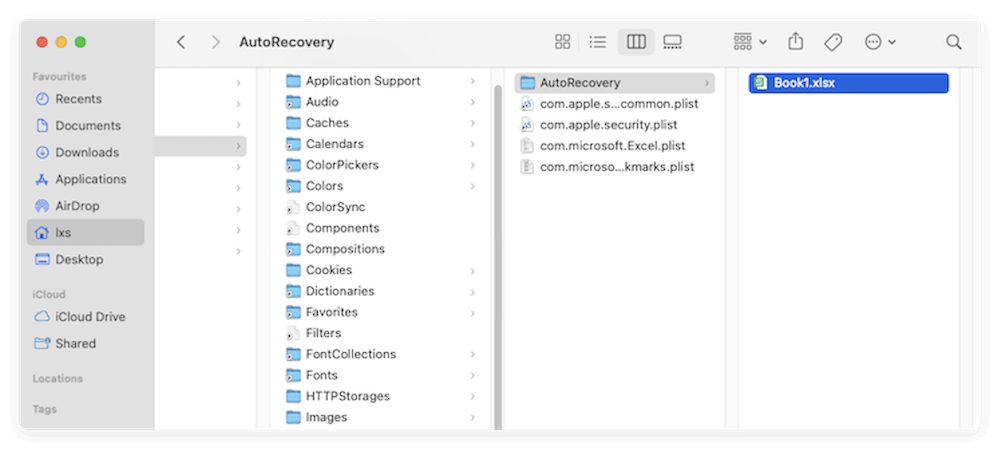
If you find an AutoRecovered file, double-click it. If it opens in Excel and has your data, immediately Save As to preserve it.
Method 2: Search Temporary Folder via Terminal
If AutoRecover didn't save your Excel file or didn't generate a recoverable copy, there's still a chance your data might be lingering in your Mac's temporary folders. macOS stores a variety of temporary files when applications are in use, including cached data and intermediate versions of documents. These temporary files can occasionally include unsaved versions of Excel spreadsheets — especially if the application was force-closed or interrupted.
Why This Works
While clicking "Don't Save" tells Excel to discard changes, it doesn't necessarily mean all traces of the file are erased from your system instantly. During your session, Excel may have written portions of your document to a temporary cache or sandbox environment. If you act quickly, there's a chance to locate these temporary files before they're overwritten.
Steps to Access the Temporary Directory:
- Open Finder. Navigate to Terminal from Utilities via Applications. Or simply press Command + Space to bring up Spotlight, type "Terminal," and hit Enter.
- In Terminal, type the following command: open $TMPDIR. Press Enter. This will open a hidden system folder in Finder where macOS stores temporary files.
- Inside the TMPDIR folder, look for sub-folders such as: TemporaryItems, com.microsoft.Excel, T, etc. These folders may contain temporary Excel files with names like: Unsaved Workbook 1, ~DFXXXX.tmp (random characters), Or files ending in .xlsx, or .xls
- Use Finder's "List View" and sort the files by Date Modified to more easily spot the files created around the time you lost your spreadsheet.
- Double-click any promising files to see if they open in Excel. If the file can't be opened directly, try changing its file extension to .xlsx and reopening it. (Example: If you find a file named ~DF324.tmp, rename it to Recovered.xlsx and try opening it in Excel.)
- If you find a file that seems to contain your data, immediately copy it to a safe folder (like your Desktop or Documents) and save it with a recognizable name.
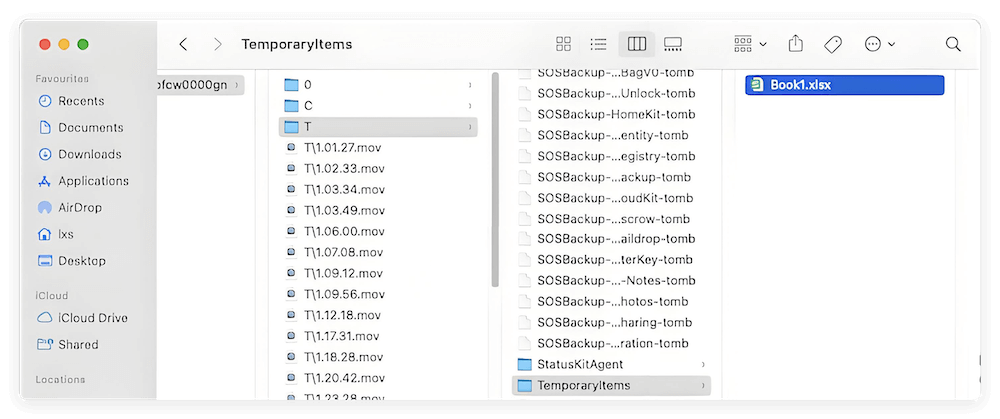
Tips for Success
- Act Quickly: The longer you wait, the more likely it is that the system will clean up these temporary files.
- Avoid Restarting Your Mac: A restart will likely purge many of these temporary files, decreasing the chance of recovery.
- Use File Previewers: Tools like Quick Look (spacebar in Finder) or third-party viewers can sometimes help you preview a file without opening it.
What If You Don't Find Anything?
Don't worry — this method isn't always successful, especially if:
- You saved the file once but then discarded changes.
- The app never created a temporary file due to how the document was handled.
- The system already cleared the relevant temp folder.
In that case, continue with the next recovery method (like Time Machine or data recovery software).
Method 3: Restore From Time Machine (If Enabled)
If you have Time Machine backups enabled on your Mac, you may be in luck. Time Machine backs up your files hourly, which means there's a good chance it saved a version of your spreadsheet before you clicked "Don't Save."
Steps to Restore With Time Machine:
- If your Time Machine backup drive isn't already attached, connect it.
- Go to the folder containing your ARW files.
- Select Browse Time Machine Backups after clicking the Time Machine symbol in the navigation bar.
![recover unsaved Excel file on Mac]()
- If you find a version of the file with your desired data, select it and click Restore.
![recover unsaved Excel file on Mac]()
Time Machine is a lifesaver in many cases. If you don't already have it enabled, this might be the perfect time to start.
Method 4: Use Data Recovery Software
When Excel doesn't create a recovery copy and Time Machine is unavailable, your last resort may be using third-party Mac data recovery software. These tools scan your disk for remnants of lost or unsaved files.
As the most popular Mac data recovery tool, Donemax Data Recovery for Mac is recommended to recover unsaved Excel file on Mac. It can also recover any other files in different scenarios.
Steps to Use Data Recovery Software:
- Download and install the recovery tool (preferably on a separate drive to avoid overwriting data). Launch the software and select your Mac's main drive.
![recover unsaved Excel file on Mac]()
- Scan the drive to find the lost files, including the unsaved Excel file.
![recover unsaved Excel file on Mac]()
- Look through the scan results for Excel files with recent timestamps. Preview and restore the file you need.
![recover unsaved Excel file on Mac]()
These tools often work best if used immediately after the data loss incident.
Method 5: Check Cloud Backups (OneDrive)
If you save Excel files to the cloud — especially if you use OneDrive or iCloud Drive — you might be able to retrieve a previous version from there.
- Log in to OneDrive online. Navigate to the folder where the file was stored.
- Right-click on the file (or select the file and click ...) and choose Version History.
![recover unsaved Excel file on Mac]()
- Select an earlier version and click Restore.
![recover unsaved Excel file on Mac]()
This method only works if you saved the file at least once before clicking "Don't Save," but it's a good option if cloud sync was enabled.
What If Recovery Is Not Possible?
Unfortunately, if Excel didn't autosave your file, and you clicked "Don't Save," the changes you made in that session may be permanently lost. In such cases:
- Check your email or messaging apps for any screenshots or exports you may have shared.
- Try to rebuild the spreadsheet from memory or earlier versions.
- Reach out to team members if the file was shared — they might have a copy.
While this can be disappointing, it's also a valuable learning moment for improving your file-saving habits going forward.
Preventing Future Data Loss in Excel for Mac
It's not enough to recover from this mishap — you'll want to make sure it doesn't happen again. Here are some tips to ensure your Excel data stays safe in the future.
1. Enable AutoSave (Microsoft 365 Users)
If you use Excel through Microsoft 365 and save files to OneDrive or SharePoint, you can enable AutoSave to ensure your work is saved continuously.
- Simply toggle the AutoSave switch at the top left of the Excel window.
2. Set AutoRecover Save Frequency
- Go to Excel > Preferences > Save
- Ensure Save AutoRecover info is checked.
- Set the interval to 5 minutes or less for maximum protection.
3. Use Keyboard Shortcuts
Get into the habit of pressing Command + S frequently while working. This ensures manual saves happen regularly.
4. Use Time Machine or Third-Party Backup Apps
Time Machine is built into macOS, but you can also use tools like Donemax Disk Clone for Mac or Backblaze for redundant backup protection.
5. Cloud Storage with Version History
Save files to cloud services like OneDrive, Google Drive, or Dropbox which offer file history and recovery options.
Conclusion
Accidentally clicking "Don't Save" on Excel for Mac can feel like a disaster — but it doesn't always have to end in total data loss. With the right steps and a little luck, you might still be able to recover your unsaved file. From AutoRecover to Time Machine and third-party Mac data recovery tools, there are multiple avenues to explore.
More importantly, this experience should serve as a wake-up call to implement better file management and backup practices. With features like AutoSave, cloud syncing, and regular Time Machine backups, you can avoid similar scares in the future.
So the next time you're working on an important Excel spreadsheet, remember: save early, save often, and back up everything!


Donemax Data Recovery for Mac
Donemax Data Recovery for Mac is one of the best Mac data recovery software. It is easy-to-use and can help in recovering deleted, formatted, inaccessible or lost data from Mac HDD/SSD, external disk, USB drive, SD card, camera or other storage devices.
Related Articles
- Feb 21, 2025Where Deleted Photos Go on Mac?
- May 10, 2025M3-chip Mac Data Recovery: A Complete Guide to Restoring Your Data
- May 06, 2024What Is RTF File? How to Recover Deleted RTF Files on Mac?
- Nov 12, 2024Top 5 Free APFS File Recovery Software for Mac in 2025
- Sep 03, 2025Recover Unsaved or Deleted Sketch Files on Mac
- Aug 22, 2025Recover Unsaved or Lost PDF Files on Mac

Maria
Maria is one of the senior writers & editors of Donemax who lives and works in Sydney, Australia. She loves PC, Mac and Internet Technology. She has 6 years of writing articles about data recovery on PC/Mac, disk cloning solution, data eraser and computer OS optimization, etc. She is also interested in testing various software and digital products.

Gerhard Chou
In order to effectively solve the problems for our customers, every article and troubleshooting solution published on our website has been strictly tested and practiced. Our editors love researching and using computers and testing software, and are willing to help computer users with their problems