Before we start: After data loss happened in any case, you can use Donemax Data Recovery for Mac to get back the missing files if you failed to back up the lost data. The software is easy to use and effective to retrieve lost files in any case.
PAGE CONTENT:
APFS (Apple File System) is Apple's new-generation File System for Mac. It was introduced into the new macOS systems (macOS 10.13 and later). The file system is totally different from the other old file systems. If you want to recover data from APFS unfortunately, you have to use the effective data recovery software that supports APFS. Donemax Data Recovery for Mac is the best software that can work well with APFS. The article will show you the instruction to disable SIP and recover data in APFS.
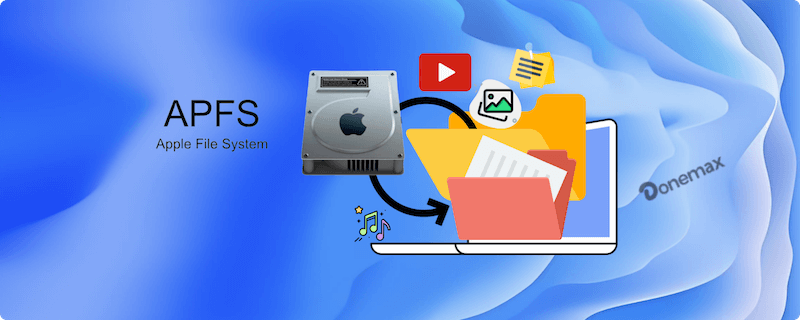
Common Data Loss Scenarios on APFS Drive
Data loss may happen in our daily work and home life due to accidental operations or some unforeseen issues. There are different issues will lead to data loss on APFS drive on Mac. For example:
- Deleted important files by mistake on APFS drive.
- Lost data due to system crash, updating/resetting system.
- APFS drive become inaccessible or corrupted.
- Erase APFS drive accidentally.
- Lost data due to data transfer being interrupted.
- Data loss happen while unplugging the drive without ejecting it first.
After you find data loss happened on APFS drive on Mac, stop using the drive and prevent writing any data to the drive to avoid further damage to the missing files. Immediately recover the lost data with reliable data recovery software. The sooner you take actions, the better chance to get back the files successfully.
Disable SIP in macOS before APFS Data Recovery
SIP (System Integrity Protection) is a security feature introduced in the new macOS systems. With this feature, the system will restrict the access of third-party applications to system drive. The feature is enabled by default in Mac operating system. It will prevent any modifications to the system files and folders on your Mac.
Why do you need to disable SIP before data recovery? If you you want to recover lost data from a system APFS in macOS system, With the SIP feature enabled, you are not able to access and scan the drive directly with Mac data recovery software. In such a case, you have to disable SIP first.
Here are the steps to disable SIP as follows:
Disable SIP (for Intel-based Macs):
Step 1. Reboot the Mac, press and hold Command + R keys to boot your Mac into Recovery Mode.
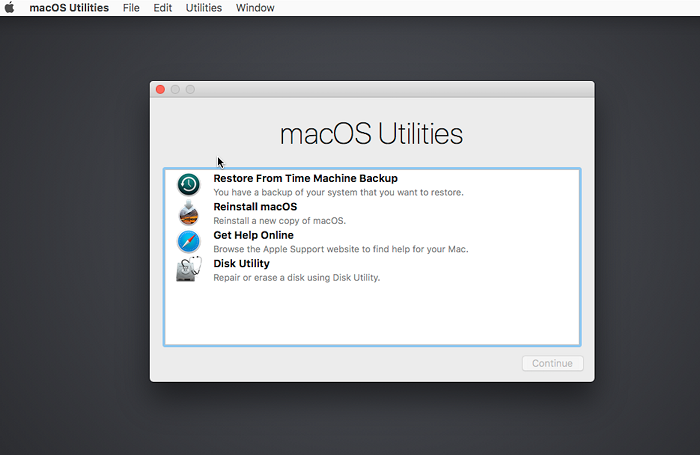
Step 2. Once in Recovery mode, click on Utilities -> Terminal.
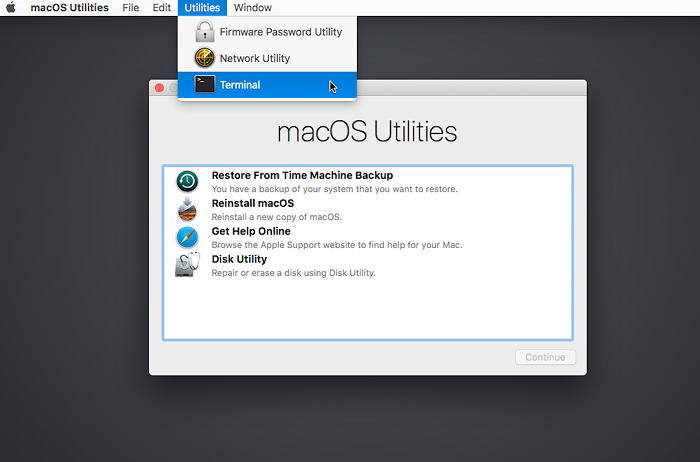
Step 3. Type in the command csrutil disable in the command line windows and press Return.
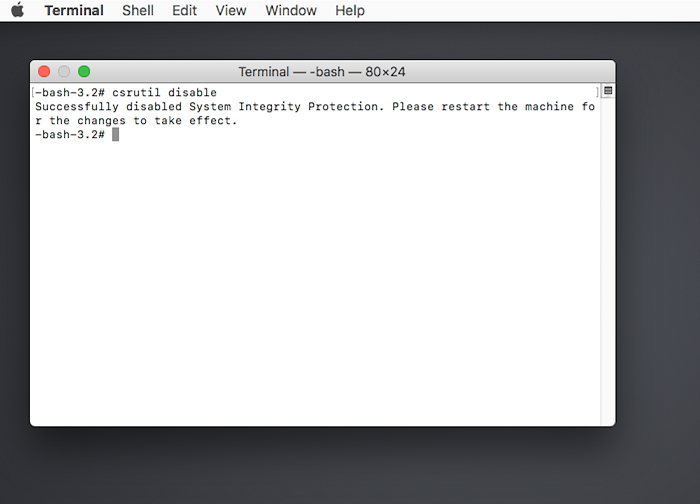
After you disable SIP on your Mac machine, you can restart the Mac. Then you can use the data recovery software to scan the system APFS drive and recover data directly.
Reduce Security (for M-chip Macs):
If you are using an Apple Silicon Mac instead, you need to do as follows:
Step 1. Restart Mac and hold the Power button. Release the button until you see the "Loading startup options" message. Select Options and click Continue.
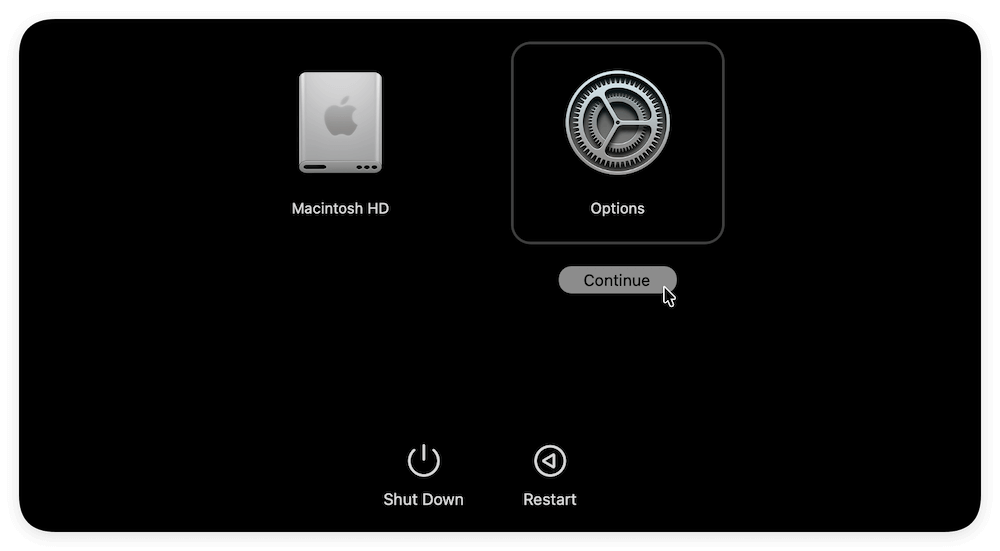
Step 2. Click the Utilities option at the left top menu of the screen. Then click the option Startup Security Utility.
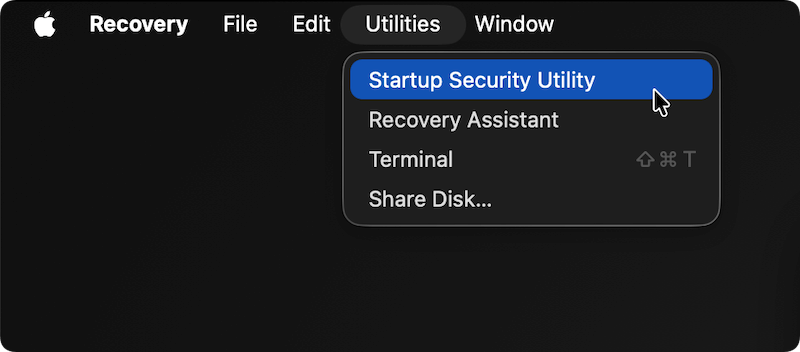
Step 3. In the "Startup Security Utility" window, click on the button Security Policy at the right bottom corner of the window.
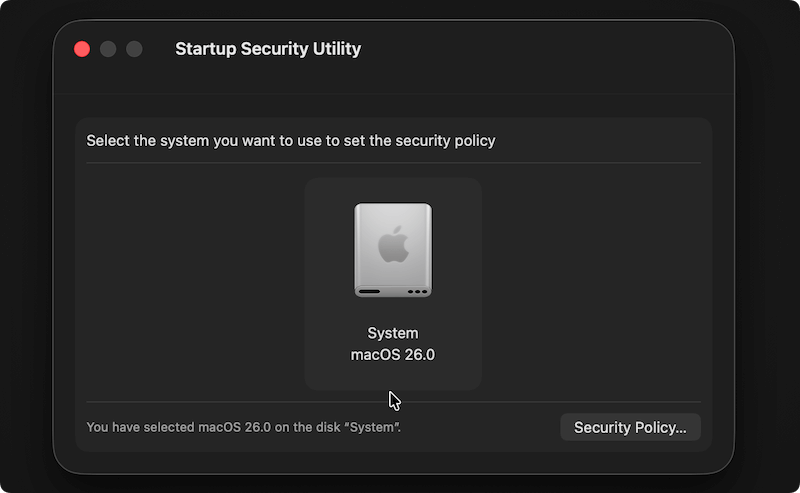
Step 4. Change the level of Security Policy for "system" from "Full Security" to "Reduced Security". And also tick the 2 checkboxes. Click the OK button to apply the changes.
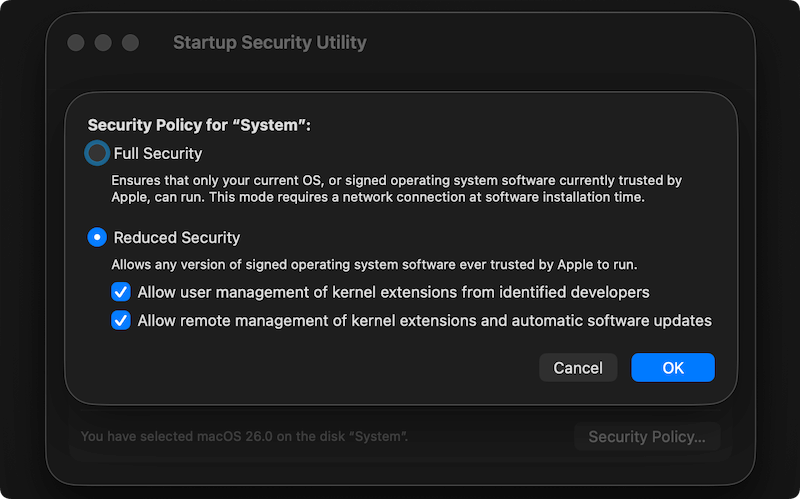
After change the security policy level, you can then restart the Mac and then try to recover data from the internal system APFS drive Mac.
💡 Tips: If you will need to recover data from a non-system APFS drive, like an external drive, you don't need to disable SIP or reduce the system security level.
How to Recover Data from APFS Drive with Software?
If you cannot find deleted files in Trash or you don't have backups anywhere for the lost files on Mac, you can still use the reliable software Donemax Data Recovery for Mac to recover the lost data.
Here are only a few steps needed to recover lost data from APFS drive with Donemax Data Recovery for Mac. Please do as follows step by step.
Step 1. Download and install Mac data recovery software.
Before you recover data from APFS drive, please first download and install the software on your Mac. Here is the download for the software:
Step 2. Choose the APFS drive on which you lost data.
After launching the data recovery application, you can see all the drives connected on the Mac. Please check and choose the APFS from the drive list.

Step 3. Scan the APFS drive for the lost files.
Please click the Scan button to continue. The software will then scan the APFS drive automatically. It will search for the lost files deeply from the drive.

Step 4. Recover lost data from APFS drive.
It will take some time to finish the scan. You can then check the found files and only choose the wanted files to recover to another drive.

💡 Tips:
- Don't add data to the APFS drive once data loss happens.
- Save recovered files to another drive instead of the same drive.
- It's better to recover lost files after the scan is done.
Donemax Data Recovery for Mac can also recover deleted/lost data from other file systems, including HFS/HFS+, ExFAT, FAT32, etc. Also, the software is compatible with the recent versions of operating systems ranges from Mac OS X 10.11 to the latest macOS Tahoe. If you deleted or lost pictures, documents, videos, audio files, or any other files on your drive, you can download and have a try with this reliable data recovery software.
Conclusion:
There are different reasons may lead to data loss on APFS drive on Mac. Accidental deletion, formatting, partition loss, file system corruption, or other issues will cause data loss.
After data loss, don't be panic. You can first check the Trash for recently deleted files. Then you can go to cloud and check if the lost data was ever synced. If there was Time Machine backup created for the data, you can also easily restore from the backup drive.
Otherwise, you can still try to recover the missing files with data recovery software, like Donemax Data Recovery for Mac. If the APFS drive is the internal system drive, ensure to disable SIP or reduce the system security level. Then the software can scan the system drive to search for missing files.
At last, to avoid data loss in the future, it's essential to back up data frequently with Time Machine or other software. Before deleting files or formatting a drive, check twice before execute the operation.


Donemax Data Recovery for Mac
Donemax Data Recovery for Mac is one of the best Mac data recovery software. It is easy-to-use and can help in recovering deleted, formatted, inaccessible or lost data from Mac HDD/SSD, external disk, USB drive, SD card, camera or other storage devices.
FAQs about APFS Data Recovery
- Check and recover recently deleted files from Trash.
- Restore files from iCloud if the files where synced and backed up.
- Using Time Machine backup to restore the backed up files.
- Download and install the software on the Mac.
- Run the software and select the APFS drive to scan.
- Check and locate the missing files after the scan is completed.
- Preview the files to confirm if the files recoverable.
- Choose the wanted files and save to another drive.
- Back up files regularly with different methods: Time Machine, cloud, external drive, etc.
- Check carefully before deleting files. Also deleted files to Trash first.
- Check disk status and replace the drive if there are issues.
Related Articles
- May 13, 2025[5 Methods] How to Recover Overwritten Files on Mac?
- Dec 31, 2024No Files on USB Drive on Mac, How to Get the Lost Files Back?
- Nov 27, 2025How to Unformat USB Flash Drive on Mac?
- Nov 07, 2025How to Recover Lost Files on MacBook?
- Sep 08, 2025Word AutoRecovery on Mac – A Complete Guide
- Mar 26, 2025Recover RAW Files from SD Card or Other Device on Mac [4 Methods]

Steven
Steven has been a senior writer & editor of Donemax software since 2020. He's a super nerd and can't imagine the life without a computer. Over 6 years of experience of writing technical solutions and software tesing, he is passionate about providing solutions and tips for Windows and Mac users.

Gerhard Chou
In order to effectively solve the problems for our customers, every article and troubleshooting solution published on our website has been strictly tested and practiced. Our editors love researching and using computers and testing software, and are willing to help computer users with their problems