Before we start: Some issues will cause WD external hard drive not showing up on Mac. In such a case, the important files on the drive are also inaccessible. You can use Donemax Data Recovery for Mac to rescue the files and save to another drive on Mac.
PAGE CONTENT:
I just get a WD external hard drive. When I connect it to my Mac computer, it's not showing up and I cannot access the drive. How to fix the issue and make the WD external hard drive accessible again?
WD external hard drives are widely used on Mac or other machines due to it's reliable quality. Also, it's convenient to transfer data via an external drive. However, issues may occur sometime and lead to WD external hard drive not showing up on Mac. It will be confusing if you cannot access and use the important files on the external hard drive on Mac.
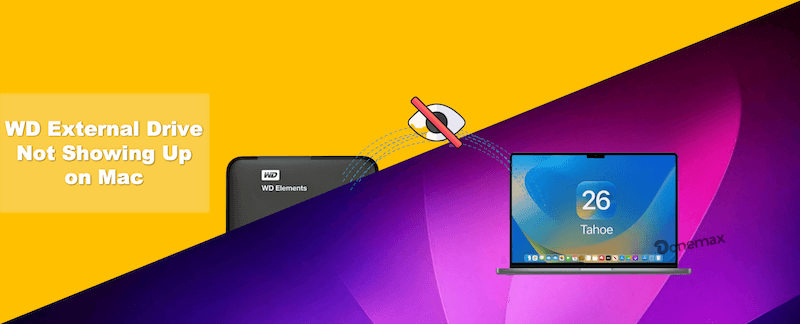
There are some methods to help you solve the issue and make the WD external hard drive accessible again on Mac. The guide will introduce the methods to fix the issue and save your important data from an inaccessible WD external hard drive or any other drives.
Common Reasons for WD External Hard Drive Not Showing Up on Mac
If the WD external hard drive not showing up on Mac, there are some possible reasons. For example:
- USB Connection issue with the drive.
- Power supply problem of the drive.
- File system incompatible with Mac.
- Volume on the external drive is lost.
- File system of the drive is damaged.
- Preferences are not configured correctly.
How to fix the issue? If the WD external hard drive is not showing up on your Mac, you can have a try with the following methods.
Methods to Fix Issue WD External Hard Drive Not Showing Up on Mac
Different methods can be adopted to solve the problem, from simply checking the connection, power supply, system settings, to fix file system or reformat the WD external hard drive on Mac.
Method 1. Reconnect the WD external hard drive
Normally, an external hard drive could be showing up in Finder if you connect it to your Mac computer. If the WD external hard drive cannot be recognized, the first thing you can try is to reconnect the drive. You can first change a USB port to have a try.

Also, if the cable is damaged, the connected drive cannot be recognized normally on Mac. You can change another USB cable to reconnect the WD external hard drive to have a try. If you connect the drive with a USB hub or external adapter, please connect the disk to the Mac directly to check if it works.

Sometimes, you can restart the Mac and check if the WD external hard drive could be recognized. Besides, please also connect the WD external hard drive to another Mac and check if it can be recognized on another Mac computer.
Method 2. Solve the power supply problem
For an external hard drive, if there is a problem with the power supply or the power supply is not enough, it will cause issues and make the WD external hard drive cannot be found in any way.
How to solve the issue in such a case? You can just change a connector to have a try. If the issue persists, you can change a powered USB hub or adaptor to increase the power supply.
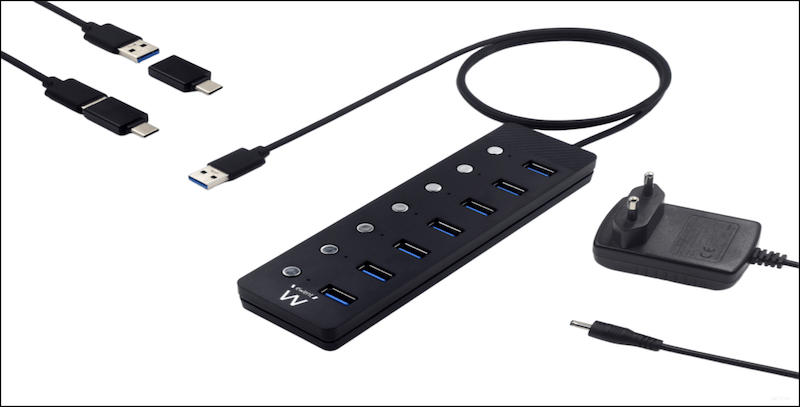
Method 3. Change the settings of Finder
The system settings of the Mac will also cause the issue that the WD external hard drive not showing up. For example, if you connect WD external hard drive with the same cable on another Mac and it can be recognized normally, you need to check the settings of your Finder.
- 1) Start Finder from the Dock of the Mac computer.
- 2) Click Finder from the top menu bar and choose Settings... (or Preferences…)
- 3) Under the General tab, please enable the option External disks.
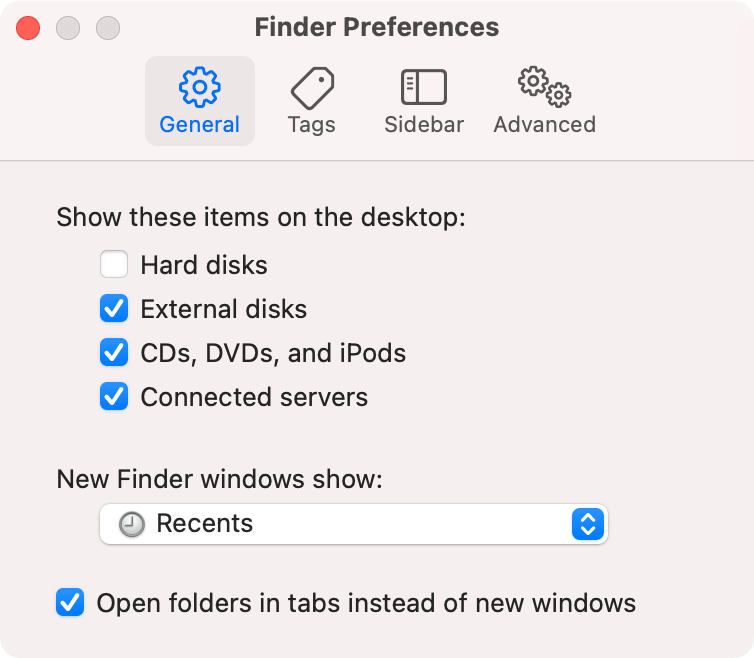
After enabling the option, the connected WD external hard drive will be showing up on the desktop directly. If you want to make sure the WD external hard drive will also be showing up in the sidebar of Finder, please change to the Sidebar tab of the Finder Preferences window. Also, enable the option External disks.
Method 4. Fix the file system with First Aid
If you can ensure there is no problem with the connection and Finder preferences, there would be issues with the WD external hard drive. To confirm it, you can check it in Disk Utility. If the drive could be recognized here, there should be some issues with the disk. That's why the WD external hard drive cannot show up in Finder or on the desktop. You can try First Aid on the drive to fix the issue.
- 1) Run Disk Utility from Applications -> Utilities.
- 2) Choose the WD external hard drive from the left sidebar.
- 3) Click the First Aid button at the top of the Disk Utility window.
- 4) It will take some time to finish the fix process. Once it's done, you can click the Done button to finish it.
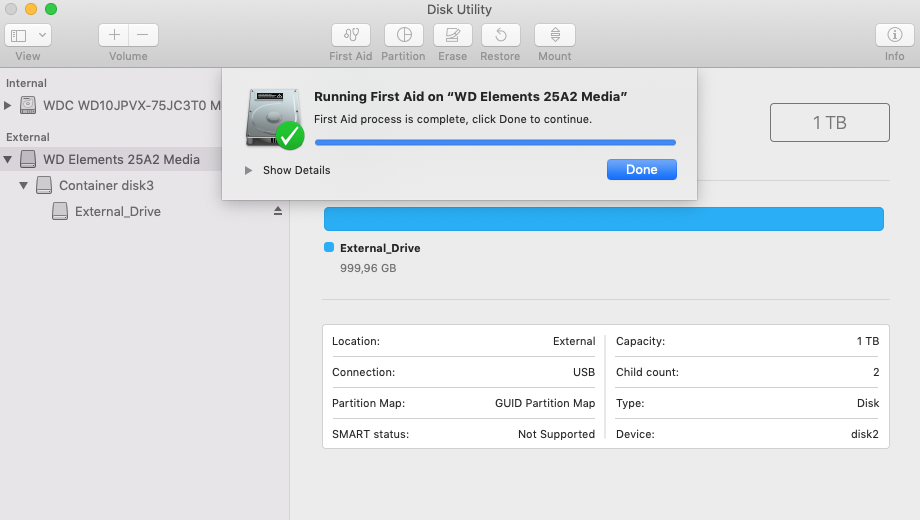
After running First Aid for your WD external hard drive, you can reconnect the drive and check again. If the disk issues could be fixed successfully, the drive should show up.
Method 5. Reformat the WD external hard drive
The External hard drive can only be recognized and accessed if the files system is compatible with Mac. If the file system of the WD external hard drive is not supported by Mac, the drive will not show up on Mac. To make it work on Mac, you need to format it with a file system that can work on Mac.
Also, if the file system of the WD external hard drive is corrupted, the drive will not show up. If you try First Aid and cannot fix the issue, you can also reformat the WD external hard drive directly. You can format the drive directly in Disk Utility.
- 1) Run Disk Utilitys and choose the WD external hard drive.
- 2) Click the Erase button to format the hard drive.
- 3) Set the Name, Format for the external hard drive.
- 4) Click the Erase button to format the drive.
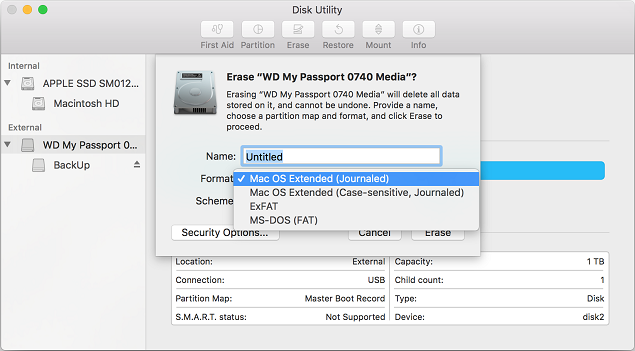
After formatting the WD external hard drive in Disk Utility, the drive will be compatible with Mac. It will show up and you can access/use the drive directly on Mac.
How to Recover Data from An Inaccessible WD External Drive?
Please don't do further changes if you have important files on the WD external hard drive. Any further changes may cause further damage to the lost data on the hard drive. We suggest you download and use the software Donemax Data Recovery for Mac to recover the data from the drive.
The software is effective enough to recover data from crashed or unrecognized WD external hard drives. Also, the software is very simple and easy to use. Please do as follows to recover data from the drive with the software.
Step 1. Choose the WD external hard drive.
Connect the crashed or inaccessible WD external hard drive to the computer. Run the data recovery software and then choose the external hard drive from the device list.

Step 2. Scan the WD external hard drive.
The software will scan the external hard drive automatically after clicking the Scan button. It will analyze the disk and search for the lost data from the WD external hard drive.

Step 3. Recover the lost data from the drive.
After the scan is done, you can then preview and check the found files. Choose the wanted files and recover them to another drive.

Keep in mind that if you have important files on the crashed or not showing up WD external hard drive, please try to recover lost data first to avoid further damage to the lost data on the drive. After recovering the data successfully to another drive, you can then format or fix the drive for further use.
Conclusion:
When using an external hard drive on Mac, check and ensure the file system of the drive is compatible with macOS. Handle the drive carefully and eject it safely before removing it from the Mac. Also check the drive health state regularly.
To protect your data safe, it's better to save your important files to multiple drives. If you only save it on the single external drive, you will suffer data loss if there are issues happened with the drive.
If you found data loss happened on a WD external hard drive on Mac, stop using the drive immediately and download the recovery software Donemax Data Recovery for Mac. Rescue the important data as soon as possible.


Donemax Data Recovery for Mac
Donemax Data Recovery for Mac is one of the best Mac data recovery software. It is easy-to-use and can help in recovering deleted, formatted, inaccessible or lost data from Mac HDD/SSD, external disk, USB drive, SD card, camera or other storage devices.
Related Articles
- Mar 26, 2025How to Recover Deleted .dmg File on Mac? [7 Methods]
- May 30, 2025Best 4 Methods to Recover Deleted FCP File?
- Nov 04, 2024How to Recover Lost Data After Factory Reset a Mac?
- Apr 10, 2025[4 Methods] Recover ARW Files on Mac: A Complete Guide
- Nov 05, 2025Best iMac Data Recovery Software [Free & Paid]
- Nov 18, 2024How to Recover Lost Data After Reinstalling macOS? [4 Methods]

Steven
Steven has been a senior writer & editor of Donemax software since 2020. He's a super nerd and can't imagine the life without a computer. Over 6 years of experience of writing technical solutions and software tesing, he is passionate about providing solutions and tips for Windows and Mac users.

Gerhard Chou
In order to effectively solve the problems for our customers, every article and troubleshooting solution published on our website has been strictly tested and practiced. Our editors love researching and using computers and testing software, and are willing to help computer users with their problems
