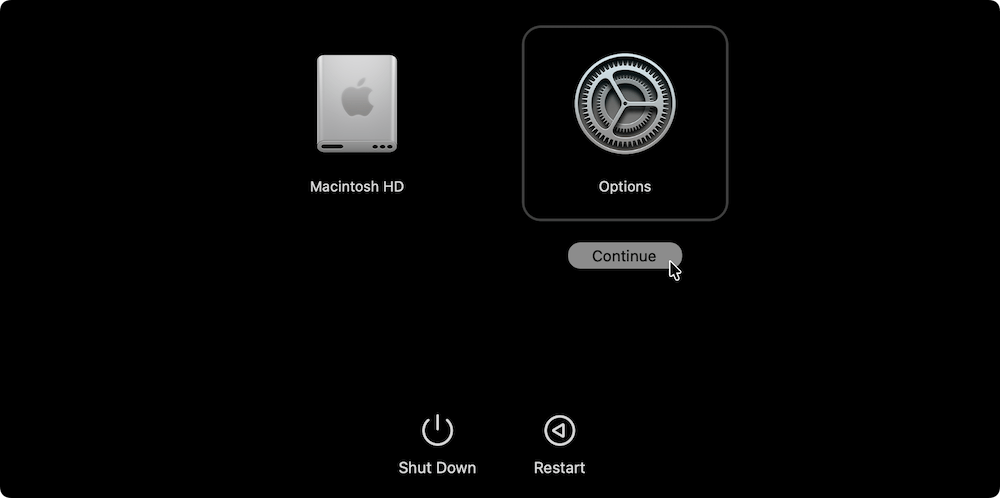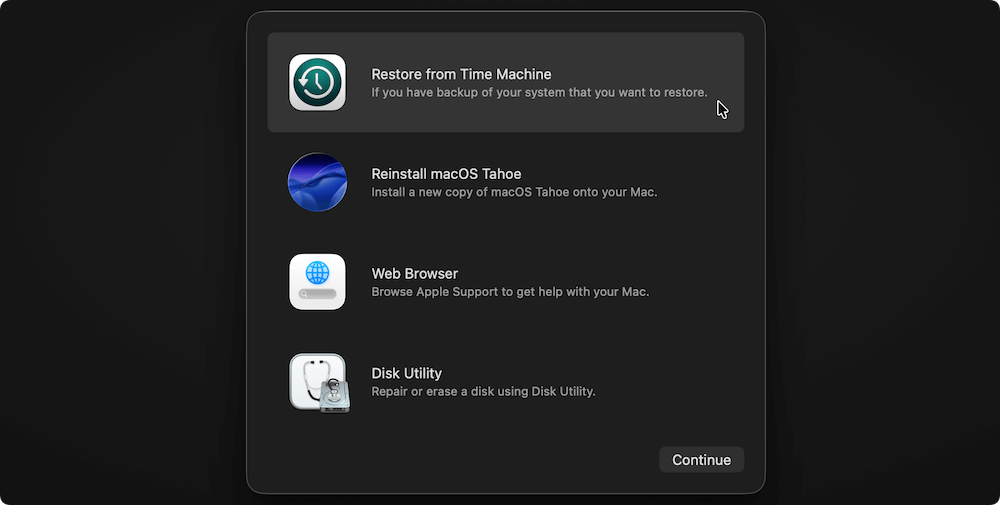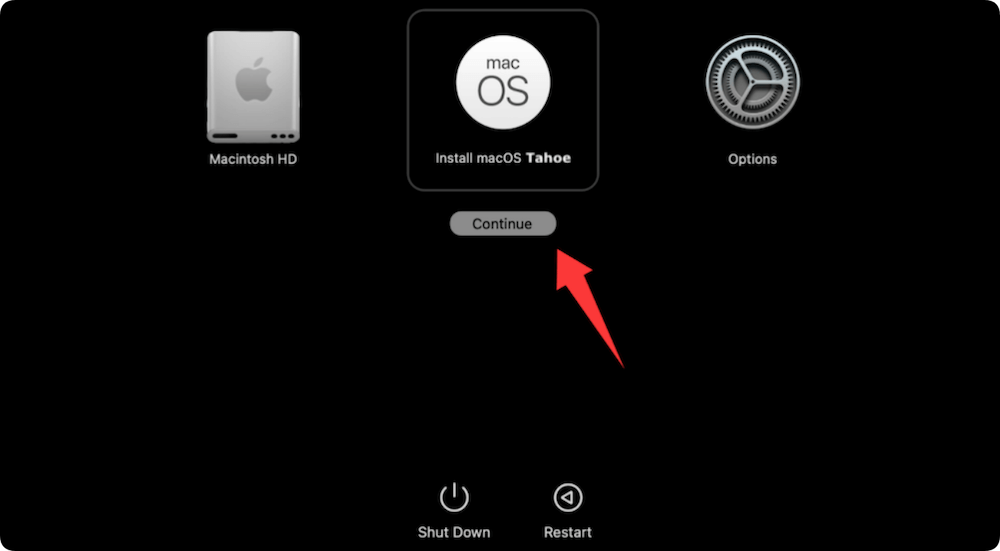Before we start: To restore Mac from external hard drive, you can first create a Time Machine backup, making a bootable installer, or create a bootable clone for your system with the software Donemax Disk Clone for Mac.
PAGE CONTENT:
Restoring a Mac from an external hard drive is a common and often necessary process, especially when your system becomes unresponsive, you experience data loss, or you've replaced your internal drive. Whether you're a casual user or a Mac power user, knowing how to restore macOS or your data can be a lifesaver.

This comprehensive guide covers everything you need to know about restoring Mac from external hard drive, including methods, tools, step-by-step instructions, and troubleshooting tips.
Why Restore a Mac from an External Hard Drive?
There are several reasons why you might need to restore your Mac from an external drive:
- System failure or crash
- Upgrading or replacing internal storage
- Recovering from a malware or ransomware attack
- Reverting to a previous macOS version
- Restoring after a factory reset
Restoring from an external hard drive offers a convenient and reliable solution, especially when you have backups or a bootable copy of macOS stored externally.
Can You Restore a Mac from an External Hard Drive?
Yes, you can. Apple supports restoration via:
- Time Machine backups
- Bootable macOS installers
- Disk cloning software like Donemax Disk Clone for Mac
Each method serves a different purpose, and the one you choose depends on your needs:
- Do you need to recover files and settings? Use Time Machine.
- Do you want to reinstall macOS? Use a bootable installer.
- Want to recreate your system exactly as it was? Use a cloned drive.
What You Need Before Starting
Before beginning any restoration process, ensure the following:
- A functional external hard drive (HDD or SSD)
- A backup or bootable installer stored on the drive
- A compatible USB, Thunderbolt, or USB-C cable
- A charged MacBook or connected power source (for desktops)
Also, it's a good idea to back up any recent data if possible before starting the restore process.
Types of External Backups You Can Use
1. Time Machine Backup
Time Machine is macOS's built-in backup utility. It automatically backs up your system, files, applications, and settings. You can restore your Mac exactly as it was at a specific time.
Best for: File recovery, system settings, and full restoration after macOS reinstall.
2. Bootable macOS Installer
A bootable installer is a version of macOS that can be launched from an external drive. You can use it to install macOS on a wiped or new internal drive.
Best for: Reinstalling macOS, fixing unbootable Macs.
3. Cloned Drive
Tools like Donemax Disk Clone for Mac, Carbon Copy Cloner or SuperDuper! allow you to create an exact clone of Mac. Booting from a clone is like using your Mac as it was.
Best for: Immediate system replacement or working on a different Mac.
How to Restore Mac from an External Hard Drive
A. Restore Using Time Machine Backup
This method works best if you've already used Time Machine to back up your Mac regularly.
- Attach the external hard drive that houses your time machine backup.
- Restart your computer and immediately hit and hold power button until you see "Loading startup options" message. Select Options and click Continue button to enter macOS Recovery Mode.
![restore Mac from external hard drive]()
- From the macOS Utilities window, select "Restore from Time Machine Backup" and click "Continue."
![restore Mac from external hard drive]()
- Pick the backup disk for the Time Machine. Click Continue after selecting the most pertinent backup date.
- Select the target disk, which is typically an Apple SSD or Macintosh HD.
- Click Restore to begin the process. Your Mac will restart when complete.
📌 Tip: Ensure the backup version of macOS is compatible with your current hardware.
B. Restore Using a Bootable macOS Installer
If your system is corrupted or you want to perform a clean install, a bootable macOS installer is the best choice.
Steps to Create a Bootable Installer (if you haven't already):
- Download macOS from the App Store or Apple's support site.
- Use Terminal to create the bootable drive:
sudo /Applications/Install\ macOS\ Ventura.app/Contents/Resources/createinstallmedia --volume /Volumes/MyUSB
- Replace "Install\ macOS\ Ventura.app and /Volumes/MyUSB" with the actual paths.
Steps to Restore from Bootable Installer:
- Fully shut down your Mac. Connect the bootable installer drive to your Mac.
- Hold down the power button until the message "Loading startup options" shows up.
- To proceed into Recovery Mode, select Options > Continue.
- Select the bootable installer from the list.
![restore Mac from external hard drive]()
- Choose the internal disk and follow the instructions.
- After installation, your Mac will reboot. You can then restore data from Time Machine if desired.
📌 Note: Erasing your internal drive removes all data. Make sure you've backed up everything first.
C. Restore Using a Cloned External Drive
A clone is a bootable copy of your Mac. This is the fastest way to get back to work without reinstalling anything.
Steps to Boot and Restore from a Clone:
- Connect the cloned external drive.
- Turn on the Mac and hold power button until you see "Loading startup options" message.
- Select the cloned drive to boot from it.
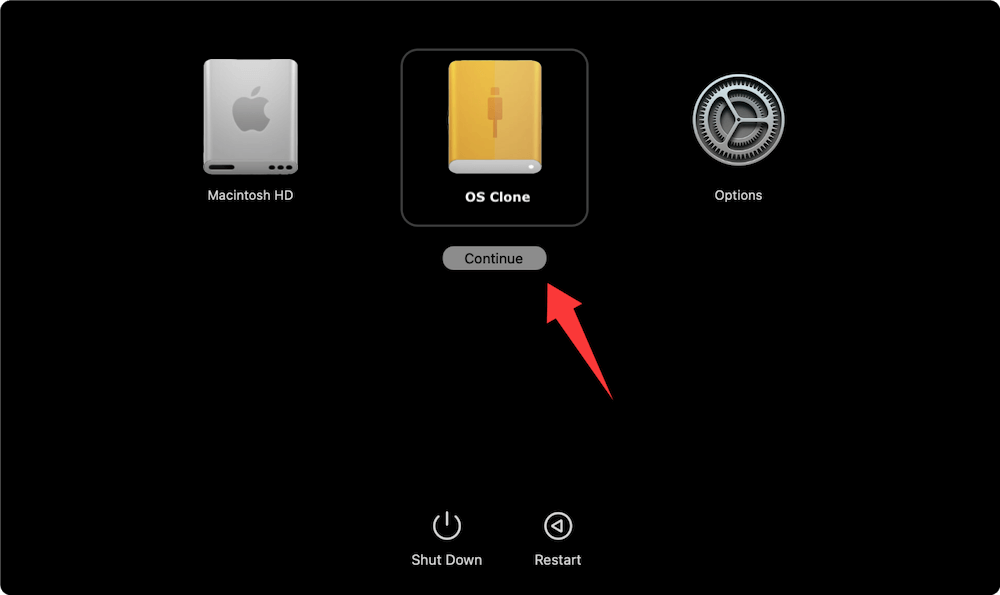
If you want to copy the contents back to your internal drive: Use Disk Utility or third-party software like Donemax Disk Clone for Mac. Select the source (external) and target (internal) drives and run the clone.
📌 Tip: A cloned drive is ideal for testing or running macOS without making changes to your internal disk.
Troubleshooting Common Issues
1. External Drive Not Recognized
If your Mac doesn't detect your external drive, try the following solutions:
Check Physical Connections:
- Use a different USB, Thunderbolt, or USB-C cable.
- Try plugging the drive into a different Mac port.
- Use an external power source if your drive requires it.
Check Disk Format Compatibility:
- Open Disk Utility from Utilities via Applications
- Ensure the drive is formatted as APFS or Mac OS Extended (Journaled).
- If it's formatted as exFAT, NTFS, or another Windows-compatible format, it may not work for restoration.
Reset NVRAM and SMC:
- NVRAM reset: Turn Off your Mac. Hold Option + Command + P + R for 20 seconds after turning it on.
- SMC reset: Depends on your Mac model. For MacBooks with a T2 chip, shut down, hold Control + Option (Alt) + Shift on the left side for 10 seconds, then press the power button.
2. Time Machine Backup Not Found
If you can't locate your backup in Time Machine:
Verify Drive Mounting:
- To check if the external drive is mounted, launch Disk Utility.
- If not, select the drive and click "Mount."
Check for the Backup Folder:
- Open Finder and navigate to the external drive.
- You should see a folder named Backups.backupdb.
- Inside, there should be a folder with the name of your Mac and dated subfolders representing backup snapshots.
Manually Verify Time Machine Backup Integrity:
- Launch Terminal and run:
tmutil listbackups
This command lists available Time Machine backups. If it returns an error, the backup might be corrupt or incomplete.
- Use Migration Assistant:
If Time Machine doesn't work through Recovery Mode, try using Migration Assistant from Utilities via Applications once macOS is reinstalled. It can import Time Machine backups after the system is up.
3. "macOS Could Not Be Installed on Your Computer" Error
This is a common error during reinstallation or restoration via a bootable drive.
Check Installer Compatibility:
- Make sure your installer matches your Mac's hardware and firmware.
- Example: macOS Ventura will not install on a Mac that only supports Catalina.
Recreate the Bootable Installer:
- Delete the installer app and download a fresh copy from the Mac App Store or Apple's official download page.
- Recreate the bootable drive using Terminal with the correct command:
sudo /Applications/Install\ macOS\ Ventura.app/Contents/Resources/createinstallmedia --volume /Volumes/MyUSB
Check System Date:
- In Recovery Mode, open Terminal and enter:
date
- If the date is wrong (often the case if your battery died), correct it using:
date MM DD HH mm YYYY
Example: date 05 26 08 45 2025 for May 26, 2025, 8:45 AM
4. Slow Restoration Process
If your restore is taking a long time, these tips may help:
Use a Faster External Drive:
- SSDs are significantly faster than traditional HDDs.
- External NVMe SSDs connected via Thunderbolt 3 or USB 3.1 Gen 2 offer the best speeds.
Avoid USB 2.0 Drives:
- USB 2.0 is extremely slow by today's standards (max 60 MB/s).
- Upgrade to USB 3.0 or Thunderbolt interfaces for performance boosts.
Free Up RAM and Reduce Load:
- Avoid running other apps during restoration.
- Use Activity Monitor to identify high CPU or memory usage if the Mac is bootable.
Check for Disk Errors:
- Open Disk Utility and run First Aid on both the internal and external drives.
- Bad sectors or file system corruption can severely degrade performance.
Best Practices and Tips
- Use SSDs for backups and restoration—much faster than HDDs.
- Keep multiple backups if possible (e.g., Time Machine + Clone).
- Regularly update your backup so you're not restoring outdated data.
- Label your drives clearly to avoid confusion during selection.
- Store your external backup drive in a safe, dry location.
Conclusion
Restoring a Mac from an external hard drive is not only possible—it's one of the most effective ways to recover your system, files, and productivity. Whether you're using a Time Machine backup, a bootable installer, or a cloned drive, Apple offers several user-friendly tools to make the process smooth and reliable.
To ensure a successful restore, always maintain up-to-date backups, verify compatibility with your current macOS version, and follow the steps carefully. By doing so, you can bring your Mac back to life quickly—often in just a few clicks.

Donemax Disk Clone for Mac
An award-winning disk cloning program to help Mac users clone HDD/SSD/external device. It also can create full bootable clone backup for Macs.
Related Articles
- Jun 19, 2024How to Clone Hard Drive On macOS Sequoia?
- Jun 24, 2025How to Use Time Machine on macOS Sequoia?
- Oct 24, 2025How to Clone Disk on M5 Chip Mac: Step-by-Step Guide
- Mar 25, 2024Easy Way to Clone Hard Drive on macOS Mojave
- Jul 24, 2025Transfer Data from Mac to Mac in Easy Ways
- Jul 30, 2025Clone or Back Up Mac Data to Seagate External Hard Drive

Maria
Maria is one of the senior writers & editors of Donemax who lives and works in Sydney, Australia. She loves PC, Mac and Internet Technology. She has 6 years of writing articles about data recovery on PC/Mac, disk cloning solution, data eraser and computer OS optimization, etc. She is also interested in testing various software and digital products.

Gerhard Chou
In order to effectively solve the problems for our customers, every article and troubleshooting solution published on our website has been strictly tested and practiced. Our editors love researching and using computers and testing software, and are willing to help computer users with their problems