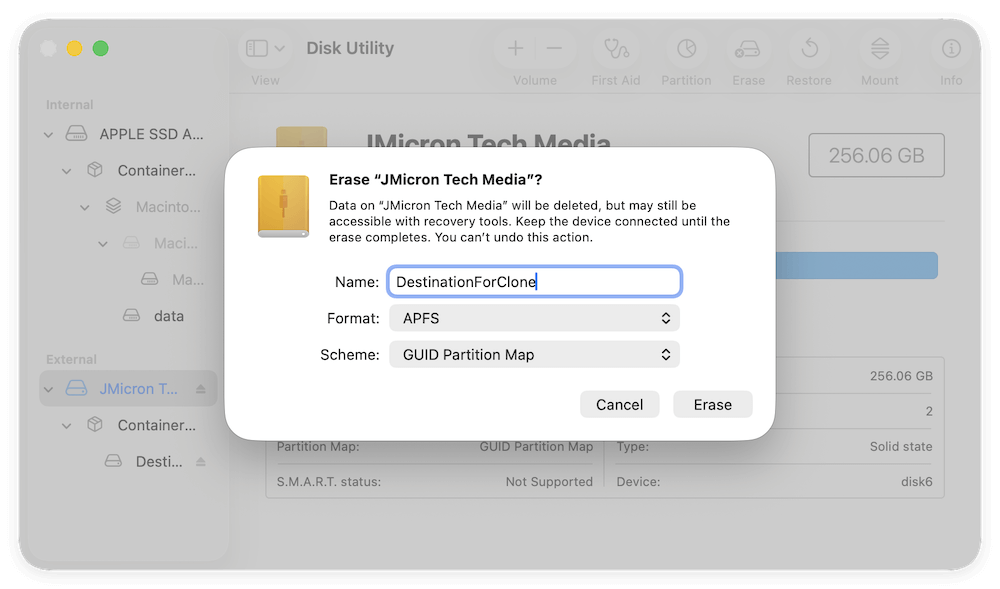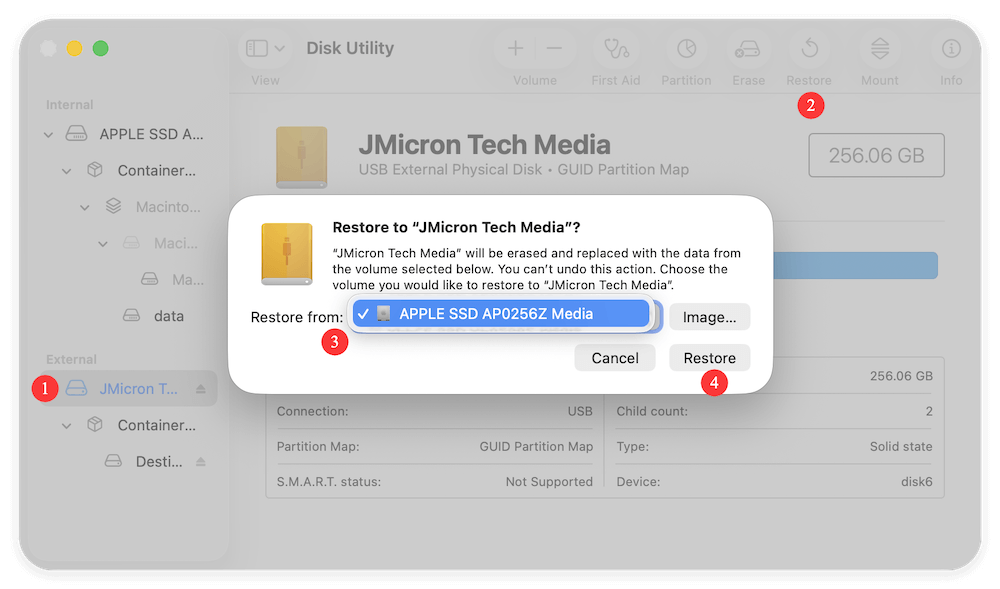Before we start: To protect the macOS and data, it's better to make a full disk clone for M5 chip Mac. For example, you can use Donemax Disk Clone for Mac to create a full and bootable clone for the startup disk on M5 chip Mac.
PAGE CONTENT:
Disk cloning is one of the most reliable ways to safeguard your macOS environment or migrate to a new storage device. Whether you're upgrading to a larger SSD, setting up a backup before reinstalling macOS, or preparing to move data to a new Mac, cloning ensures that every byte of your existing system—apps, files, and configurations—gets copied seamlessly.
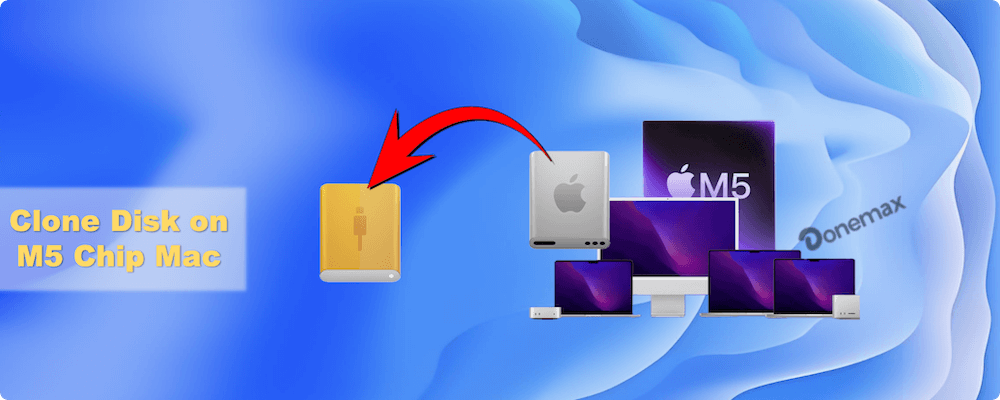
With the release of Apple's new M5 chip, the process of cloning disks has evolved due to architectural and security enhancements in Apple Silicon. This article explains how to clone disk on an M5 Mac safely and effectively, using trusted tools and step-by-step methods compatible with macOS and the latest hardware.
What Is Disk Cloning and Why It Matters
Disk cloning is the process of creating a bit-for-bit replica of your Mac's storage drive. Unlike a traditional backup that merely copies user files, a clone includes the operating system, applications, hidden files, and boot records.
Why Clone Your M5 Mac Disk?
- Upgrade or Replace SSD: When you install a new SSD, cloning lets you migrate your entire macOS setup without reinstalling everything.
- System Backup: A clone serves as a complete restore point in case of hardware failure or system corruption.
- Testing Environment: You can experiment with system updates or software on the cloned drive without affecting the original.
- Migration to New Mac: Easily transfer all data, apps, and settings to a new M5 Mac without starting from scratch.
The M5 chip introduces faster unified memory, improved security layers, and tighter integration with macOS, which means cloning now requires tools that fully support Apple's APFS and system integrity features.
How Disk Cloning Works on M5 Macs
The Apple M5 chip, like previous M-series processors, integrates the CPU, GPU, Neural Engine, and storage controller into a unified architecture. It also leverages Secure Enclave technology, which encrypts and validates boot volumes at a hardware level.
Key Components Affecting Cloning
- APFS (Apple File System): Used by all modern macOS versions for faster performance and data integrity.
- Sealed System Volume (SSV): macOS keeps the system partition cryptographically sealed to prevent tampering.
- Startup Security: The M5 chip enforces boot authentication, making it harder for unverified external drives to boot.
Because of these elements, traditional block-level cloning methods used on Intel Macs may not always create bootable copies. However, several modern cloning utilities—like Donemax Disk Clone for Mac and SuperDuper!—have adapted to Apple's new architecture, allowing safe, data-complete cloning that respects macOS's security framework.
Preparations before Cloning Disk on M5 Chip Mac
Before you begin, it's crucial to prepare your M5 Mac and target drive properly. Incorrect configurations can lead to errors or incomplete copies.
Step 1: Check macOS and Drive Compatibility
- Ensure your macOS version supports your M5 chip (macOS Tahoe or later).
- Confirm that the destination drive has enough capacity to store your source disk.
Step 2: Back Up Your Data
Although cloning is generally safe, it's still recommended to create a Time Machine backup or store essential files on iCloud or an external drive beforehand.
Step 3: Choose a Reliable Cloning Tool
Not all disk cloning software works seamlessly with Apple Silicon. Choose one of the following tools that explicitly supports M-series Macs:
- Donemax Disk Clone for Mac – Industry-standard cloning utility with full APFS and Apple Silicon support.
- SuperDuper! – Simple and effective tool for full disk duplication and incremental backups.
- Disk Utility – macOS's built-in utility for manual cloning using the Restore feature (limited but free).
Step 4: Prepare the Destination Drive
- Connect the drive to your Mac (USB-C or Thunderbolt recommended).
- Open Disk Utility → Erase → Format as APFS → Scheme: GUID Partition Map.
- Name the drive appropriately (e.g., "Mac Clone").
Step 5: Adjust Startup Security (If Needed)
If you plan to create a bootable clone, you may need to lower certain security restrictions:
Restart your Mac → hold the Power button to enter Recovery Mode.
- Select Utilities → Startup Security Utility.
- Choose Reduced Security.
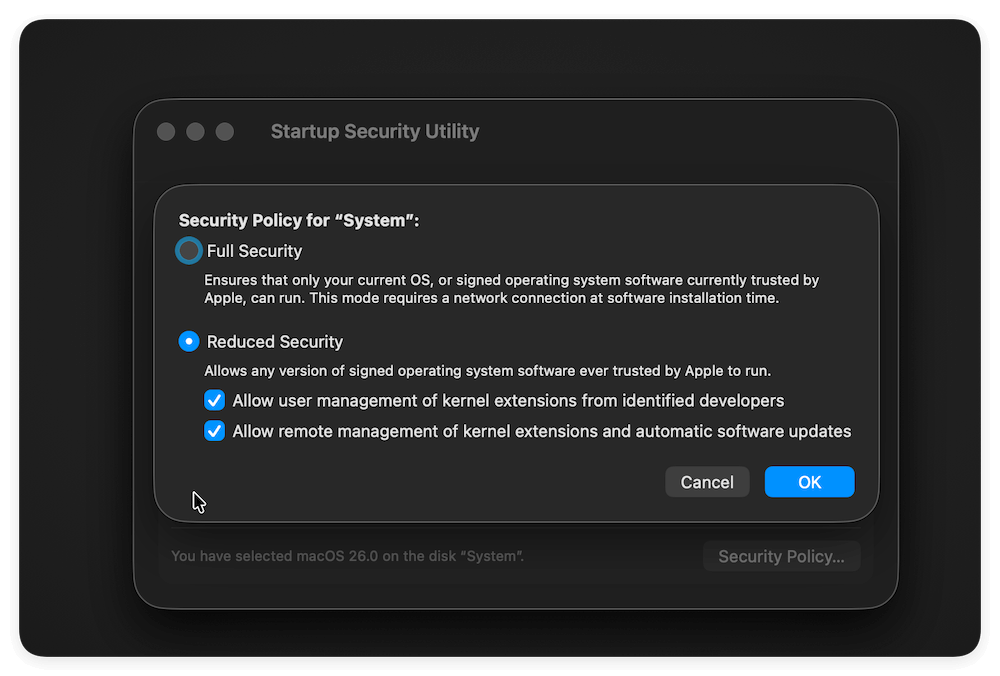
This ensures your M5 Mac can recognize and boot from the cloned drive if necessary.
Three Methods to Clone Disk on M5 Chip Mac
Method 1: Clone Disk Using Donemax Disk Clone for Mac
Donemax Disk Clone for Mac is one of the best tools for cloning M-series Macs. It can replicate your entire APFS container, including macOS volumes and user data, while maintaining system integrity.
Step 1. Download and Install: Download and install the software Donemax Disk Clone for Mac on your M5 chip Mac.
Donemax Disk Clone for Mac
- Clone disk on M5 chip and other old Macs.
- Support latest macOS Tahoe and other versions.
- Make full and bootable clone for Mac startup disk.
Step 2. Launch the Software: Open the app and grant necessary permissions under "System Settings" → "Privacy & Security" → "Full Disk Access."
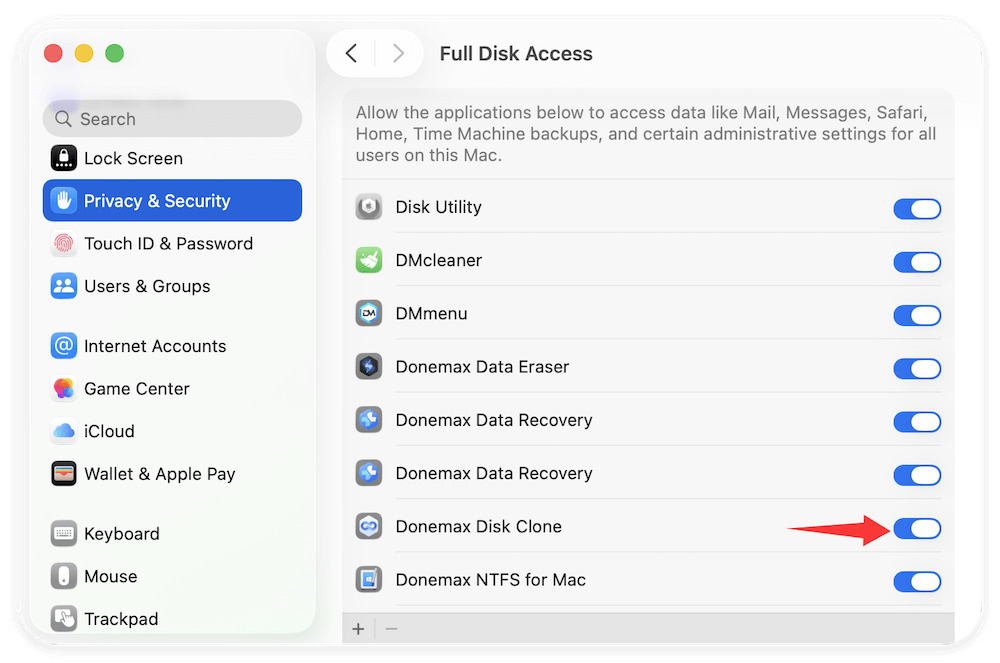
Step 3. Choose OS Clone: Change to the OS Clone mode, the software will automatically choose your internal drive as source drive.
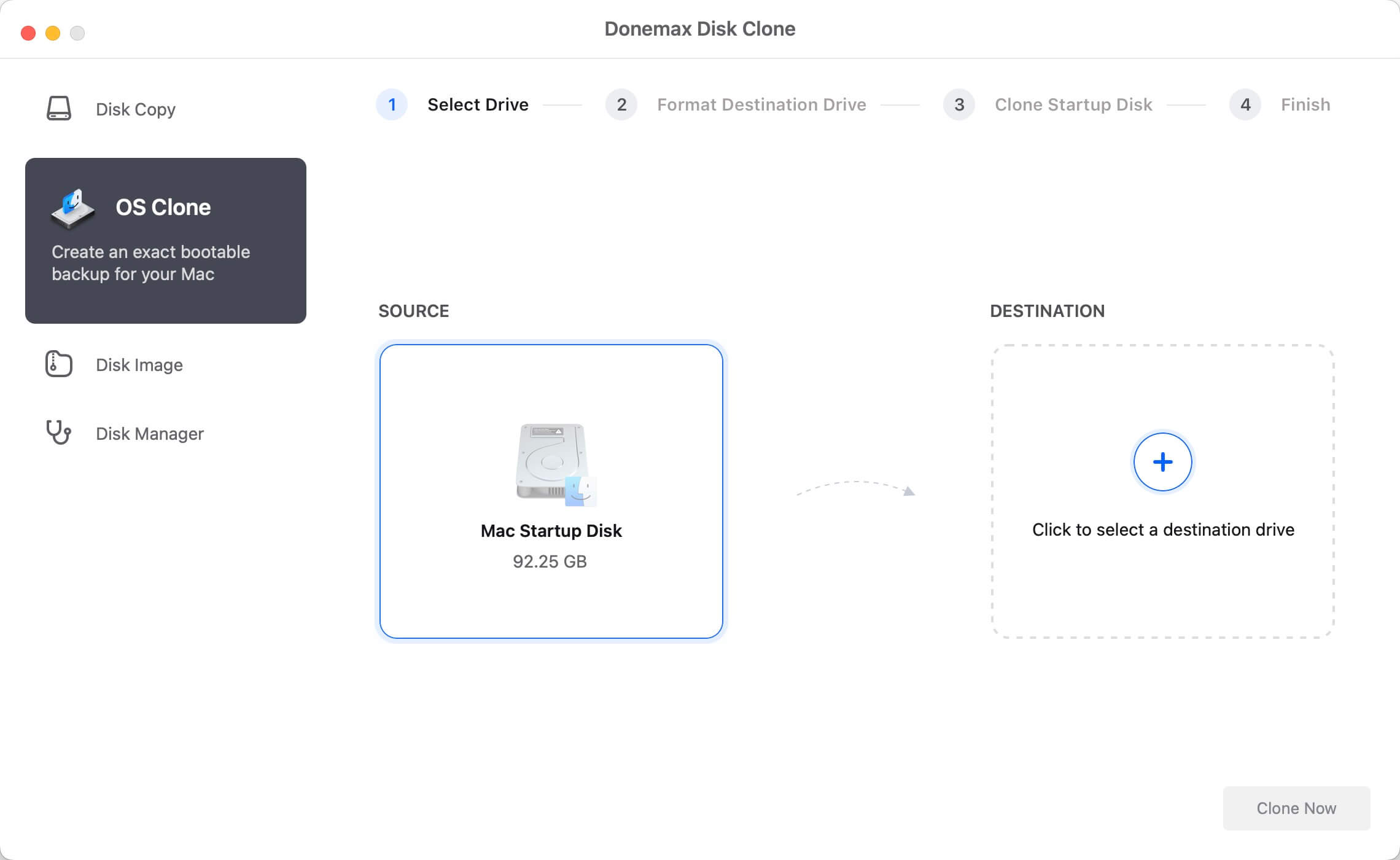
Step 4. Select Destination Disk: Pick the prepared external drive as destination drive.

Step 5. Cloning the Disk: Click the Clone Now button, the software will start to clone from the Mac drive to the external drive and make the it bootable after cloning.

Method 2: Clone Disk Using Disk Utility
If you prefer not to use third-party software, macOS's built-in Disk Utility can perform a basic disk clone for M5 chip Mac using the Restore feature. However, note that this method typically does not produce a bootable clone on M5 Macs due to security restrictions.
- Open Disk Utility from Utilities via Applications.
- Select your destination drive → click Erase and format it as APFS (GUID Partition Map).
![clone disk on M5 chip Mac]()
- In the menu bar, click Edit → Restore.
- Choose your source drive (internal disk).
- Confirm and begin the restoration process.
![clone disk on M5 chip Mac]()
Disk Utility will duplicate your source disk's contents onto the target drive. Once completed, verify the files and folder structure.
Method 3: Clone Disk Using SuperDuper!
SuperDuper! is another excellent utility known for its simplicity and reliability. Like Donemax, it's fully compatible with Apple Silicon.
- Download and install SuperDuper! from Shirt Pocket Software.
- Open the app and grant Full Disk Access in System Settings.
- Under "Copy," select your source drive (e.g., Macintosh HD).
- Under "To," select your destination drive.
- Choose Backup - all files from the drop-down menu.
- Click Copy Now and wait for the process to finish.

After cloning, test your external drive for file accessibility. While booting directly from a SuperDuper! clone may be restricted on M5 Macs, the clone remains perfect for data restoration or migration.
Tasks after Cloning Disk on M5 Chip Mac
Once the cloning process is complete, take a few extra steps to ensure your cloned drive is fully functional and safe to use.
1. Verify Clone Integrity
- Browse through folders and files on the cloned drive.
- Open several files to confirm data accuracy.
2. Boot from the Cloned Drive (If Supported)
- Go to System Settings → General → Startup Disk.
- Select the cloned drive as the startup disk.
- Restart your Mac and ensure it boots correctly.
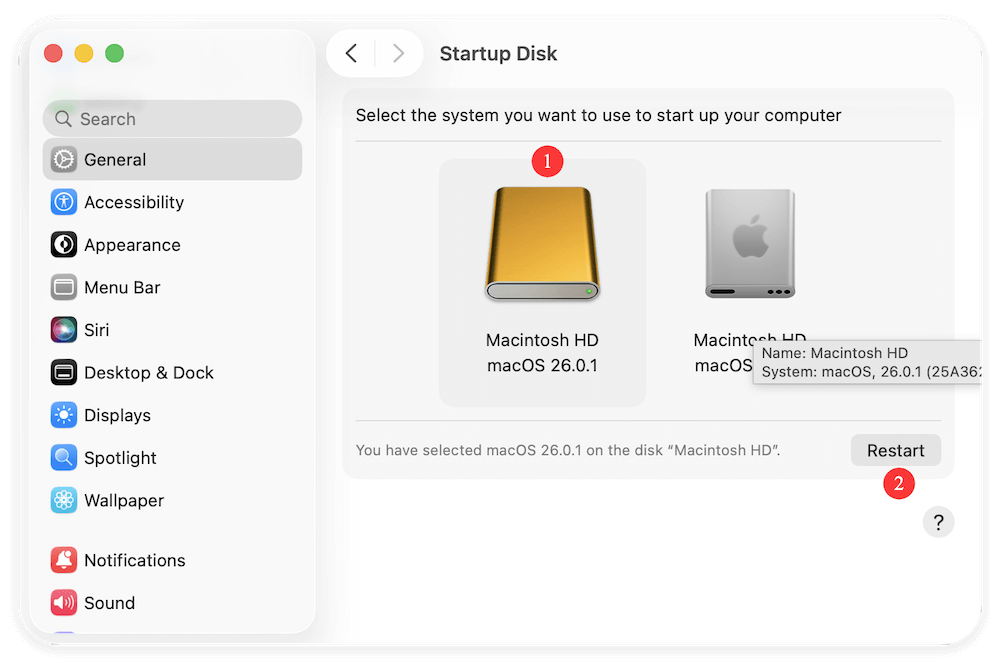
If your M5 Mac refuses to boot externally, it's due to Apple's increased firmware security, which only allows trusted macOS volumes to boot.
3. Use Clone for Migration or Backup
Even if the clone isn't bootable, you can still use Migration Assistant to import everything from the cloned drive to a new Mac:
- Launch Migration Assistant on the target Mac.
- Choose "From a Mac, Time Machine backup, or startup disk."
- Select the cloned disk and begin migration.
4. Regular Cloning
For ongoing protection:
- Use Donemax Disk Clone for Mac or SuperDuper! to clone your Mac drive regularly especially after making big changes, like system update.
- Store the cloned disk in a safe location or connect it periodically for updates.
Troubleshooting Common Cloning Issues
Even with modern tools, cloning on an M5 Mac can present unique challenges. Here's how to resolve common problems.
Issue 1: Clone Not Bootable
- Ensure the cloned disk includes both the System and Data volumes.
- Change Security Policy for "System" to Reduced Security in Startup Security Utility.
- Update your cloning software to the latest version supporting macOS Tahoe.
Issue 2: Disk Utility Errors
- Run First Aid on both the source and destination drives before cloning.
- Reformat the destination drive with APFS (GUID Partition Map).
Issue 3: Cloning Process Freezes
- Check cable connections (prefer Thunderbolt 3/4).
- Avoid using hubs or adapters that may cause intermittent power loss.
- Close all background apps before cloning.
Issue 4: macOS Version Mismatch
- Ensure both source and target drives are running the same macOS version.
- Bootable clones typically fail if the system volume version differs.
Conclusion
Cloning your disk on an M5 Mac is an essential practice for safeguarding your data, ensuring smooth migrations, and maintaining system continuity. With the right preparation and reliable tools like Donemax Disk Clone for Mac, SuperDuper!, or even Disk Utility, you can replicate your entire macOS environment with ease.
The key is understanding Apple Silicon's architecture—its APFS structure, sealed system volumes, and security measures—and following the correct procedures for formatting, cloning, and verification.
Whether you're upgrading your internal storage, setting up a full-system backup, or preparing a new Mac, cloning remains one of the most dependable ways to protect your digital workspace on macOS.

Donemax Disk Clone for Mac
An award-winning disk cloning program to help Mac users clone HDD/SSD/external device. It also can create full bootable clone backup for Macs.
Related Articles
- Aug 07, 2025Simple Ways to Clone Encrypted Hard Drive on Mac
- Apr 07, 2024How to Clone Mac Data To WD My Passport External Hard Drive?
- Jul 30, 2025Clone or Back Up Mac Data to Seagate External Hard Drive
- May 23, 2023Clone APFS Disk Volume on Mac with Two Methods
- Sep 23, 2025Top 10 Disk Cloning Software for Mac - macOS Tahoe Supported
- Jun 12, 2023How to Clone a USB Drive to Mac?

Charles
Charles, who lives in Sydney, Australia, is an editor & writer of Donemax Team. He is good at writing articles related with Apple Mac computers, Windows operating systems, data recovery, data erasure, disk clone and data backup, etc. He loves reading and playing tennis in his spare time and is interested in testing new digital devices such as mobile phones, Macs, HDDs, SSDs, digital cameras, etc.

Gerhard Chou
In order to effectively solve the problems for our customers, every article and troubleshooting solution published on our website has been strictly tested and practiced. Our editors love researching and using computers and testing software, and are willing to help computer users with their problems