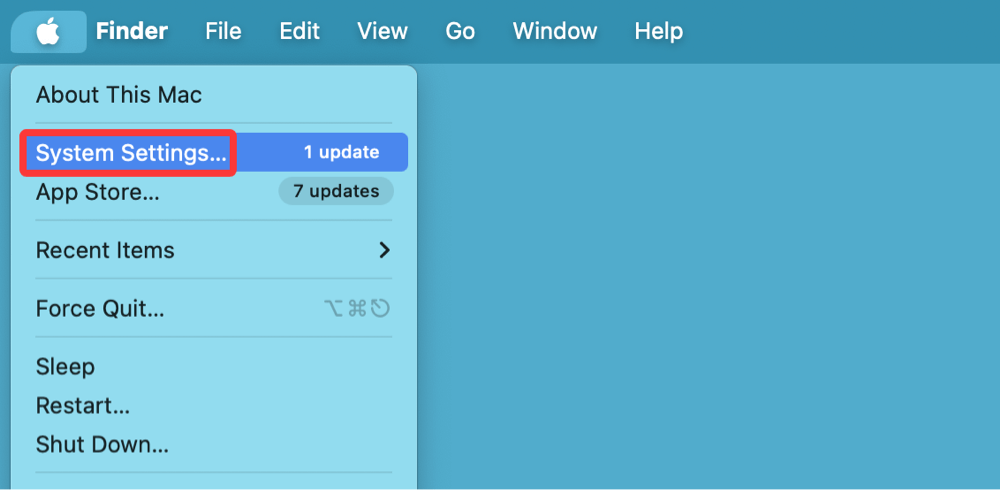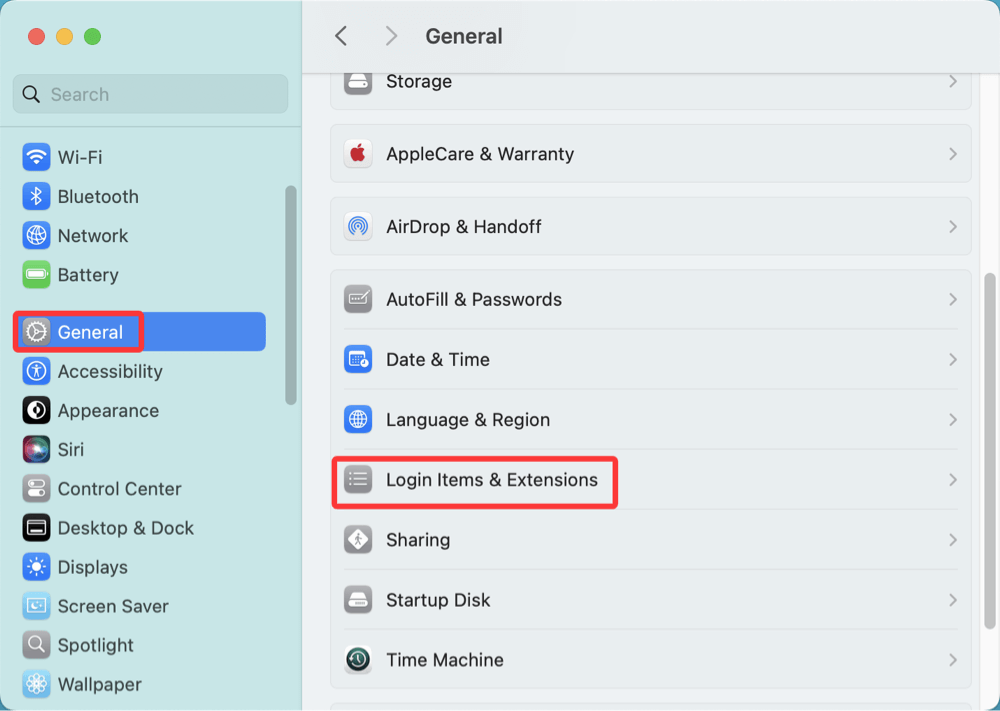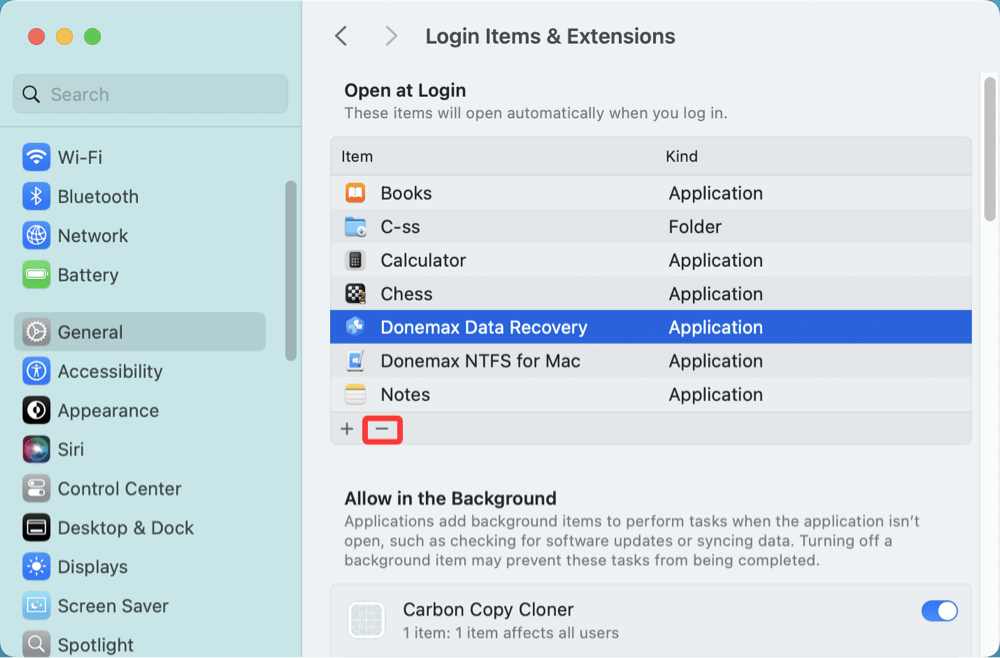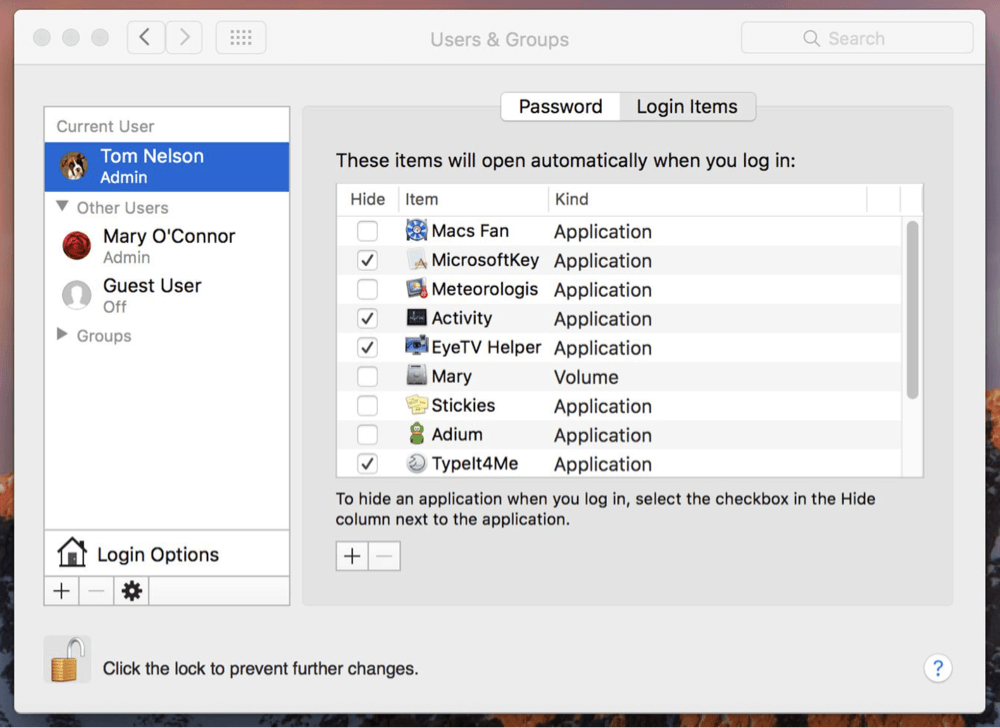Before we start: Unnecessary startup items may reduce the speed of the Mac's boot up. Disabling unwanted startup programs or items can speed up your slow Mac and improve the performance of the operating system. DMcleaner for Mac, an easy-to-use Mac management tool, can help quickly add or remove any startup items on Mac.
PAGE CONTENT:
Startup programs, also known as login items, are applications and services that automatically launch when you start or restart your Mac. While some of these programs are essential - like antivirus software or cloud backup tools - many are not. Over time, an increasing number of startup items can slow down your Mac's boot time, consume system resources, and negatively impact performance.
Disabling unnecessary startup programs is a simple way to speed up your Mac and streamline your startup process. In this comprehensive guide, we'll walk you through several methods for disabling startup items on different versions of macOS, from Tahoe, Sequoia, Sonoma, Ventura to earlier systems, as well as offer tips and precautions for managing startup behavior.
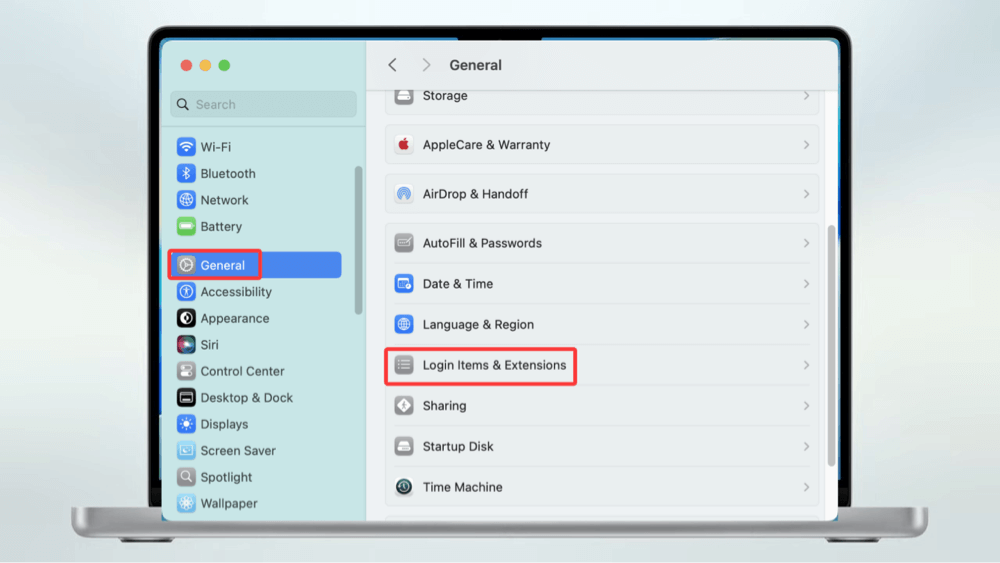
Understanding Startup Items on macOS
Before you start disabling things, it's important to understand what startup items are and how they function.
Types of Startup Items:
- Login Items: Apps set by the user to launch at login.
- Launch Agents and Daemons: Background services and scripts used by the system or installed by apps.
- Persistent App Settings: Some apps are configured to re-open on startup if they were open during the last shutdown.
Common Examples of Startup Apps:
- Dropbox
- Google Drive
- Zoom
- Spotify
- Slack
While some startup apps are useful, too many can reduce boot speed and strain CPU and RAM resources.
4 Methods to Disable Startup Programs and Items on Mac
Method 1: Disable Startup Programs via System Settings (macOS Ventura and Later)
With macOS Ventura and newer, Apple replaced "System Preferences" with "System Settings," introducing a redesigned layout.
Steps:
- Click the Apple Menu in the top-left corner and choose System Settings.
![disabling startup items on different versions of macOS]()
- Select General from the sidebar.
- Click on Login Items.
![disabling startup items on different versions of macOS]()
- Under the "Open at Login" section, you'll see a list of applications and services.
- To remove an app, select it and click the minus (-) button.
![disabling startup items on different versions of macOS]()
Managing Background Items:
You'll also notice a section titled "Allow in the Background." Apps listed here may run silently at login without a visible interface.
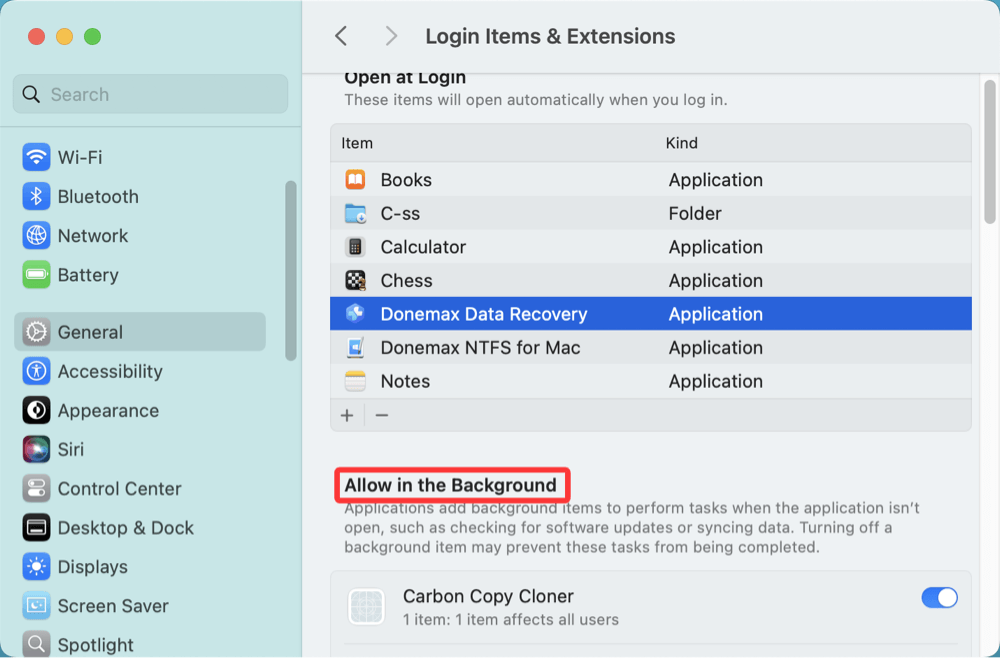
- Use the toggles to disable apps from running in the background.
- If you're unsure about an item, do a quick Google search to determine if it's essential.
Method 2: Use Users & Groups (macOS Monterey and Earlier)
If you're running macOS Monterey, Big Sur, Catalina, or older, use the Users & Groups panel.
Steps:
- Go to System Preferences.
- Select Users & Groups.
- Choose your username from the left-hand panel.
- Click the Login Items tab.
![disabling startup items on different versions of macOS]()
- To remove a login item, select it and click the minus (-) button.
You can also check the box under the "Hide" column to launch an app silently if you don't want to remove it but want a cleaner desktop.
Method 3: Use Finder to Check Launch Agents and Daemons
While most startup programs are managed through the Login Items interface, some apps and services use more advanced methods to run at startup - specifically Launch Agents and Launch Daemons. These are .plist (property list) files that tell macOS to run a specific background process or app when the system boots or a user logs in.
Difference Between Launch Agents and Daemons
- Launch Agents run tasks on behalf of the user after they log in.
- Launch Daemons run system-level background processes, typically before any user logs in.
Both are legitimate macOS components but are often exploited by apps (and occasionally malware) to run without the user’s knowledge.
Locations to Check:
- User-specific agents: ~/Library/LaunchAgents
- System-wide agents: /Library/LaunchAgents
- System daemons: /Library/LaunchDaemons
How to Inspect and Remove Unwanted Items
- Open Finder.
- From the top menu, click Go > Go to Folder...
- Enter the following path, one at a time:
- ~/Library/LaunchAgents
- /Library/LaunchAgents
- /Library/LaunchDaemons
- Carefully review the files inside these folders. They usually have names like:
- com.dropbox.DropboxMacUpdate.agent.plist
- com.google.keystone.agent.plist
- com.adobe.ARMDC.Communicator.plist
- To disable:
- Move the file to your Desktop or another folder instead of deleting it immediately.
- Reboot your Mac and see if the unwanted app still launches.
- If everything works fine after rebooting, you can delete the .plist file.
Important Notes:
- Don't delete .plist files unless you're confident about their function.
- Use Activity Monitor to trace which background processes are consuming CPU or memory.
- You can also right-click a process in Activity Monitor, select Open Files and Ports, and trace it to its .plist file.
- If unsure, Google the .plist filename or post it on forums like Apple Discussions or StackExchange to ask for help.
Using Terminal for More Control
For advanced users, you can also unload launch agents or daemons using Terminal:
launchctl unload ~/Library/LaunchAgents/com.example.agent.plist
To re-enable it later:
launchctl load ~/Library/LaunchAgents/com.example.agent.plist
Caution: Do not use launchctl on system-critical services unless you're certain of what you're doing.
Method 4: Use Third-Party Apps (Optional)
There are also third-party tools that can simplify startup management and reveal hidden items.
Recommended Tools:
- DMcleaner for Mac – Offers a user-friendly interface to disable login items and background agents.
- AppCleaner – Helps completely uninstall apps, including their startup components.
- LaunchControl – Provides deep access to LaunchAgents and LaunchDaemons.
Pros
- Time-saving
- Provides visibility into hidden processes
- Easier for less technical users
Cons
- May require payment
- Can remove essential services if used carelessly
For example, you can use DMcleaner for Mac to quickly remove unwanted programs from startup items.
Step 1. Download and install DMcleaner for Mac.
Step 2. Open DMcleaner for Mac, then choose "Startup Items."
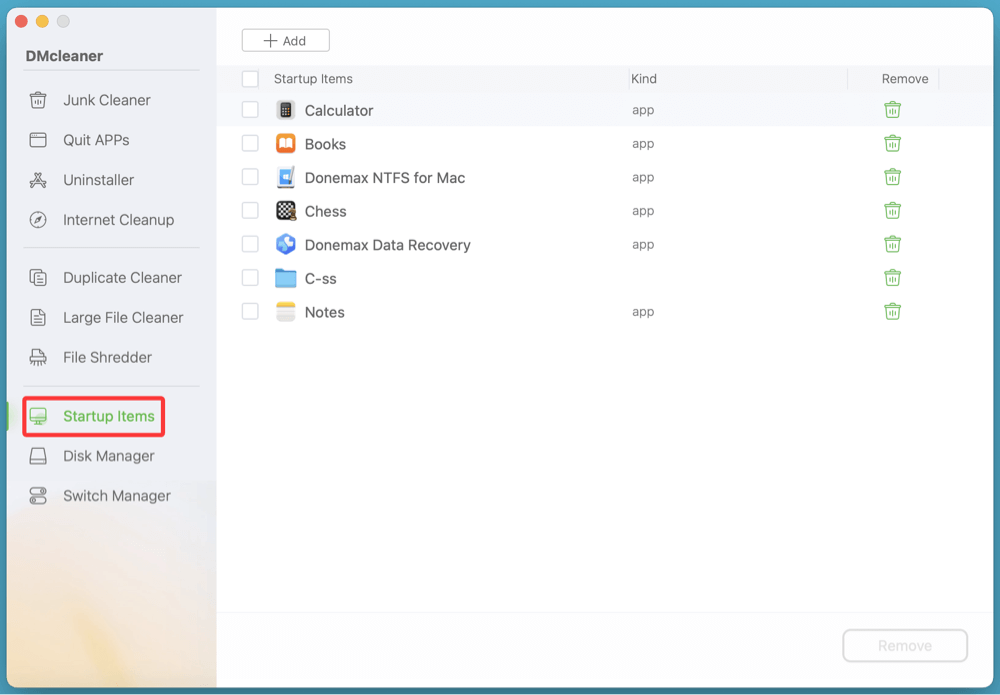
Step 3. Select and remove the unwanted startup items by clicking Remove.
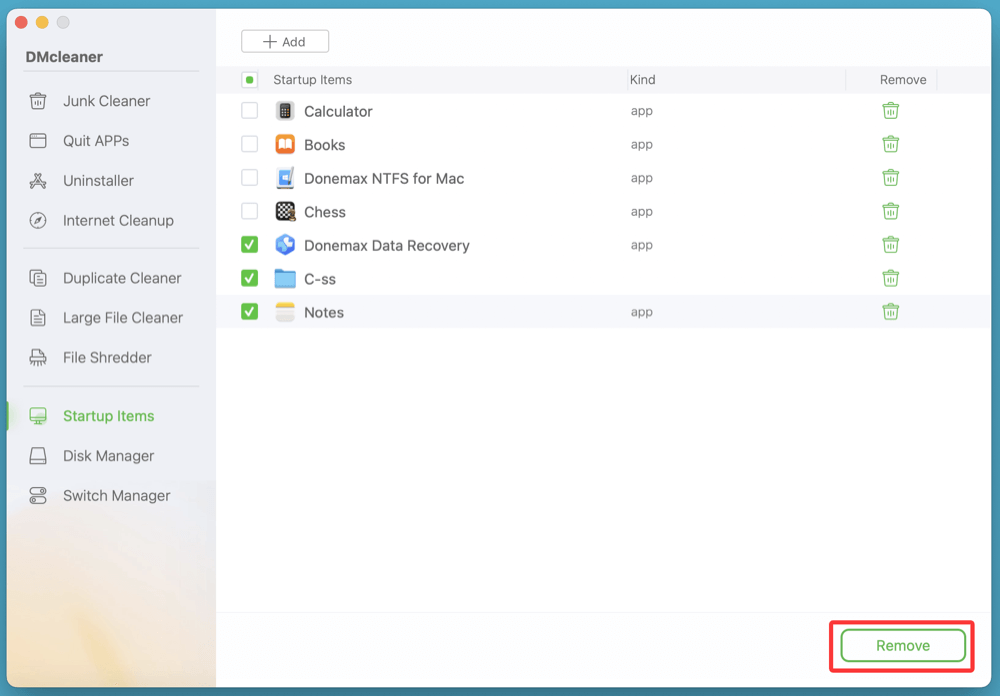
How to Temporarily Prevent Apps from Launching at Startup?
You don't always need to disable startup programs permanently. For one-off needs, you can temporarily prevent apps from opening.
Use the Shift Key at Login:
- Restart your Mac.
- When you see the login screen, enter your password.
- Immediately hold the Shift key before pressing Return.
- Keep holding Shift until the desktop appears.
This prevents login items from opening during that session.
Tips for Managing Startup Programs Efficiently
Here are some best practices to help you manage startup programs long-term:
Review Periodically
- Every few months, revisit your login items and background apps.
- Remove anything you don't recognize or use.
Keep Essentials Only
- Keep antivirus, cloud backup tools, and productivity apps if needed.
- Avoid adding games, media players, or chat apps unless necessary.
Watch for Malware
- Malicious software can install itself as a hidden startup agent.
- Use tools like Malwarebytes for Mac to scan for suspicious behavior.
Turn Off "Reopen Windows When Logging Back In"
- When shutting down, uncheck the box that says:
- "Reopen windows when logging back in"
- Prevents apps from re-opening automatically during boot.
What to Do If a Startup App Keeps Re-Enabling Itself?
Some stubborn apps may automatically re-add themselves to startup or resist being disabled.
What You Can Try:
- Check App Preferences: Many apps have an internal setting like "Launch at login" - disable it.
- Reinstall the App: Corrupt preferences may cause re-enabling. Try deleting and reinstalling.
- Use Safe Mode: Boot into Safe Mode to stop most startup items. Then remove the problem app.
- Restart your Mac and hold Shift.
- Release the key when the login screen appears.
If issues persist, check the hidden LaunchAgents or consider using LaunchControl to force-disable the item.
Conclusion
Disabling unnecessary startup items on your Mac is a highly effective way to speed up your boot time and ensure smoother performance overall. Whether you're using macOS Ventura or an older version, there are several methods available - from built-in system tools to third-party apps - that allow you to take control of your startup routine.
By periodically reviewing and adjusting which apps launch at login, you not only enhance your Mac's speed but also prevent unnecessary clutter and background activity. With the step-by-step instructions above, you're well equipped to declutter your Mac and enjoy a faster, cleaner computing experience.


DMcleaner for Mac
Donemax DMcleaner for Mac is an award-winning Mac cleanup & maintenance application. It offers 10+ tools to help Mac users clean up junk data on Mac, uninstall unwanted apps & delete leftovers, shred files, delete duplicate files, free up disk space, speed up slow Mac, etc. It is also a smart switch manager for Mac, a powerful disk manager for Mac.
Related Articles
- Jul 12, 2024Can I Use CCleaner to Wipe Data Permanently on Mac?
- Jan 12, 2025Fix First Aid Found Corruption That Needs to Be Repaired Without Losing Data on Mac
- Nov 13, 2024Clean Install macOS Mojave: The Guide for a Fresh Mac Experience
- Mar 06, 2025How to Resolve 2003F Mac Error – A Quick Guide [8 Fixes]
- May 08, 2025How to Disable iPhone Mirroring on Mac?
- Mar 21, 2025Run Wireless Diagnostics on Mac: A Complete Guide

Steven
Steven has been a senior writer & editor of Donemax software since 2020. He's a super nerd and can't imagine the life without a computer. Over 6 years of experience of writing technical solutions and software tesing, he is passionate about providing solutions and tips for Windows and Mac users.

Gerhard Chou
In order to effectively solve the problems for our customers, every article and troubleshooting solution published on our website has been strictly tested and practiced. Our editors love researching and using computers and testing software, and are willing to help computer users with their problems