Before we start: This article will show you how to locate voice memos via other methods on Mac. If you lost or deleted voice memos by mistake, Donemax Data Recovery can effectively recover the files.
PAGE CONTENT:
The Voice Memos app on Mac is an incredibly useful tool for recording notes, interviews, and personal reminders. Voice memos provide a simple and efficient way to capture voice recordings.

However, many users eventually find themselves asking: Where are my voice memos stored on Mac? This question arises for a variety of reasons. You may need to transfer voice recordings, back up your files, or retrieve a lost voice memo. This article provides a comprehensive guide to locate voice memos on Mac.
Where Are Voice Memos Stored on Mac
How Voice Memos Are Saved in macOS
You might save regular audio files to your Music or Documents folder. However, macOS stores voice memos in a system directory. This ensures the app can keep them synchronized across devices with iCloud. It can keep them separate from user-accessible libraries.
When you create a new recording, macOS does not immediately store it in a visible location. Instead, the file is placed inside the hidden Library folder:
~/Library/Group Containers/group.com.apple.VoiceMemos.shared/Recordings
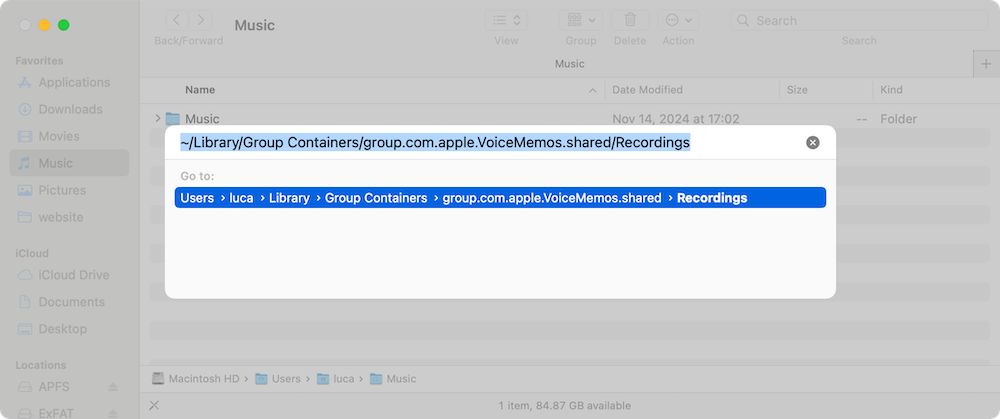
Each memo is saved as an .m4a file, a format that maintains high audio quality while keeping file sizes manageable.
File Naming System for Voice Memos
One notable aspect of how macOS stores voice memos is that filenames are not human-readable. macOS assigns a date and time information string like:
20250410 093042.m4a
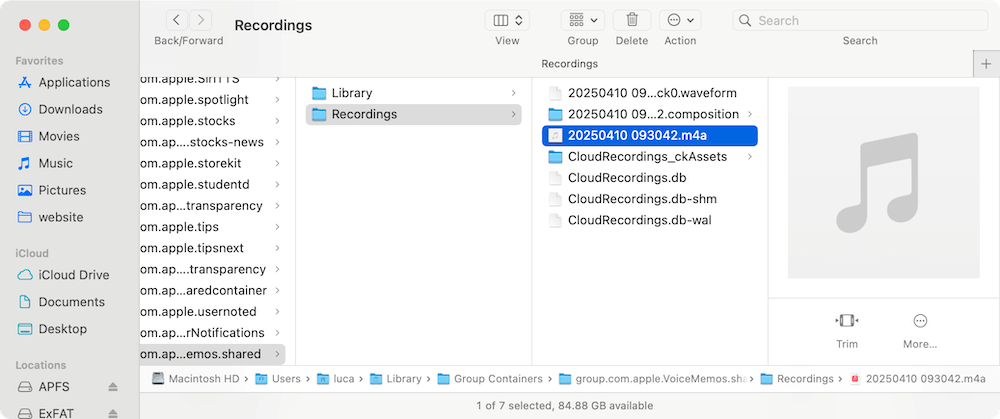
The best way to identify a specific file is sorting by Date Modified, which helps locate recent recordings. Instead, you can play the files in QuickTime Player to check their contents.
How iCloud Syncing Affects Storage
If you enabled iCloud syncing for Voice Memos, Mac will upload your recordings automatically to iCloud. Then the voice memos are vailable on all your Apple devices.
Here's how this affects storage:
- Local Storage Usage – Even with iCloud syncing, a copy of each memo remains stored on your Mac.
- Device Sync – iCloud and other connected Apple devices will also remove the deleted voice memos.
- Offline Access – If internet access is not available on your Mac, you can still access local memos. However, Mac will not sync new recordings until internet is available.
You can check your iCloud settings by navigating to:
- System Settings (or System Preferences)
- Click Apple ID
- Select iCloud, click See All button and look for Voice Memos
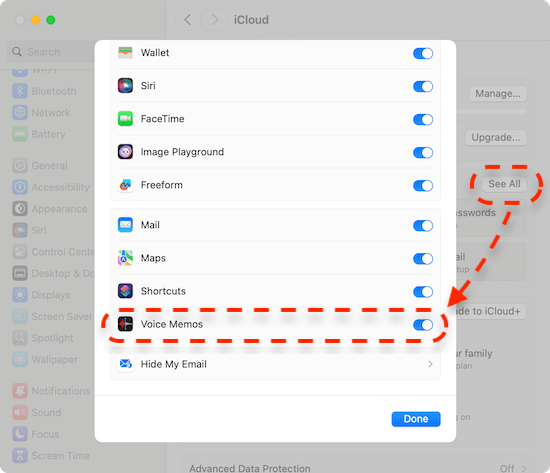
Retrieving Voice Memos via iCloud
If iCloud syncing is enabled, you can retrieve voice memos from any Apple device.
- Open the application Voice Memos on Mac.
- Ensure you sign into the same Apple ID on your other devices.
- All synced memos should appear automatically.
What Happens When You Delete a Voice Memo?
If you delete a recording within the Voice Memos app, it moves to the Recently Deleted folder within the app. It remains for 30 days before the app permanently erases the files.
To manually recover a deleted memo:
- Open Voice Memos.
- Click Recently Deleted in the sidebar at left.
- Select the memo and click Recover to restore it.

If the memo is no longer in the Recently Deleted folder, you can still retrieve it through Time Machine backups or iCloud.
Impact of macOS Updates on Voice Memo Storage
With each macOS update, Apple refines how system apps store data. If you upgrade from an older macOS version, your voice memos should automatically migrate to the new location. However, in some cases, users have reported missing memos after an update. If this happens:
- Check if iCloud syncing is enabled.
- Restore voice memos from backups in Time Machine.
- Use Spotlight Search (Command + Space) and type .m4a to scan for misplaced voice memo files.
Understanding how Mac stores Voice Memos can help you access recordings, prevent accidental loss, and manage your audio files.
Finding Voice Memos in the File System
To locate the actual audio files for your voice memos on Mac, you need to access the Library folder where macOS stores app data. Unlike traditional media files, the voice memos are in a hidden system folder.
File Path for Voice Memos
For macOS Catalina and later, voice memos are in the following directory:
~/Library/Group Containers/group.com.apple.VoiceMemos.shared/Recordings
This path means that the files are stored inside the user's Library folder, which is normally hidden from casual access.
How to Access the Hidden Library Folder
Since the Library folder is hidden by default, you must manually reveal it to access the recordings. Here's how:
- Open Finder.
- Click Go from menu bar and select Go to Folder...
- Type the following path and press Enter:
~/Library/Group Containers/group.com.apple.VoiceMemos.shared/Recordings
- The folder containing your voice memo files will open.
Accessing Voice Memos Through Finder
Once you locate the folder, you will see that each voice memo is stored as an .m4a file. The filenames may appear as long strings instead of readable names. macOS assigns these unique identifiers and dose not reflect the original memo names.
Making the Folder Visible
If you frequently need access to your voice memos, you can make the hidden Library folder visible:
- Open Finder and navigate to your home directory ("/Users/yourusername/").
- Press Command + Shift + .
- The Library folder should now appear.
You can now navigate to "~/Library/Group Containers/group.com.apple.VoiceMemos.shared/Recordings" whenever needed.
Exporting and Backing Up Voice Memos
To transfer or back up your recordings, you have several options.
Exporting Recordings from the Voice Memos App
- Open Voice Memos.
- Select the recording you want to export and then click the Share button (square with an upward arrow).
- Choose an export option (e.g., AirDrop, Mail, Save to Files).
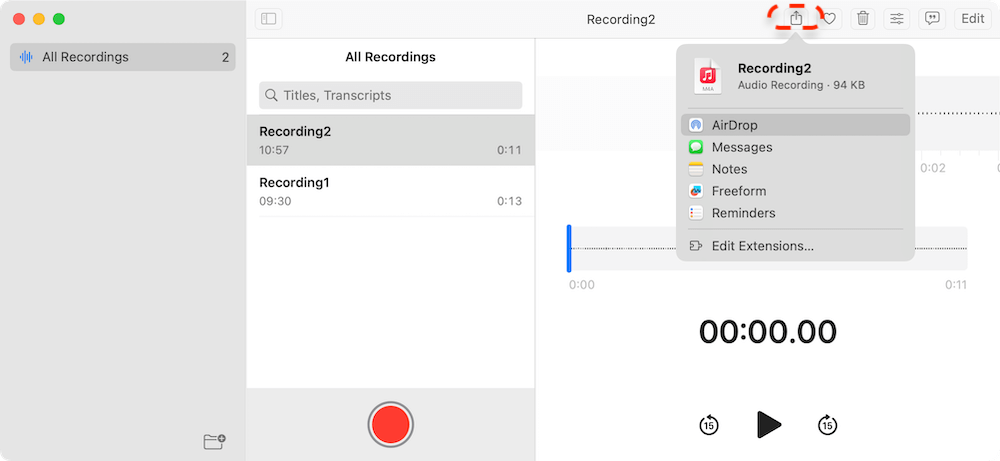
Manually Copying Files from the Storage Location
To move or back up multiple files at once, you can copy them directly from the Recordings folder:
- Navigate to "~/Library/Group Containers/group.com.apple.VoiceMemos.shared/Recordings".
- Select .m4a files.
- Copy and paste them to another location, such as an external drive or cloud storage.
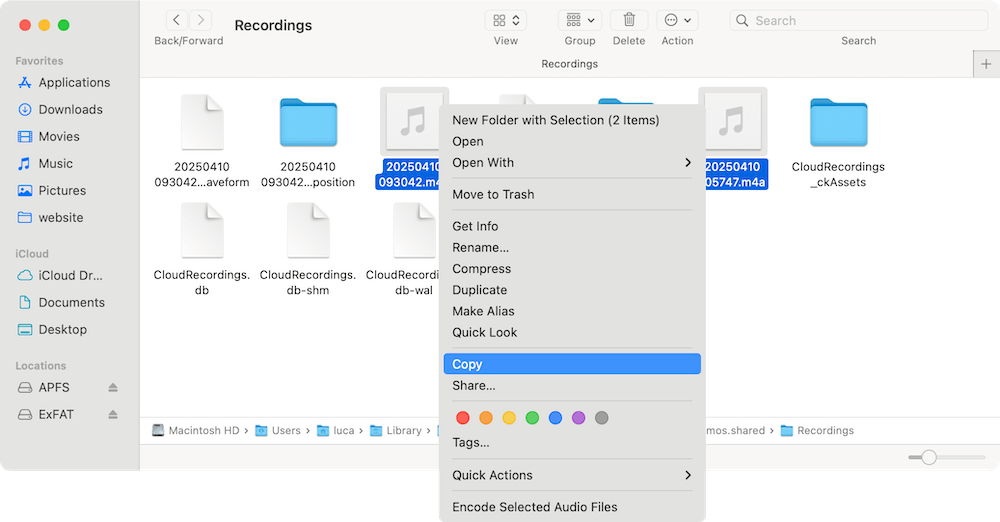
Using Time Machine for Backup
If you use Time Machine, your voice memos are automatically backed up along with other system files. To restore them:
- Open Time Machine and navigate to "~/Library/Group Containers/group.com.apple.VoiceMemos.shared/Recordings".
- Restore previous versions of the files if necessary.
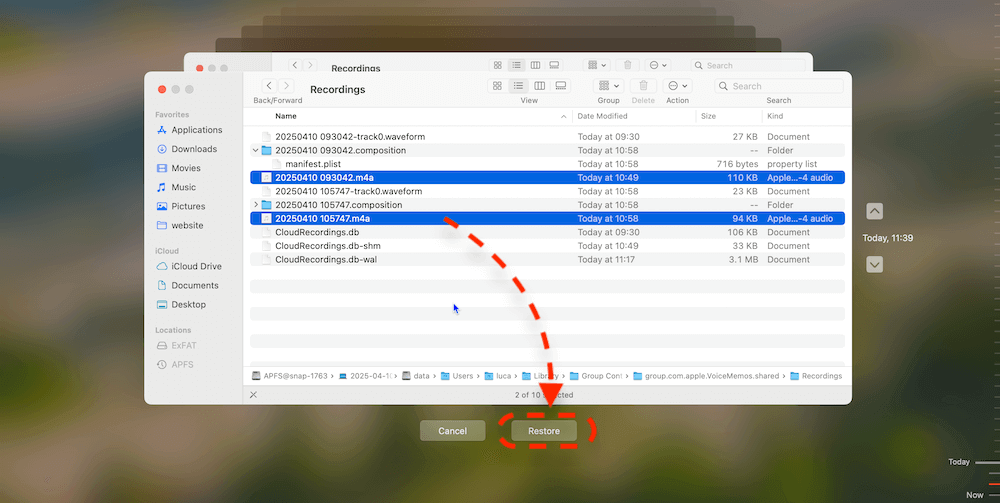
Troubleshooting Missing or Lost Voice Memos
If you can't find your voice memos, here are some troubleshooting steps:
Checking the Recently Deleted Folder
Voice Memos has a Recently Deleted folder where recordings remain for 30 days before permanent deletion.
- Open Voice Memos.
- Open Recently Deleted from sidebar at left.
- Select the recording and click Recover.
Ensuring iCloud Syncing Is Enabled
If recordings are missing, check if iCloud syncing is turned on in System Settings > iCloud > Voice Memos.
Restoring from a Backup
If you lost voice memos because of system issues, restore them using Time Machine or other backup solutions.
Recover Lost Voice Memos with Data Recovery Software
If you cannot found some voice memos anywhere, you may deleted or lost the files for unknown issues. In such cases, you can still get back the missing voice memos.
To recover the missing or lost voice memos on Mac, you can use the tool Donemax Data Recovery for Mac. The software is is able to recover deleted or lost data on Mac effectively.
Donemax Data Recovery for Mac
- Reliable and professional data recovery software for macOS.
- Recover deleted, formatted, or lost data in different data loss scenarios.
- Support data recovery for SD card, USB flash drive, hard drive, etc.
With the software, it's easy and fast to recover the deleted or lost files on Mac. You can refer to the following steps to recover lost voice memos with the software:
Step 1. Download and install the software on your Mac. Open Donemax Data Recovery for Mac and select the Mac drive from the drive list.

Step 2. Click the Scan button and the software will search for any possible lost files, including the voice memos.

Step 3. After the scanning, the software will show you all the found files. Check carefully to locate the voice memos. Preview and then choose the wanted ones, click Recover button to save them to another drive.

Conclusion
Mac stores voice memos deep within the system, making them somewhat challenging to locate without guidance. While the Voice Memos app provides a seamless way to access recordings. For users who rely on iCloud syncing, it's easy to access voice memos across multiple Apple devices. If you lost voice memos, you can try to recover them with Donemax Data Recovery for Mac.


Donemax Data Recovery for Mac
Donemax Data Recovery for Mac is one of the best Mac data recovery software. It is easy-to-use and can help in recovering deleted, formatted, inaccessible or lost data from Mac HDD/SSD, external disk, USB drive, SD card, camera or other storage devices.
Related Articles
- Dec 05, 2024Can't Install macOS Sonoma on My Mac, Why and How to Fix It
- Aug 05, 2024How to Use 1TB or 2TB SD Card on Mac?
- Jul 29, 2024How to Fix Mac Cannot Mount An ExFAT Drive?
- Mar 06, 2025Repair an External Hard Drive with Terminal on Mac
- May 28, 2025How to Take a Screenshot on Mac?
- Dec 13, 20248 Solutions to Fix WD Elements Not Showing Up on Mac

Charles
Charles, who lives in Sydney, Australia, is an editor & writer of Donemax Team. He is good at writing articles related with Apple Mac computers, Windows operating systems, data recovery, data erasure, disk clone and data backup, etc. He loves reading and playing tennis in his spare time and is interested in testing new digital devices such as mobile phones, Macs, HDDs, SSDs, digital cameras, etc.

Gerhard Chou
In order to effectively solve the problems for our customers, every article and troubleshooting solution published on our website has been strictly tested and practiced. Our editors love researching and using computers and testing software, and are willing to help computer users with their problems
