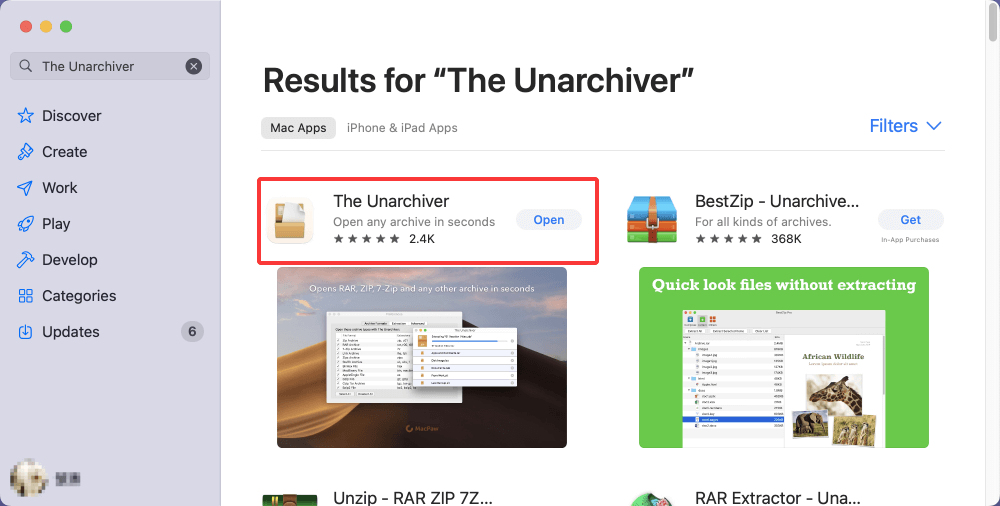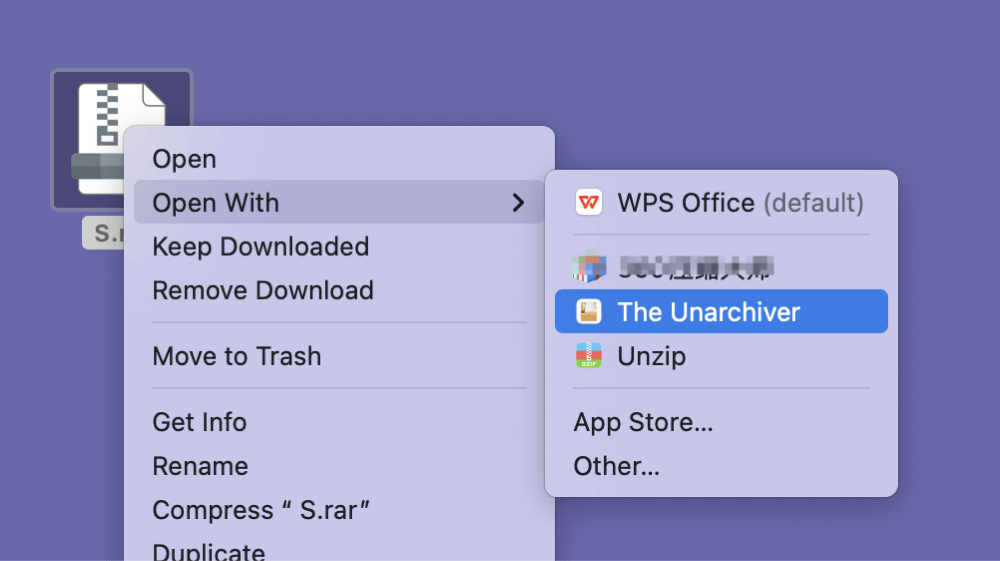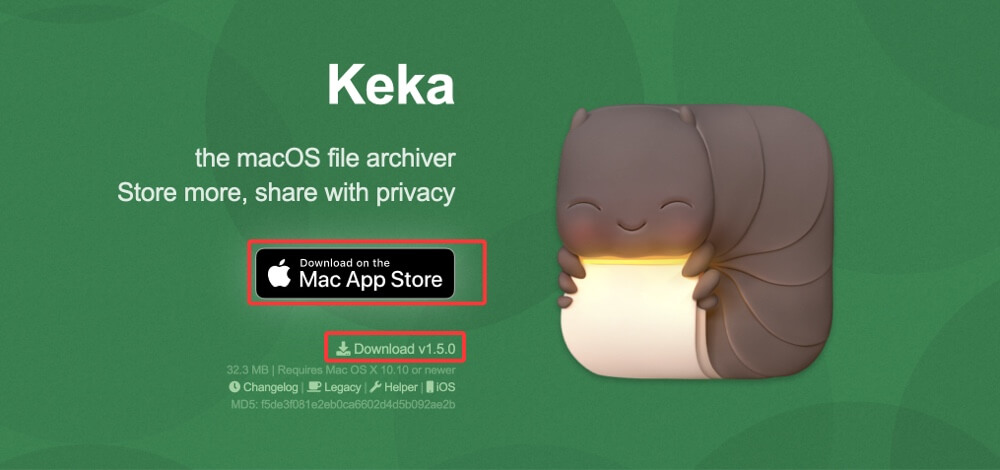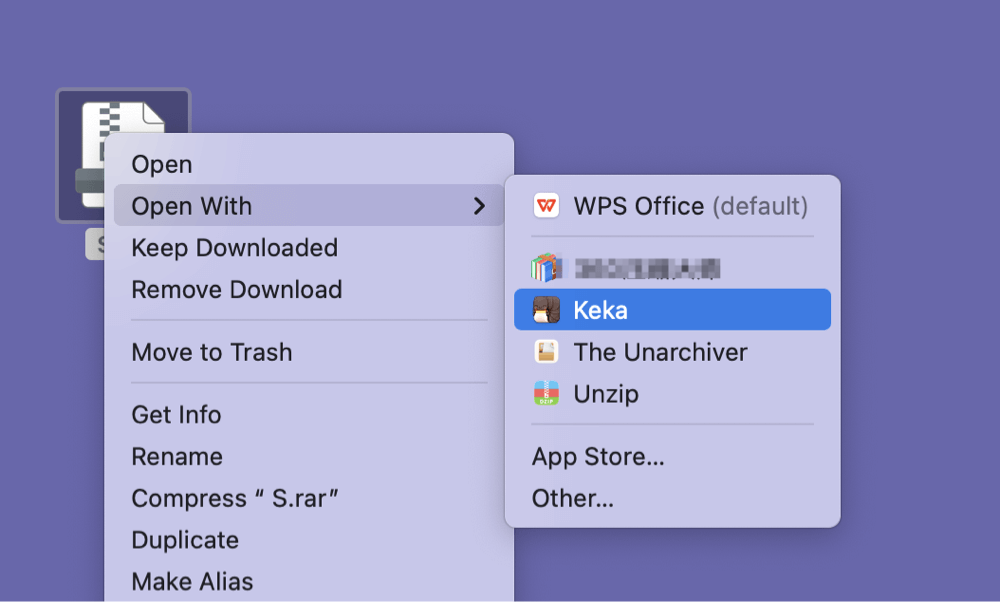PAGE CONTENT:
If you're a Mac user who has ever tried to open a .rar file only to find that macOS won't handle it natively, you're not alone. RAR files are a popular format for compressing and bundling files, but unfortunately, Apple doesn't offer built-in support for extracting them. Whether you've downloaded software, large media files, or documents in .rar format, you'll need a third-party tool to access them on your Mac.
This guide will walk you through what RAR files are, why macOS can't open them by default, and the best methods - ranging from beginner-friendly apps to advanced command-line tools - for extracting RAR files efficiently and securely.

What is a RAR File?
RAR stands for Roshal Archive, named after its creator, Eugene Roshal. Like ZIP files, RAR files are used to compress data and reduce file size for easier storage and transfer. However, RAR offers better compression ratios and advanced features like error recovery and multi-part archiving.
RAR files are commonly used to:
- Bundle several files into a single archive
- Reduce download/upload times
- Break up large files into smaller parts (multi-volume archives)
- Protect content with passwords
While ZIP files are supported natively by macOS, RAR files are not, primarily because RAR is a proprietary format that requires special extraction tools.
Does macOS Support RAR Files Natively?
No, macOS does not natively support RAR files. Finder can handle ZIP files out of the box, but if you try to double-click a .rar file, it will produce an error or open in a text editor showing unreadable data.
Because of this limitation, Mac users must rely on third-party applications or command-line utilities to access RAR file contents. Fortunately, there are many reliable and safe tools available.

Best Tools to Open RAR Files on Mac
Here are some of the best tools you can use to open .rar files on macOS:
1. The Unarchiver (Recommended for Most Users)
- Price: Free
- Where to get: Mac App Store
- Pros: Lightweight, supports many formats, simple interface
- Cons: Lacks advanced compression tools
2. Keka
- Price: Free (via website) / Paid (Mac App Store)
- Where to get: https://www.keka.io
- Pros: Supports extraction and creation of various formats, open source
- Cons: Slightly more technical UI
3. StuffIt Expander
- Price: Free
- Where to get: Mac App Store
- Pros: Long-standing reputation, supports old formats
- Cons: Dated interface
4. WinRAR via Wine or Terminal (Advanced Users)
- Pros: Full RAR support
- Cons: Complex installation, not user-friendly
3 Methods to Open/Extract RAR File on Mac
Now let's walk through the most user-friendly and efficient methods step by step.
Method 1: Using The Unarchiver (Recommended)
If you're looking for the easiest, most reliable way to open .rar files on a Mac, The Unarchiver is the go-to solution. It's lightweight, free, regularly updated, and specifically designed to handle a wide range of compressed file formats - including RAR, ZIP, 7z, Tar, Gzip, Bzip2, ISO, and more.
Why Choose The Unarchiver?
- User-friendly: Simple interface with minimal configuration.
- Fast and efficient: Extracts files quickly, even large ones.
- Comprehensive support: Handles multi-volume archives and password-protected RAR files.
- Seamless integration: Associates with RAR files so you can extract by double-clicking.
Step-by-Step Guide to Using The Unarchiver
Step 1: Download and Install
- Open the Mac App Store.
- Search for "The Unarchiver".
![3 Reliable Ways to Open or Extract RAR Files on Mac]()
- Click Get and then Install.
Alternatively, you can download it directly from the developer’s website: https://theunarchiver.com
💡 Tip: Installing from the website gives you access to more frequent updates compared to the Mac App Store version.
Step 2: Launch and Configure
Once installed, open The Unarchiver from your Applications folder. You'll see a Settings window with several tabs.
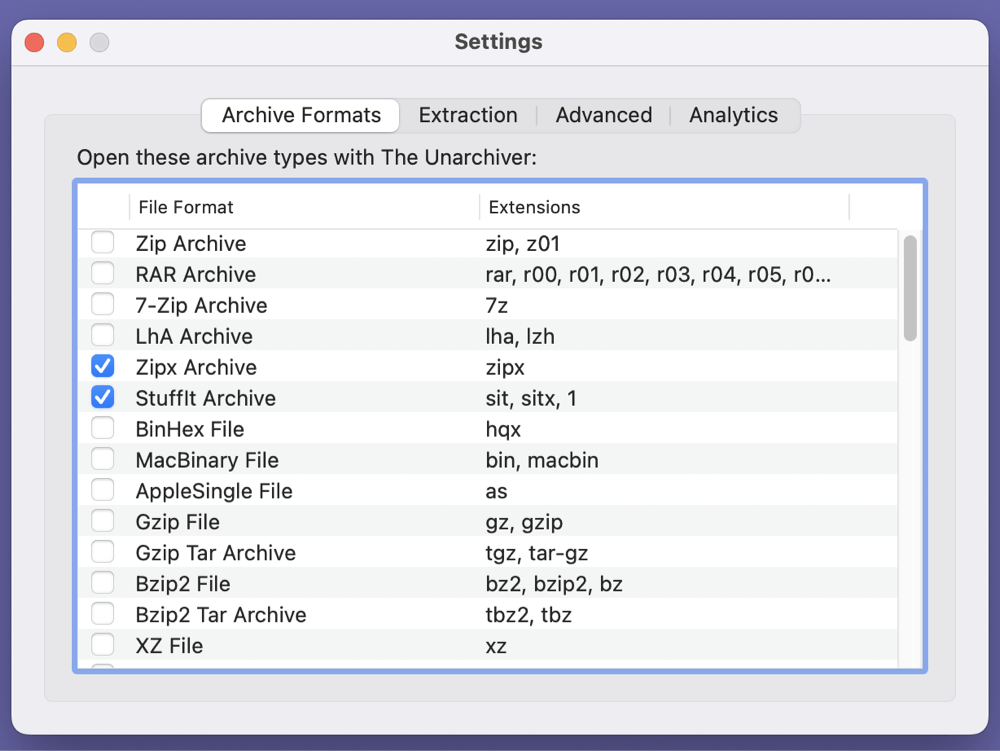
Under the "Archive Formats" tab:
- Make sure RAR Archive is checked.
- You can also enable other formats (7-Zip, ISO, GZ, etc.) for future use.
Under the "Extraction" tab:
- Choose your preferred destination folder for extracted files (e.g., Desktop, Downloads, or Same folder as archive).
- You can also set whether to create a subfolder for each archive.
💡 Advanced Option: Set the app to automatically delete the archive file after extraction if disk space is a concern.
Step 3: Open and Extract a RAR File
There are multiple ways to open a RAR file using The Unarchiver:
- Method A: Double-click the .rar file
If The Unarchiver is set as the default app, this will immediately extract the contents.
- Method B: Right-click > Open With > The Unarchiver
![3 Reliable Ways to Open or Extract RAR Files on Mac]()
This method is useful if you haven't set the default app yet.
- Method C: Drag and drop
Drag your .rar file onto the open Unarchiver window or its dock icon.
Once activated, the app will extract all files to your selected destination. If the archive is password-protected, a prompt will appear asking for the password.
Step 4: View and Use Your Files
After extraction:
- Navigate to the folder where the files were saved.
- You'll now be able to open documents, run applications, or play media files as needed.
If you encounter a .part1.rar or .001 file, The Unarchiver will detect and extract the entire multi-volume archive - just ensure all parts are in the same folder.
Troubleshooting Tips with The Unarchiver
Problem: Nothing happens when I open a RAR file.
Solution: Ensure The Unarchiver is set to handle RAR files under Preferences → Archive Formats.
Problem: I can't find the extracted files.
Solution: Check the "Extraction" settings tab in The Unarchiver to confirm where files are saved.
Problem: The archive is password-protected, and I don't know the password.
Solution: Unfortunately, there’s no way to bypass password protection. You must obtain the correct password from the source of the file.
Use Case Examples
- Downloading a game mod or large dataset that's compressed in .rar format.
- Extracting backup files sent in .rar from a Windows user.
- Accessing old archives or media bundles received via FTP or email.
Method 2: Using Keka
Keka is a powerful, open-source compression and extraction utility for macOS. Unlike The Unarchiver, it also allows you to create compressed files, including RAR (if rar binaries are installed).
Step-by-Step Guide:
- Download Keka
Go to https://www.keka.io or Mac appstore and download the latest version.
![3 Reliable Ways to Open or Extract RAR Files on Mac]()
Drag Keka to the Applications folder.
- Open Keka
Launch the app. You'll see two main areas: one for compressing and another for extracting.
- Extract RAR File
Either:
- Drag and drop the .rar file into Keka's extraction window, or
- Right-click the file and choose Open With > Keka.
![3 Reliable Ways to Open or Extract RAR Files on Mac]()
- Access Extracted Files
Keka will extract the contents into the same folder or a user-defined location.
⭐ Bonus: Keka supports password-protected RAR files and allows batch extraction of multiple archives.
Method 3: Use Terminal with Homebrew and unrar
For tech-savvy users or developers, the command-line method offers more control and automation capabilities.
Step-by-Step Guide:
1. Install Homebrew
If you haven't already installed Homebrew (a macOS package manager), open Terminal and run:
/bin/bash -c "$(curl -fsSL
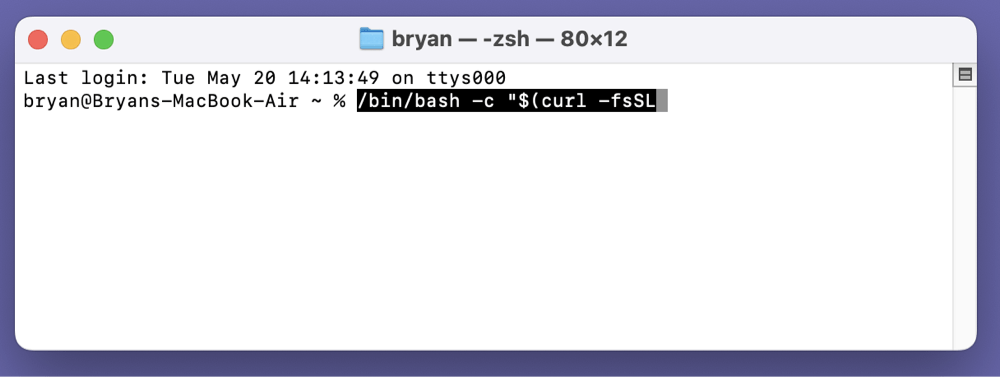
https://raw.githubusercontent.com/Homebrew/install/HEAD/install.sh)"
2. Install unrar
Once Homebrew is set up, install the unrar utility:
brew install unrar
3. Extract the RAR File
Navigate to the directory containing your RAR file:
cd /path/to/your/file
Then extract it using:
unrar x yourfile.rar
4. Access Extracted Files
The files will be extracted in the same directory.
💡 Tip: Use this method if you need to automate file extraction in scripts or batch jobs.
Bonus: Online Tools to Extract RAR Files (Not Recommended for Sensitive Data)
If you're in a pinch and don't want to install software, you can use a web-based tool to extract RAR files. However, keep in mind privacy risks - don't upload sensitive or confidential files.
Popular Tools:
How to Use:
- Go to the website.
- Upload the .rar file.
- Wait for the extraction process.
- Download the extracted files.
💡 Caution: These services store files temporarily on their servers, so avoid using them for anything private.
Troubleshooting Common Issues of Opening RAR File on Mac
1. RAR File Won't Open
- File may be corrupted.
- Try another extraction app.
- Re-download the file.
2. Password-Protected RAR File
- Apps like Keka and The Unarchiver support password entry.
- Make sure you have the correct password from the file source.
3. Incomplete or Broken Archive
- Some RAR files come in parts (e.g., .part1.rar, .part2.rar).
- All parts must be in the same folder before extraction.
4. App Crashes or Freezes
- Update the extraction tool to the latest version.
- Check compatibility with your macOS version.
5. RAR File Gets Deleted or Lost
- Search rar in Finder.
- Use data recovery software to recover permanently deleted RAR files on Mac
Conclusion
macOS may not support RAR files out of the box, but opening them is easy with the right tools. For most users, The Unarchiver is the simplest and most effective solution. Power users may prefer Keka or Terminal-based tools for more control.
To summarize:
- The Unarchiver - Best for everyday users.
- Keka - Excellent for power users needing compression and encryption options.
- Terminal + Homebrew - Ideal for developers and automation.
- Online tools - Only use when the file isn't sensitive or private.
Whichever method you choose, you'll be able to access your RAR files quickly and securely on your Mac.
FAQs About Opening/Extracting or Using RAR Files on Mac
1. Can I open RAR files without installing software on Mac?
Yes, you can use online tools like Extract.me, but it's not recommended for sensitive data due to privacy concerns.
2. Are RAR files safe?
RAR files themselves are not inherently dangerous. However, as with any file format, they can contain malicious content. Always download from trusted sources and scan with antivirus software.
3. How do I open password-protected RAR files on Mac?
Apps like Keka and The Unarchiver will prompt you to enter a password during extraction. Make sure you have the correct password from the file source.
4. Can I create RAR files on Mac?
Not directly. RAR is a proprietary format. However, Keka can create .7z, .zip, and other archives. To create RAR files, you'd need to install rar via Homebrew or use Wine to run WinRAR.
5. How to recover permanently deleted RAR files on Mac?
Data recovery software - such as Donemax Data Recovery for Mac can help you recover permanently deleted or erased RAR files on Mac.


Donemax Data Recovery for Mac
Donemax Data Recovery for Mac is one of the best Mac data recovery software. It is easy-to-use and can help in recovering deleted, formatted, inaccessible or lost data from Mac HDD/SSD, external disk, USB drive, SD card, camera or other storage devices.
Related Articles
- Apr 10, 2025[9 Fixes] Fix Macintosh HD Not Mounting on Mac or Not Showing Up in Disk Utility
- Apr 18, 2025Couldn't Mount a Disk on Mac After Erasing It? Fix It Now
- Dec 03, 2024How to Use NTFS Drive on Apple Silicon M-chip (M1/M2/M3/M4) Mac?
- Jun 28, 20254 Methods to Convert RAR to ZIP on Mac: A Complete Guide
- Dec 25, 2024How to Resize and Partition SSD on Mac?
- Sep 04, 2025How to Delete iOS Files on Mac?

Christina
Christina is the senior editor of Donemax software who has worked in the company for 4+ years. She mainly writes the guides and solutions about data erasure, data transferring, data recovery and disk cloning to help users get the most out of their Windows and Mac. She likes to travel, enjoy country music and play games in her spare time.

Gerhard Chou
In order to effectively solve the problems for our customers, every article and troubleshooting solution published on our website has been strictly tested and practiced. Our editors love researching and using computers and testing software, and are willing to help computer users with their problems