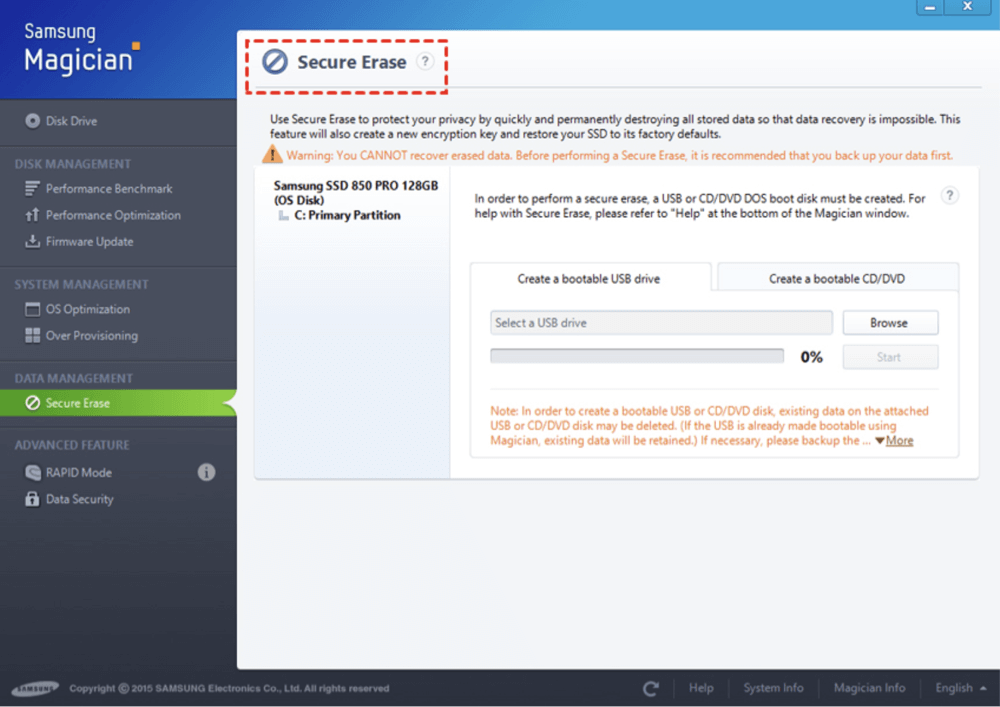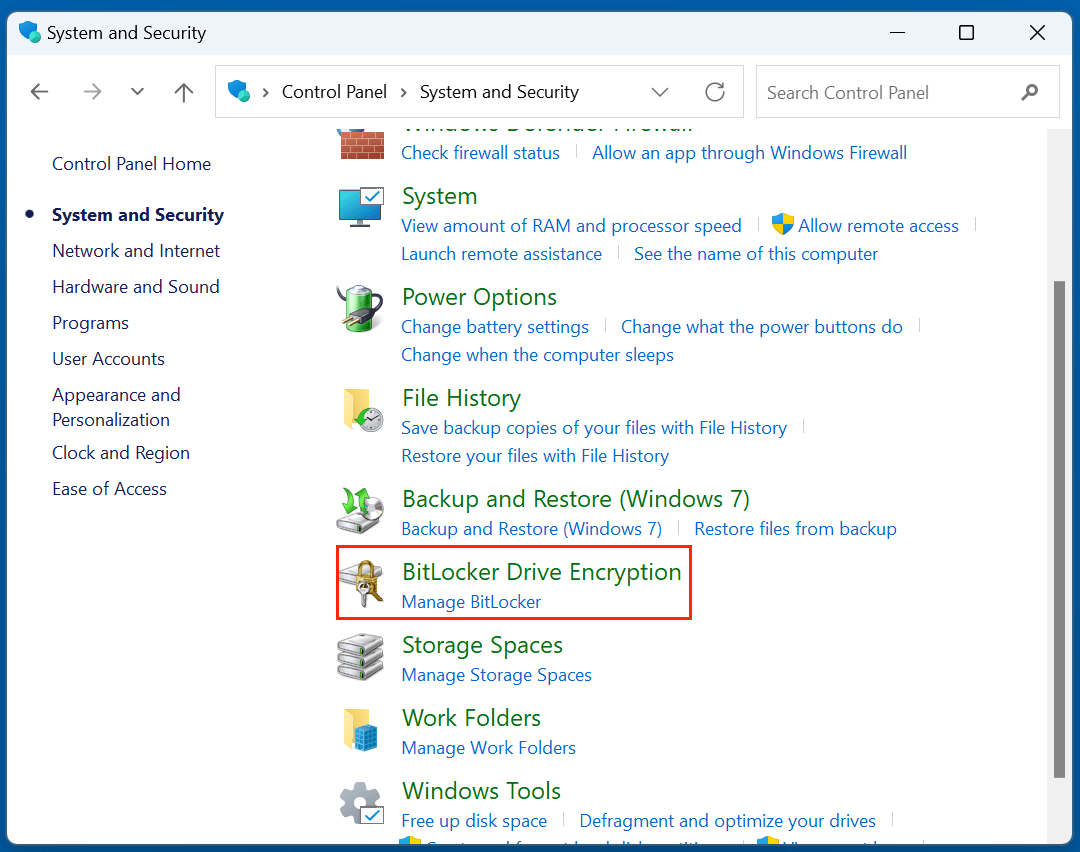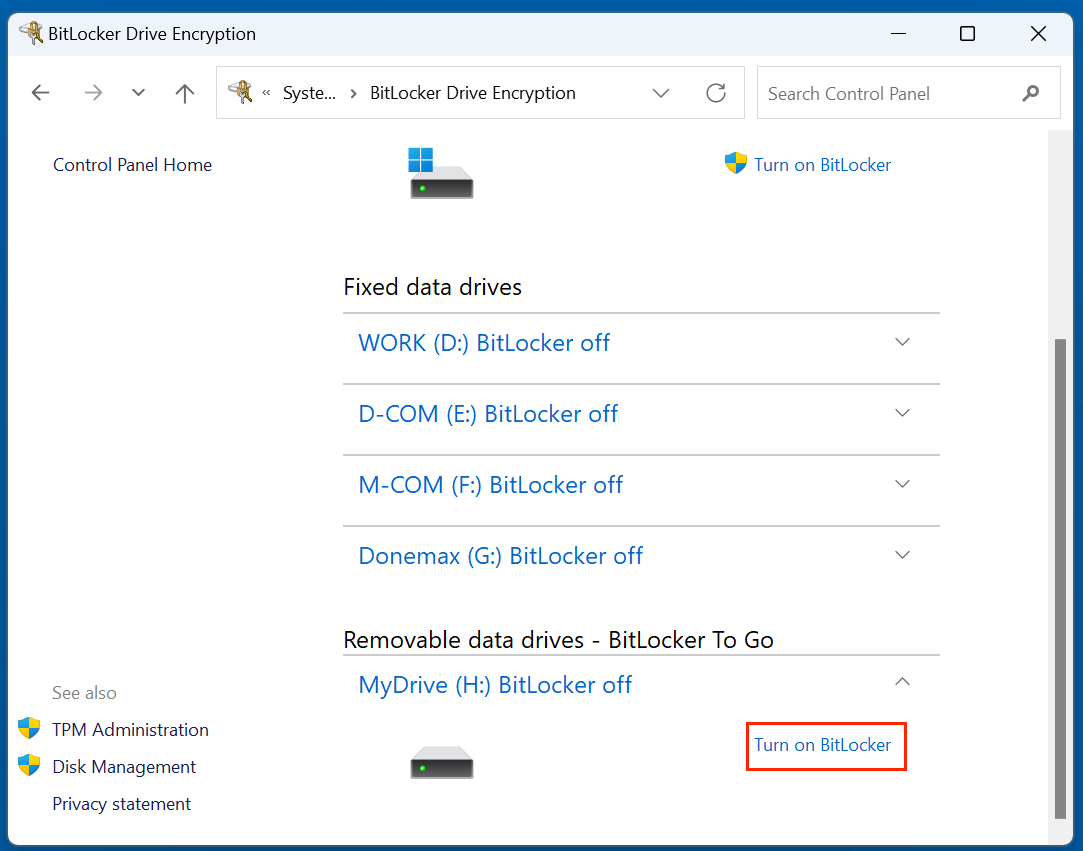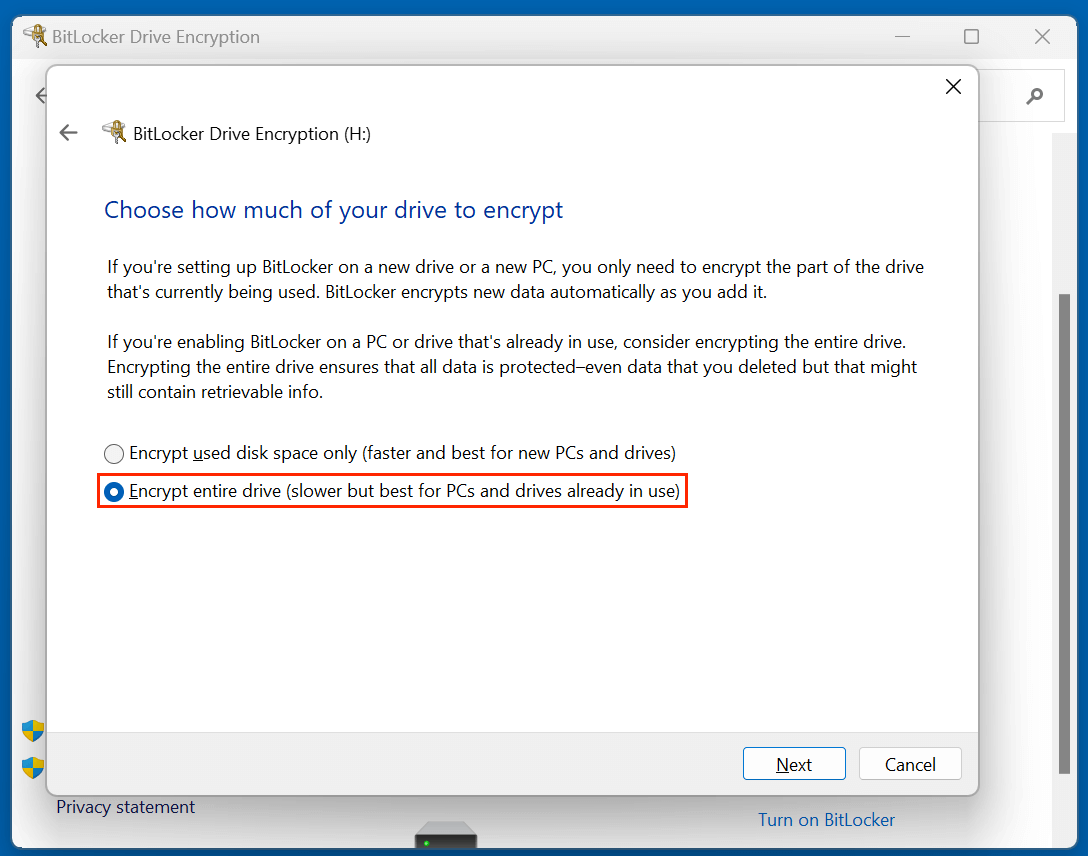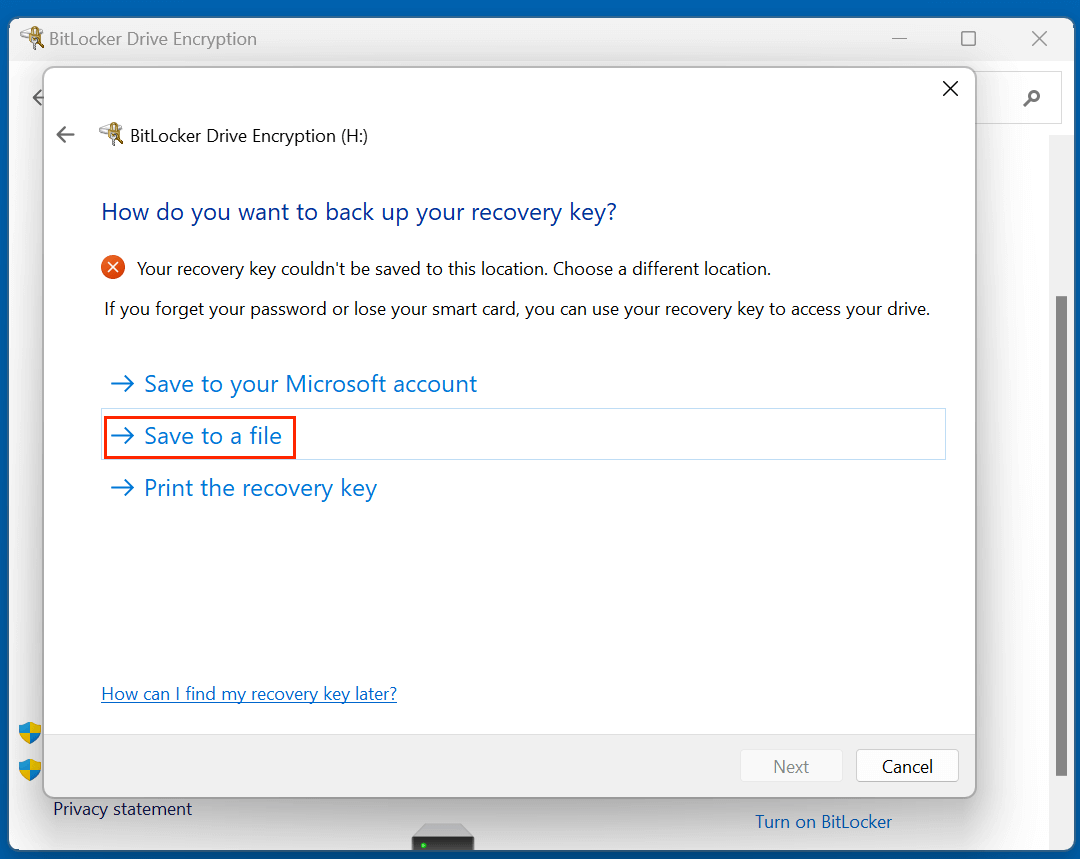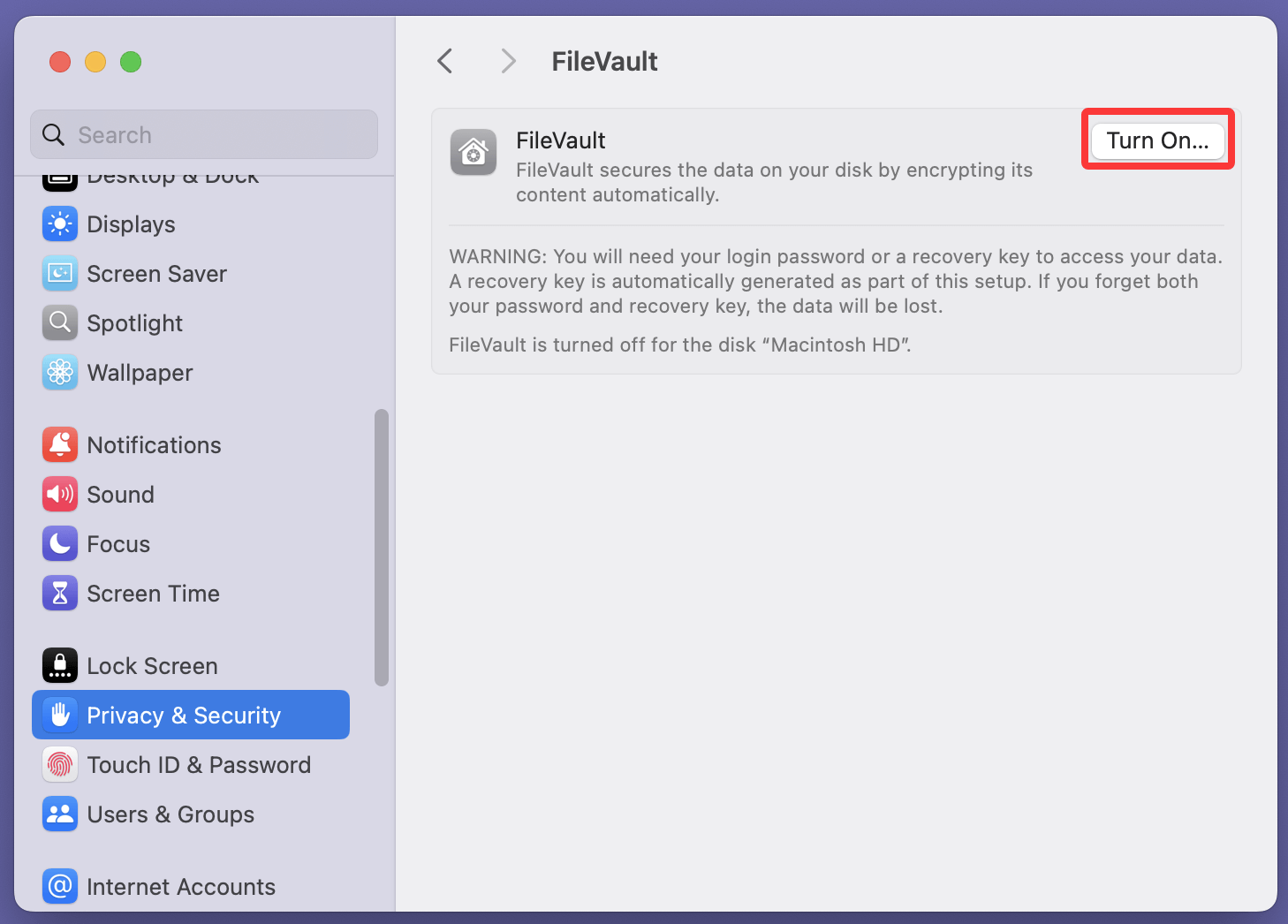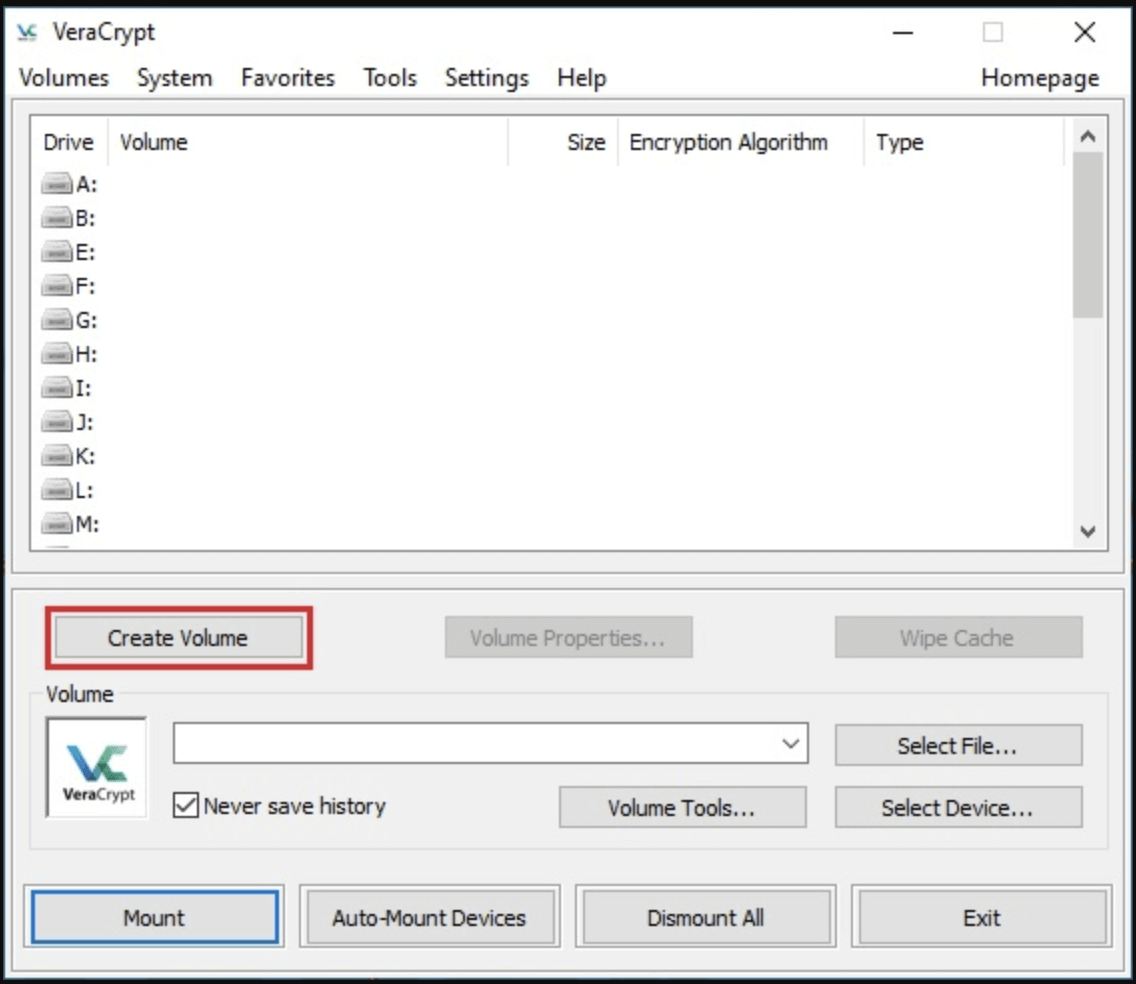Before we start: To securely make data stored on the SSD be unrecoverable, you can use disk wipe software - such as Donemax Data Eraser to securely wipe the SSD. Once the data is wiped by Donemax Data Eraser, the data is lost for good, can't be recovered by any method.
PAGE CONTENT:
In an era of constant digital usage, safeguarding personal and sensitive data has become more crucial than ever - especially when disposing of or repurposing old hardware. Solid State Drives (SSDs) are now the standard in most modern computing environments, but erasing data from an SSD isn't as simple as deleting files or formatting the drive. Due to the way SSDs handle data storage and erasure, improper deletion can leave remnants recoverable by data recovery tools. This guide explores how to make SSD data unrecoverable, ensuring that your information stays private - even after you've moved on.

Why Secure Deletion Matters?
Whether you're selling your old laptop, donating your PC, or recycling damaged storage, securely wiping your SSD protects against potential data theft. Simply deleting files or even formatting the drive may not be sufficient. Specialized recovery software can often retrieve this "deleted" data.
Inadequate deletion leaves users vulnerable to:
- Identity theft
- Corporate espionage
- Regulatory non-compliance (e.g., GDPR, HIPAA)
Hence, understanding and applying correct methods to completely and irreversibly erase SSD data is a must.
Why SSDs Are Different from HDDs?
Before diving into erasure methods, it's important to understand how SSDs differ from traditional hard disk drives (HDDs).
1. Data Storage Mechanism
SSDs store data in NAND flash memory, with no moving parts. This makes them faster and more durable than HDDs.
2. TRIM Command
Modern SSDs use the TRIM command, which tells the SSD which blocks of data are no longer considered in use and can be wiped internally.
3. Over-Provisioning & Wear Leveling
SSDs have reserve memory blocks (over-provisioning) and distribute data evenly (wear leveling) to extend their lifespan. This means data could be scattered or duplicated in hidden areas, making simple overwrites ineffective.
4. Implications for Deletion
Because of these design features, conventional data-wiping methods don’t work as effectively on SSDs as they do on HDDs.
Effective Methods to Make SSD Data Unrecoverable
Method 1. Use ATA Secure Erase to Erase the SSD
Most SSDs support a built-in command called ATA Secure Erase. This command is designed to completely and securely delete all data stored on the SSD, including hidden and reserved areas.
How to Perform ATA Secure Erase:
- Identify your SSD model – Check the manufacturer and download their proprietary software.
- Backup your data – This process is irreversible.
- Use tools like:
- Samsung Magician
- Intel SSD Toolbox
- Crucial Storage Executive
- SanDisk Dashboard
- Launch the tool and find the "Secure Erase" feature. Such as Samsung Magician:
![make SSD data unrecoverable]()
- Follow prompts carefully to perform the erase.
Pros: Thorough and vendor-approved.
Cons: May not be available for older or external SSDs.
Method 2. Encrypt and Delete Method
If your SSD doesn't support Secure Erase or you're working with an external SSD or a non-standard configuration, a highly reliable method is encrypting the drive and deleting the encryption key. This approach essentially turns all data into meaningless code - without the decryption key, it's unreadable, even if recovered.
Why This Works
Encryption works by converting plaintext data into ciphertext using cryptographic algorithms. Without the correct key, the data remains scrambled and unusable. Deleting or destroying this key makes the encrypted data virtually impossible to decrypt.
This method is also recommended by security experts and organizations such as NIST (National Institute of Standards and Technology) as a secure method of data sanitization, especially when physical destruction is not feasible.
How to Encrypt an SSD?
For Windows Users (BitLocker):
- Check BitLocker Availability: BitLocker is available on Windows 10/11 Pro, Enterprise, and Education editions.
- Enable BitLocker:
- Go to Control Panel > System and Security > BitLocker Drive Encryption.
![make SSD data unrecoverable]()
- Select the SSD and click "Turn on BitLocker."
![make SSD data unrecoverable]()
- Choose to encrypt the entire drive (not just used space).
![make SSD data unrecoverable]()
- Use a strong password or smart card for the encryption key.
- Save the recovery key offline (not on the same PC).
![make SSD data unrecoverable]()
- Go to Control Panel > System and Security > BitLocker Drive Encryption.
- Wait for Encryption to Complete: This can take time depending on the size and speed of the SSD.
- Delete the Encryption Key: Once encrypted, delete the recovery key file from all storage devices, cloud storage, and backups.
For Mac Users (FileVault):
- Open System Settings > Privacy & Security > FileVault.
- Click "Turn On".
![make SSD data unrecoverable]()
- Choose to allow your iCloud account or create a recovery key.
- Let encryption complete (usually done in the background).
- Delete the recovery key (if chosen manually) once you're ready to destroy data.
For Cross-Platform Users (VeraCrypt):
- Download VeraCrypt from https://www.veracrypt.fr.
- Create a new encrypted volume or encrypt an existing drive.
![make SSD data unrecoverable]()
- Use AES or a similar strong encryption algorithm.
- Store the password and recovery key offline temporarily.
- Once encryption is complete, delete the keys.
Important Tips and Considerations
- Don't skip full encryption - partial or "used space only" encryption may leave unencrypted remnants.
- Wipe free space before encryption for best results, especially on drives previously used.
- Back up the key temporarily until you're 100% sure you want the data unrecoverable.
- Don't assume drive erasure is complete until keys are gone and drive is formatted or repurposed.
Best Use Cases
- External SSDs that don't support Secure Erase
- Shared work environments where drives may be repurposed
- Enterprise settings that mandate full data sanitization without hardware damage
- Remote workers or mobile professionals who carry sensitive data
Pros: Works on any SSD, even external drives.
Cons: Encryption can take time; requires careful handling of keys.
Method 3. Use Data Wiping Software to Wipe the SSD
Disk wipe software can securely wipe your SSD and make data be unrecoverable. Donemax Data Eraser is a powerful disk wipe tool. It offers certified data erasure algorithms including HMG Infosec Standard 5, NIST 800-88, Peter Gutmann's algorithm, DoD 5220.22-M, U.S. Army AR380-19, DoD 5220.22-M ECE to help in permanently erasing data.
Step 1. Download and install Donemax Data Eraser on your computer (don't install it on the SSD you will erase).
Step 2. Open Donemax Data Eraser, then choose Erase Hard Drive mode, select the SSD, click on Erase Now button.

It will securely and permanently erase all data (such as existing data, deleted/formatted/lost data) from the SSD, no trace left behind.
Method 4. Physical Destruction - Destroy the SSD
If the SSD is no longer needed and absolutely must be rendered unrecoverable, physical destruction is the final guarantee.
Safe Ways to Destroy an SSD:
- Disassemble the drive and remove the NAND chips.
- Shatter or grind the memory chips (not just the case).
- Use high-powered degaussers or shredders (available in data centers).
- Incineration or acid baths (extreme and hazardous - professional use only).
Pros: 100% effective.
Cons: Dangerous, irreversible, environmentally unfriendly.
Always use personal protective gear and dispose of electronic waste properly if choosing this route.
Wiping SSDs to Make Data Recovery Be Impossible Tips
#1 Special Situations of SSD Wiping
- External SSDs
- Most external SSDs don't expose low-level commands like Secure Erase.
- Use the Encrypt-and-Delete method, or overwrite with specialized tools.
- Mac Users
- Macs with APFS support encryption by default. Erasing the drive and deleting the FileVault key makes data unrecoverable.
- Use Disk Utility > Erase > APFS (Encrypted).
- Enterprise and Server SSDs
- High-end SSDs may come with built-in crypto erase and secure erase functions.
- Ensure your RAID controller or SAN interface supports secure wipe commands.
#2 What NOT to Do
- Do NOT Rely on File Deletion
- Deleted files are merely marked as "free space."
- They remain on the drive until overwritten - and even then, may be partially recoverable.
- Do NOT Just Format the SSD
- Quick formatting erases the file table, not the actual data.
- Full formatting does some overwriting, but may miss over-provisioned and hidden sectors.
- Do NOT Depend Solely on TRIM
- While TRIM helps clear deleted data, it doesn't overwrite it.
- It's a housekeeping function - not a data destruction solution.
#3 Legal and Ethical Considerations
When handling sensitive data - especially in healthcare, finance, or corporate sectors -legal compliance is not optional.
Examples of Regulations:
- GDPR (EU): Requires secure disposal of personal data.
- HIPAA (USA): Mandates destruction of patient records.
- SOX & PCI DSS: Enforce strict data handling in finance and retail.
Failing to securely delete data can result in:
- Fines and penalties
- Reputational damage
- Legal liabilities
Always follow organizational policies and industry standards for data destruction.
#4 Best Practices to Make SSD Data Unrecoverable
Whether you're an individual user or part of an IT department, securely erasing SSD data is not optional - it's essential.
Summary of Methods:
| Method | Effectiveness | Complexity | Ideal For |
|---|---|---|---|
| ATA Secure Erase | High | Low | Most internal SSDs |
| Encrypt and Delete | High | Medium | External SSDs, non-boot drives |
| Data Wiping Tools | Medium-High | Medium | General-purpose usage |
| Physical Destruction | Ultimate | High | Drives beyond reuse |
Conclusion:
- Always verify erasure through software confirmation or manual checks.
- Encrypt your drives by default, so any future disposal is easier.
- Stay updated with tools and firmware from your SSD manufacturer.
- Dispose responsibly: partner with e-waste recyclers.
By understanding the nuances of SSD storage and choosing the right method for your scenario, you ensure data security, peace of mind, and compliance - even when your device has left your hands.


Donemax Data Eraser
One of the best data erasure programs for permanently erase data from PC, Mac, HDD, SSD, USB drive, digital camera and other devices. Once the data is erased, it is lost for good, cannot be recovered by any method.
Related Articles
- May 13, 2025Is It Possible to Format a SSD to FAT32?
- Feb 05, 20256 Solutions to Fix Can't Format SSD in Disk Management
- Nov 21, 2024Fix Bad Sectors on SSD Without Losing Data
- Sep 15, 2025Upgrade Alienware Gaming Laptop SSD: A Complete Guide
- Nov 18, 2025What is SSD, About SSD Types, Compare SSD to HDD
- Nov 05, 2024How to Upgrade HDD to SSD on Toshiba Laptop?

Maria
Maria is one of the senior writers & editors of Donemax who lives and works in Sydney, Australia. She loves PC, Mac and Internet Technology. She has 6 years of writing articles about data recovery on PC/Mac, disk cloning solution, data eraser and computer OS optimization, etc. She is also interested in testing various software and digital products.

Gerhard Chou
In order to effectively solve the problems for our customers, every article and troubleshooting solution published on our website has been strictly tested and practiced. Our editors love researching and using computers and testing software, and are willing to help computer users with their problems