PAGE CONTENT:
Software like Drive Wiper or Drive Eraser is more than simply a tool; it's an anchor where your data and privacy are protected. Think of it as a digital shredder; it will delete all of your data from hard drives and flash memory, making it impossible for anyone to find any evidence of past activities.
But how exactly does this program exert its immense power? Let's Explore the fascinating world of digital deletion with us as we uncover the secrets of these tools. Learn how they safeguard your privacy in a world where every click is recorded by turning your data into an unclear puzzle. Get ready for an amazing experience with Drive Wiper or Drive Eraser as we show its inner workings and how it protects your data.
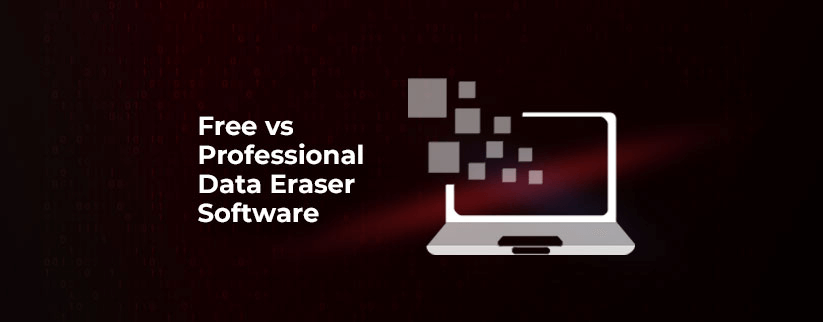
The Basics of Drive Wiper and Drive Eraser:
Data storage devices, including HDDs, SSDs, USB drives, and memory cards, can be permanently erased with the help of software called Drive Eraser or Drive Wiper. In contrast to more conventional data removal methods, such as disk formatting or file deletion, these programs use sophisticated algorithms and techniques to permanently overwrite existing information, rendering it unrecoverable by conventional data recovery procedures. A good way to make data recovery be impossible.
If you need to permanently delete any private or sensitive data from a storage device before selling it or recycling it, or if your company requires you to do so to comply with data security regulations, then you should use a Drive Eraser or Drive Wiper.
Need for Drive Eraser or Wiper Software:
Data Security: The fundamental objective of these instruments is to guarantee data security by the irretrievable deletion of private data. This safeguards against data breaches and illegal access.
Regulatory Compliance: Data protection and privacy standards are quite strict in many businesses. By safely deleting data before destroying or reusing storage devices, Drive Eraser software helps enterprises comply with these standards.
Data Recovery Prevention: These tools make sure that lost data can't be recovered by regular means by overwriting it many times. It prevents illegal access or data leakage.
How to Use Windows Drive Eraser or Wiper:
Step 1: Choose the Right Software:
There are several Windows alternatives for drive wiping or erasing applications. Review reviews, look at features, and ensure it works with your system before deciding on a trustworthy software program.
Step 2: Backup Essential Data:
Please make a copy of any important data you would like to retain before beginning the data deletion process. Preventing the accidental loss of crucial information is the goal of this stage.
Step 3: Download and Install Software
Choose a reliable source to get the Drive Wiper or Drive Eraser software, and then follow the installation instructions.
Step 4: Run the program and choose the disc:
To delete data from a disk or other device, run the program after installation and choose it. Make sure you choose the right drive to prevent losing data by accident.
Step 5: Choose Erasure Settings:
You can find various erase methods and settings in most Drive Eraser applications. Consider your security demands carefully before deciding on an erasing algorithm or approach. The Department of Defense's (DoD) standards, the Gutmann method, and random data overwriting are all common choices.
Step 6: Initiate the Data Erasure Process:
Launch the deletion procedure once you've made your settings selection. Once the chosen disk is selected, the software will start using the chosen algorithm or method to overwrite the data on that drive.
Step 7: Verify the Erasure:
A verification feature is available in some software packages once the erasing process is complete. To make sure all traces of the data have been safely removed, use this.
Step 8: Get Certification or Reports:
Some Drive Eraser programs can generate certificates or reports outlining the erasure procedure. For reasons of record-keeping or compliance, these documents can be quite useful.
Step 9: Safely Dispose or Reuse the Drive
You can recycle or repurpose the disk after successful erasure and verification without worrying about data security threats.
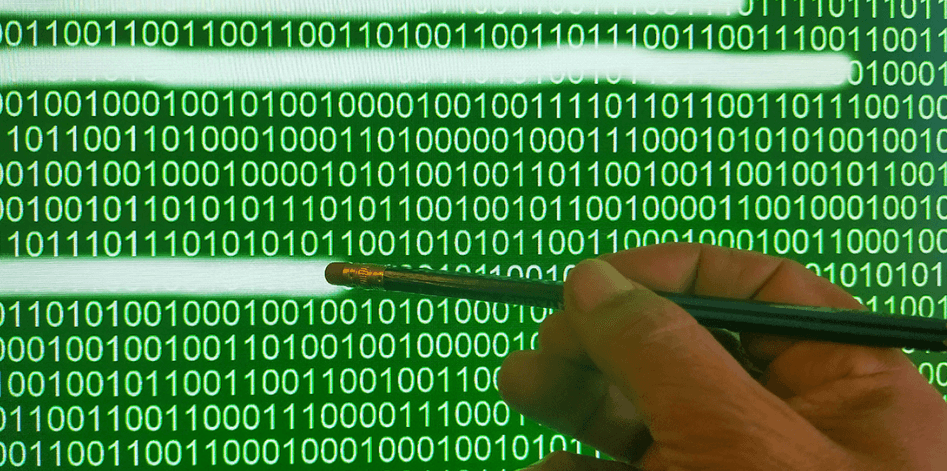
Donemax Data Eraser is a powerful, 100% safe and easy-to-use drive eraser software. It can help you securely and permanently erase data from HDD, SSD, USB flash drive, SD card, digital camera, etc.
Donemax Data Eraser
- 100% erasure standards including HMG Infosec Standard 5, Peter Gutmann's algorithm, U.S. Army, DoD 5220.22-M ECE etc.
- Wipe any hard drive or external storage device.
- Erased data is gone forever, can not be recovered by any method.
For example, if you want to erase a hard drive, follow the steps below.
Step 1. Make a full backup of the hard drive data since erasure will permanently erase all data from the hard drive, no way to get erased data back.
Step 2. Download and install the drive eraser - Donemax Data Eraser on your computer and make sure the target drive is connected to your computer.
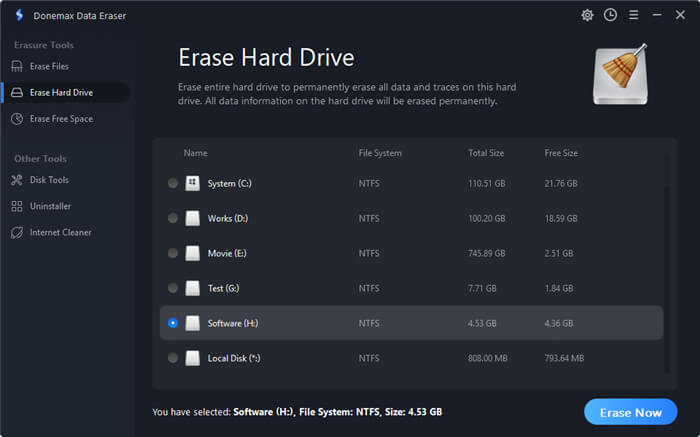
Step 3. Choose Erase Hard Drive mode, then select the target hard drive and click on Erase Now button. It will erase all existing data, deleted/lost data and other data from the hard drive, leaving no trace for data recovery.
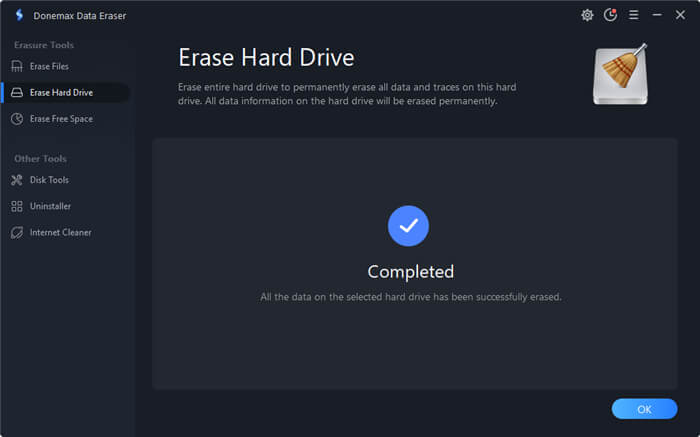
FAQs About Drive Eraser/Data Erasure
- Download and install Donemax Data Eraser.
- Open this data eraser and choose Erase Hard Drive mode.
- Select the target hard drive and click on Erase Now button.
- Permanently wipe all data from the hard drive.
- Donemax Data Eraser
- Stellar BitEraser
- AweEraser
- Super Eraser
- CBL Data Shredder
Yes, once the data is erased by drive eraser, the data is gone forever, can’t be recovered by any method. If you want to wipe a hard drive, you should make a backup before process gets started.
Conclusion:
Tools like Drive Wiper and Drive Eraser are lifesavers when protecting sensitive information. They provide a safe and dependable way to delete sensitive information from storage devices to safeguard individuals' privacy, avoid data breaches, and guarantee compliance with legislation. Windows users can minimize the risk of unwanted access or misuse by using these programs following recommended practices. It will ensure that data disposal is thorough and irreversible rather than merely a superficial deletion. Protect your digital footprint with dependable Drive Eraser or Drive Wiper solutions, and make data security a top priority at all times.
Related Articles
- Dec 18, 2024Wipe Hard Drive on ASUS Laptop: A Comprehensive Guide
- Jun 12, 2023How to Permanently Erase Formatted Data in Windows 11/10/8/7/Vista?
- Sep 11, 2025Wipe Operating System and User Data from My Computer
- Apr 07, 2024How to Erase A SSD from BIOS?
- Jan 26, 2024How to Wipe Free Disk Space of A SSD?
- Jun 12, 2023How to Fix A Hard Drive That Can't Be Formatted?

Christina
Christina is the senior editor of Donemax software who has worked in the company for 4+ years. She mainly writes the guides and solutions about data erasure, data transferring, data recovery and disk cloning to help users get the most out of their Windows and Mac. She likes to travel, enjoy country music and play games in her spare time.

Gerhard Chou
In order to effectively solve the problems for our customers, every article and troubleshooting solution published on our website has been strictly tested and practiced. Our editors love researching and using computers and testing software, and are willing to help computer users with their problems
