Before we start: Do you want to format a disk or usb drive on Mac? We've created one of the best mac disk formatting software - Donemax Data Eraser for Mac to fix this issue. This disk formatter for Mac works with latest macOS 14 Sonoma.
PAGE CONTENT:
Can I format a disk or usb drive on Mac?
My external hard drive is NTFS file format and designed to work for Windows PC. So when I'm trying to connect it to a Mac, I need to format the drive to a file system format supported by mac before using it. Can I format the usb external hard drive on Mac?
The answer is yes. Formatting a hard drive on Mac can help you rebuild the file system on a corrupted hard drive or memory card, as well as change the file system of external hard drive to that supported by macOS. Formatting is also the quickest way to get rid of all data on the hard drive.
It's very simple to format a hard drive in Windows: right click the device -> select "Format". However, The way to format a device under Mac is completely different. We will introduce best 5 disk formatting software for Mac to format HDD, SSD, external hard drive, memory card or usb flash drive on Mac securely and conveniently.
| 💻 Our macOS version | 13.0 Ventura |
| 🔢 No. of tested formatting tools | 12 |
| ⌛ How long we tested | 2 weeks |
| 💻 Device we tested on | M2 chip MacBook Air 13.6" |
| ☑️ Task tested | format a Samsung external hard drive |
Top 5 Mac Disk Formatting Software
We have researched and tested the top 5 best hard disk formatters for Mac as below:
1. Disk Utility - a built-in Mac disk tool
Disk Utility is a well-known disk management tool built-in app in macOS. It can help you format any type of hard drive or external storage device on Mac. Steps to format a hard drive with Disk Utility:
- Launchpad -> other -> open Disk Utility
- Select the hard drive you want to format.
- Click Erase on the top.
- Select the file system (APFS, HFS+, exFAT or FAT32) you want to use.
- Click Erase to start formatting.
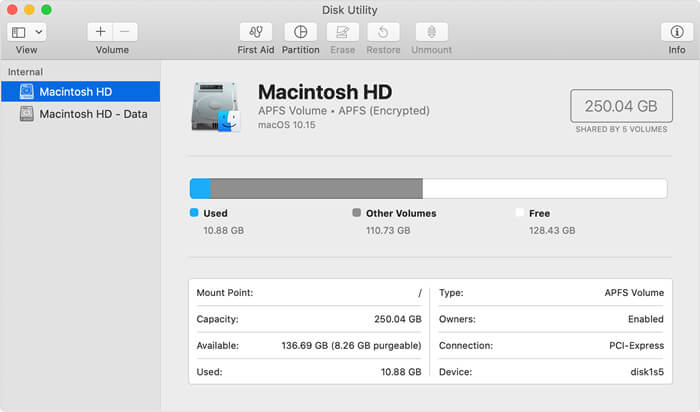
👍 PROS:
- Free and no installation.
- Format NTFS drive to APFS, HFS+, exFAT or FAT32
- Bidirectional formatting of HFS+, APFS, exFAT, FAT formatted file system.
- Disk Utility can erase (i.e. format) device, create a disk image, and check for and repair disk errors, etc.
👎 COS:
- Can't format to NTFS.
- APFS can't be formatted to HFS+ on macOS 13 and later.
- Not secure enough for private data. The formatted data is not permanently deleted and can be recovered by data recovery software or service.
- Irreversible errors often occur.
2. Donemax Data Eraser - Mac disk formatting and data erasure tool
Donemax Data Eraser is an all-in-one Mac disk wiping and formatting tool. It is a reliable Mac data erasure application to permanently erase data from any type of hard drive or storage device, as well as quickly format a hard drive or external device on Mac. To format a Mac device with Donemax:
- Launch Donemax Data Eraser for Mac.
- Choose Disk Tools -> Disk Format.
- Select the hard drive you want to format.
- Click Format and select the file system.
- click the Format button to start the formatting progress.
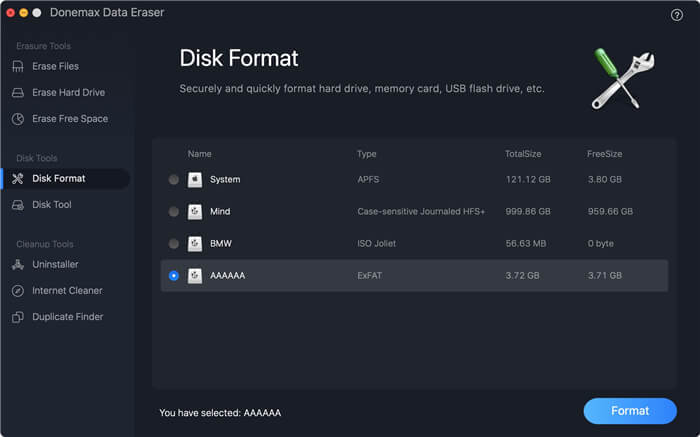
👍 PROS:
- Format NTFS drive to APFS, HFS+, exFAT or FAT32
- Format HDDs, SSDs, external hard drive, SD cards, USB drives, digital media devices, etc.
- Provides 5 data erasing algorithms to permanently delete formatted data and avoid sensitive data leakage.
- Easy to use, even for beginners.
👎 COS:
- Can't format to NTFS.
- The data erase speed is a little slow, and the erase time is determined by the amount of data to be erased.
- Can't format macOS system disk.
- It costs $49.95 to format disk and permanently erase files.
Tips: the formatted data isn't permanently deleted and can be easily recovered by a Mac data recovery software. If you are going to donate or sell your hard drive, you should use data eraser rather than formatting. Erase Hard Drive can help you totally wipe the hard drive. All information on the hard drive will be permanently erased.

3. AweCleaner for Mac
AweCleaner for Mac is a powerful disk cleaner for Mac OS. It also offers Disk Manager to help you quickly format a hard drive on Mac. To format a Mac disk:
- Launch AweCleaner for Mac.
- Switch to Disk Manager.
- Select the hard disk and click Format.
- Change the file system if you want.
- Conform Format.
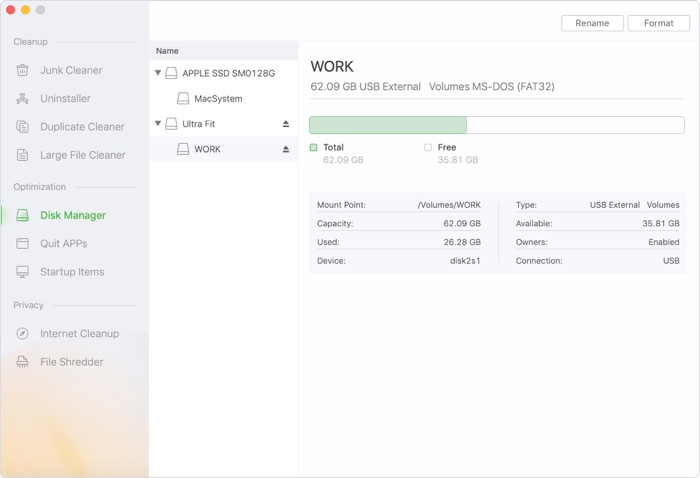
👍 PROS:
- Format NTFS file system to APFS, HFS+, exFAT or FAT32
- In addition to the cleaning function, it also has some other practical tools like large-file finder, duplicate finder, etc.
- Thoroughly clean up junk files on Mac, including temporary files, log files, useless files, etc.
- Simple interface
👎 COS:
- Can't format to NTFS.
- It can't format the system disk.
- $59.95 to format and clean junk files.
4. DMmenu for Mac
This menu bar application can help you quickly format hard drive on Mac as well as provide switches on Mac like enable dark mode, connect Bluetooth by one click. Follow the steps below to format Mac hard drive:
- Launch DMmenu for Mac.
- Switch to Disk Manager.
- Select the device you want to format.
- Click the Format button and set the file system.
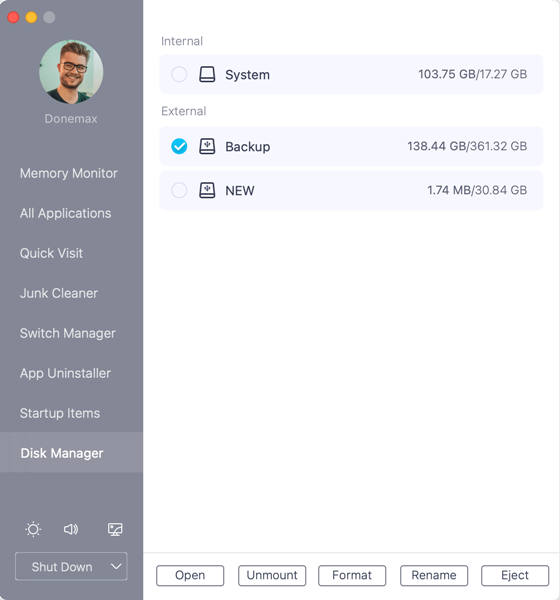
👍 PROS:
- Format NTFS file system to APFS, HFS+, exFAT or FAT32
- Handy switchers in one place to monitor system memory, format, enable Bluetooth connection, and enable dark mode, etc.
- A menu bar toolkit allows you to use Mac with ease.
- 30 day free trial
👎 COS:
- Can't format to NTFS
- The formatted data can be recoverable.
- $19.95 for 2 Macs
5. MacClean360
MacClean360 is a junk cleaner for Mac OS. Its disk management tool can format and optimize disks on Mac. It also can help you uninstall applications on Mac and remove useless junk data to free up disk space.
- Open MacClean360.
- Find Disk Manager.
- Select the device and click Format.
- Choose the file system and confirm Fomat.
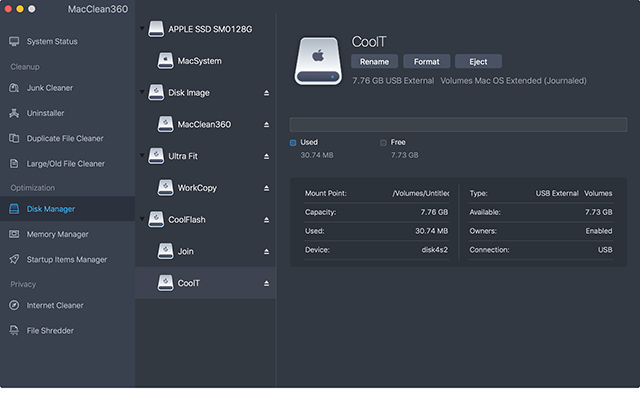
👍 PROS:
- Format NTFS file system to HFS+, exFAT or FAT32
- It can clean junks and cache, optimize class features, and other practical tools.
- The interaction is similar to the use of Finder.
- Monitor the system data in real time, and support one-click optimization.
👎 COS:
- Can't format to NTFS.
- Formatting APFS is not supported.
- It will take up more system resources when scanning and cleaning.
- No trial.
- $59.00 to format and clean files.
Format hard drive to NTFS on Mac
macOS has limited support to NTFS drive. It's read-only. If you want to format external hard drive to NTFS on Mac or write files to NTFS drive, you need a professional NTFS for Mac.
Launch Donemax NTFS for Mac -> Select the hard drive -> click Format and then you can format it to NTFS on Mac.
How to permanently erase formatted data on Mac to prevent data recovery
In fact, the formatted data on the Mac drive is not lost forever. With a Mac data recovery application, anyone else is able to recover formatted data from hard drive, USB flash drive, memory card, etc. If you are going to sell, donate or dispose of an old device, you'd better permanently erase all your sensitive data to protect your privacy.
Step 1. Download and install Donemax Data Eraser on Mac, then launch the software.
Step 2. Choose Erase Hard Drive. It will help you securely and permanently erase all the data on the formatted hard drive.

Step 3. Select the hard drive you want to wipe and click Erase Now.
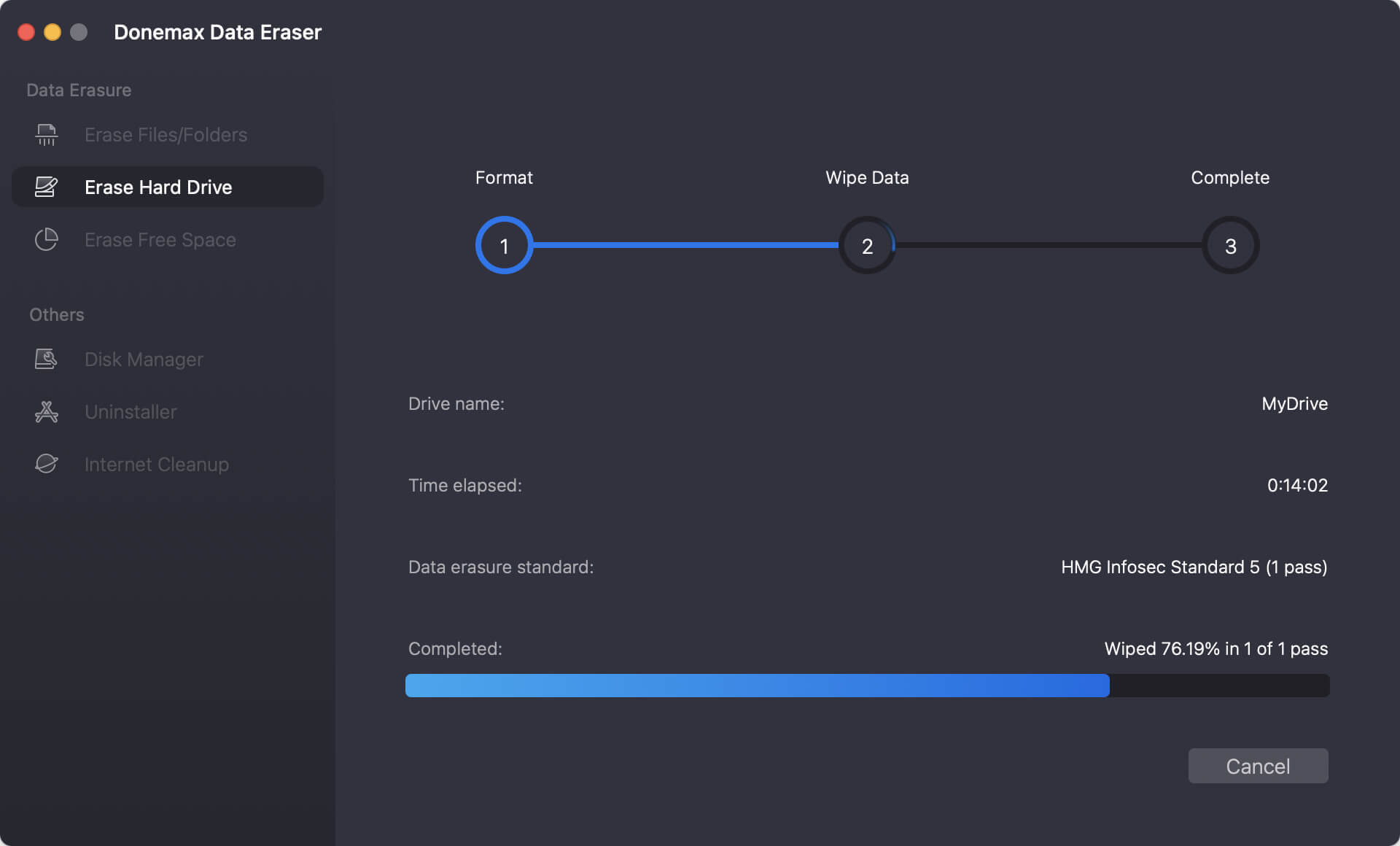
Final Thought:
Formatting a Mac hard drive will quickly remove all data from the hard drive and help you change or rebuild the file system as well. The best disk formatting software for Mac above can help you securely and quickly format hard drive on Mac, and Donemax Data Eraser for Mac can also permanently wipe all data from a hard drive to prevent formatted data from being recovered by someone else.
FAQs on Mac Disk Formatting Software
- Download and install Donemax Data Eraser on your Mac
- Launch the software and select Disk Format
- Select the drive to format
- Click "Format"
- The selected Mac device will be formatted.
- Donemax Data Eraser for Mac
- DMmenu for Mac
- AweCleaner for Mac
- MacClean360
- Disk Utility
HFS+ and APFS hard drives are for macOS and can't be recognized in Windows. Microsoft NTFS file system is used in Windows and it's read-only on Mac. exFAT and FAT32 file system are the file system that can be used on both Win and Mac:
exFAT file system enables seamless file sharing between macOS and Windows, and is widely used among SD card and camera if you need to share your drive between macOS and Windows.
FAT32 is used on a large scale for formatting all kinds of storage devices. But it can only hold files that are less than 4 GB in size.
Related Articles
- Aug 21, 2023How to Erase An Intel-based Mac?
- Oct 10, 2025Format an External Hard Drive for macOS Tahoe
- Feb 29, 2024How to Format Mac Startup Disk?
- Nov 11, 2024How to Reset Apple Silicon Chip - M1/M2/M3/M4 Mac to Factory Settings?
- Jul 01, 2025Free WD or Seagate Disk Formatting Tool for Mac
- Nov 13, 2023How to Permanently Erase Data from Mac Startup Disk?

Christina
Christina is the senior editor of Donemax software who has worked in the company for 4+ years. She mainly writes the guides and solutions about data erasure, data transferring, data recovery and disk cloning to help users get the most out of their Windows and Mac. She likes to travel, enjoy country music and play games in her spare time.

Gerhard Chou
In order to effectively solve the problems for our customers, every article and troubleshooting solution published on our website has been strictly tested and practiced. Our editors love researching and using computers and testing software, and are willing to help computer users with their problems
