Before we start: Donemax Data Eraser is a powerful data recovery program. It can help you securely and permanently erase data from any HDD, SSD or external storage device. Before you sell your used or old hard drive, just use this program to wipe the drive and permanently erase all existing data, hidden data and deleted/formatted/lost data, ensure no information is recoverable.
PAGE CONTENT:
Selling your used or old hard drive might seem like a great way to make a little extra cash or declutter your tech collection. However, if not done properly, it can come at a steep price - your privacy. Many people assume that simply deleting files or formatting the drive is enough, but in reality, these actions leave data vulnerable to recovery by anyone with basic knowledge or free software tools. So, is it really safe to sell a used hard drive? The answer is: yes - but only if you take the right precautions.
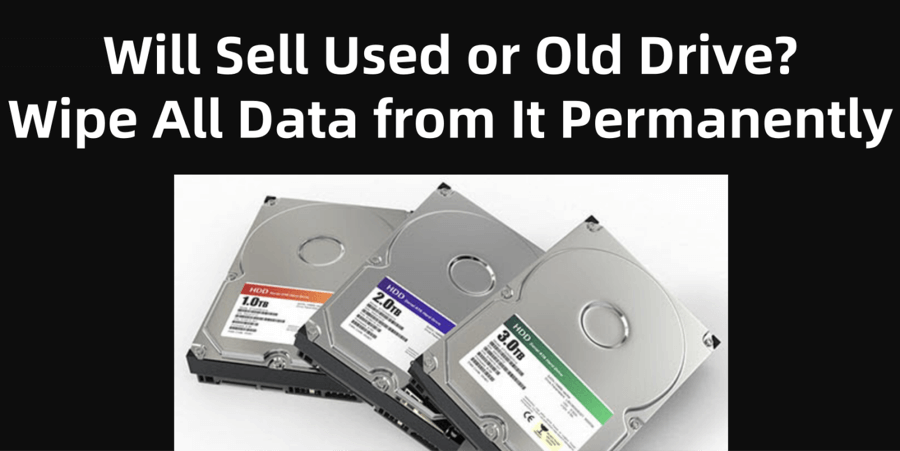
This article walks you through the risks, debunks common myths, and provides step-by-step guidance on how to securely prepare your hard drive for resale.
Risks of Selling a Used Hard Drive
1. Data Recovery Threats
The primary concern when selling a used hard drive is that deleted files can often be recovered. Even if you've emptied the Recycle Bin or formatted the drive, remnants of your data may still exist on the disk. Data recovery software like Donemax Data Recovery, or PhotoRec can restore hundreds or thousands of files - photos, documents, videos - without much effort.
Related link: how to recover deleted, formatted or lost data from used hard drive.
Many studies have shown how second-hand hard drives still contain personal or sensitive data. A famous example comes from a 2008 MIT study where researchers bought 158 used hard drives and recovered over 5,000 credit card numbers, medical records, and personal emails. While technology has evolved, the basic flaw remains the same - people underestimate how persistent data is on a hard drive.
2. Identity Theft and Privacy Issues
The implications of poor data sanitation go far beyond embarrassment. If someone accesses your personal documents, they might retrieve:
- Passwords stored in text files or browsers
- Tax records, ID scans, or driver's license copies
- Bank account information
- Personal photos or videos
This kind of information is a goldmine for identity thieves and scammers. Selling a hard drive without securing it could lead to fraud or impersonation - and potentially even legal issues if the data leak involves sensitive third-party information.
3. Business or Client Data Exposure
For businesses, freelancers, or anyone handling sensitive client data, selling a used hard drive without proper sanitization could result in legal consequences or breach of contracts. Whether it’s legal files, health records, or proprietary business data, leaking such content can lead to lawsuits, financial penalties, and a loss of reputation.
Common Misconceptions About Deleting Data
A major reason why many people unknowingly sell compromised hard drives is due to misunderstanding how data deletion works.
1. "Delete" Doesn't Mean Erase
When you delete a file from your computer, you're only telling the operating system to mark that space as available. The actual file still exists on the disk until it's overwritten by new data. Until then, anyone with recovery software can bring it back.
2. Formatting Isn't Enough
There are two common types of formatting:
- Quick Format: Just resets the file system table but doesn't touch your files.
- Full Format: Checks for bad sectors and erases data more thoroughly - but can still leave recoverable traces.
Even full formats may not be secure enough. Sophisticated recovery tools or forensic software can bypass standard formatting and access file remnants. That's why using data-wiping or disk-erasing tools is strongly recommended.
🔗 Related link: best disk wipe software.
How to Safely Prepare a Hard Drive for Sale?
Getting your hard drive ready for resale is more than just clearing off your files - it's about making sure that data can't ever be recovered. Whether you're selling a hard drive online or passing it on to someone you know, the following steps ensure that your personal, financial, or professional data stays yours - and yours alone.
1. Back Up Your Data (Don't Skip This!)
Before you do anything else, make a complete backup of the data you want to keep. Once you begin the wiping process, there's no turning back. Here’s how to do it right:
Backup Methods:
- External Drives: Use a USB HDD or SSD to transfer your data. Windows File History or macOS Time Machine can automate this process.
- Cloud Storage: Services like Google Drive, Dropbox, or OneDrive are ideal for documents, spreadsheets, and photos.
- Disk Imaging Tools: If you want to clone your current system for future use or migration, use tools like Donemax Disk Clone, Macrium Reflect, Acronis True Image, or Clonezilla to create a full image of your disk.
What to Back Up:
- Documents, spreadsheets, PDFs
- Photos, videos, music
- Browser bookmarks
- App settings and configurations
- Password manager exports (if allowed)
- Emails (especially from desktop clients like Outlook or Thunderbird)
After backing up, verify that the files were copied correctly by opening a few at random or checking file properties.
2. Use Reliable Data Wiping Software
When you delete files or even format a drive, data remnants may still be retrievable. To securely erase your data, use disk-wiping tools that overwrite the entire drive with patterns of binary data (1s and 0s), making recovery nearly impossible.
Top Secure Erase Tools:
| Tool | Platform | Notes |
|---|---|---|
| Donemax Data Eraser | Windows & macOS | Securely and permanently erase data from HDD, SSD, PC, Mac, USB drive, memory card, digital camera with certified data erasure standards. |
| DBAN (Darik's Boot and Nuke) | Bootable ISO (Windows/Linux) | Great for older PCs with HDDs |
| Eraser | Windows | Integrates with Windows Explorer |
| CCleaner Drive Wiper | Windows | Includes simple wipe functions |
| Mac Disk Utility | macOS | Choose "Erase" > "Security Options" for multiple-pass erase |
| BleachBit | Windows/Linux | Good for wiping free space and browser data |
Overwriting Methods:
- Single Pass (1-pass): Quick and sufficient for most users
- 3-Pass DoD 5220.22-M: U.S. Department of Defense standard
- 7-Pass (Gutmann Method): Extreme overwriting—may be overkill for home users but ideal for sensitive data
💡 Tip: Overwriting is more effective for HDDs. For SSDs, use the manufacturer's secure erase tool.
For example, you can securely wipe your used hard drive using Donemax Data Eraser:
Step 1. Download and install Donemax Data Eraser, then open it.
Step 2. Open Donemax Data Eraser, choose Erase Hard Drive mode. Select the used or old hard drive, click on Erase Now button.

It will securely and permanently erase all data (such as existing data, hidden data, deleted/formatted/lost data) from the drive, making data recovery be impossible.
3. Encrypt the Drive Before Wiping (Extra Security Step)
Encrypting your hard drive before wiping it adds an extra level of protection. Even if traces of the data remain, they will be scrambled and unusable without the encryption key. Think of it as locking a safe before throwing away the key and the safe itself.
Recommended Encryption Tools:
- BitLocker (Windows Pro/Enterprise):
- Built into Windows; easy to activate
- Accessible via Control Panel → BitLocker Drive Encryption
- FileVault (macOS):
- Go to System Settings → Security & Privacy → FileVault
- VeraCrypt (Cross-platform):
- Free and open-source
- Allows full disk encryption or creation of secure containers
⭐ Important: Make sure you remember or write down your encryption password. If you lose it, even you won't be able to access the data.
After encryption is complete, you can proceed to wipe the drive normally. The combination of encryption and secure wiping makes the data virtually unrecoverable.
4. Use Manufacturer Tools for Secure Erase (Especially for SSDs)
If you're working with a solid-state drive (SSD), traditional overwriting tools may not fully clean the drive due to features like wear-leveling and overprovisioning. In these cases, the best method is to use vendor-specific software designed for secure erasure.
Popular SSD Tools:
| Brand | Secure Erase Tool | Features |
|---|---|---|
| Samsung | Samsung Magician | Includes Secure Erase and Performance Optimization |
| Western Digital | WD SSD Dashboard | Factory reset, firmware updates |
| Seagate | SeaTools | For both HDDs and SSDs |
| Crucial | Storage Executive | Secure Erase with drive health monitor |
These tools work by issuing the Secure Erase ATA command, which resets every memory cell to its original (empty) state. This is often more thorough than file overwriting methods for SSDs.
💡 Pro Tip: If your drive is not recognized by the manufacturer's tool, check for firmware updates or connect the drive directly to your motherboard via SATA rather than using USB adapters.
5. Verify the Wipe (Optional but Recommended)
Once you've wiped your drive, you can verify that the data is truly gone using a recovery tool like:
- Donemax Data Recovery (Windows & macOS)
- Recuva (Windows)
- PhotoRec (Windows/macOS/Linux)
- TestDisk (Open-source)
If these tools fail to find any recoverable files, you've done a good job.
Physical Destruction as an Alternative
If you don't want to take any risks or the drive is malfunctioning, physically destroying it is the most foolproof method.
When to Destroy Instead of Sell
- The drive holds highly sensitive data (medical, financial, legal)
- It's no longer functional
- You don't need resale value
How to Destroy a Hard Drive
- Drill holes through the platters
- Hammer the drive until components are smashed
- Shred the drive using industrial shredders
- Degauss the drive (removes magnetic field, but not effective for SSDs)
Always wear safety gear and dispose of the hardware properly, following e-waste recycling guidelines.
Selling Platforms and Their Safety Measures
Once your drive is properly wiped, you can sell it safely through trusted online platforms:
Popular Places to Sell
- eBay – Large audience, auction or fixed price
- Craigslist/Facebook Marketplace – Local sales, no shipping
- Amazon (Used Market) – Some categories supported
- Swappa – Focused on tech gear
Tips for Selling Safely
- Mention that the drive has been securely wiped
- Provide details like storage capacity, interface (SATA, NVMe), and condition
- Package it securely to avoid damage in transit
- If meeting in person, choose a public location
Conclusion
Yes, selling a used hard drive can be safe, as long as you follow best practices for data removal. Simply deleting files or formatting is not enough - you need to securely wipe your data, and optionally encrypt it beforehand. If the drive holds extremely sensitive information, consider destroying it physically instead.
Before You Sell Checklist:
- Backed up your important files
- Used a secure wipe tool (multi-pass recommended)
- (Optional) Encrypted the drive
- Verified the drive is clean
- Listed it for sale on a trusted platform
By taking these steps, you not only protect your privacy but also ensure a safe and responsible transition of your old hardware to a new owner.


Donemax Data Eraser
One of the best data erasure programs for permanently erase data from PC, Mac, HDD, SSD, USB drive, digital camera and other devices. Once the data is erased, it is lost for good, cannot be recovered by any method.
Related Articles
- May 30, 2025How to Wipe A Drive with CCleaner?
- May 10, 2024How to Permanently Erase Photos from SD Card?
- Jul 27, 2025How to Wipe FAT32 Drive on Windows or macOS?
- Apr 30, 2025How to Clean a Disk Using CMD (Command Prompt)?
- Feb 15, 2024What Is DBAN, How to Use DBAN to Erase Data?
- Jun 05, 2024How to Reset Microsoft Surface to Its Factory Settings?

Steven
Steven has been a senior writer & editor of Donemax software since 2020. He's a super nerd and can't imagine the life without a computer. Over 6 years of experience of writing technical solutions and software tesing, he is passionate about providing solutions and tips for Windows and Mac users.

Gerhard Chou
In order to effectively solve the problems for our customers, every article and troubleshooting solution published on our website has been strictly tested and practiced. Our editors love researching and using computers and testing software, and are willing to help computer users with their problems