Hi, I am trying to delete a sensitive document from my laptop SSD. However, even I have deleted it, emptied it from Recycle bin, it still can be recovered. I run Recuva to scan the SSD, it finds ten thousands of deleted files including the document I want to permanently erase from my laptop. I can get it back to the SSD. Is there any way to permanently destroy the file, no trace for data recovery?
- Jill
PAGE CONTENT:
In today's world, our devices are like an extension of ourselves. They hold everything from funny jokes to important files. What will happen, though, when we decide to remove those files? If you hit "Delete," they should be gone. Not really, though. That's where the real adventure starts: the search for files that can't be recovered.
We will take the mystery out of the process by avoiding technical terms and focusing on what counts. So, if you've ever thought about how to forget about files for good, keep reading. We're about to start an easy-to-use trip into the world of safe file deletion! Choose the right method and right tool to help you permanently delete files on PC/Mac/USB flash drive/External HDD/SSD/SD card, etc.
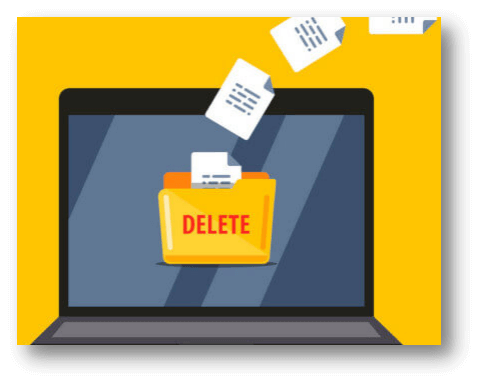
What are the risks of deleting files without proper protection?
If we use the SHIFT + DELETE keys or empty the Recycle Bin to delete files, they are only erased from the storage device. As was already said, though, only their headers and pointers are deleted, and the room set aside for them is made available for writing.
If this data isn't lost, it's easy for anyone to get it back with advanced file recovery software. This information can be used against you in many ways to hurt you –
- Leaks or wrong uses of private info
- Loss of identity
- Confidential financial data
- Data breach damages reputation
Different ways to delete files permanently:
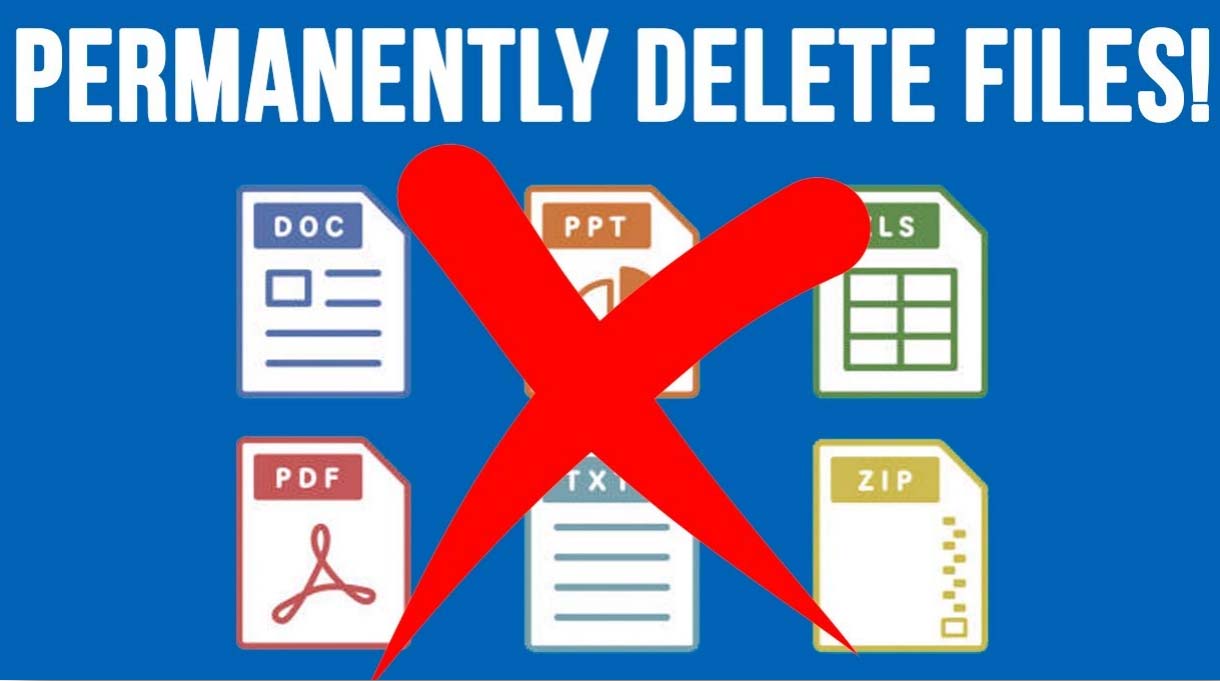
1. Eliminate files with the File Explorer Ribbon:
The File Explorer is the area that holds all of your files. It is how you delete files in Windows. Use the Windows File Explorer Ribbon to find the file you want to delete and then delete it. How to do it:
- To open Windows File Explorer, click the folder icon at the bottom menu or press the Windows Key + E.
- Find your file and click on it to make it stand out.
- Click Delete at the top of the window in the File Explorer Ribbon. You can also click the button next to Delete and choose Permanently Delete. If you click "Delete," the file will go to the "Recycle Bin." If you click "Permanently delete," the file will be gone for good.
2. Use Powershell to delete files:
More experienced users can use Powershell or the Windows Command Prompt to delete files for good. To get rid of files in Powershell, follow these steps:
- The Start Menu is at the bottom of your screen. Type "powershell" in it.
- Press Enter or click on the Windows PowerShell choice to use Windows PowerShell.
- Type Remove-Item -path c:\Type [Filename] -recurse and hit Enter. It will get rid of all the files and groups in the folder.
3. File Shredding/Secure Deletion Software:
You can use secure deletion or file shredding tools to ensure the deletion is complete and safe. The data in the file is replaced by random patterns or zeros by these programs, making it almost impossible to return the original content. Eraser (Windows), Shred (Linux), and Permanent Eraser (Mac) are all examples of this kind of software. Users can pick from different methods, such as Gutmann or DoD, to meet different security needs.
4. Disk Wiping Tools:
Wiping disks is more than just deleting files; it also aims to delete whole storage devices like hard drives and solid-state drives. These tools erase everything on the computer, including system files and partitions, so no data is left behind. Some well-known tools for cleaning disks are Donemax Data Eraser, CCleaner, Darik's Boot and Nuke (DBAN), and Parted Magic.
5. Encryption and Decryption:
When you encrypt data, it changes it into a file that can't be read without a decryption key. Encrypting sensitive files before you delete them is an extra layer of security, but it's not a straight way to delete files. The encrypted content can't be read without the right decryption key, even if the deleted file could be found.
6. Built-in Operating System Tools:
Most modern working systems come with tools that let you delete files safely. Windows, for example, has BitLocker encryption and the Cipher command for safe file deletion. On the other hand, macOS has FileVault protection. Users can find more ways to protect their info by looking into and learning about these tools.
Importance of Choosing the Right Method:
Determining the best way to delete files permanently depends on data sensitivity, storage media, and user security needs. Understanding each method is critical for data security.
Use Shift + Delete or Command + Option + Delete for routine file deletion. For sensitive data, file shredding or disk wiping is necessary. Organizations and individuals handling sensitive data may use multiple approaches to secure it.
Steps to Permanently Delete Files with File Shredder Software

It is highly recommended to try file shredder software if you want to permanently remove a sensitive files from your computer or external storage device. With this software, you can securely and permanently erase the selected files/folders, make them be unrecoverable.
Donemax Data Eraser is one of the best file shredder software which offers highest level of data erasure standards to help in permanently erase data from PC, Mac, HDD, SSD, memory card, USB flash drive, etc.
Donemax Data Eraser
- Permanently delete files and folders, making data recovery be impossible.
- Wipe entire hard drive to erase all data from the hard drive permanently.
- Wipe free disk space to permanently erase already deleted/lost data on the hard drive.
Whether you want to permanently delete specific files or want to permanently shred a folder contains all the sensitive files, you can use this software to help you. Here are the steps to help you permanently delete files and folders:
Step 1. Download and install Donemax Data Eraser on your computer, open it and choose Erase Files mode.
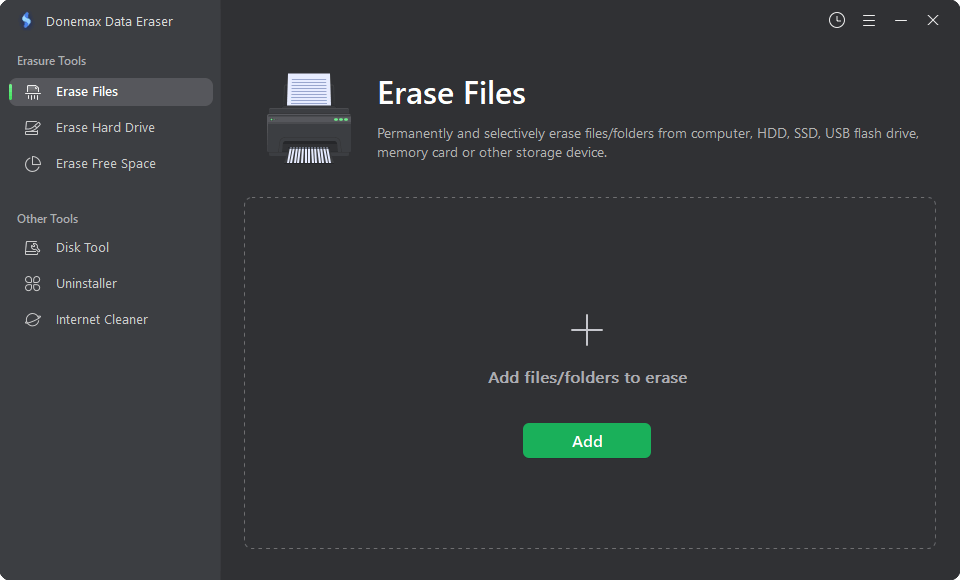
Step 2. Click on Add button to add the target files and folders for erasing. You can preview the selected files/folders before erasing them. Then click on Erase Now button to permanently delete them.

Once the process gets finished, all the selected files and folders are gone forever, can’t be recovered by any method.
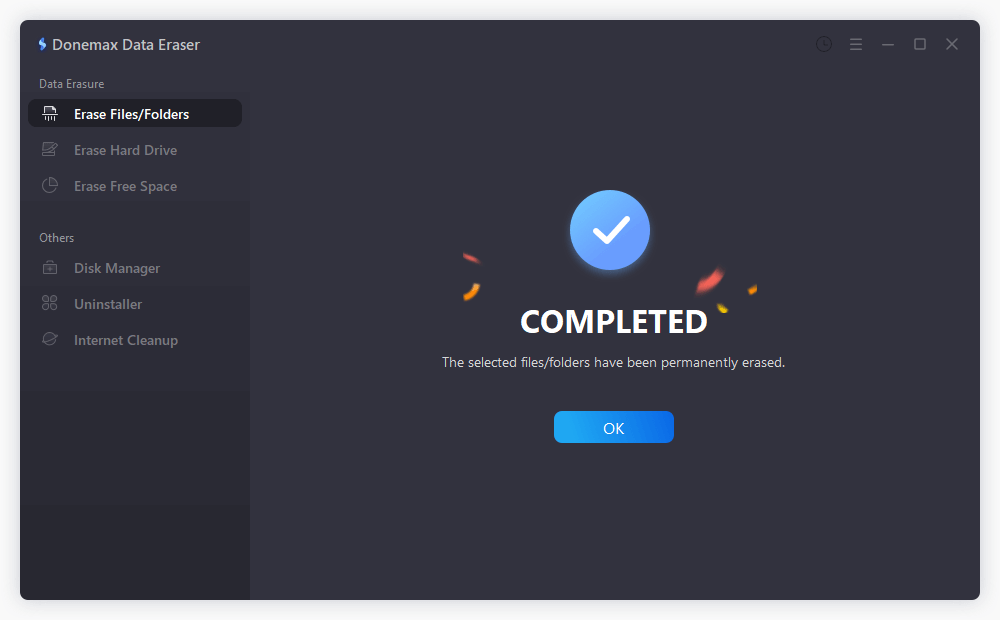
Donemax Data Eraser also supports to wipe entire hard drive. Just choose Erase Hard Drive mode, then select the target hard drive, click Erase Now. It will erase all data (existing data, deleted/lost data, hidden data included) from the hard drive.

Erase Free Space mode will wipe free disk space of the hard drive and permanently erase all deleted/lost data on the hard drive without affecting the existing data.

FAQs About Permanently Deleting Files
1. I delete a file, empty it from recycle bin, is it lost forever?
No, the file system only deletes the entry of the file and make the disk space of the file be available for new data. With data recovery software, you or anyone else can easily recover the deleted file.
2. How to permanently delete files and folders?
As mentioned in this article, you can use File Shredder software to help you securely and permanently delete files and folders.
- Download and install Donemax Data Eraser, open it.
- Choose Erase Files mode, add files and folders.
- Click on Erase Now button to permanently erase the selected files and folders.
3. Is it safe to permanently delete files?
Normally, most of files are not encrypted. If you will sell, donate or give your device to other people, you’d better permanently delete the files which contain very sensitive data or even wipe the entire hard drive with disk wipe software.
Don’t let your sensitive data fall into the wrong hands. So, before you give your device to others or throw it into trash, you’d better permanently erase your private files.
4. What will happen after permanent deletion?
After permanently deleting the files using data eraser, the files are lost forever, no trace left and can’t be recovered by any data recovery method. It means no body can access to the information of you.
Conclusion:
We've discovered how to delete files for good in the magical land of digital sorcery. With our digital wands, we can eliminate those ghosts that keep coming back and keep our digital riches safe. Remember that your info needs to be safe in this huge kingdom of ones and zeros. Take a moment to learn how to safely delete files, whether getting ready for a new trip or cleaning up your digital castle. Now, brave digital fighters, go out into the world and keep your secrets safe in the digital world that is always changing!
Related Articles
- Feb 06, 20242025 Two Effective Methods to Wipe HDD?
- May 10, 2024How to Wipe An USB Flash Drive on Windows 11?
- Mar 04, 2024Blancco Drive Eraser Review: Pros, Cons, Alternatives, How To Use It
- May 17, 2024Best Bit Eraser Software: Erase Data Byte by Byte
- May 06, 2024How to Factory Reset Gopro HERO12 Black Before Selling or Donating It?
- Apr 07, 2024How to Erase A SSD from BIOS?

Coco Lin
Coco has been a writer and a chief programmer at Donemax software since 2018. Over 10 years of experience of writing troubleshooting articles in the software industry, she is passionate about programming and loves to providing solutions to Windows and Mac users. Also she enjoys music and palying tennis in her free time.

Gerhard Chou
In order to effectively solve the problems for our customers, every article and troubleshooting solution published on our website has been strictly tested and practiced. Our editors love researching and using computers and testing software, and are willing to help computer users with their problems