Before we start: Donemax Data Eraser is an ideal PC cleaner software. It offers 3 modes to permanently wipe data in different scenarios. Additionally, you can use the software to remove unwanted applications and clear browsers' junk data.
PAGE CONTENT:
In today's digital world, maintaining privacy and ensuring data security is more crucial than ever. Whether you're selling your computer, donating it, or just want to start fresh, wiping your computer's disk clean is a necessary step. Many users opt for complex or time-consuming methods, but what if you could simplify the process with a user-friendly tool already on your system? That's where PC cleaner tools come in.

This article will walk you through why and how to use PC cleaner software for wiping disk, along with the best tools available and essential precautions to follow.
What is a PC Cleaner Software?
A PC cleaner is a software utility designed to improve a computer's performance by removing unnecessary files, fixing registry issues, and optimizing system settings. These tools are commonly used to:
- Remove temporary files and cache
- Clean up invalid registry entries
- Uninstall unused applications
- Free up disk space
- Improve boot-up speed and system responsiveness
While most people use PC cleaners for these general maintenance tasks, many are unaware that certain advanced PC cleaners offer a disk wiping feature. This function securely erases all data from a drive or partition so that it cannot be recovered, even with data recovery tools.
Why Use a PC Cleaner Software for Disk Wiping?
1. User-Friendliness
PC cleaners are often designed with beginner users in mind. With their intuitive interfaces, step-by-step wizards, and safety checks, they are easier to use than traditional command-line-based or forensic-grade tools.
2. All-in-One Functionality
Instead of using separate programs for cleaning, optimizing, and wiping, you get everything in one place. This not only saves time but also reduces the complexity of maintaining your system.
3. Security Features
Many modern PC cleaners support secure deletion algorithms, such as:
- DoD 5220.22-M: A data sanitization method approved by the U.S. Department of Defense.
- Gutmann Method: A complex technique involving 35 passes to overwrite data, making recovery practically impossible.
4. Time Efficiency
With quick setup and automation features, disk wiping via PC cleaners can often be scheduled or completed much faster than traditional methods.
5. Flexible Wipe Options
Whether you want to wipe the entire disk, specific partitions, or just free space, many PC cleaners offer customizable options.
How Disk Wiping Works in PC Cleaners
Disk wiping involves more than simply deleting files. When you delete data the normal way (like sending files to the Recycle Bin and emptying it), the actual file contents remain on the disk until overwritten. This means data recovery software can often retrieve it.
Disk wiping, however, goes a step further by overwriting the storage blocks with random data or specific patterns, making file recovery impossible. Here's how wiping generally works:
- Single-pass overwrite: Data is overwritten once with random characters.
- Multiple-pass overwrite: The same location is overwritten multiple times using various patterns, depending on the method selected.
- Free space wiping: Only overwrites parts of the disk marked as "empty," preserving existing files while ensuring deleted ones can't be recovered.
PC cleaners typically offer these options within their Disk Wiper or Drive Cleaner modules.
Precautions Before Wiping a Disk
Wiping a disk is a permanent action. Here are some crucial safety steps:
- Confirm Backup of Important Files - Once wiped, data is not recoverable under normal circumstances. Double-check cloud backups, external drives, or USBs.
- Verify the Disk Selection - Make sure you are selecting the correct drive. Wiping the system drive (typically C:) will render your PC unbootable unless reinstalled.
- Check Drive Health - For older HDDs or SSDs, ensure the disk isn't near failure. Use SMART tools to confirm it can survive a full wipe.
- Don't Interrupt the Process - Avoid shutting down the computer during the wiping process as this could corrupt the disk or make it unstable.
- Consider Encryption First - If you only want to protect sensitive data from recovery, encrypting the disk and then wiping it ensures even stronger privacy.
Top 5 PC Cleaner Software with Disk Wiping Features
There are several PC cleaner tools on the market, but only a few include reliable disk wiping features. Below, we explore some of the most trusted options in detail, covering their capabilities, usability, security options, and how to use them specifically for disk wiping.
1. Donemax Data Eraser
Donemax Data Eraser is an all-in-one data wiping and optimization toolkit for Windows users. It combines numerous tools into one interface, including the data wiping features and other cleanup tools.
Donemax Data Eraser
- Top 1 data wiping tool for Windows and macOS.
- Most safe tool to erase data in different ways.
- Guarantee the wiped data is no longer recoverable.
Disk Wiping Features:
- File shredder securely deletes selected files and folders
- Wipe entire hard drive with all data
- Option to wipe free space securely
- Uninstaller remove applications without leftovers.
- Internet Cleanup clears browser history, cookies, and cache
Pros
- Great for privacy-conscious users
- Easy to use with a modular tool system
- Offers browser cleaner, app uninstaller, and more
Cons
- Doesn't offer bootable media creation
- Free version can only shred some files/folders
2. CCleaner
CCleaner is one of the most well-known system cleaning tools used worldwide. Developed by Piriform (a part of Avast), it offers both free and professional versions and includes a dedicated disk wiping module.
Disk Wiping Features:
- Drive Wiper tool under "Tools"
- Supports wiping free space or wiping entire drives
- Multiple overwriting levels: 1-pass (quick), 3-pass (DoD 5220.22-M), 7-pass, and 35-pass (Gutmann)
Pros
- Extremely user-friendly
- Secure overwrite algorithms
- Lightweight and doesn't slow down the system
- Also includes registry cleaner, startup manager, and software updater
Cons
- May attempt to install additional software during setup
- Limited automation for wiping (manual action needed)
3. BleachBit
BleachBit is a free, open-source disk cleaning utility available for Windows and Linux. It offers advanced cleaning features along with secure deletion and free-space wiping.
Disk Wiping Features:
- File shredding
- Free space wiping
- Deletes browser cache, cookies, logs, temporary files, and more
- No GUI for disk partition wiping, but effective for secure deletions
Pros
- Free and open-source
- Highly customizable
- Supports command-line use
- Regularly updated by the community
Cons
- Interface is not as beginner-friendly
- Lacks full-disk wipe support
4. Wise Disk Cleaner
Wise Disk Cleaner is a lightweight yet powerful tool that specializes in cleaning junk files and optimizing system performance. It also features secure free-space wiping options.
Disk Wiping Features:
- "Advanced Cleaner" for system junk and "Slimming System" for unnecessary system files
- Disk Defrag and Disk Eraser functions for deeper maintenance
- Overwrites deleted file space to prevent recovery
Pros
- Modern and clean UI
- Offers SSD trimming and defrag for HDDs
- Supports one-click optimization
Cons
- Doesn't offer full-disk formatting
- Limited number of overwrite methods
5. IObit Advanced SystemCare
Advanced SystemCare is a comprehensive PC maintenance tool that includes features such as performance boosters, malware protection, and privacy cleaners.
Disk Wiping Features:
- File Shredder tool for permanent deletion of files and folders
- Privacy Sweep to erase traces of usage from browsers and apps
- Doesn't directly wipe whole disks but good for selective secure deletion
Pros
- Rich suite of features for general PC maintenance
- File shredder is easy to use
- Ideal for users who want more than just disk wiping
Cons
- Disk wiping is file-level only (no full partition wipe)
- Free version has ads and limited access to deeper features
Step-by-Step Guide: Wipe Disk Using a PC Cleaner Software
Here's a simple step-by-step tutorial on how to wipe a disk using Donemax Data Eraser:
Step 1: Download and Install Donemax Data Eraser
Download and install the software using the on-screen instructions.
Step 2: Backup Important Files
Before proceeding, ensure you have backed up all necessary data from the disk you intend to wipe.
Step 3: Select the Wipe Type
Launch Donemax Data Eraser, choose between:
- Erase Files/Folders – If you want to clean and shred specified files/folders.
- Erase Hard Drive – If you are reusing the entire drive or selling the PC.
- Erase Free Space - If you need to ensure the deleted/lost files unrecoverable.

Step 5: Choose the Security Level
You need to select a data erasure standard from the list. Options include:
- NIST 800-88, HMG Infosec Standard 5, Donemax Secure Erase (1 pass)
- Peter Gutmann's algorithm 2 (2 passes)
- DoD 5220.22-M, U.S. Army AR380-19 (3 passes)
- DoD 5220.22-M ECE (7 passes)
- Peter Gutmann's algorithm 35 (35 passes)
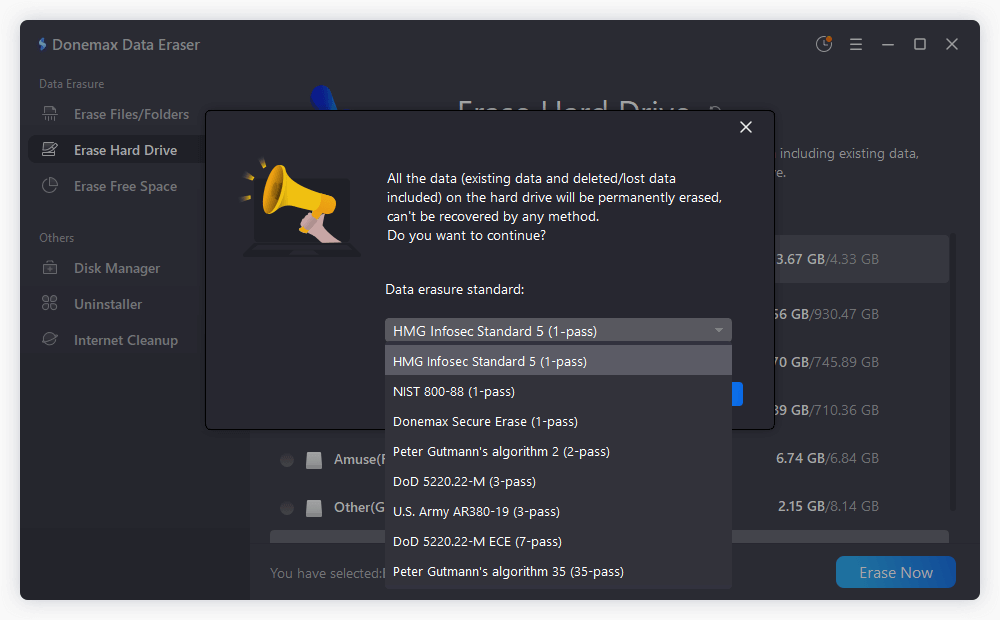
Step 6: Start the Wiping Process
Start the process and the software will wipe the selected drive or files/folders permanently.
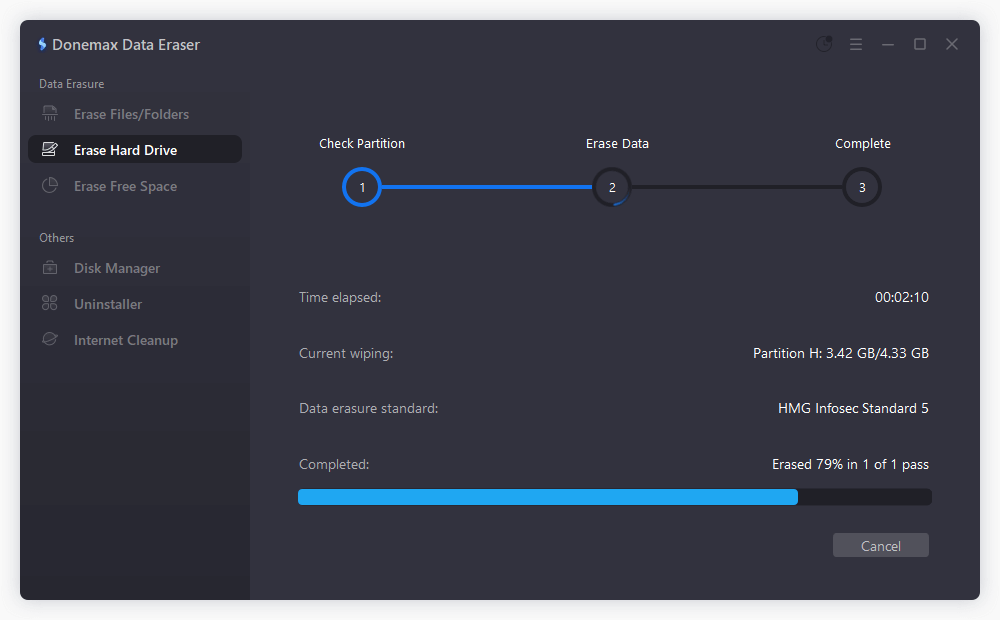
Step 7: Completion
Wait for the wiping process to finish. This can take minutes to hours depending on the drive size and wiping method.
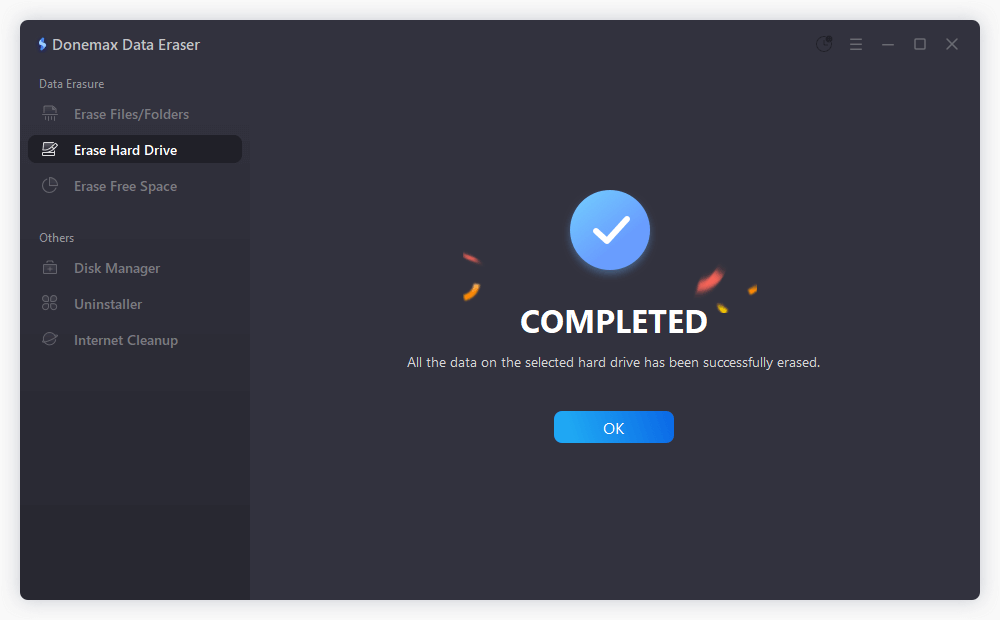
Conclusion
PC cleaners are more than just junk removal tools. Many of them offer robust disk wiping capabilities that are easy to use, effective, and secure. Whether you're preparing to sell your computer or just want a clean slate, using a PC cleaner can be an efficient and beginner-friendly way to wipe your hard disk safely.
Among the top tools, Donemax Data Eraser, CCleaner and BleachBit stand out for their flexibility and reputation. Just remember to back up your important files and proceed cautiously, especially when wiping system drives. If you need more advanced control, consider combining a PC cleaner with traditional disk wiping utilities.
In the end, choosing the right method depends on your needs — from casual cleaning to military-grade disk sanitization — but a good PC cleaner is a reliable place to start.


Donemax Data Eraser
One of the best data erasure programs can permanently delete data. It works on PCs, Macs, HDDs, SSDs, USB drives, digital cameras, and other devices. Once the tool erases the data, no one cannot recover it by any method.
Related Articles
- Jan 25, 2024How to Wipe Kingston HDD/SSD to Makes Data Unrecoverable?
- May 10, 2025What is DoD Disk Wipe and How to Use It?
- Jan 08, 2024What Is Drive Eraser or Drive Wiper for Windows?
- May 10, 2025How to Wipe Sabrent Rocket External SSD?
- May 23, 2025Format SD Card to NTFS on Windows 11 / 10 / 8 / 7
- Jun 21, 2023How to Permanently and Quickly Destroy Sensitive Data?

Charles
Charles, who lives in Sydney, Australia, is an editor & writer of Donemax Team. He is good at writing articles related with Apple Mac computers, Windows operating systems, data recovery, data erasure, disk clone and data backup, etc. He loves reading and playing tennis in his spare time and is interested in testing new digital devices such as mobile phones, Macs, HDDs, SSDs, digital cameras, etc.

Gerhard Chou
In order to effectively solve the problems for our customers, every article and troubleshooting solution published on our website has been strictly tested and practiced. Our editors love researching and using computers and testing software, and are willing to help computer users with their problems
