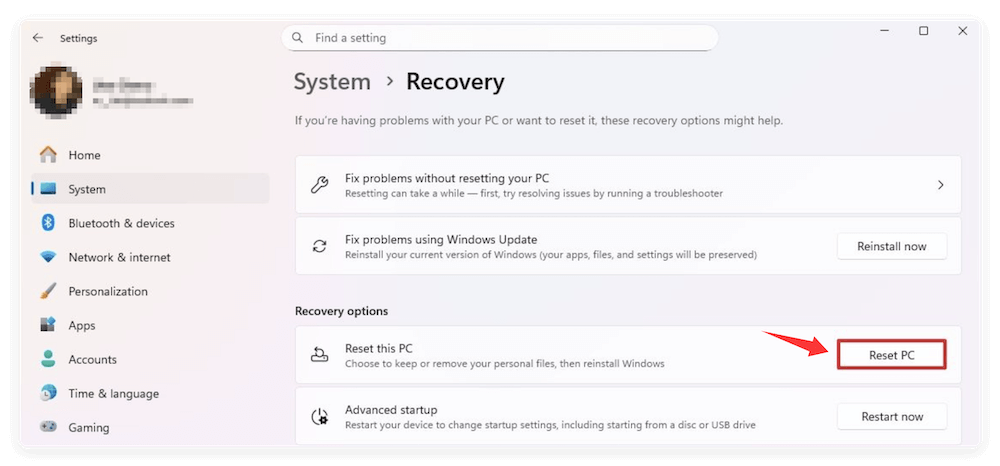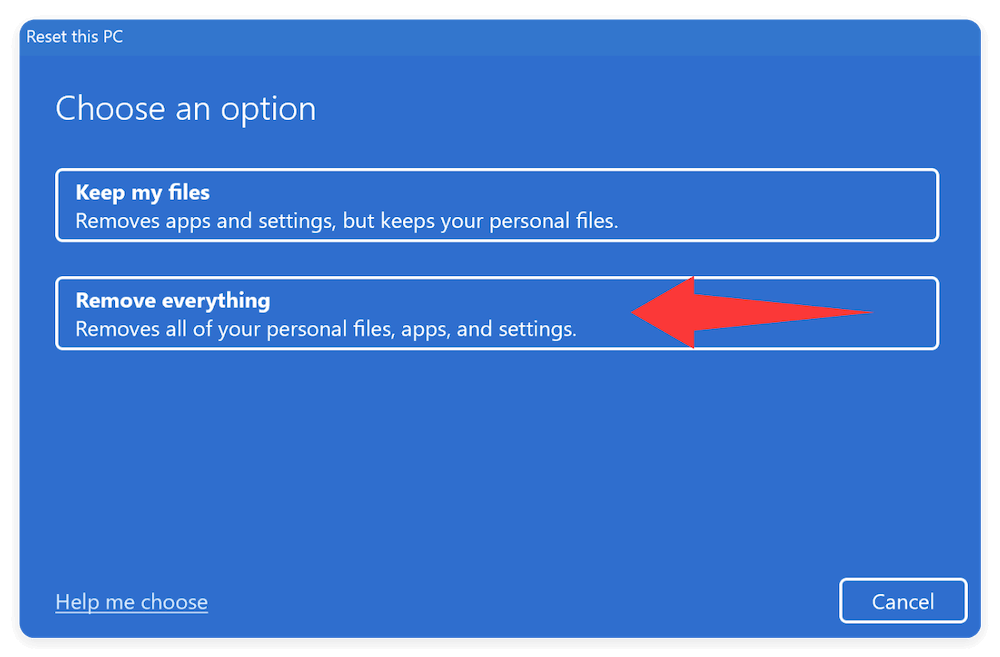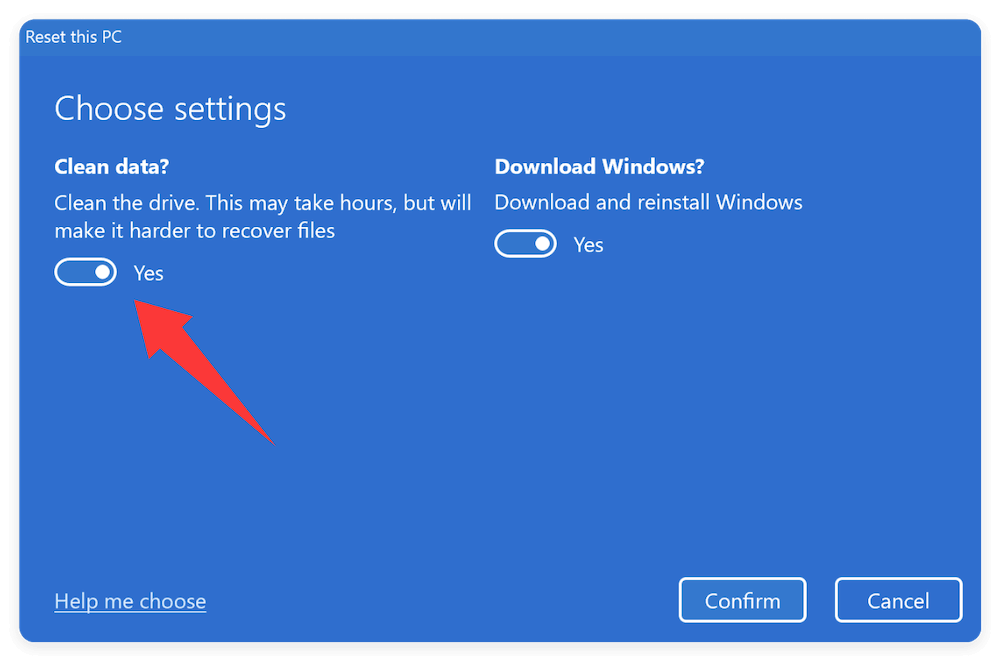Before we start: Donemax Data Eraser is a safe tool to wipe data. If you want to sell or give away your HP laptop or other computers, you can use this software to wipe data permanently. Then you can protect your privacy information safe from being recovered by wrong hand.
PAGE CONTENT:
In a world where data breaches and identity theft are becoming increasingly common, ensuring your personal data is unrecoverable before disposing of or selling your HP laptop is crucial. Simply deleting files or performing a basic format isn't enough — data recovery software can often retrieve "deleted" information. That's where secure data erasure comes in. In this guide, we'll walk you through various methods to securely erase data on HP laptop, including built-in tools, third-party software, and manufacturer utilities, ensuring that your sensitive files are gone for good.

What Does "Secure Erase" Really Mean?
Secure erase goes beyond simple deletion or formatting. When you delete a file or even format a drive, the data isn't immediately removed — only the reference to it is. The actual data remains on the disk and can often be recovered with specialized software.
Secure erasure, on the other hand, involves overwriting the data, often multiple times, with random values or specific patterns to make recovery impossible. This method complies with standards such as:
- DoD 5220.22-M (U.S. Department of Defense standard)
- NIST 800-88 (National Institute of Standards and Technology)
- Guttmann method (35 passes of overwriting data)
When Should You Securely Erase Data on HP Laptop?
You should consider secure data erasure in the following scenarios:
- Selling or Donating Your Laptop: Protect your private files from being accessed by strangers.
- Disposing of an Old Laptop: Prevent data theft from discarded hardware.
- Virus or Malware Infection: Remove persistent threats completely.
- Reinstalling Windows: Get a completely clean slate before setting up your laptop again.
💡 Warning: Secure erase is irreversible. Before proceeding, make sure you back up any data you want to keep.
Ways to Backup:
- External Hard Drive or SSD: Use Windows File History or simply copy and paste important files.
- Cloud Storage: Services like OneDrive, Google Drive, and Dropbox offer secure and easy options.
- System Image Backup: For full system backup, use Windows' built-in "Backup and Restore (Windows 7)" tool.
Methods to Securely Erase Data on HP Laptop
Method 1. Using Windows Built-in Tools on Your HP Laptop
Reset This PC with "Clean the Drive" Option
Modern versions of Windows (10/11) include an option that resets the OS while securely wiping the data.
- Go to Settings > System > Recovery.
- Under Reset this PC, click Get started.
![securely erase data on HP laptop]()
- Choose Remove everything.
![securely erase data on HP laptop]()
- Select Change settings, and turn on Clean data? > Yes.
- Click Confirm > Next > Reset.
![securely erase data on HP laptop]()
This method will take longer than a quick reset, but it performs a secure wipe, making data recovery difficult or impossible.
Use Command Prompt with DiskPart
For more advanced users, the built-in DiskPart tool can be used to wipe entire drives.
- Open Command Prompt as Administrator.
- Type diskpart and hit Enter.
- Enter list disk to display drives.
- Type select disk X (replace X with the number of the drive).
- Use the command clean all (this securely erases all sectors).
- Once done, type exit.
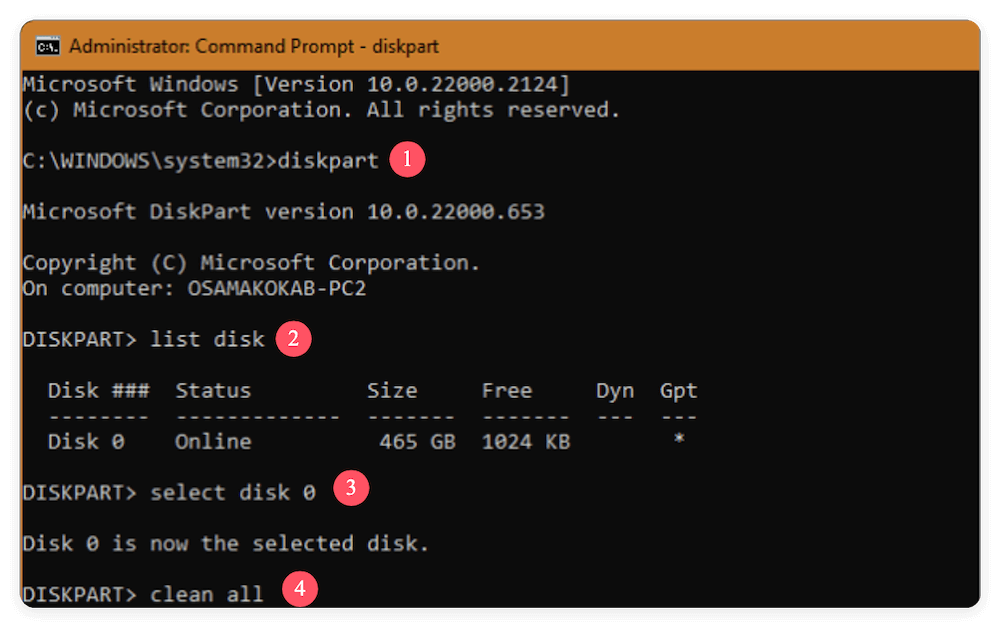
💡 Note: This command will completely erase all partitions and data, and is irreversible.
Method 2. Using HP Built-in Recovery Tools
HP laptops often come with proprietary recovery tools like HP Recovery Manager or HP Cloud Recovery Tool, which can also be used to securely erase the internal drive.
Here are the steps to use HP Recovery Manager
- Restart your laptop and press F11 to boot into Recovery Manager.
- Choose Troubleshoot > Recovery Manager.
- Select System Recovery with the option to delete all files and clean the drive.
- Follow the on-screen instructions.
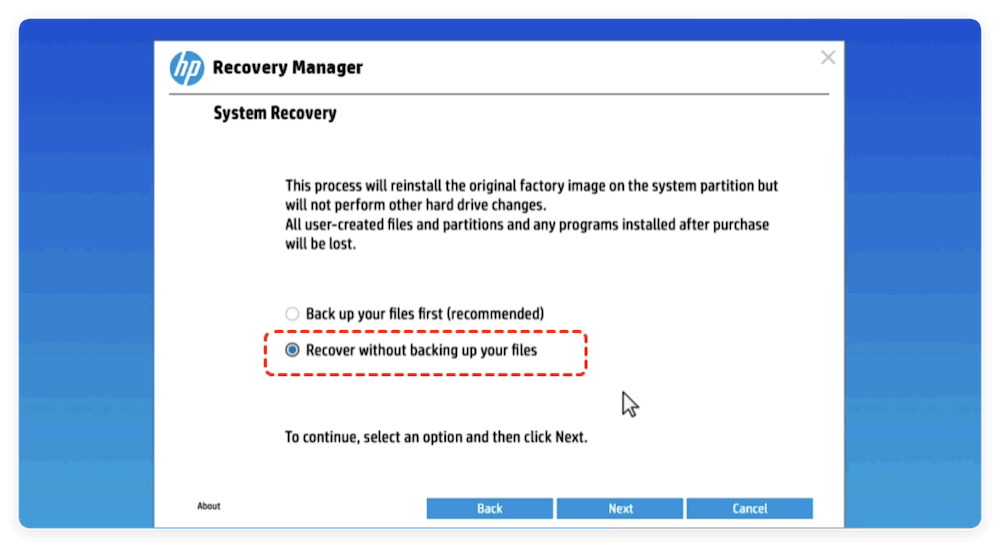
This method will securely reset your HP laptop to factory conditions while erasing user data.
Method 3. Use Third-Party Data Erasure Tools
If you're looking for greater control or need to comply with strict data privacy regulations, third-party data erasure tools offer advanced features that go beyond built-in OS and manufacturer solutions. These tools are especially useful if you're erasing multiple laptops, performing secure deletion on partitions, or ensuring compliance with standards like GDPR, HIPAA, or ISO 27001.
Below are some of the most trusted and widely used secure erase tools available today:
Donemax Data Eraser is a safe and professional data erasure software for Windows and macOS. The software offers 3 modes to wipe data in different situations. With international data wiping algorithms, the software can ensure the wiped data is no longer recoverable.
Donemax Data Eraser
- International data erasure algorithms supported.
- Shred files/folders, wipe drive and erase free space.
- Easy-to-use and 100% safe to wipe data.
DBAN (Darik's Boot and Nuke)
DBAN is one of the most popular free tools for wiping drives. It runs from a bootable USB or CD, allowing it to erase data even on systems that can't boot into Windows.
- Multiple wipe methods (Quick Erase, DoD 5220.22-M, Gutmann).
- Customizable erasure settings.
- Open-source and well-documented.
Note: DBAN does not support SSDs and cannot detect some modern NVMe drives.
Eraser
Eraser is a free Windows utility that integrates with the right-click context menu, making it easy to securely delete files directly from File Explorer.
- Supports multiple overwriting algorithms (e.g., Gutmann, Schneier, and DoD).
- Schedules erasures (ideal for businesses or shared computers).
- Lightweight and easy to use.
Eraser is ideal for removing sensitive documents like contracts, financial spreadsheets, or ID scans.
BitRaser
BitRaser is a professional-grade data erasure solution used by corporations, IT asset disposition (ITAD) companies, and individuals seeking certified erasure.
- Complies with 25+ international erasure standards.
- Generates digitally signed erasure certificates.
- Supports SSDs, HDDs, RAID arrays, and external media.
- Cloud integration for remote wiping and reporting.
This is ideal for businesses or professionals with compliance and documentation needs.
CCleaner Drive Wiper
CCleaner is well-known for system cleanup, but it also has a Drive Wiper feature that can securely erase free space or entire drives.
- Overwrites deleted file remnants in free space.
- Supports 1-pass, 3-pass, 7-pass, and 35-pass methods.
- Works within Windows (no bootable USB needed).
💡 Note: For full system drives, this method won't work if Windows is running from the same disk. You would need to boot from another environment.
Steps to Erase Data Securely from HP Laptop with Donemax Data Eraser:
Step 1. Run the software and change to the Erase Hard Drive option. Check and ensure to select the right partition from the list. Click Erase Now button to continue.

Step 2. To wipe data permanently, you need to select a data erasure standard from the drop-down menu. All the standards can ensure to destroy data completely.
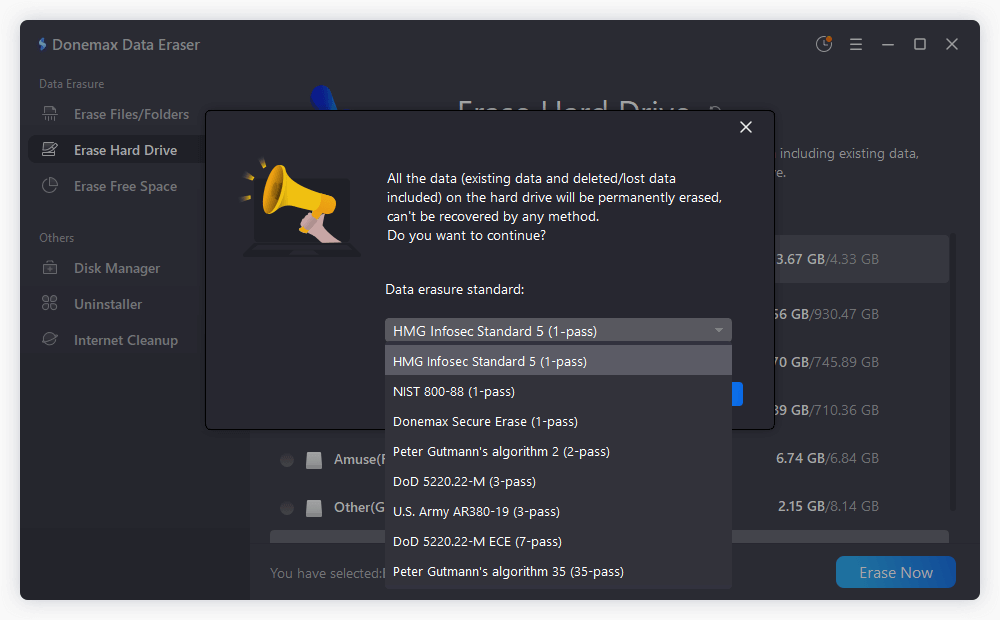
Step 3. Start the data wiping process. It will take a while depending on the size of the partition. Once it's finished, all the data on the drive is gone forever and no longer recoverable.
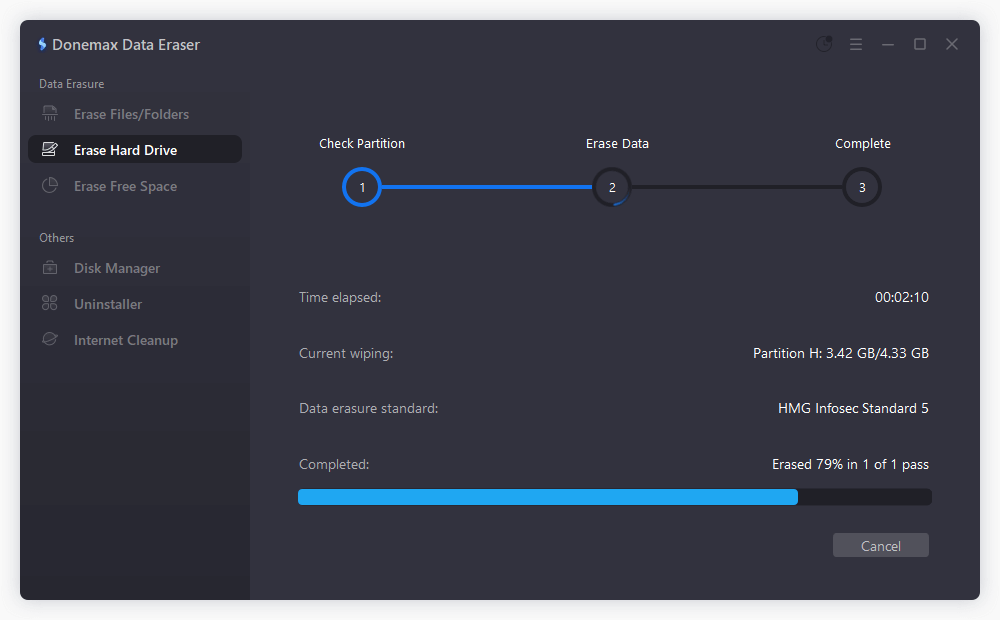
💡 Note: The software cannot wipe the system partition directly. To wipe the personal data from the system partition, first factory reset the PC to deleted all personal data and then use Erase Free Space to wipe the removed data permanently.
Tips for Choosing the Right Tool:
- For a one-time erase before resale: DBAN or Windows Reset with "Clean the drive" is sufficient.
- For erasing personal files without full reset: Use Donemax Data Eraser, Eraser or CCleaner.
- For corporate-level erasure and documentation: BitRaser or Blancco Drive Eraser.
Security Best Practices:
- Double-check drive selection: Secure erase is irreversible.
- Keep software updated: Older tools may not support new drive formats or file systems.
- Verify erasure: Use file recovery tools afterward to ensure nothing is recoverable.
By using these third-party data erasure tools correctly, you can rest assured that your sensitive information is permanently destroyed and cannot fall into the wrong hands — even if your laptop ends up in a landfill or second-hand marketplace.
Confirm the Data IS Securely Erased from HP Laptop
Once you've securely erased your HP laptop, it's smart to verify the process was successful.
Use Recovery Software to Double-Check:
- Try running a data recovery tool like Recuva, Donemax Data Recovery, or PhotoRec.
- If no recoverable files are found, your wipe was effective.
Clean Install Windows (Optional):
If you wiped your laptop and want to reinstall Windows:
- Create a bootable USB using the Windows Media Creation Tool.
- Boot from the USB and perform a clean installation.
- This ensures your system starts fresh without leftover files or malware.
Conclusion
Securely erasing data from your HP laptop is an essential task before passing it on to someone else or disposing of it. Simple deletion and formatting just won't cut it when it comes to data privacy.
Whether you use built-in Windows tools, HP recovery options, advanced command-line utilities, or third-party software, the key is to make sure that your data cannot be recovered. For the most sensitive information, especially on non-working machines, physical destruction of the drive may be the best route.
By following the methods outlined above, you'll ensure that your data is permanently wiped, your privacy is protected, and your laptop is ready for resale, donation, or disposal.


Donemax Data Eraser
DOne of the best data erasure programs can permanently delete data. It works on PCs, Macs, HDDs, SSDs, USB drives, digital cameras, and other devices. Once the tool erases the data, no one cannot recover it by any method.
Related Articles
- Apr 25, 2025How to Erase Locked or Encrypted Drive (such as BitLocker or FileVault Drive)?
- May 10, 2025How to Wipe Sabrent Rocket External SSD?
- Feb 18, 2024How to Factory Reset Windows XP?
- Jan 26, 2024How to Wipe Free Disk Space of A SSD?
- Mar 05, 2024What to Do Before Selling A HP Laptop?
- Jun 25, 2024How to Wipe LaCie Drive Before Selling or Donating?

Maria
Maria is one of the senior writers & editors of Donemax who lives and works in Sydney, Australia. She loves PC, Mac and Internet Technology. She has 6 years of writing articles about data recovery on PC/Mac, disk cloning solution, data eraser and computer OS optimization, etc. She is also interested in testing various software and digital products.

Gerhard Chou
In order to effectively solve the problems for our customers, every article and troubleshooting solution published on our website has been strictly tested and practiced. Our editors love researching and using computers and testing software, and are willing to help computer users with their problems