PAGE CONTENT:
Protecting sensitive data is necessary in a world where digital information is more important than ever. A strong data erasure option is essential whether you're a careful person keeping your personal information safe or a smart business keeping your confidential data secure.
Say hello to KillDisk, your digital guardian angel, when keeping your files safe. KillDisk is a strong protector because it has many advanced features that ensure no data is left available after being erased from hard drives, SSDs, USB drives, and other devices.
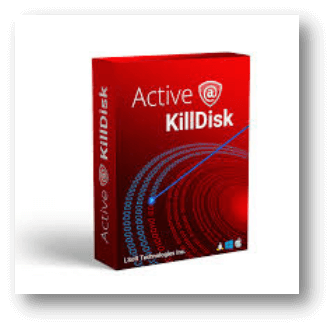
Come with us to learn how to use KillDisk to clean up data. Join us as we take the mystery out of using KillDisk so that everyone, from first-time users to seasoned IT pros, can do it with trust and ease. With KillDisk by your side, you can say goodbye to unsafe data and hello to peace of mind.
What Is KillDisk?
KillDisk is a powerful data cleanup tool made by LSoft Technologies that businesses, government bodies, IT professionals, and regular people use. With a set of features, it ensures that data on different storage devices is safely deleted.
Its main job is to make data unrecoverable in any way that meets the strict data security and privacy requirements. KillDisk is a useful tool for protecting private data and giving users peace of mind when they want to delete data completely from hard drives, SSDs, USB drives, and other devices.

Benefits of KillDisk:
The best way to delete data is with KillDisk because it has three great benefits. Its security features use complex formulas to perform multiple overwrites, making data almost impossible to recover in any way. It provides strong data protection.
KillDisk gives businesses and organizations that handle sensitive information peace of mind by making it easier to follow strict data security rules like GDPR, HIPAA, and PCI DSS. It is especially important in a world where following the rules is very important. KillDisk's user interface is designed to be easy for tech-savvy workers and people who aren't very good with computers.
It makes KillDisk available to people in a wide range of fields so they can use it confidently to delete data safely from a huge number of storage devices, protecting privacy and integrity with unmatched speed and ease.
Wipe Data Using KillDisk
Step 1: Get KillDisk And Set It Up.
To get the KillDisk software, go to the main website of LSoft Technologies or a safe software download site. To put KillDisk on your computer, follow the steps on the screen.
Step 2: Run KillDisk.
After setting up KillDisk, you can start it from your desktop or the Start menu.
Step 3: Pick The Drive You Want to Erase.
You can see a list of all the connected storage devices on KillDisk's main screen. Choose which drive(s) you want to delete files from. Be careful to pick the right drive because once you do, all the data on that drive will be erased forever.

Step 4: Choose A Way to Wipe.
KillDisk has several ways to erase data, each with an extra level of security and several overwrite runs. Choose the wiping method you want to use based on your protection needs. DoD 5220.22-M, Gutmann, and Quick Erase are all common choices.
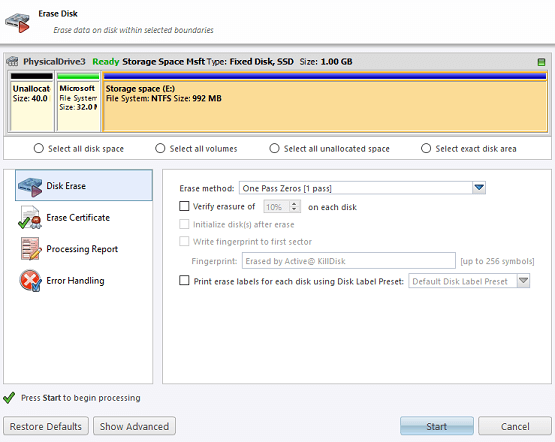
Step 5: Start The Process of Wiping.
Once you've picked the drive and how you want to erase the data, hit "Start" or "Wipe" to begin the process. It could take a while to finish, depending on the size of the drive and the way chosen for wiping. In the KillDisk screen, you can see how things are going.
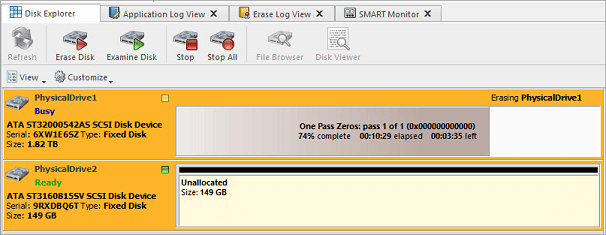
Step 6: Make Sure The Data Was Erased.
KillDisk may give you a way to ensure that the data has been wiped after the wiping process. If there are steps for verification, take them to ensure that the data on the drive has been safely erased.
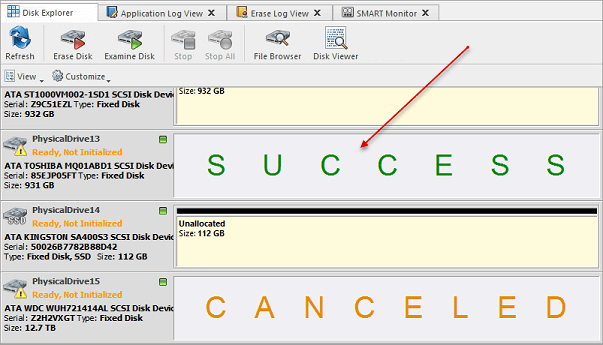
Step 7: Finish The Drive and Get Rid of It.
Once you're sure the data has been deleted safely, you can safely throw the drive-away or use it for something else. If you are getting rid of the drive, you should physically destroy it so that investigative methods can't get the data back.
Best KillDisk Alternative - Donemax Data Eraser
If you think KillDisk is not easy-to-use, just try the best KillDisk alternative - Donemax Data Eraser. This powerful data erasure program offers military & government level data erasure standards including Peter Gutmann, U.S. Army AR380-19, DoD 5220.22-M ECE to help in permanently erase data from USB flash drive, PC, Mac, memory card, digital camera, HDD, SSD, etc.
Donemax Data Eraser
- Best KillDisk alternative for Windows and macOS.
- Permanently erase data from any hard drive or external storage device.
- Once the data is erased, the data is lost forever, can’t be recovered by any method.
This powerful data erasure programs offers three modes to help in erasing data.
Mode 1. Erase Files.
Click on Add button to add files and folders to the erasure list, then click on Erase Now button to permanently erase the selected files and folders.

Mode 2. Erase Hard Drive.
This mode will erase all data from a hard drive, just select a hard drive, click on Erase Now button to permanently erase the data from the hard drive.

Mode 3. Erase Free Space.
The deleted/lost data is stored on the free disk space of the hard drive. Wipe free disk space of the hard drive to permanently erase deleted/lost data.

With this KillDisk alternative, you can permanently wipe all sensitive data off the drive before you sell your PC or Mac.
| KillDisk | Donemax Data Eraser | |
| Supported OS. | Windows, macOS, Linux | Windows, macOS |
| Erase data from PC, Mac, HDD, SSD, USB drive, memory card, etc. | √ | √ |
| Certified data erasure standards including Peter Gutmann, U.S. Army AR380-19, DoD 5220.22-M ECE. | √ | √ |
| Selectively erase files and folders. | x | √ |
| Wipe Free Space to erase deleted/lost data. | x | √ |
| Uninstaller: uninstall unwanted programs from your computer and delete all leftovers. | x | √ |
| Internet cleaner: clean up browsers’ cookies, passwords, logs, visit histories, etc. | x | √ |
| Repair damaged hard drive, format disk, etc. | x | √ |
| Full data erasure reports. | √ | √ |
Conclusion:
KillDisk makes it easy to delete data from storage devices, which gives you peace of mind about data protection. If you want to keep your personal information safe or your business needs to ensure they're following data protection rules, KillDisk is a reliable way to delete private data safely.
Following the steps in this guide will help you use KillDisk to keep your data safe from people who shouldn't be able to see it. Always be careful when dealing with private data, and properly dispose of storage devices to lower the risk of data leaks.
Related Articles
- Jul 27, 2025Stellar BitRaser Review and Better Alternative (2025)
- Jun 28, 2024How to Factory Reset Razer Computer?
- Jul 02, 2024How to Securely Wipe SSD Without Shortening the Service Life of the SSD?
- Jun 25, 2024How to Wipe LaCie Drive Before Selling or Donating?
- Jul 11, 2024How to Factory Reset Samsung SSD?
- Feb 20, 2024Can Format Erase Everything Permanently from The Hard Drive?

Coco Lin
Coco has been a writer and a chief programmer at Donemax software since 2018. Over 10 years of experience of writing troubleshooting articles in the software industry, she is passionate about programming and loves to providing solutions to Windows and Mac users. Also she enjoys music and palying tennis in her free time.

Gerhard Chou
In order to effectively solve the problems for our customers, every article and troubleshooting solution published on our website has been strictly tested and practiced. Our editors love researching and using computers and testing software, and are willing to help computer users with their problems
