Before we start: Bit level copy can ensure to clone every sectors on a storage device. If you need to clone an SD card bit-by-bit, download and use the simple and reliable cloning application Donemax Disk Clone.
PAGE CONTENT:
In the world of digital storage, SD cards are widely used in devices ranging from smartphones and digital cameras to Raspberry Pi setups and automotive infotainment systems. As critical data and even operating systems are stored on these compact cards, ensuring their integrity and recoverability becomes crucial. One of the most reliable ways to back up or replicate the entire contents of an SD card is to clone SD card bit-by-bit, also known as sector-level cloning.
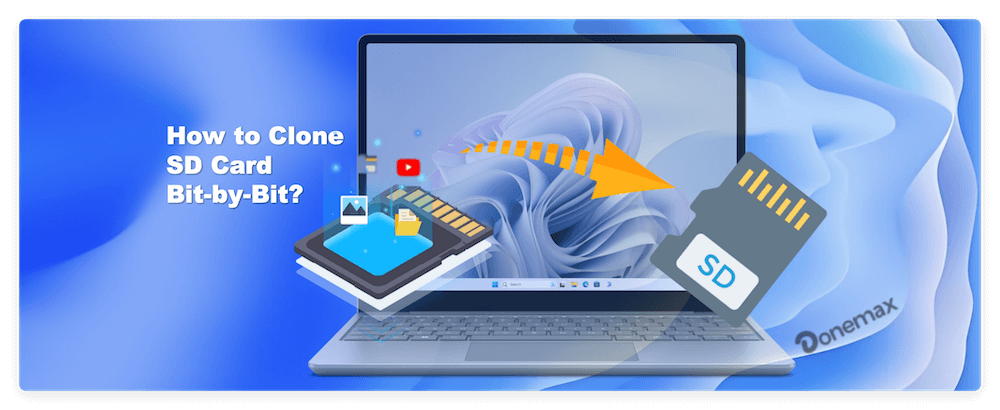
In this comprehensive guide, we'll explore what bit-copying means, when and why you should use it, the tools required, and a step-by-step process to clone an SD card safely and efficiently on different operating systems.
What Is a Bit-by-Bit Clone?
A bit-by-bit clone is a method of copying every sector of a storage medium—used or unused—from the source SD card to a destination SD card or image file. Unlike traditional file-level copying, which only transfers visible files and folders, bit-copying duplicates everything, including boot records, partition tables, unallocated space, hidden files, and corrupted or deleted data fragments.
Key Differences Between File Copy and Bit Copy
| Feature | File-Level Copy | Bit-by-Bit Copy |
|---|---|---|
| Copies user files | ✔ | ✔ |
| Copies OS/boot files | ✖ | ✔ |
| Captures full partition table | ✖ | ✔ |
| Ideal for recovery | ✖ | ✔ |
Bit-copying is often the method of choice for creating a bootable SD card clone, performing forensic backups, or attempting data recovery from failing or corrupted media.
When Should You Bit Copy an SD Card?
Bit copying is a powerful method, but it's not always necessary. It's most useful in the following scenarios:
1. Creating a Bootable Clone
Devices like Raspberry Pi and Arduino rely on SD cards to boot. File-level copying won't transfer boot sectors, but bit-copying will, ensuring the target card is bootable.
2. Data Recovery
Raw copy SD card can capture damaged or deleted data sectors on the card, which recovery tools can analyze later. This method is preferred when SD cards are partially corrupted.
3. Migration to Larger Cards
Moving to a higher-capacity SD card? A bit-by-bit clone ensures you retain partition structure and system configurations, though resizing might be necessary afterward.
4. Backup for Critical Applications
Use bit copy to take a snapshot of an SD card with sensitive configurations, licensed software, or unique device settings—especially if reconfiguration is complex.
Requirements Before Cloning SD Card Bit-by-Bit
Before diving into the cloning process, make sure you have everything ready.
Hardware Needed
- A computer (Windows, macOS, or Linux)
- One or two SD card readers
- SD cards (source and target; target must be equal or larger in size)
Important Considerations
- All data on the destination card will be erased.
- SD cards should not be in use by any application during cloning.
- The process may take time depending on card size and read/write speed.
Recommended Bit Copy Tools
Choosing the right tool for bit-copying your SD card depends on your operating system, technical comfort level, and specific use case. Below is a breakdown of the most reliable tools by OS, along with their features, use cases, and where to get them.
For Windows
1. Donemax Disk Clone
Donemax Disk Clone is a reliable SD card cloning software. It can clone SD card, HDD, SSD, USB flash drive in both file-level or bit-level. It's the best choice when you need to create an exact and bit-copy for any storage device.
Donemax Disk Clone
- Create 100% identical copy for SD card, hard drive, USB flash drive, etc.
- Support bit-by-bit clone for full backup, data recovery.
- Make bootable clone backup for system or bootable media.
- Use Case: Make an exact backup for SD card data or create duplication copy for bootable SD card.
- Features:
- Create clone for single partition or entire card/disk.
- Ensure the cloned copy is bootable if the source is bootable.
- Intuitive and easy-to-use interface.
Pros
- Preview and modify disk layout.
- Simple to handle.
- Create full and exact copy.
Cons
- Cannot execute cloning in free trial.
2. Win32 Disk Imager
- Use Case: Ideal for Raspberry Pi SD card backups or creating bootable SD clones.
- Features:
- Read an SD card to an .img file.
- Write a saved image to another SD card.
- Simple and lightweight interface.
Pros
- Extremely easy to use.
- Free and open source.
- Great for backup/restore cycles.
Cons
- No option to resize partitions.
- Doesn't support compression or error recovery.
3. HDD Raw Copy Tool
- Use Case: Raw copy SD cards with bad sectors or errors.
- Features:
- Low-level copying from damaged SD cards.
- Can skip bad sectors during clone process.
Pros
- Useful for error-prone or failing cards.
- Supports a wide range of storage media.
Cons
- Slower than other tools.
- Interface may feel outdated.
4. USB Image Tool
- Use Case: Creating compressed backups and restoring to USB devices or SD cards.
- Features:
- Backup and restore in IMG or compressed IMG.GZ format.
- Shows device info.
Pros
- Supports compression.
- Very lightweight and portable.
Cons
- Only for removable USB drives.
- Limited advanced options.
For macOS
1. Terminal (dd command)
- Preinstalled: Available by default in all macOS versions.
- Use Case: Bit-perfect cloning with high customization.
- Features:
- Works on a sector level.
- Can clone, backup, and restore SD cards or partitions.
Pros
- No additional installation required.
- Powerful and scriptable.
Cons
- Risky if wrong drive is specified (/dev/disk#).
- No progress bar by default (use status=progress to fix).
2. balenaEtcher
- Use Case: Flashing SD card images or restoring backups.
- Features:
- Write image files (.img, .iso, .zip) to SD cards and USB drives.
- Cross-platform UI for Windows/macOS/Linux.
Pros
- User-friendly and sleek interface.
- Auto-detects drives to minimize errors.
- Frequently updated and well-maintained.
Cons
- Cannot read and create image files (write-only).
- Slightly heavier memory footprint.
🪧 Tip: If you're unsure which to use, start with Donemax Disk Clone, and move to dd for full control.
Step-by-Step: How to Clone an SD Card Bit-by-Bit
Let's walk through bit-by-bit cloning using some of the tools listed above.
Using Donemax Disk Clone (Windows)
Step 1: Insert the source and destination SD card
Plug the both the source and destination SD cards into your PC using card readers. Ensure the destination card or drive is empty. Download and install Donemax Disk Clone on your computer.
Step 2: Select the SD card to clone bit-by-bit.
Launch the cloning software. To clone the entire SD card, select the Disk Clone mode. Choose the SD card you want to clone as source. Then select the other one as destination. You can also clone to a USB flash drive or hard drive.
To clone SD card bit-by-bit, ensure to enable the option Sector by sector clone. Also, the size of the destination SD card should be at least equal to the source SD card.

Step 3: Preview the layout of the SD card.
You can preview the layout of the SD card. Please note that it's not able to modify the layout while cloning the SD card sector-by-sector.

Step 4: Start to clone the SD card.
Click the Clone button and the software will start to clone the SD card. Each sector on the source SD card will be cloned to the destination SD card.

Step 5: Verify
Check the cloned card on the original device or boot it (if bootable).
Using dd Command (macOS)
Step 1: Run the command to identify the SD card information:
sudo diskutil list
Step 2: Unmount the SD card with the command:
sudo diskutil unmountDisk /dev/disk2
Step 3: Clone the SD card to a disk image:
sudo dd if=/dev/disk2 of=~/Desktop/sdcard_backup.img bs=4m status=progress
Step 4: Write the disk image to new SD card reverse the command:
sudo dd if=~/Desktop/sdcard_backup.img of=/dev/disk3 bs=4m status=progress
Step 5: Eject the SD card afely.
diskutil eject /dev/rdisk2
Always double-check the device path to avoid overwriting the wrong disk.
Common Issues and Fixes
1. Destination Card Not Detected
- Try reconnecting via a different USB port.
- Use a reliable SD card reader.
- On Windows, check via Disk Management (diskmgmt.msc).
2. Read Errors During Cloning
- Use HDD Raw Copy or ddrescue (Linux) for error-tolerant copies.
- Try cleaning the card's contacts gently.
- Avoid cloning to/from failing cards repeatedly.
3. Disk Size Mismatch
- Target card must be equal to or larger than the source.
- Use tools like Disk Management or GParted to resize partitions post-cloning.
4. SD Card Boot Fails After Cloning
- Ensure the bit copy was successful and all boot files are intact.
- Test the image by mounting it before writing to a new card.
🔖 Final Tips for Successful Bit Copying
- Eject Cards Safely: Prevent corruption by ejecting through the OS, not by physically removing the card directly.
- Label Your Images: Include the date, version, and contents in the filename for easy identification later.
- Keep Multiple Backups: Store backups in different locations to safeguard against card failure.
- Test the Clone: Always test the new SD card in the original device to ensure full functionality.
- Consider Compression: Tools like gzip can compress .img files to save space:
Conclusion
Cloning an SD card bit-by-bit may sound technical, but it's one of the most reliable and comprehensive ways to back up or replicate the contents of your card. Whether you're preserving a bootable OS, recovering damaged data, or simply safeguarding your configurations, bit copying provides the integrity and completeness that regular copying cannot.
From free command-line utilities like dd to user-friendly software like Donemax Disk clone, Win32 Disk Imager and balenaEtcher, there are solutions available for every platform and skill level. With the right cloning tools and precautions, even non-technical users can confidently clone SD cards without data loss or hassle.
In a world where data is increasingly valuable and SD cards are the backbone of many systems, learning how to bit copy an SD card isn't just a handy skill—it's an essential one.

Donemax Disk Clone
An award-winning disk cloning program to help Windows users and Mac users clone HDD/SSD/external device. It also can create full bootable clone backup for Windows PCs and Macs.
Related Articles
- Jun 09, 2023How to Clone the Boot Drive of Windows 10 to Another HDD/SSD
- Mar 01, 2024How to Clone HDD Or OS to Samsung 870EVO SSD?
- Mar 24, 2024Clone the Old SSD to A New SSD on Windows and macOS
- Feb 28, 2024How to Migrate Windows 11 OS to An External SSD?
- Sep 11, 2025Fix Acronis True Image Clone Disk Not Booting
- Jun 07, 2023How to Move Windows 10/11 to Another Hard Drive or SSD?

Charles
Charles, who lives in Sydney, Australia, is an editor & writer of Donemax Team. He is good at writing articles related with Apple Mac computers, Windows operating systems, data recovery, data erasure, disk clone and data backup, etc. He loves reading and playing tennis in his spare time and is interested in testing new digital devices such as mobile phones, Macs, HDDs, SSDs, digital cameras, etc.

Gerhard Chou
In order to effectively solve the problems for our customers, every article and troubleshooting solution published on our website has been strictly tested and practiced. Our editors love researching and using computers and testing software, and are willing to help computer users with their problems