Before we start: Samsung Data Migration may not work for cloning HDD to Samsung 850 EVO for unknown reasons. You can try Donemax Disk Clone to transfer data to an Samsung SSD.
PAGE CONTENT:
Problem: Failed to migrate data from HDD to Samsung 850 EVO
Having an issue on copy the whole drive to Samsung 850 EVO on my Windows 11 PC with Samsung Data Migration. I am trying to migrate my 500GB HDD to my new Samsung 850 EVO (1TB), the cloning starts but always stops at 99% with the error stating an unknown operation caused it to fail. What can I do?
This problem seems to be quite common, often users complain that SSD data migration failed or failed to show up even after successful migration. Not all of us have professional computer knowledge, in order to make Samsung 850 EVO data migration easier for more users, we are here to help you to solve your problems in clone Samsung 850 EVO process.

Issues of Samsung 850 EVO Data Migration Failure
The Samsung 850 Evo is a solid-state drive (SSD) designed and manufactured by Samsung Electronics. It is available in various storage capacities, ranging from 120GB to 4TB, and is commonly used as an upgrade for desktops, laptops, and gaming consoles. So it's a relatively mainstream product in the SSD space with a large user base.
Many users like to use Samsung 850 EVO to replace their computer's HDD or outdated SDD, but in this cloning process can't help but encounter a lot of trouble, we summarize the problems that may be encountered in the process of Samsung 850 EVO data migration, let's see if any of them are the problems you encountered:
Issue 1: Insufficient space
If the data on your source drive exceeds the capacity of the Samsung 850 EVO, the cloning process will fail. Make sure the target drive has enough space to accommodate all the data.
Issue 2: Connection issues
Check the connections between the drives and the computer. Loose or faulty connections can disrupt the cloning process.
Issue 3: Drive errors
If there are any errors or bad sectors on the source drive, it can cause the cloning process to fail. Try running a disk check and repair utility on the source drive before attempting to clone again.
Issue 4: Security software interference
Sometimes, security software can interfere with the cloning process. Temporarily disable any antivirus or firewall software and try cloning again.
Issue 5: Drive compatibility
Ensure that the Samsung 850 EVO SSD is compatible with your computer's hardware and operating system. Check the manufacturer's specifications to confirm compatibility.
How to fix Samsung 850 EVO data migration Cloning Failed?
If you are unable to clone to the Samsung 850 EVO, it may be helpful to consult the manufacturer's support. This problem seems to be quite common, often users complain that SSD data migration failed or failed to display even after successful migration. Not all of us have professional computer knowledge, in order to make Samsung 850 EVO data migration easier for more users, we are here to help you to solve your problems in clone Samsung 850 EVO process.
Solution 1
In order to avoid data cloning failure due to insufficient storage space of Samsung 850 EVO, you need to determine the actual data storage capacity and the actual remaining space size of source disk and Samsung 850 EVO before data migration, only the actual storage capacity of source disk is less than or equal to the actual capacity of Samsung 850 EVO.
Solution 2
If the interface of your computer is loose or there is an error in the connection, the data migration of Samsung 850 EVO is likely to fail, therefore, to ensure the success of the cloning, users should check whether the connection is normal and the interface is loose or not beforehand.
Solution 3
There are many ways to check the disk for errors, today we mainly introduce the use of disk checker tool that comes with the operating system, most of the operating systems provide built-in disk checker tools, such as Windows disk checker tool (chkdsk), macOS disk utility (Disk Utility), Linux fsck, etc. By running these tools, you can scan and check the disk for errors, and then run them to check if the disk is not working. Checking the hard disk is not only to successfully clone to Samsung 850 EVO, but also to confirm the health condition of the hard disk.
Solution 4
Some security software may indicate danger or even interrupt the data migration process for external SSDs, so we need to make sure that there is no security software will interferer the cloning to Samsung 850 EVO, then, click into the main interface of the security software, open the settings and choose to turn off the real-time protection or instant protection. After disabling the interruption of security software, you can continue your operation without being interrupted by security software.
Solution 5
The Samsung 850 EVO may not be compatible with your computer, so check your computer's interface beforehand to avoid interruptions when you start data migration.
Most reliable Samsung 850 EVO cloning software
I believe you have a clearer idea about the problems encountered during the Samsung 850 EVO data migrating process. Next, in order to make sure that the cloning process of Samsung 850 EVO can be safe and successful, I sincerely recommend you a simple and safe Samsung 850 EVO data migration software - Donemax disk clone, a reliable and efficient disk cloning software.
Features of Donemax Disk Clone:
👍 Easy to use
Donemax provides a simple and intuitive interface, making it easy for users to navigate through the cloning process. Even beginners can use it without any difficulties.
👍 Efficient and fast
Donemax utilizes advanced cloning algorithms, allowing for fast and efficient data transfer. It can clone large amounts of data within a short period, saving users valuable time.
👍 Data integrity
Donemax Disk Clone ensures that all data from the source disk is transferred to the destination SSD without any loss or corruption. It performs a bit-by-bit copy of the content, ensuring data integrity during the cloning process.
👍 System migration
Users can easily migrate their operating system, applications, and files from one computer to Samsung 850 EVO without reinstalling everything.
Steps for using Samsung 850 EVO cloning software
You don't have to relearn how to operate Samsung 850 EVO data migration software and why it is failed, here we will give detailed steps as following:
Step 1. Download and install Donemax Disk Clone on your computer, and after opening the software, first register the user.
Step 2. Click "+" on the left side to select the source disk you want to copy.
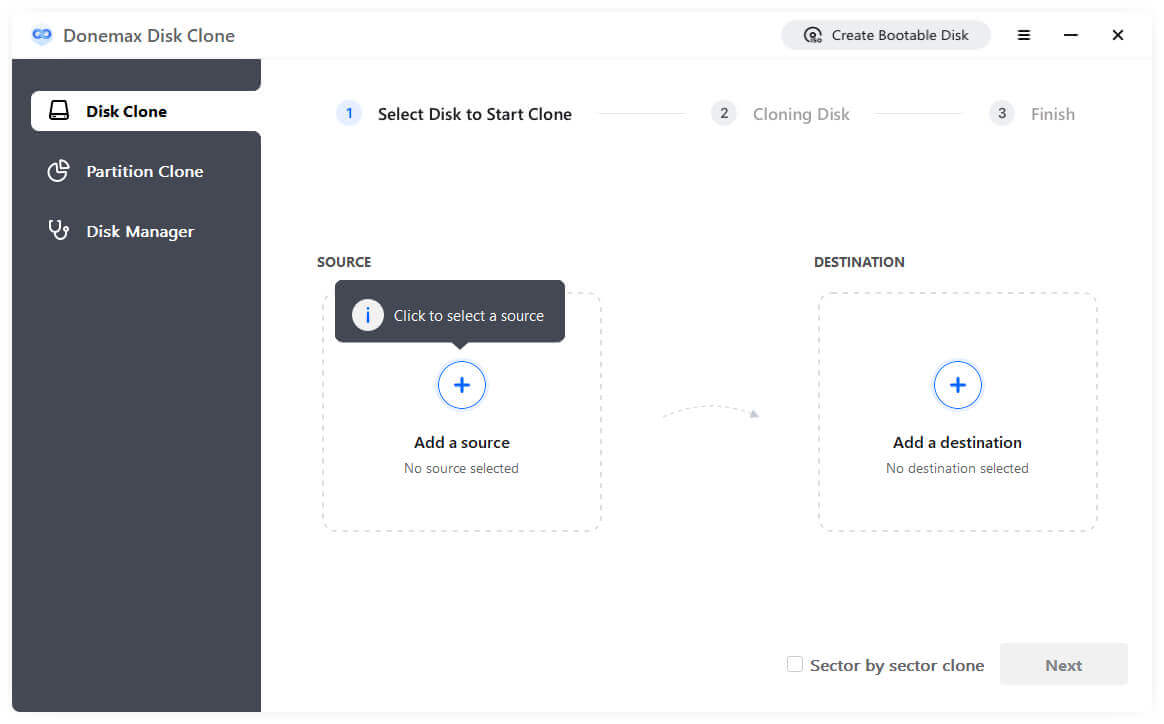
Step 3.Click "+" on the right side to select the target Samsung 850 EVO you want to copy to.

Step 4. Check the box before "sector-by-sector clone" if you would like to clone by sectors or if your disk has bad sectors and then click Next to follow the cloning wizard to complete data migration.
Conclusion
How to fix issues encountered in the Samsung 850 EVO data migration? Now you can find the solutions after read the article. And also you can download Donemax Samsung 850 EVO data migration software for a try. Donemax disk cloning software with powerful cloning functions and reliable data security to copy Samsung hard drive have received great popularity among disk clone market. You will never regret for you choice.
FAQs about Samsung 850 EVO data migration
If you're using a new SSD, you'll need to initialize it before starting the cloning procedure, which means to format the new SSD. It will verify that the partition style is identical to the one on the source SSD.
Related Articles
- Oct 30, 2025How to Upgrade a HDD to a KIOXIA SSD?
- Apr 11, 2024How to Replace M.2 SSD in PC?
- May 07, 2025What is Rufus, What Can It Do?
- Jun 06, 2024How to Clone HDD to SSD on Huawei Laptop?
- Jun 03, 2025Clone Hard Drive to Sabrent Rocket SSD: A Full Guide
- Jun 05, 2023How to Create A Bootable Clone Backup for Windows?

Maria
Maria is one of the senior writers & editors of Donemax who lives and works in Sydney, Australia. She loves PC, Mac and Internet Technology. She has 6 years of writing articles about data recovery on PC/Mac, disk cloning solution, data eraser and computer OS optimization, etc. She is also interested in testing various software and digital products.

Gerhard Chou
In order to effectively solve the problems for our customers, every article and troubleshooting solution published on our website has been strictly tested and practiced. Our editors love researching and using computers and testing software, and are willing to help computer users with their problems
