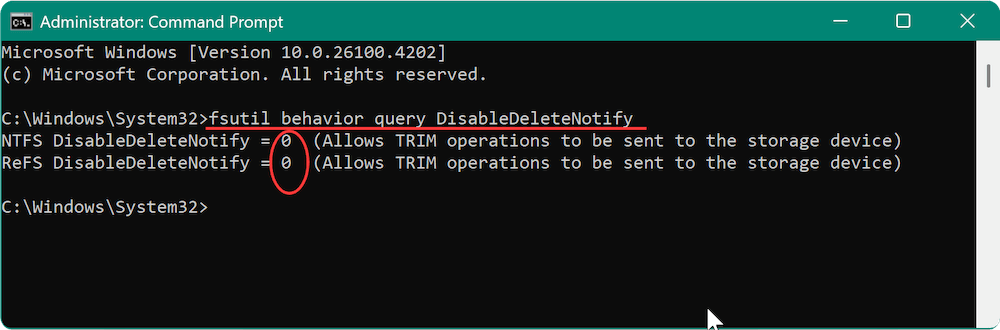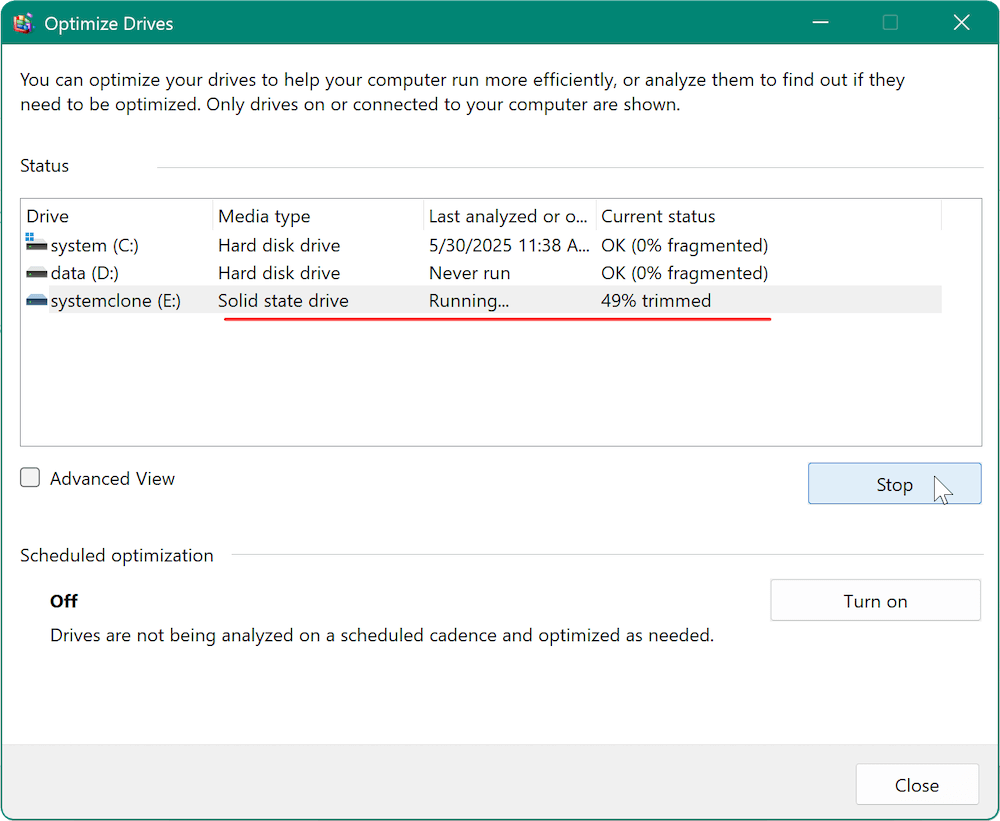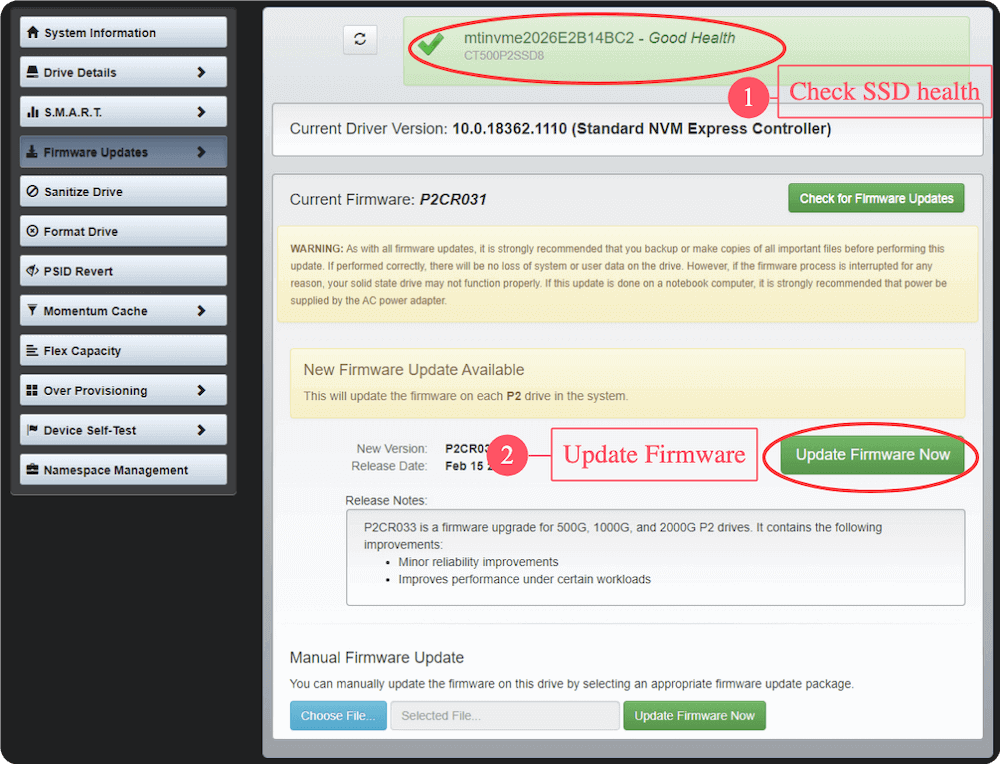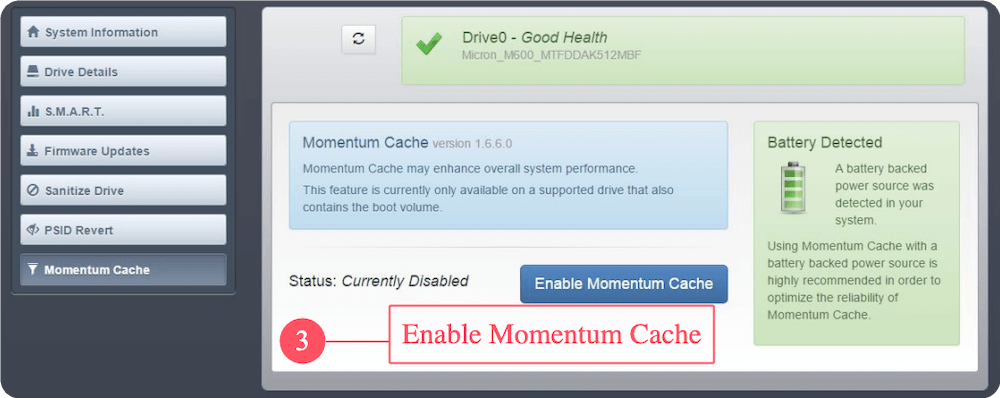Before we start: It's essential to get a Crucial T705 SSD with proper size before moving from an old hard drive to it. Then download and use the professional disk cloning tool Donemax Disk Clone to migrate everything from the hard drive to Crucial T705 SSD.
PAGE CONTENT:
- Why Move Old Hard Drive to Crucial T705 SSD?
- Preparations for Migration from Old Hard Drive to Crucial T705 SSD
- Step-by-Step: Cloning Old Hard Drive to Crucial T705 SSD
- Verifying the Cloned Crucial T705 SSD (Optional but Recommended)
- Tips after Upgrading from Old Hard Drive to Crucial T705 SSD
- Troubleshooting Issues while Moving Old Hard Drive to Crucial T705 SSD
- Conclusion
Upgrading your storage drive is one of the most important ways to boost your computer's performance. If you're still using an older hard drive (HDD), switching to a high-performance SSD like the Crucial T705 NVMe SSD can dramatically reduce boot times, speed up application launches, and improve overall system responsiveness.

This guide walks you step-by-step through how to move your old hard drive to Crucial T705 SSD with all contents—including your operating system, applications, and personal files.
Why Move Old Hard Drive to Crucial T705 SSD?
Before diving into the migration process, let's understand why the Crucial T705 is an excellent upgrade option.
The Crucial T705 is a PCIe Gen5 NVMe SSD that delivers exceptional performance for gaming, video editing, software development, and other demanding tasks. Some of its standout features include:
- Sequential read/write speeds up to 14,500 MB/s and 12,700 MB/s, respectively.
- Built on Micron 232-layer 3D NAND technology.
- Available in 1TB, 2TB, and 4TB capacities.
- Includes optional heatsink versions to maintain thermal efficiency.
- Fully compatible with the Microsoft DirectStorage API for next-gen gaming.
Compared to traditional HDDs and even SATA SSDs, the T705 provides significantly faster performance, greater reliability, and lower latency.
Preparations for Migration from Old Hard Drive to Crucial T705 SSD
To ensure a smooth migration, preparation is crucial. Here's what you need before starting:
1. Back Up Your Data
Although cloning is generally safe, things can go wrong. Use an external drive or cloud service to back up your essential documents, photos, and other critical data before cloning your hard drive.
2. Check Hardware Compatibility
The Crucial T705 is a PCIe Gen5 x4 M.2 2280 SSD. Verify the following:
- Motherboard compatibility: Ensure your system supports PCIe 5.0. While the drive is backward compatible with Gen4, you'll get the best performance on Gen5-enabled motherboards.
- M.2 Slot: Your motherboard or laptop must have an available M.2 NVMe slot. If not, you'll need an M.2 to PCIe adapter.
- Cooling: Gen5 SSDs run hot, so a heatsink (included with some versions of the T705) is often necessary.
3. Gather Required Tools and Software
- Screwdriver (usually Phillips) for desktop installation.
- Cloning software such as:
- Donemax Disk Clone
- Macrium Reflect
- Acronis True Image
- External enclosure or USB-to-NVMe adapter, if you don't have two M.2 slots.
4. Prepare the Crucial T705 SSD
- Unbox and inspect the drive.
- Connect it to your system (internally or via enclosure).
- Initialize the SSD if required (Disk Management > Right-click > Initialize).
Step-by-Step: Cloning Old Hard Drive to Crucial T705 SSD
Cloning your drive ensures you retain all your data, operating system, installed programs, and settings without the hassle of a clean installation. However, successful cloning depends on careful execution. Follow this expanded guide to avoid common mistakes and ensure a smooth transfer to your Crucial T705 SSD.
Step 1. Download and Install Cloning Software
One of the most popular and reliable tools for disk cloning is Donemax Disk Clone. It's a reliable disk cloning software that supports disk clone for hard drive and also SSD.
Donemax Disk Clone
- Clone hard drive to SSD, clone SSD and other storage devices.
- Support disk cloning for Windows and macOS.
- Make full and bootable clone for system disk.
Following the wizard to complete the installation process after downloading the software.
💡 Tip: Disable background antivirus programs temporarily to ensure faster and error-free cloning.
Step 2. Connect Both Drives
This step depends on your hardware setup:
- Desktop PC Users: If your motherboard supports multiple M.2 drives, insert the Crucial T705 into a secondary slot. For best performance, make sure the M.2 slot supports PCIe Gen5.
- Laptop Users or PCs with a Single M.2 Slot: Use a USB-to-NVMe adapter or external SSD enclosure. These are inexpensive and plug into your USB 3.1/3.2 port. Note that cloning speeds will be limited by the USB interface, not the SSD's potential.
Once connected, open Disk Management:
- Press Windows + X → Select "Disk Management".
- You should see both the source HDD and the Crucial T705 SSD listed.
- If the SSD appears as "Unallocated," right-click and choose Initialize Disk (select GPT for modern systems).
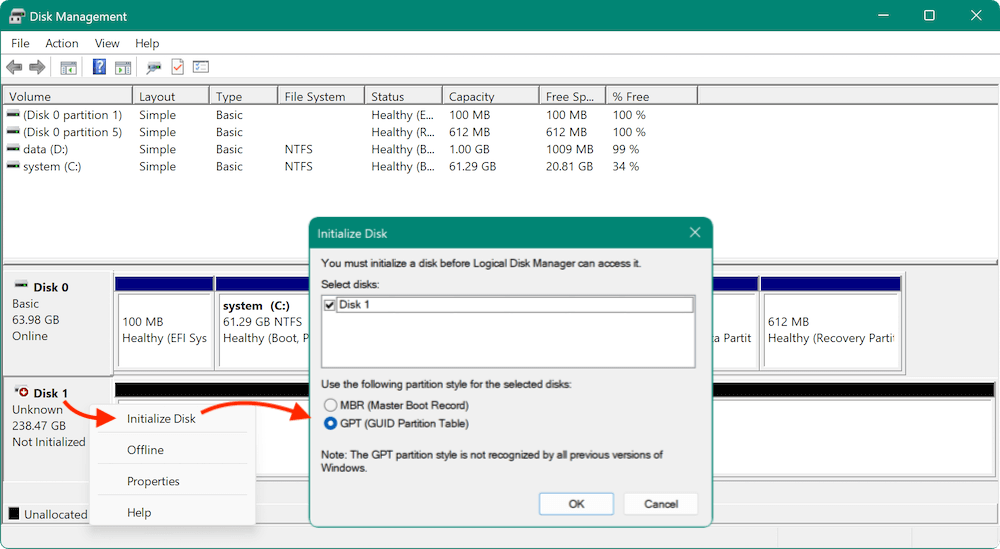
Step 3. Start the Cloning Process
Once both drives are detected and ready, launch the cloning tool Donemax Disk Clone:
- Click Disk Clone mode. Select the old hard drive as source, choose your Crucial T705 SSD as the destination.
![Donemax Disk Clone]()
- Check the disk layout and modify it if you want to. Also, ensure to tick "Check the options if the destination is SSD" option.
![Donemax Disk Clone]()
- Click Clone button and the software will start to clone and migrate everything from the old hard drive to Crucial T705 SSD.
![Donemax Disk Clone]()
💡 Note: Ensure to choose "Disk Clone" when cloning the system disk. It can clone all the hidden recovery or OEM partitions on the old hard drive, which will make sure the cloned disk can also be used to restore factory settings in the future.
Step 4. Let the Cloning Complete
- It will take some time to finish the disk cloning process, depending on size of the hard drive, USB speed and file system.
- Don't use your computer during this time to prevent file changes that could interfere with cloning.
- Once cloning finishes, Donemax Disk Clone will show a success message. Shut down your computer.
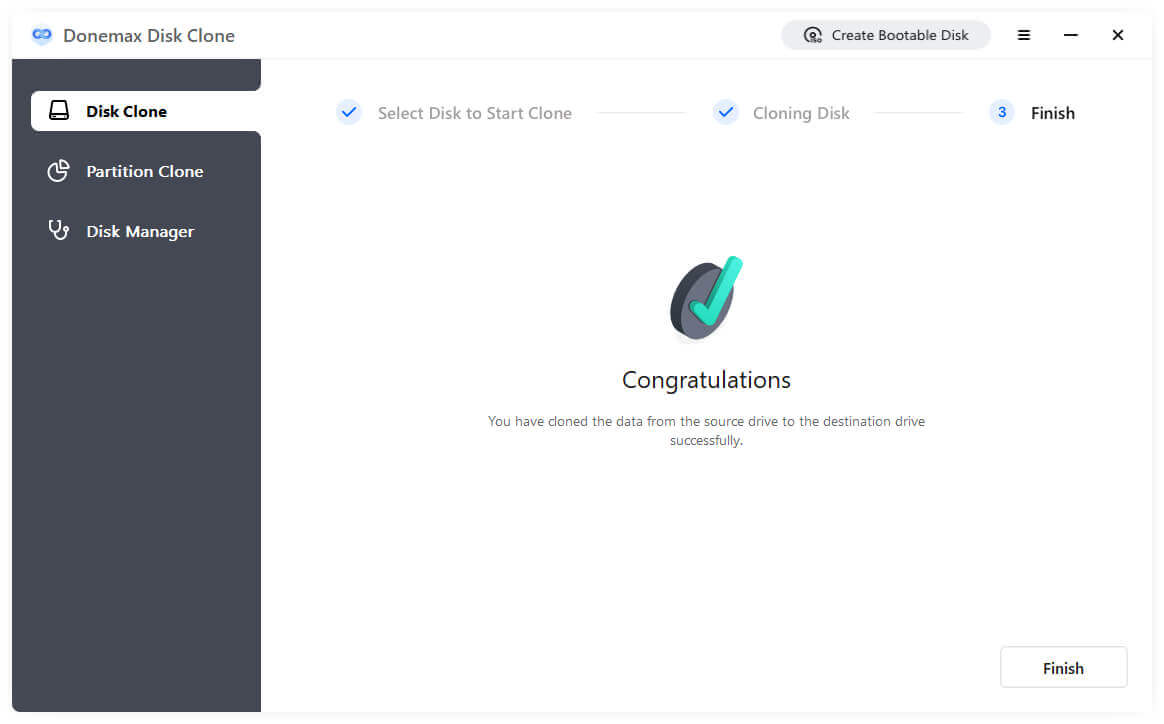
💡 Pro Tip: If your system uses BitLocker encryption, decrypt the drive before cloning to avoid boot errors post-migration.
Verifying the Cloned Crucial T705 SSD (Optional but Recommended)
Before you remove the old HDD or reboot, it's wise to test the clone:
- Open File Explorer and browse the Crucial T705 SSD to ensure all folders and files are present.
- In Disk Management, verify partition sizes and structure match your source disk.
Physically Install the Crucial T705 SSD (If Not Already Installed)
If you cloned via an external enclosure, you'll need to swap the drives:
- Shut down the PC and disconnect all power sources.
- Open the case or laptop back panel.
- Carefully remove the old drive (optional).
- Install the Crucial T705 in the M.2 slot. Align the notch, insert the SSD at an angle, and secure it with the screw.
- Reattach the heatsink if provided or recommended.
- Close your system and power it on.
Boot and Optimize Your System
- Boot from the Crucial T705 SSD
- Enter BIOS (usually by pressing Del or F2 during startup).
- Set the Crucial T705 SSD as the first boot device.
- Save and exit BIOS. Windows should now load from the new SSD.
- Confirm Successful Migration. Once booted into Windows:
- Open File Explorer and check your files.
- Open System Information (msinfo32) to confirm the boot drive.
- You can also verify using Task Manager > Performance > Disk.
Tips after Upgrading from Old Hard Drive to Crucial T705 SSD
1. Format the Old HDD (Optional)
Once you've confirmed that everything is working, you may repurpose the old HDD for storage:
- Open Disk Management, right-click the old drive, and select Format.
- Assign it a new drive letter and label it (e.g., "Backup Drive").
2. Enable SSD Optimization
Ensure your system is configured for SSDs:
- TRIM support: Open Command Prompt and enter:
fsutil behavior query DisableDeleteNotify
If it returns 0, TRIM is enabled.
![TRIM support]()
- Defragmentation: Disable defrag for SSDs. Instead, enable optimize (which performs TRIM).
![Defragmentation]()
3. Update Firmware
Download the Crucial Storage Executive tool to:
- Check SSD health.
- Install firmware updates.
![Install firmware updates]()
- Enable Momentum Cache for burst performance (optional).
![Enable Momentum Cache for burst performance]()
4. Monitor SSD Health
Use third-party tools like CrystalDiskInfo to monitor temperature, health status, and lifespan estimation.
Troubleshooting Issues while Moving Old Hard Drive to Crucial T705 SSD
1. BIOS Doesn't Detect Crucial T705 SSD
- Reseat the SSD.
- Update BIOS to the latest version.
- Try a different M.2 slot if available.
2. Windows Doesn't Boot from the cloned Crucial T705 SSD
- Check that the Crucial T705 SSD is set as the primary boot device.
- Verify the clone process completed successfully.
- Re-run the clone using sector by sector copy if needed.
3. Cloning Software Fails
- Disable Secure Boot and BitLocker before cloning.
- Use "Sector by sector clone" option if the size is big enough.
4. SSD Runs Hot
- Ensure proper airflow in your case.
- Use the provided or aftermarket heatsink.
- Avoid sustained heavy write loads without cooling.
Conclusion
Upgrading old hard drive to Crucial T705 SSD is one of the smartest investments you can make in your system—whether you're a gamer, creator, or everyday user. With PCIe Gen5 speeds, improved reliability, and enhanced thermal performance, the T705 transforms sluggish boot times and file transfers into a blazing-fast experience.
By following this guide, you've not only migrated your system without reinstalling Windows, but also optimized it for next-gen performance. Don't forget to take advantage of the Crucial Storage Executive software to monitor and maintain your SSD, and enjoy your new, faster computing experience.

Donemax Disk Clone
An award-winning disk cloning program to help Windows users and Mac users clone HDD/SSD/external device. It also can create full bootable clone backup for Windows PCs and Macs.
Related Articles
- Jul 02, 2024Best NVMe SSD Clone Software: Clone NVMe SSDs and Another Drives
- May 29, 2025How to Clone FAT32 or exFAT Drive to NTFS Drive?
- Jun 10, 2025Bit Copy SD Card: How to Clone SD Card Bit-by-Bit?
- Jun 06, 2024How to Clone HDD to SSD on Huawei Laptop?
- Jun 09, 2023How to Clone A Samsung SSD Hard Drive in Windows
- Apr 23, 2024How to Copy One Partition to Another Partition?

Maria
Maria is one of the senior writers & editors of Donemax who lives and works in Sydney, Australia. She loves PC, Mac and Internet Technology. She has 6 years of writing articles about data recovery on PC/Mac, disk cloning solution, data eraser and computer OS optimization, etc. She is also interested in testing various software and digital products.

Gerhard Chou
In order to effectively solve the problems for our customers, every article and troubleshooting solution published on our website has been strictly tested and practiced. Our editors love researching and using computers and testing software, and are willing to help computer users with their problems