Before we start: If you are planning to upgrade a hard drive to SSD in Windows 11/10/8/7, you may face the problem: "can I clone my larger HDD to a smaller SSD?". Donemax Disk Clone is the solution to clone a larger hdd to a smaller SSD, such as transfer 2TB HDD to 1TB SSD without reinstalling Windows OS and programs and make it bootable.
We will discuss about cloning hdd to a smaller SSD from following 4 tips:
Part 1: Can I clone a larger HDD to a smaller SSD?
"I have an old computer and my OS and programs all loaded onto my 500GB HDD with about 30% of it full, and it is really slow to boot up system or perform any tasks. I plan to buy a new 256GB SSD to be a OS drive and keep the old hdd for data. How do I clone or move the programs and windows over from the larger hdd to the smaller SSD?"
Is it possible to clone a HDD to a smaller SSD? The answer is yes. SSD is more faster than HDD, so many users would like to change HDD to SSD on the computer for better performance. It will boot up system and write/read data faster on SSD. If you want to upgrade your HDD to SSD, the simple way is to clone the drive directly. However SSDs are more expensive due to their newer and more modern technology. The most cost-effective solution is to use a smaller SSD for Windows OS and programs only and HDD for extra files.

Part 2: What's to be prepared for cloning a larger hdd to a smaller SSD?
To clone a HDD to a smaller SSD, here is a list of preparations for cloning a larger hdd to a smaller SSD:
- Prepare a new SSD disk.
- Check the SSD capacity: please make sure the SSD capacity should be big enough to fit the space used on the hdd.
- Install the smaller SSD to your pc.
- Clean up useless files which are not going to use anymore to save the space and reduce the time of cloning.
- A professional disk cloning software which supports to clone hdd to a smaller SSD.
Part 3. How to clone a larger HDD to a smaller SSD in 3 Steps?
Some cloners don't support to clone hdd to a smaller SSD. Don't worry, Donemax Disk Clone will help you to easily clone HDD to smaller SSD in 3 steps. Please download Donemax Disk Clone and install it to your computer first:
Step 1. Run the software and choose Disk Clone -> select the HDD as source, while select the smaller SSD as destination -> Click Next to continue.

Tips: please DON'T check the box before 'Sector by sector clone' if you want to clone a larger hdd to a smaller SSD.
Step 2. Change the disk layout on the destination SSD. As the destination is SSD, please ensure to tick the option "Check the option if the target is SSD". Then Click Clone to start cloning.

Step 3. After the cloning is finished, you can check the data on the destination drive. If you are cloning the system drive, you can change the boot drive to boot from the smaller SSD and check if it works.
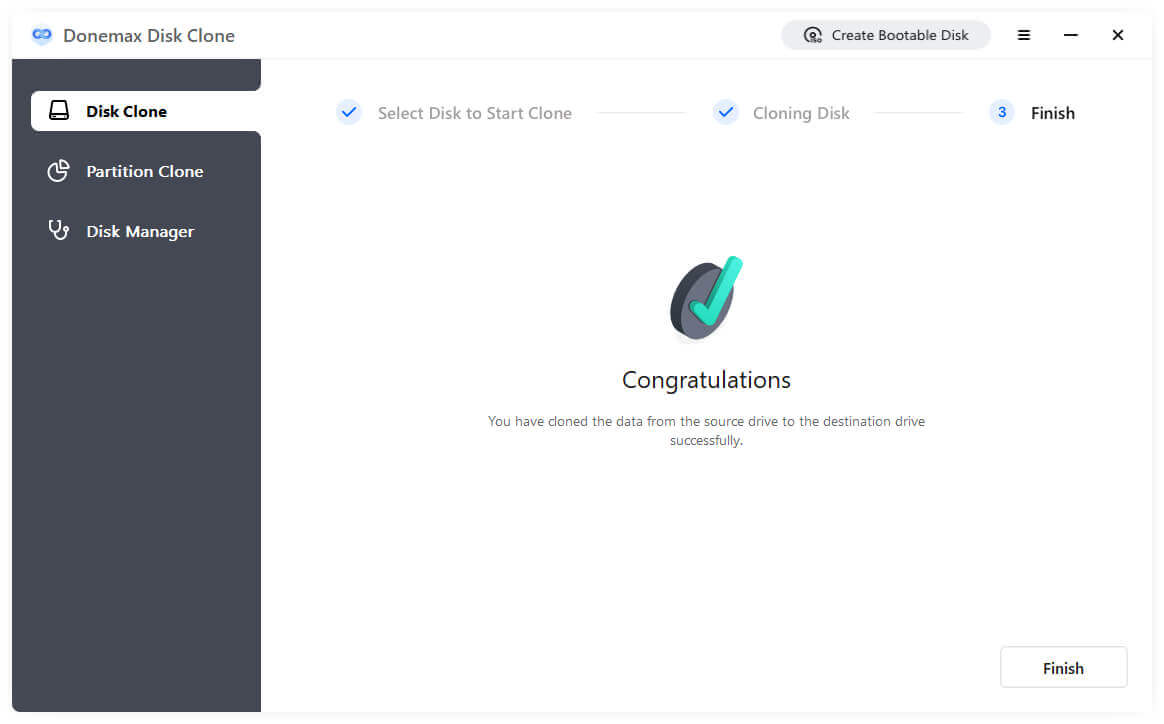
Besides, if the size of the used space on HDD is larger than the SSD capacity, you may not be able to clone the HDD to SSD successfully. In such a case, we suggest you check and only clone the most important partitions to SSD with the Partition Clone mode. You can choose to only clone a partition and don't affect the other partitions on the destination SSD. Please do as following steps to clone a partition from HDD to smaller SSD.
Step 1. Select the source partition on HDD, and choose the destination partition or unallocated space on the SSD.
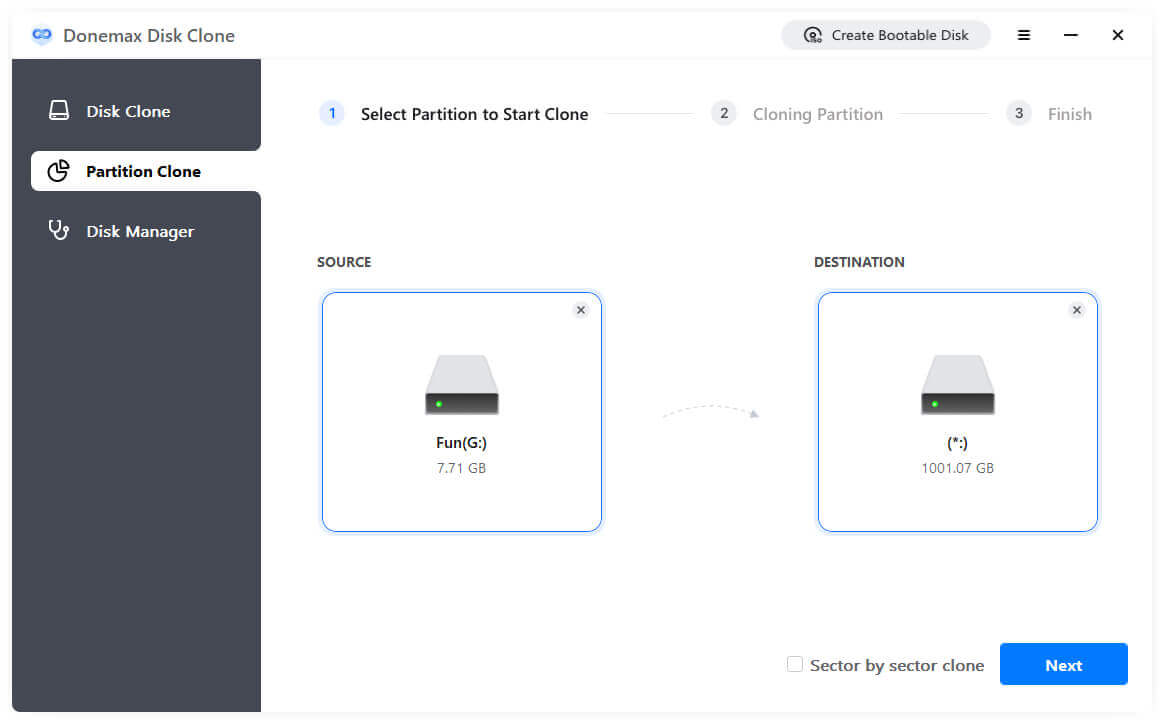
Step 2. You can check and change the partition layout on SSD drive.
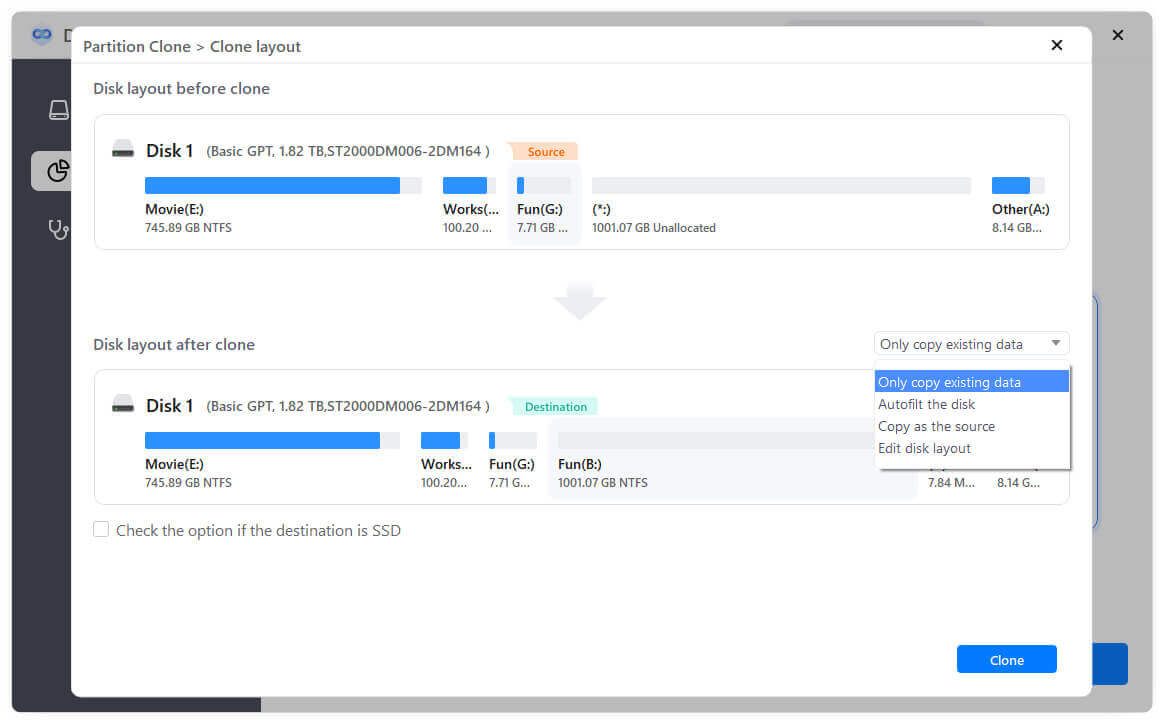
Step 3. Click Clone, it will then start to clone the partition from HDD to the smaller SSD.
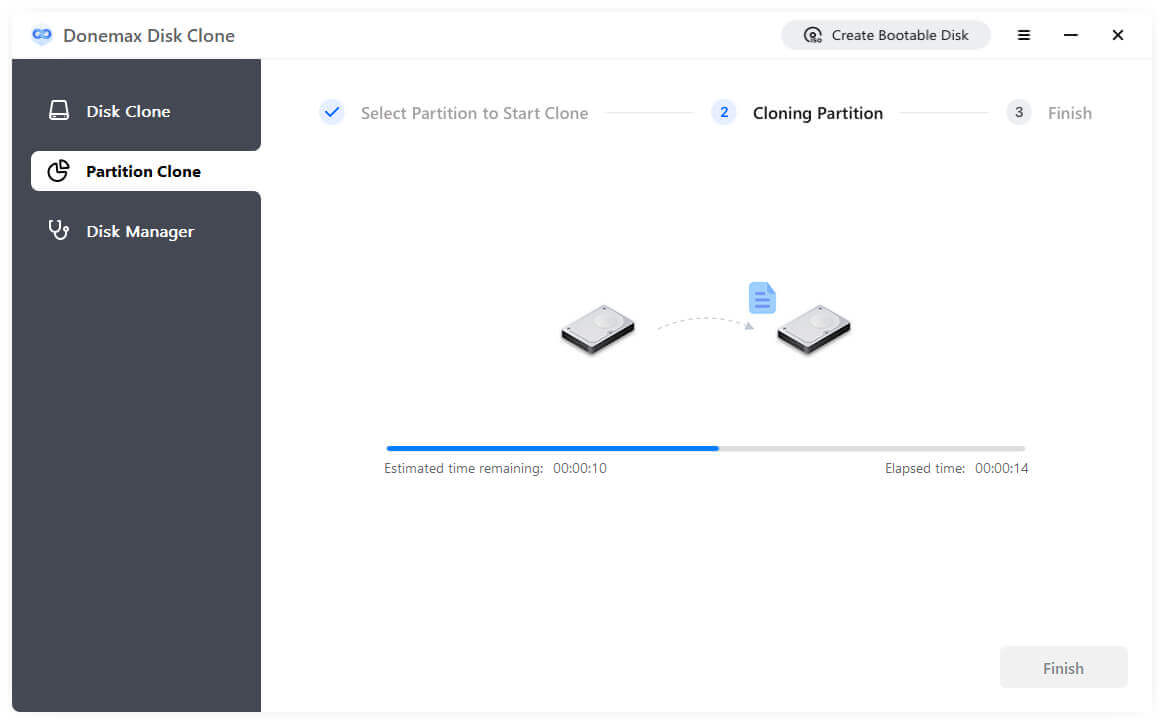
Conclusion
If you want to clone your HDD to a smaller SSD, Donemax Disk Clone is the right solution to help you migrate Windows OS and installed programs to the smaller SSD by simple clicks. Now you can feel free to upgrade your hdd to the smaller SSD and if you still have any questions or need help regarding cloning HDD/SSD, please feel free to contact our support.
Part 4. Clone hdd to smaller SSD FAQs
- Install the smaller SSD: open the PC case cover > plug the SSD and connect it to a spare SATA connector on the motherboard > Reassemble your PC and then SSD is installed.
- Download and install Donemax Disk Clone on your computer
- Launch the software and select disk clone
- Select the hdd as source and the smaller SSD as destination
- Click "Next" to apply cloning
- And then the hdd will be cloned to the smaller SSD.
Related Articles
- Jun 04, 2025How to Upgrade My Computer SSD to WD Black SN850X?
- Jun 03, 2025Clone Hard Drive to Sabrent Rocket SSD: A Full Guide
- Apr 11, 2024How to Replace M.2 SSD in PC?
- Jan 30, 2024How to Clone Hard Drive to Toshiba Hard Drive?
- Jun 07, 2023How to Move Windows 10/11 to Another Hard Drive or SSD?
- Mar 24, 2024Clone the Old SSD to A New SSD on Windows and macOS

Coco Lin
Coco has been a writer and a chief programmer at Donemax software since 2018. Over 10 years of experience of writing troubleshooting articles in the software industry, she is passionate about programming and loves to providing solutions to Windows and Mac users. Also she enjoys music and palying tennis in her free time.

Gerhard Chou
In order to effectively solve the problems for our customers, every article and troubleshooting solution published on our website has been strictly tested and practiced. Our editors love researching and using computers and testing software, and are willing to help computer users with their problems
