PAGE CONTENT:
Beginning the process of keeping your computer's important files safe can be both fun and necessary. Think of your computer as a golden chest with memories, important papers, and files you can't return. Imagine you can easily copy this prize, keeping it safe and easy to get whenever needed. What's good?
For this digital adventure, you don't need to know much about technology or spend much money. Like finding a map to a secret treasure, finding free alternatives to Acronis disk cloning software can change everything. Today, let's go on an adventure to learn more about these simple tools that will keep your digital assets safe and easy to access - just a clone away!
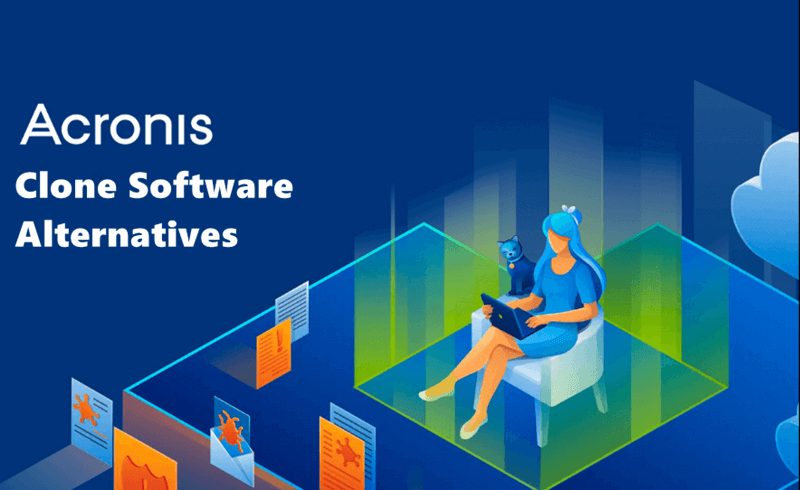
Best 6 Free Acronis Disk Cloning Software Alternatives
Acronis, a famous backup software developer, offers reliable clone & backup software for both Windows and macOS users. But, Acronis clone software is not freeware. You can try these alternatives to help you securely and easily clone hard drives, SSDs or external storage devices for free.
1. Donemax Disk Clone:

This Acronis clone software alternative can help you clone any hard drive on Windows PC or Mac. It is pretty simple to use. Users only need to select the source disk and the destination disk, then click on Clone button to move all data from the source disk to the destination disk. Users can clone entire hard drive, use sector-by-sector clone, clone a hard drive partition or create bootable clone for PC/Mac.
It is highly recommended to use Donemax Disk Clone to clone all data from HDD to SSD. It also can clone a big hard drive to a smaller one. Mac users also can use this software to migrate data from Intel-based Macs to the new Apple silicon Macs.
2. EaseUS Todo Backup Free:
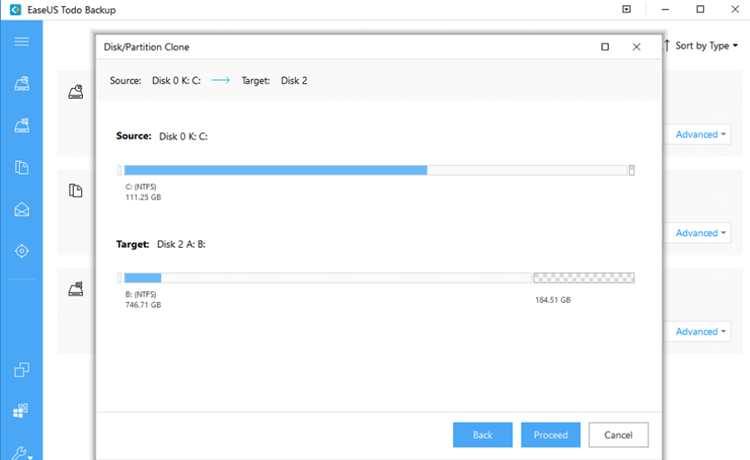
You can use EaseUS Todo Backup Free instead of Acronis the best. It has an easy-to-use interface and powerful disk cloning features. Users can clone whole disks, sections, or single files with this software, making it useful for many backup needs. It also allows the cloning of HDDs and SSDs, which works with many storage media.
With EaseUS Todo Backup Free, you can choose between incremental and differential backups. These backup types help disk cloning work well, saving users time and space. The software also has an easy-to-use wizard that walks users through the cloning process. It means that even people who aren't very good with computers can use them.
3. AOMEI Backupper Standard:
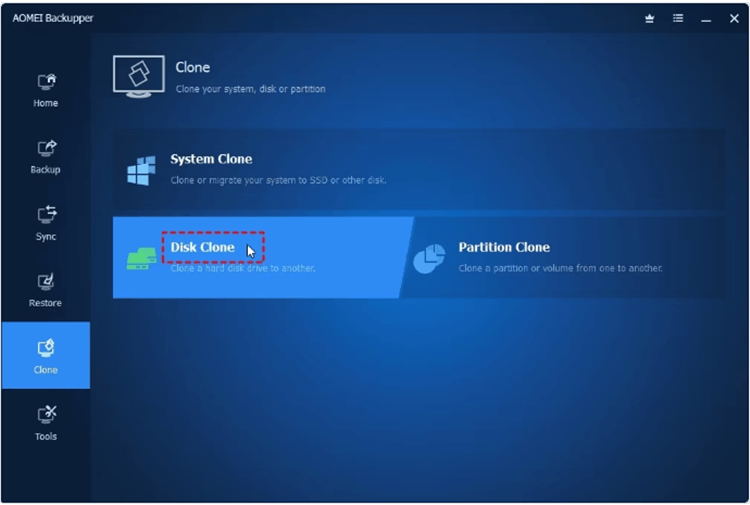
Another strong free alternative to Acronis is AOMEI Backupper Standard, which has full disk cloning tools. It can back up and restore files, disks, partitions, and the system. The software's easy-to-use design makes cloning simple, so new and experienced users can use it.
Some cool things about AOMEI Backupper Standard are that it lets you clone big HDDs to smaller SSDs, set up regular backups, and make rescue media that can start your computer. The software also lets you copy sectors by sector, ensuring the copy is an exact copy of the source disk. Many people can use AOMEI Backupper Standard because Windows XP, 7, 8, and 10 can all use it.
4. Macrium Reflect Free:
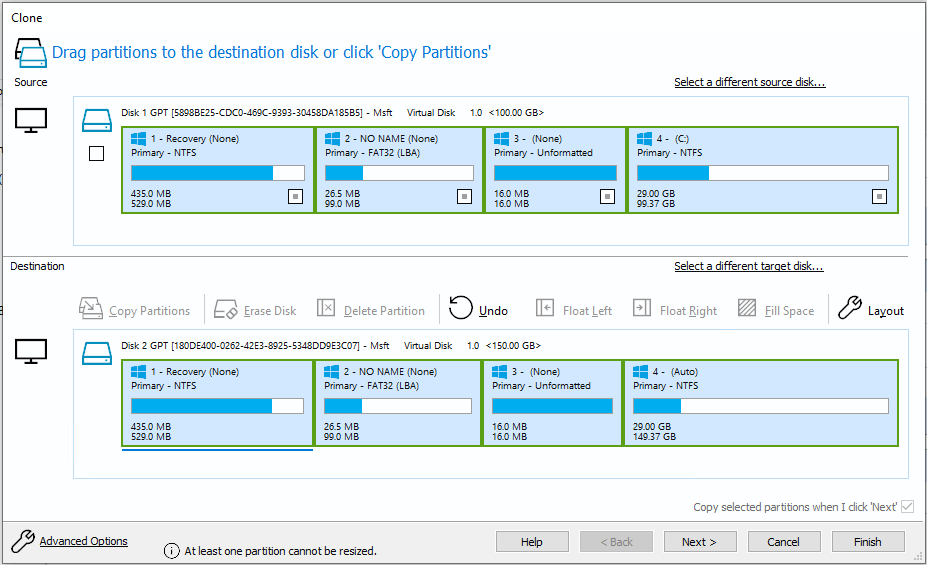
Macrium Reflect Free is a well-known disk cloning program with many security features to keep your data safe. The software lets you choose from backup options by supporting disk imaging and cloning. The user interface of Macrium Reflect Free is simple, making it easy for people to find their way around the program.
The Rapid Delta Cloning technology in Macrium Reflect Free is one of its best features. It speeds up cloning by only copying the data that has changed. It can cut down on the time needed for future backups by a large amount. Macrium Reflect Free also lets you back up to several different places, such as network spots and external drives.
5. Clonezilla:
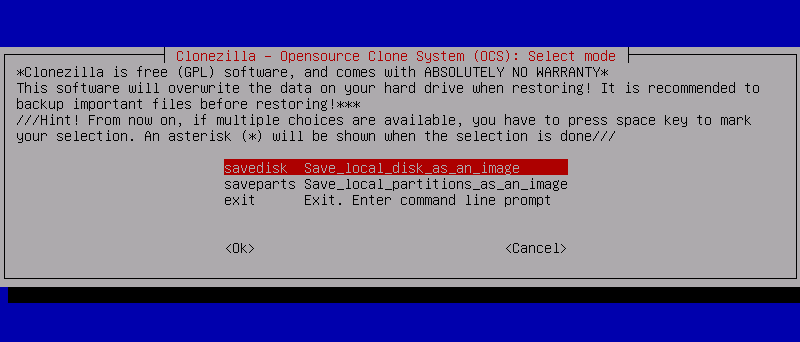
Clonezilla is a great choice for a more advanced and open-source option. On the other hand, Clonezilla works as a stand-alone, bootable program that offers a Linux-based system for cloning disks. Clonezilla is powerful and effective, but its interface may not be as easy as some options.
Clonezilla lets you copy files from one device to another, from one drive to another, or from one disk to another. It lets users make exact copies of their disks, which makes it useful for backing up and moving systems. Because Clonezilla is open source, it is always being updated and improved by a group of coders.
6. MiniTool Partition Wizard Free:
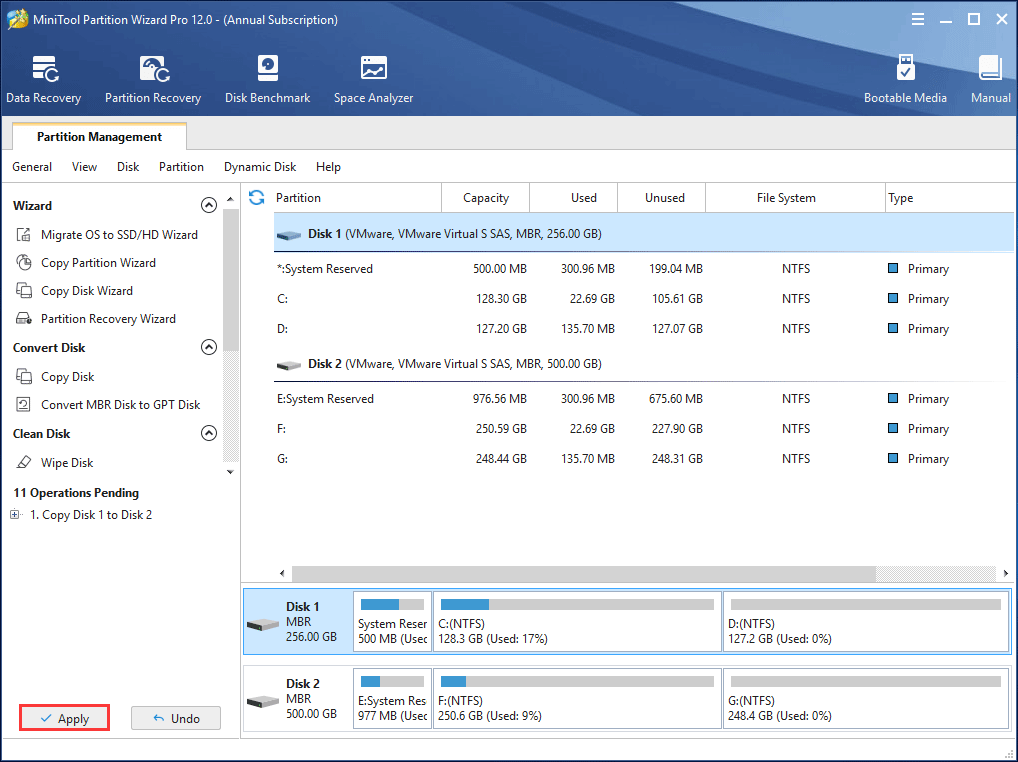
The free MiniTool Partition Wizard is a flexible disk control program that can also copy disks. It's easy for people of all tech levels to use the software because it has a simple design and step-by-step guides. This free tool lets you copy files from one disk to another, from one folder to another, or even from one machine to another.
Besides cloning disks, MiniTool Partition Wizard Free has many partition control tools that make it easy to move, resize, and merge partitions. The software works with many different versions of Windows, so it's a good choice for many different types of users.
Tips for using free Acronis disk copying software alternatives:
- Regular backups: Back up your files regularly to stay current. This preventative measure reduces data loss and gives a current system snapshot.
- Disk cleanup before cloning: Clean your source drive before cloning. Remove unneeded files and applications to reduce data size and speed up cloning.
- Verify Backup Integrity: Check backup integrity after each clone. Compare file sizes and types to ensure replicated data matches source data.
- Make Rescue Media: Most disk cloning tools can create bootable USB devices or CDs. It allows system restoration even if the OS is unresponsive.
How to Clone Hard Drive by Using Acronis Clone Software Alternative?
Donemax Disk Clone is a reliable disk cloning program which can easily and securely clone hard drive on Windows and macOS:
Clone Hard Drive on Windows PC:
- Download and install Donemax Disk Clone on Windows PC, and connect an external hard drive to the same PC.
- Open Donemax Disk Clone, choose Disk Clone mode, then select the hard drive as the source disk, select the external hard drive as the destination disk.
![Clone Hard Drive on Windows PC]()
- Preview clone layout.
- Click on Clone button to move everything from the computer disk to the external hard drive, making a bootable clone.
Clone Hard Drive on Mac:
Donemax Disk Clone for Mac can help you create a full bootable clone for your Mac:
- Download and install Donemax Disk Clone for Mac, open it from Launchpad.
- Connect an external hard drive to the Mac.
- Open Donemax Disk Clone for Mac, choose OS Clone mode.
- Select the external hard drive as the destination drive.
- Click on Clone Now button to clone all data from the Mac startup disk to the external hard drive.
![Clone Hard Drive on Mac]()
Conclusion:
Finding the right tool to protect your data is like finding a helpful computer wizard in digital care. These are free programs that can help you back up your files. These choices make it easy to protect your digital treasures, no matter how tech-savvy or little you know about them. With one click, you can protect and back up your files and prepare for whatever comes next. Say goodbye to fears and hello to a safe, stress-free online world!
Donemax Disk Clone is a reliable Acronis clone software which can clone hard drive on Windows PC and Mac. With this tool, you can easily clone HDD to SSD, migrate data from old computer to a new computer or create full bootable clone backups for Windows and macOS computers.
Related Articles
- Jun 09, 2025How to Clone Windows 11/10/8/7 to NVMe SSD?
- Jun 16, 2024How to Upgrade SSD on Razer Blade Laptop?
- Apr 23, 2024How to Change Primary Hard Drive on Windows 10?
- Apr 27, 2024How to Clone Hard Drive to Samsung Portable SSD?
- Apr 23, 2024How to Copy One Partition to Another Partition?
- Apr 18, 2024Best 5 ADATA Clone Software

Maria
Maria is one of the senior writers & editors of Donemax who lives and works in Sydney, Australia. She loves PC, Mac and Internet Technology. She has 6 years of writing articles about data recovery on PC/Mac, disk cloning solution, data eraser and computer OS optimization, etc. She is also interested in testing various software and digital products.

Gerhard Chou
In order to effectively solve the problems for our customers, every article and troubleshooting solution published on our website has been strictly tested and practiced. Our editors love researching and using computers and testing software, and are willing to help computer users with their problems

